7 Recommended Movies to Watch with Family, Entertaining and Meaningful
Here are some movie recommendations to watch with your family.
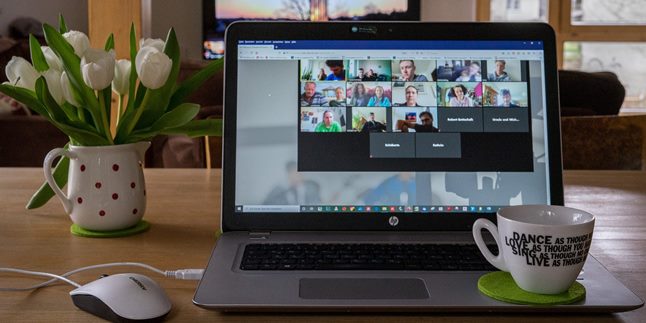
Kapanlagi.com - During this pandemic, there are many activities that cannot be done in crowds. Even now, meetings are conducted online, either using laptops or smartphones. However, meetings using laptops sometimes don't look clear. However, there are ways to make the laptop camera clear during online meetings.
Laptop cameras indeed do not look as clear as smartphone cameras, whether used for taking photos or even for a video. However, you can find ways to make the laptop camera look clear. There are ways to make the laptop camera clear that KLovers can do, both easy ways and ways using applications.
Now, for KLovers who want to know how to make the laptop camera clear, here are some ways to make the laptop camera clear during online meetings to look more professional. Let's check it out, KLovers.

Illustration (credit: Pixabay)
The first way to make the laptop camera clear is by cleaning it. Yes, a blurry laptop camera can be caused by excessive dust or dirt sticking around the camera.
Before you start a meeting, it is advisable to clean the laptop camera first, KLovers. So that when doing an online meeting, the dirt around the camera does not make your video look bad and unclear. You can clean it with a cloth.
Although the resulting image is not in high definition or HD, but if the laptop camera is cleaned, it can produce clear images without using an additional external camera. You can also add lens cleaning solution to clean the laptop camera.

Illustration (credit: Pixabay)
The next way to make the laptop camera clear is by selecting the background when conducting online meetings. A dark and messy background will not be pleasant to see, KLovers.
Therefore, you need to find the right angle for the online meeting process. You can choose a plain wall or bookshelf background to make it look simpler and neater.
This is to overcome unpleasant backgrounds, especially for professional purposes such as meeting with clients. Or you can search for backgrounds within the room, such as online meeting applications that have automatic background replacement features.
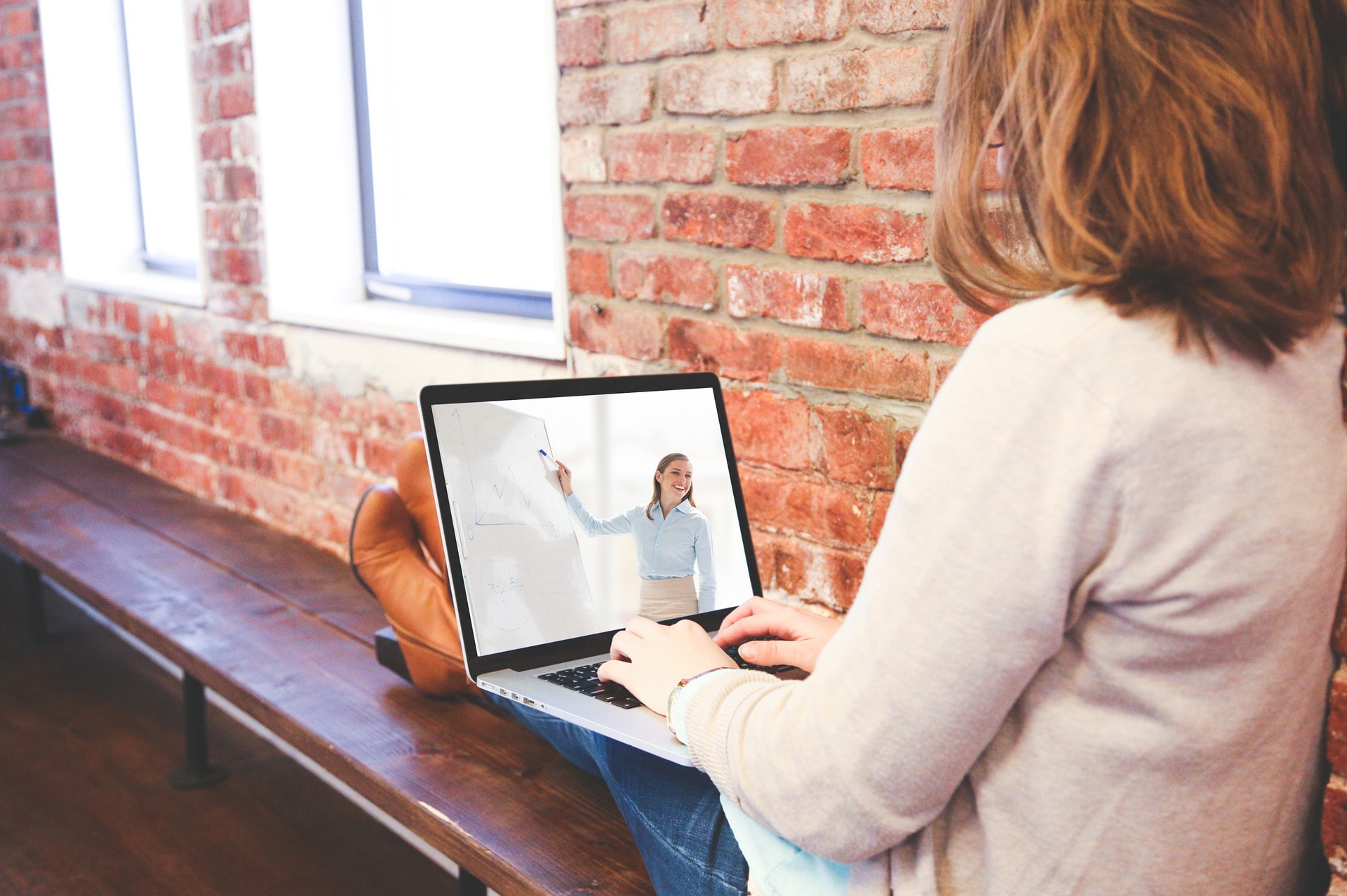
Illustration (credit: Pixabay)
In addition to cleaning the camera and selecting a background, you also need to adjust the lighting. Yes, lighting is important to make our video look clear and brighter during online meetings. You can find a brighter corner or better lighting in the room.
If there are no bright corners in the room, you can add external lights that can provide sufficient light. Yes, these lights can help you when you are in a dimly lit room, KLovers. And this can make your online meetings look more professional.
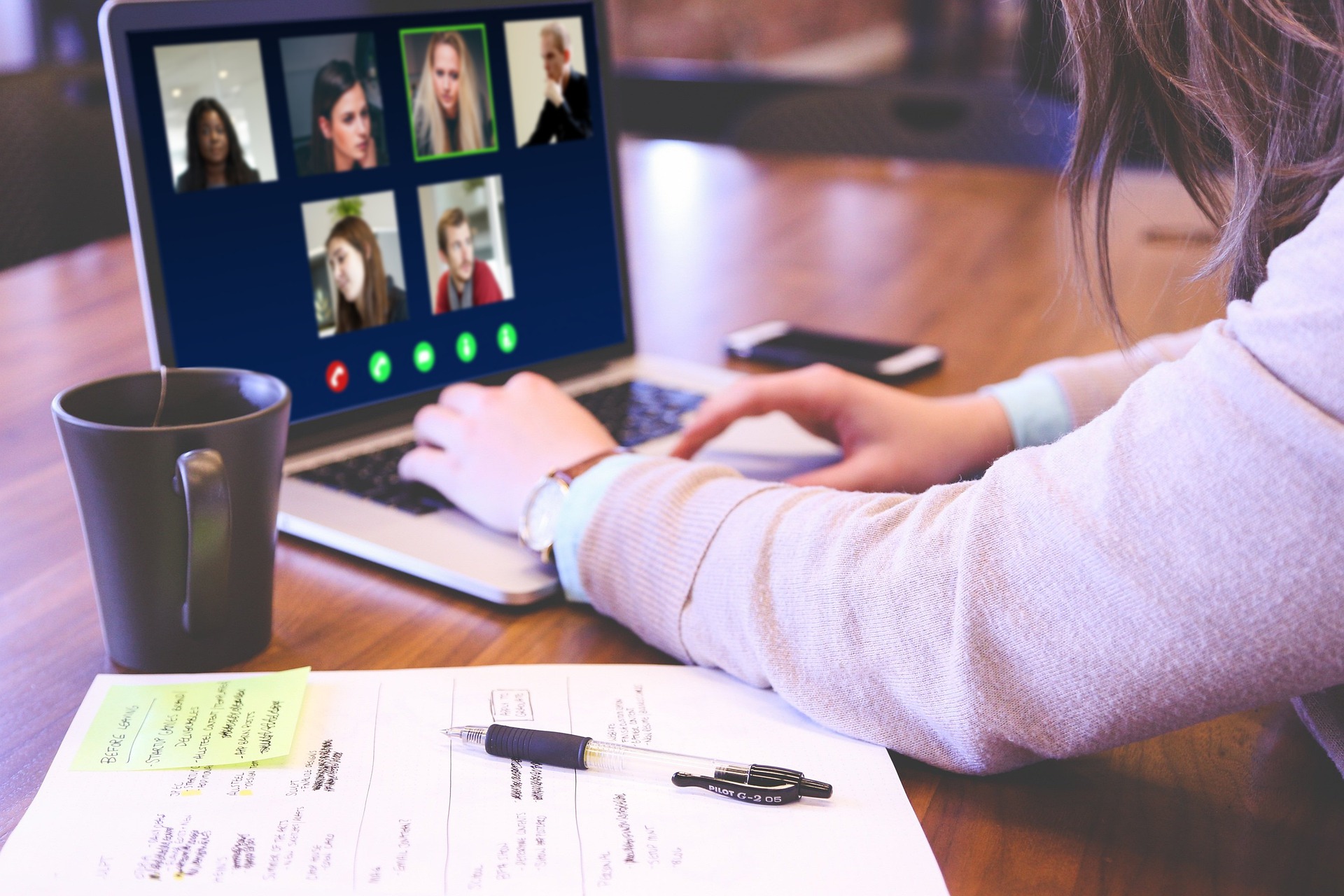
Illustration (credit: Pixabay)
Not only on smartphones, there are applications that can make the camera appear brighter by using effects. But, there are also applications for laptops, KLovers. Yes, the next way to make the laptop camera clear is by using additional applications, KLovers.
Currently, there are many additional applications available that can make the image results from your laptop appear clearer and more pleasant to look at, KLovers. So you won't have difficulty finding a laptop camera application. You can search on Google for several applications that can make videos clearer.
In addition to sharper image quality, these additional applications for laptop cameras also have features such as adding effects when taking photos or recording videos. So that your videos during online meetings can look clear and more professional.

Illustration (credit: Pixabay)
Do you want to look even better? Then the next way to make your laptop camera clear is by using an external camera. This external camera usually has a very high resolution quality, some even capable of producing videos with fhd or full high definition quality.
Therefore, this external camera can make your online meetings have much better quality images compared to using the built-in laptop camera. Choose a webcam or external camera that has a high enough resolution and make sure it has low-light recording features.

Illustration (credit: Pixabay)
And the last way to make your laptop camera clear is by using a mobile phone camera. Yes, if you can't use an external camera, you can use a mobile phone camera KLovers.
Mobile phone cameras usually have higher resolutions than laptops, so they can produce high definition or hd quality videos. To use a mobile phone camera as an external camera, you can install various applications, such as droidcam and similar apps.
Those are some ways to make your laptop camera clear that you can do. It's not just an easy way to make your laptop camera clear, but there are also ways to make your laptop camera clear with applications or additional cameras.
(kpl/dhm)
Cobain For You Page (FYP) Yang kamu suka ada di sini,
lihat isinya
Here are some movie recommendations to watch with your family.
For those of you who are looking for the best movie recommendations, just check out the following reviews that have been summarized by kapanlagi.com from various sources.
Usually, the expression aamiin allahumma aamiin appears at the end of a communal prayer. So, what is the actual meaning of aamiin allahumma aamiin?
Downloading Facebook stories can be done in various ways. From installing applications to without applications, everything can be used to download Facebook stories. Here's the guide KLovers.
To understand the meaning of deposit along with its uses and types, let's directly refer to the following review that has been summarized by kapanlagi.com from various sources.
The guide on how to sell credit on Shopee is actually very easy. Moreover, selling credit on Shopee can be done without shipping fee. Here are the steps KLovers.
For KLovers who want to know and understand the meaning of philosophy. You can understand the meaning of philosophy in general or according to experts. In addition, you can also learn about the branches of philosophy and their characteristics.
As students, students, or workers who often do presentations, Power Point is certainly not unfamiliar. Moreover, technology is developing and creating Power Point on mobile phones is becoming easier to do. If you want to know how, please read the following information.
The price of mobile phones is considered high. Therefore, for some people, getting a new phone can be quite difficult to achieve. But don't worry, because there are ways to get a free phone that you can try.
Several activities and worship practices in Islam have the rulings of fardhu ain and fardhu kifayya. So what is the meaning of fardhu ain and fardhu kifayya?
There are several ways to make money from Google that you can do. Interested in trying? If so, just take a look at some of the ways through the following review.
For KLovers who really want to know how to download videos on Google. Here are several easy and practical ways to download videos on Google that you can do.