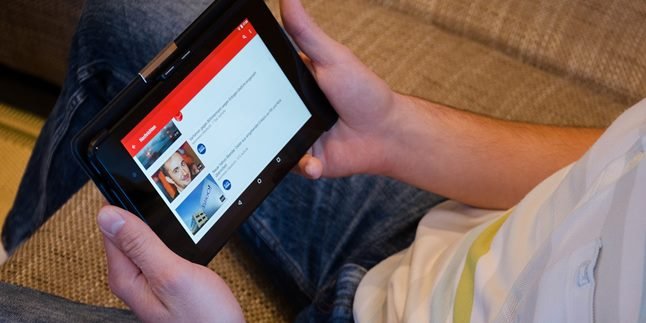Kapanlagi.com - As a student, student, or worker who often does presentations, Power Point is certainly not unfamiliar. Moreover, now technology is increasingly developing and how to make Power Point on HP is becoming easier to do.
Yes, by knowing how to make Power Point on HP, you can produce good presentation materials just by using your hand. Just like working with a laptop or computer, you can arrange presentation content in several slides.
Well, if you have always thought that this can only be done on a computer, now is the time to increase your knowledge. You need to pay attention to several applications and how to make Power Point on HP practically following this.
1. How to Make Power Point on HP with WPS Office

Illustration (Credit: Unsplash)
Creating Power Point on a mobile phone can be done with the help of additional applications. WPS Office is an application that you can use to create it. Just like on a computer, this application can function optimally even when using only a mobile phone.
Now, if you don't know how, you can directly follow the explanation below.
- First, please download the WPS Office application from the Google Play Store.
- Open the application and select the plus sign icon.
- Next, select the "Presentation" menu to create a Power Point document.
- After that, please select the plus sign to choose a template.
- A new document will be displayed and ready for you to fill in.
- Double-tap on the available sheet to add a title and subtitle to the presentation.
- To make the appearance more attractive, use various types of fonts and colors.
- You can also change the font style through the provided Tools.
- In addition to changing the font style, you can also insert images, change the font thickness, underline the text, and so on.
- You can create it according to your creativity and needs.
- After finishing the first slide, create the next slide by clicking the slide icon on the right side.
- Now, when the Powerpoint has been created, check again from the beginning to ensure that the document is correct or there are no deficiencies.
- After feeling confident and satisfied, click the save menu to save it.
2. How to Make Power Point on HP with Other Applications

Illustration (Credit: Unsplash)
Besides using WPS Office, you can create Power Point on your phone easily with several alternative applications. There are quite a lot of Power Point replacement applications available.
These applications are considered to have good features and functions similar to Power Point in terms of presentation preparation. So, if you want to know the Power Point replacement applications on your phone, just read the following review.
2. Canva
Perhaps, you are more familiar with Canva as a design application for posters or infographics. However, Canva can also be used as a visual design application to create presentation materials. This means that you can create Power Point on your phone using Canva.
Canva provides many templates for you to start creating the desired presentation slides. This service is available for free or you can choose the premium version.
3. Visme
Visme is a graphic processor that you can also use to create presentation materials. You can use it to express ideas in creating graphics, reports, and presentations. You can also publish your work on the web or save it as a PDF.
4. Prezi
When talking about alternatives for creating Power Point, Prezi cannot be left behind. You can access it through prezi.com. Then, you can create high-quality presentations by utilizing various available templates. This application is paid and you need to subscribe to get full access.
5. SlideDog
SlideDog is called an easy and modern alternative to Power Point. With this Power Point replacement, you can combine all media formats, such as images, PDFs, videos, and so on.
6. Google Slides
There are many services from Google that you can take advantage of. Moreover, Google itself continues to develop over time. Known as a search engine, it turns out that Google also has other functions that are very helpful for presentations.
Yes, you can create Power Point on your mobile phone through Google Slides. There are many template variations available that allow you to create, edit, and manage. You can download it through the Play Store and App Store.
3. PowerPoint Functions

Illustration (Credit: Unsplash)
After knowing that making Power Point on HP is getting easier to do, you also need to know its functions. This can be considered as basic knowledge so that you really understand when making it. To make it clearer, just check out the following information.
1. Means to facilitate a presentation.
2. Create presentation materials in softcopy form so that they can be accessed by various devices including HP.
3. Facilitate the process of creating, arranging, and printing various slides.
4. Create attractive slide presentations with audio, video, images, and animations features, as well as templates to be used.
5. Deliver learning materials that are easily understood by listeners or audiences.
6. Present a story in a simpler and easier way to understand by the audience.
7. More cost-effective presentation by using softcopy and not wasting paper.
8. Influence the audience with a textual, audio, and visual idea.
9. Enable the audience to generate new ideas or concepts according to the presenter's desires.
10. Present problems, solutions, and working methods in a simpler way.
Well, those are some ways to make Power Point on HP that you can follow. Knowing various information about Power Point replacement applications gives you more choices.
(kpl/ans)
Disclaimer: This translation from Bahasa Indonesia to English has been generated by Artificial Intelligence.