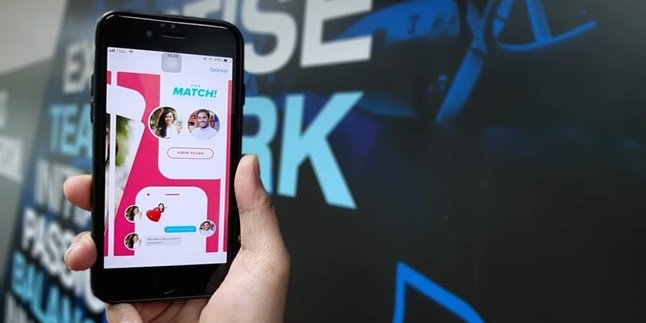Kapanlagi.com - BIOS is a basic system on a computer that functions as a controller for input and output processes. So it's important for KLovers to know how to enter the BIOS of an HP laptop. Yes, HP laptops do have a slight difference in entering the BIOS.
However, entering the BIOS of an HP laptop is not difficult KLovers. For KLovers who want to know how to operate the HP laptop's operating system, or configure the basic system of the computer, and others, you can enter the BIOS menu first. And it's important to know how to enter the BIOS of an HP laptop.
Now, for KLovers who want to know how to enter the BIOS of the HP laptop. Then you can see some ways to enter the BIOS of the HP laptop along with an explanation of the BIOS and its functions. Let's check it out KLovers.
1. What is Laptop BIOS?

Illustration (credit: Pixabay)
Before KLovers know how to enter the HP laptop BIOS, you also need to know what laptop BIOS is. Yes, BIOS or Basic Input Output System is a basic system on a computer that functions as a controller for input and output processes on a computer.
This program has a role as a controller for functions in a laptop or computer, from computer or laptop hardware. So it can be said that this BIOS program is a basic program that exists in computer or laptop systems, KLovers.
Because BIOS itself is a program that controls functions, BIOS itself has a quite important role in computer systems. Without the BIOS system, computers or laptops will not be able to operate normally and may not even turn on at all.
2. Laptop BIOS Function

Illustration (credit: Pixabay)
Well, if BIOS is an important program that exists on a laptop. Then what is the function of this BIOS? Yes, of course, there are many functions of BIOS, because BIOS itself is a system that must exist on a laptop or computer to run properly. And here are some functions of BIOS on a laptop or computer:
1. Providing Basic Computer System Information
The first function of BIOS is to provide basic information about the hardware specifications installed on the computer or laptop. In addition, BIOS will also provide information about the stages of hardware interaction that occur on the computer or laptop.
2. Configuring Basic Computer System
Then the second function of BIOS is to configure the basic system of the computer, such as enabling and disabling devices. All of these devices installed on the computer according to needs. In addition, BIOS is also used to set the time and date as well as the computer boot process.
3. Assisting the Operating System and Applications in Configuring Computer Hardware
When the computer is fully operational, users sometimes want to configure the hardware devices installed on the computer. BIOS as a basic program plays an important role in this process to assist the operating system and applications in configuring computer or laptop hardware.
4. Loading and Running the Computer Operating System
When the computer is turned on, the first program that runs on the computer is BIOS, this program will then check the readiness of the operating system stored on the hard disk to be loaded and run.
5. Running the Power On Self Test (POST) Command
And the last function of BIOS is as a means to run the Power On Self Test command. This command is used so that users can determine the level of compatibility of the operating system that can be used on the computer.
3. How to Enter HP Laptop BIOS with Esc Key

Illustration (credit: Pixabay)
The first way to enter the HP laptop BIOS is by using the Esc key. Yes, for those of you who want to access the BIOS menu on an HP laptop, you can use this method. And here's how to enter the HP laptop BIOS using the Esc key:
1. First, restart or turn on your HP laptop.
2. Immediately press the Esc key repeatedly and quickly.
3. Then a boot menu will appear, including the option to enter the BIOS menu.
4. Here, you can select the option to enter the BIOS menu.
5. Windows 8 and above use the fast startup feature, so the booting process is very fast, only a few seconds. Therefore, you need to move very quickly.
6. To overcome this, you can try pressing and holding the Esc key first, then pressing the power button.
4. How to Enter HP Laptop BIOS with F10 Button

Illustration (credit: Pixabay)
Next is how to enter HP laptop BIOS using the F10 button. Yes, if entering HP laptop BIOS using the Esc button is not possible, then you can use the F10 button. And here is how to enter HP laptop BIOS by pressing the F10 button:
1. First, you can restart your HP laptop.
2. Or if it is turned off, you can press the power button.
3. After that, immediately press the F10 button repeatedly until you successfully enter the BIOS.
4. If you are using Windows 8 or Windows 10 that uses the Fast Startup feature, there is a high possibility that you are late in pressing the button, so you cannot enter the BIOS successfully.
5. To overcome this, you can try pressing and holding the F10 button first, then press the power button.
5. How to Enter BIOS on HP Laptop with F9 Button

Illustration (credit: Pixabay)
And the last way to enter the BIOS on an HP laptop is by using the F9 button. It's not difficult, entering the BIOS on an HP laptop using the F9 button is the same as entering the BIOS on an HP laptop using the F10 button. And here are some ways to enter the BIOS on an HP laptop using F9:
1. First, you can press the F9 button which has the same function as pressing the ESC button.
2. Then you will be directed to the boot menu options.
3. Restart or turn on your HP laptop KLovers.
4. Immediately press the F9 button or press and hold the F9 button before pressing the power button.
5. Select the option to enter BIOS when the boot menu options appear.
Those are some easy and practical ways to enter the BIOS on an HP laptop. Not only how to enter the BIOS on an HP laptop, but you can also find out what BIOS is and what its functions are. Good luck, KLovers.
(kpl/gen/dhm)
Disclaimer: This translation from Bahasa Indonesia to English has been generated by Artificial Intelligence.