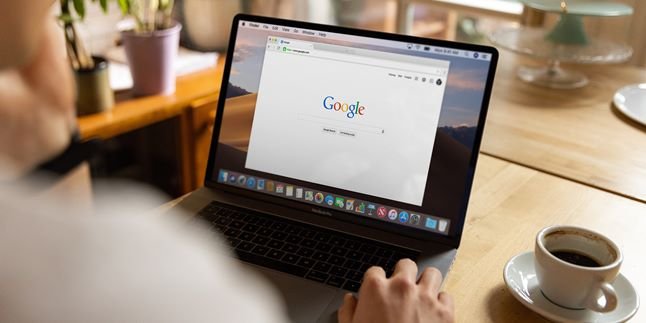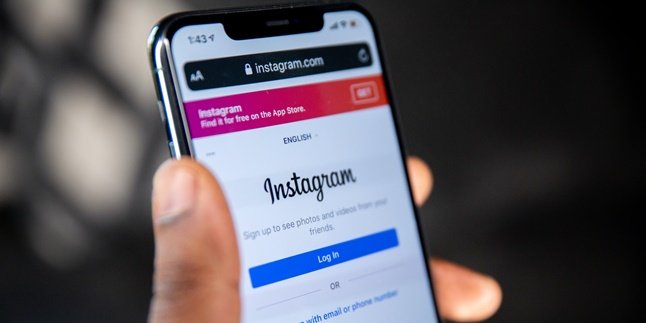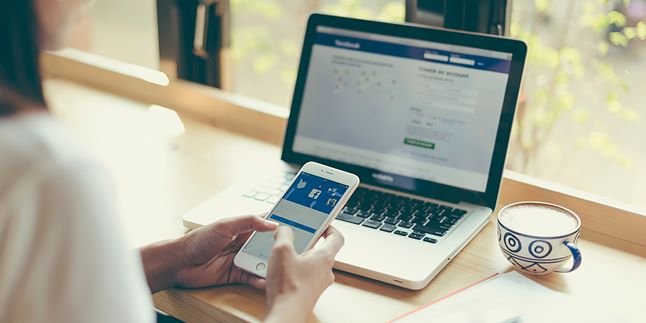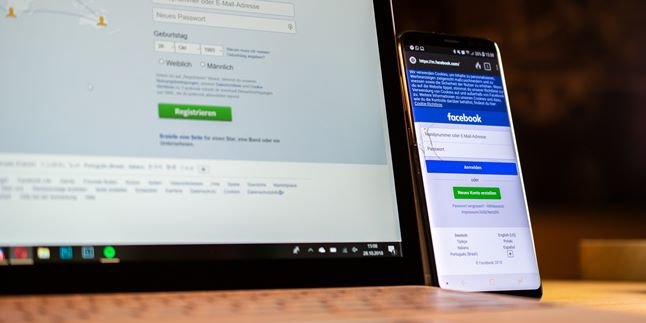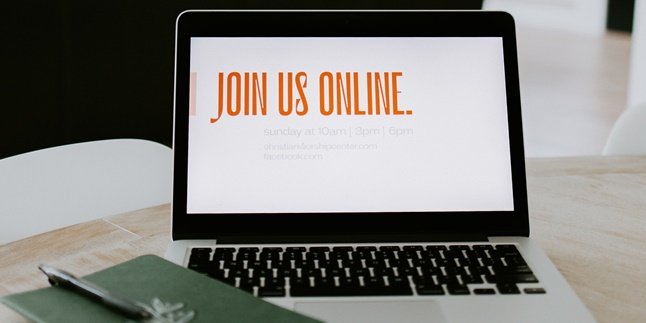Kapanlagi.com - The way to cut videos on laptops is actually not difficult. You can do it with the applications that are already on your laptop. You can use the applications on Windows 10 or the VLC software.
Not only the way to cut videos on laptops, there is also a way that you can do on your phone. Moreover, cutting videos on phones now no longer requires installing additional applications, KLovers!
Well, if you're interested in learning how to cut videos on laptops and phones easily, let's just take a look at the following information. There is also an explanation about how to cut videos online through websites.
1. How to Cut Videos on a Laptop

Illustration (Credit: Unsplash)
You can cut videos on a laptop using the following two software. For Windows 10 users, you can use the first method, and for macOS users, you can use the second method.
1. Windows
- First, open your device.
- Find the video you want to cut.
- Right-click on the video and select "Open With".
- Then, click on "Photos" and select the "Trim" option located at the top right of the editing page.
- You can set the start and end time of the video.
- After the cutting process is complete, save the final result by clicking on "Save as".
- As usual, specify the name and location to save the file.
2. VLC
- Open the video you want to cut using VLC Media Player.
- Next, click on the "View" menu and select "Advanced Controls".
- Set the start time of the video as desired.
- Then, click on the "Record" button and wait for a few moments.
- When the video duration reaches the end of the clip, click the "Record" button again to stop the recording process.
- Done, your final video result will be automatically saved in the Videos folder.
2. How to Cut Videos on Laptop Online

Illustration (Credit: Unsplash)
In addition to cutting videos on a laptop using software, you also have the option to do it online through a website. Here are the steps you can take.
3. Clideo
- Open your preferred browser.
- Please access the website Clideo.com.
- After the web page opens, please select the Cut menu to cut the video.
- You need to upload the desired video.
- Next, slide the green marker to set the duration of the cut.
- After that, click the Cut button and wait for the process to finish.
- Click the Download button to save the video.
4. Online Video Cutter
- Open your browser and access the website online-video-cutter.com.
- The website page will open.
- Next, you need to upload the video you want to cut.
- Please set the start and ending time as desired.
- Once done, click the Save button and wait for the cutting process to finish.
- Finally, click the Download button.
3. How to Cut Videos on HP Without Applications

Illustration (Credit: Unsplash)
Cutting videos on laptops and smartphones is now easier than ever. You can even do it on your smartphone without any applications. This will provide convenience, especially when you want to split or shorten the duration of a video.
5. Android
- First, open the video player on your Android smartphone.
- Select the video you want to cut and play it on your Android device.
- Press the "Menu" button to bring up the video editing menu.
- Then, select the "Trim" option in the settings menu.
- Slide the video to determine the part you want to take.
- After the trimming process is complete, save the edited video.
6. iPhone
- For iPhone users, you can cut videos through the "Photos app" menu and select the video you want to cut.
- Then, click on the "Edit" option to start the video cutting process.
- To start cutting, move the slider on both sides of the video timeline to change the start and end time of the video.
- To preview the edited video, click the play button.
- If you're satisfied with the result, click "Done" and select "Save as new clip" to save it.
4. How to Cut Videos with an Application

Illustration (Credit: Unsplash)
Here is an explanation of the steps to cut videos that you can apply using an application. You can easily download this application.
7. VidTrim
- Install the VidTrim application first.
- Open the application, then select one of the videos to process.
- Determine the start and end of the video for cutting.
- Finally, click the scissors icon to start cutting.
- Wait for the process to finish.
8. YouCut
- You can install the YouCut application on your phone.
- Open the application and select the video you want to cut.
- After that, click the "Trim" option in the menu.
- Determine the start and end of the video to produce the desired video duration.
- Wait a few moments and you will get the video with the desired duration.
Well, those are some ways to cut videos on laptops and phones that you can easily apply. Choose and adjust the method according to your needs.
(kpl/gen/ans)
Disclaimer: This translation from Bahasa Indonesia to English has been generated by Artificial Intelligence.