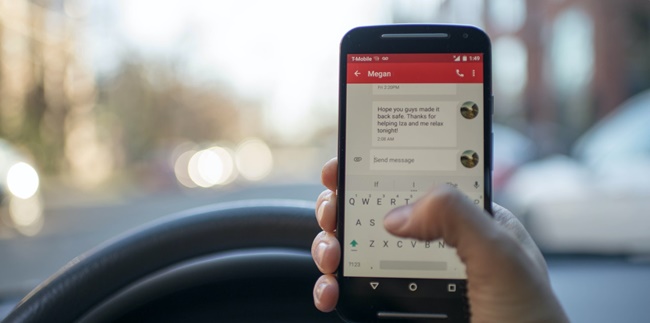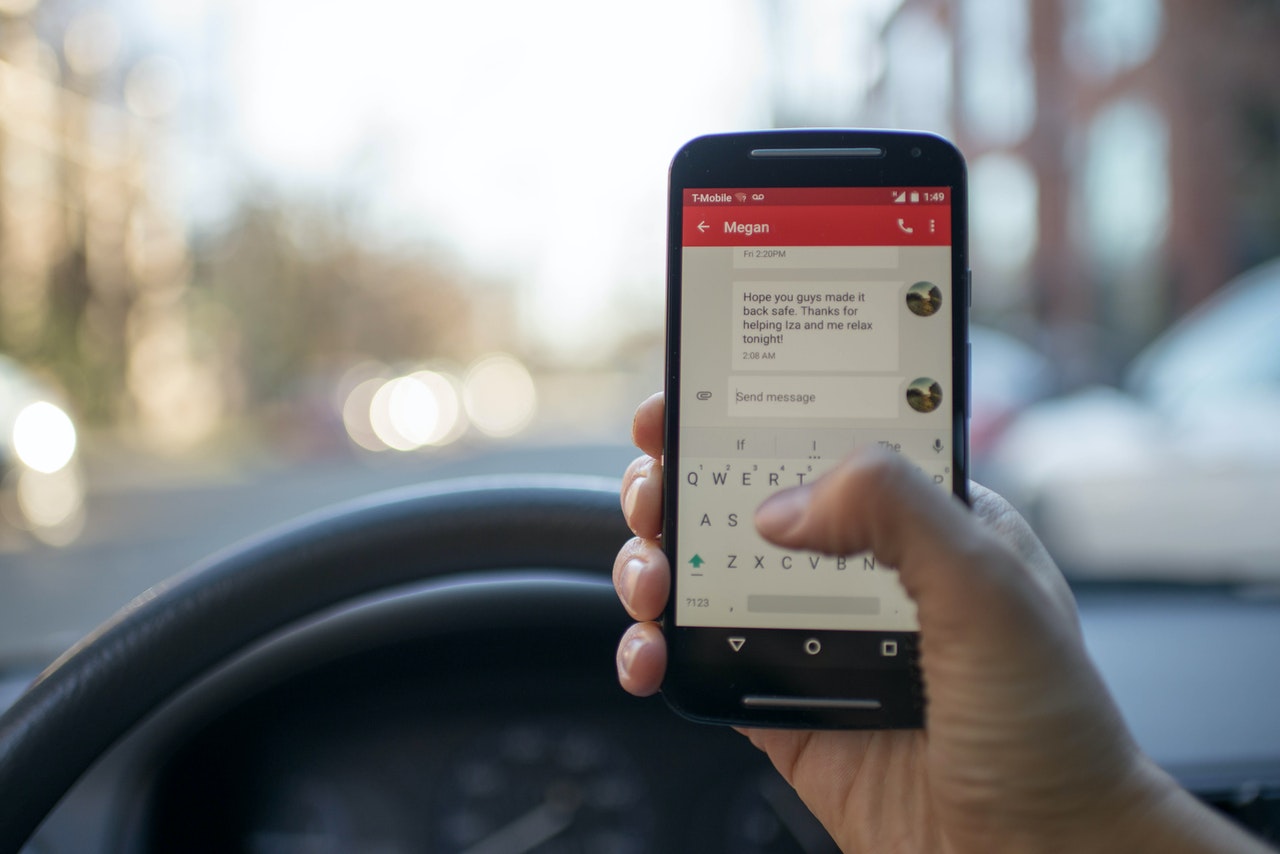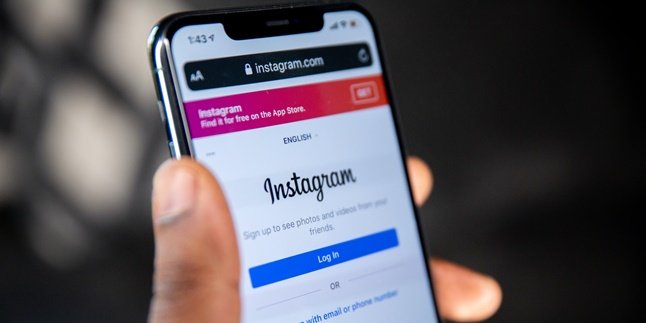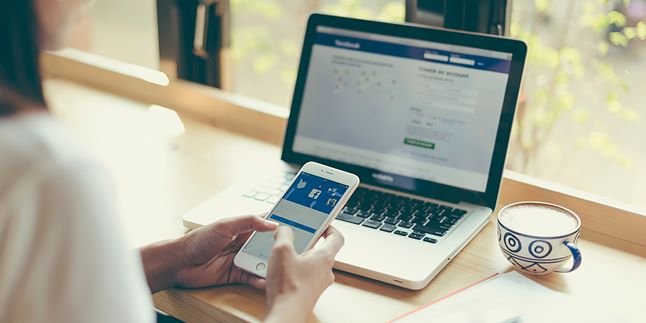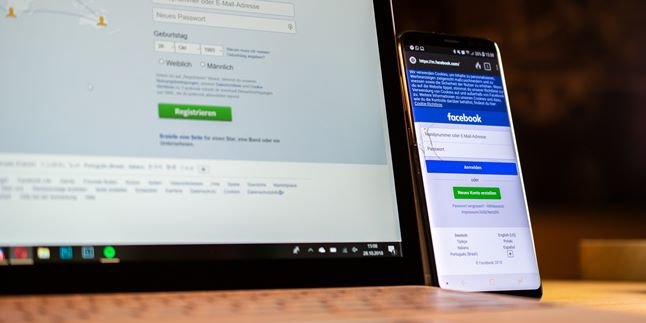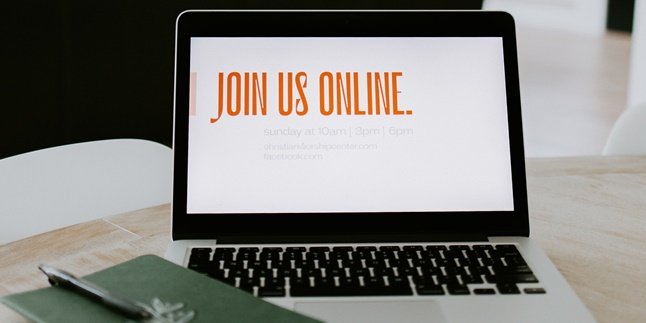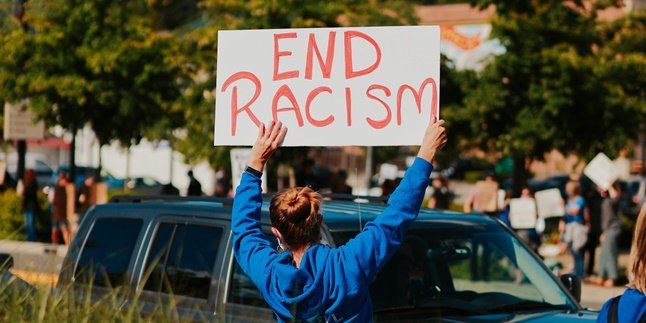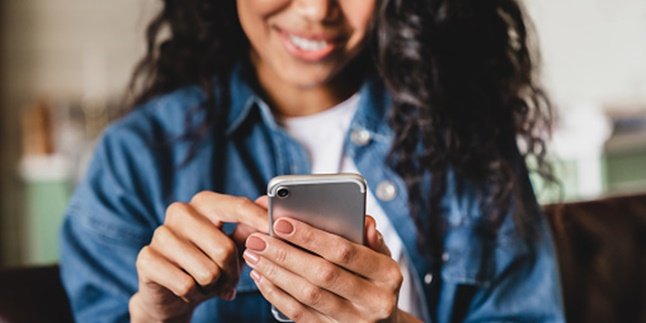Kapanlagi.com - The function of the keyboard on HP and laptops is indeed very important. Because almost all digital activities are done using text created with a keyboard. So how do you restore the Oppo HP keyboard to its original state?
For HP users, they may have experienced problems with their mobile phone keyboards. Such as the keyboard not functioning, the keyboard suddenly stopping, the keyboard disappearing, and so on.
Among the problems that arise with this keyboard, it sometimes hinders digital activities and settings. But don't worry, there are now many ways to restore the Oppo HP keyboard to its original state.
Restoring the Oppo HP keyboard to its original state can be an alternative before you decide to use a service. That's why below is a review of how to restore the Oppo HP keyboard to its original state easily without additional applications.
1. How to Restore the Oppo HP Keyboard to its Original State

(credit: unsplash.com)
The keyboard is a board on digital devices such as PCs, laptops, and HPs that contain letters, numbers, and symbols. The presence of a keyboard on these digital devices is one of the features for creating text. In addition, the keyboard functions like a typewriter. The keyboard on HPs has evolved enough to now have types similar to laptops and computers. Yes, most HPs nowadays use a Qwerty keyboard.
Moreover, users can easily modify the letters on the HP keyboard. However, sometimes some users feel confused about how to restore the HP keyboard to its original state. One of them is for Oppo HP users who need to know how to restore the Oppo HP keyboard to its original state.
That's why Oppo HP users need to know the steps to restore the Oppo HP keyboard to its original state as follows. Let's just take a look at the review of how to restore the Oppo HP keyboard to its original state.
- Go to the Settings menu on the HP.
- Next, open Additional Settings.
- Select Language and Input.
- Click the Default Keyboard option.
- You can choose an option to use the default Oppo HP keyboard.
- After that, try to see if you have successfully changed the Oppo HP keyboard to the default settings.
- Done.
That's how to restore the Oppo HP keyboard to its original state that needs to be known. So that it makes it easier for you to restore the keyboard display to its original state.
2. How to Restore the Oppo HP Keyboard to its Original State Due to Error

(credit: unsplash.com)
There are several reasons why Oppo HP users try to find a way to restore the Oppo HP keyboard to its original state. One of them is because the keyboard is error or problematic. For those of you who are experiencing the same thing, here's how to restore the Oppo HP keyboard to its original state that occurred due to an error. Let's see the guide KLovers.
- Check your Oppo HP keyboard whether it uses the default phone settings or not by opening the Settings menu and selecting Keyboard & Input Method.
- If the Oppo HP keyboard has a problem, you can update Gboard through the Play Store. Where you can use a replacement keyboard to solve the problem that occurs.
- If the problem that occurs on the Oppo HP keyboard is caused by an outdated Gboard, try updating or reinstalling it.
- Delete the data and cache files stored on the HP to fix problems with Gboard. You can enter Application Management and have the Gboard application. Later, you can delete data and cache.
- The next way to restore the Oppo HP keyboard to its original state is to force stop the Gboard application. You can set it by going to Application Management via the Settings menu. Later there will be an option to choose Force Stop the application. After stopping, try to restart the HP.
- Perform a restart of HP with Recovery mode.
- If the problem still occurs, try updating the installed software.
- The last step is to reset HP to factory settings.
Those are some guides on how to restore the Oppo HP keyboard to its original state due to errors. So that it can make it easier for you to restore the keyboard display easily.
3. How to Restore the Oppo HP Keyboard to its Original State via Settings
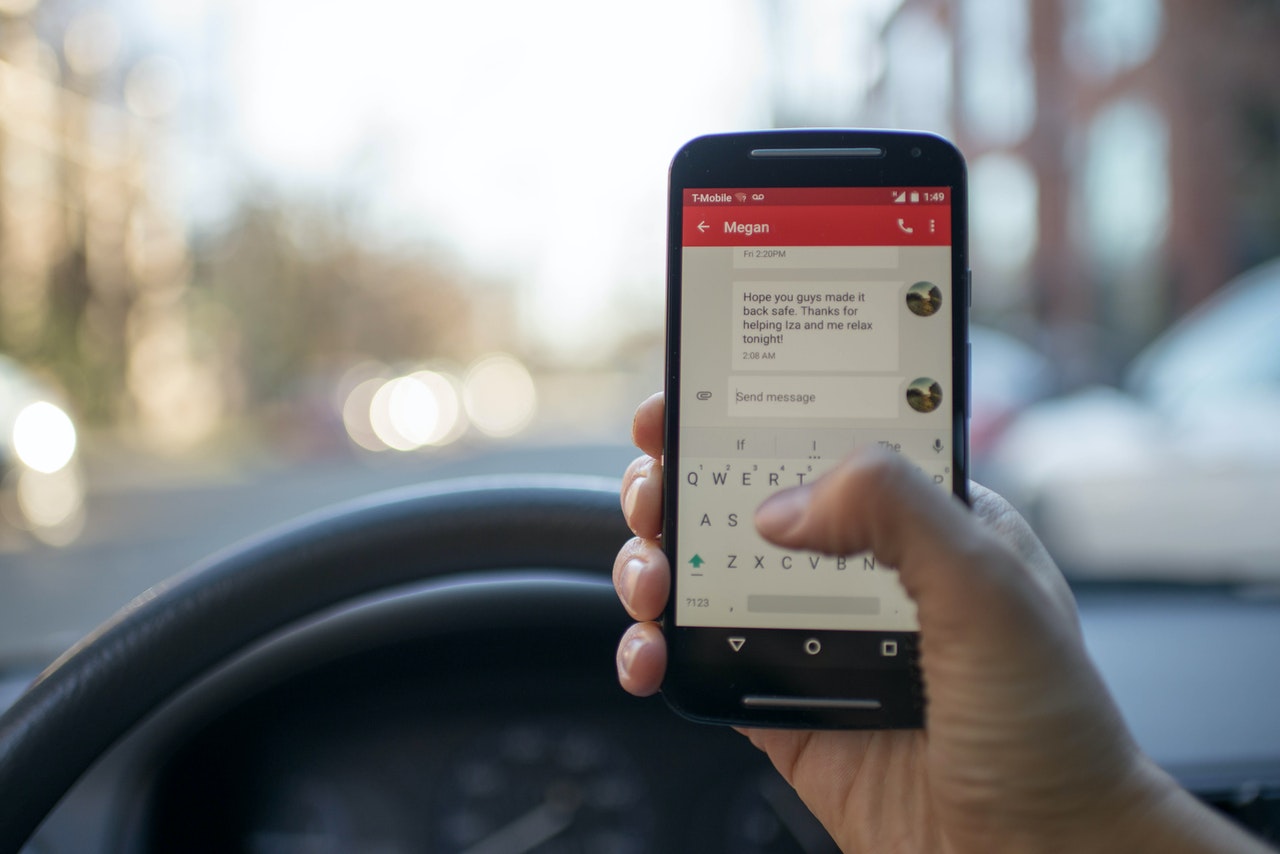
(credit: pexels.com)
Although it has been explained in previous discussions about how to restore the Oppo HP keyboard to its original state through the Settings menu, there is another step-by-step guide to recover the keyboard through the Settings menu. The steps to restore the Oppo HP keyboard to its original state through the Settings menu can be seen as follows.
How to Restore the Oppo HP Keyboard to its Original State Due to Disappearance
- Go to the Settings menu on your HP.
- Next, click on Manage Applications.
- Click on All to view the Keyboard applications on your HP.
- After that, click on Keyboard.
- Then click on the Move to System option.
- Next, you can check if the keyboard has returned to its original state.
- Done.
That's the step-by-step guide on how to restore the Oppo HP keyboard to its original state through the Settings menu. It's really easy, right?
4. How to Restore the Oppo HP Keyboard to its Original State Directly

(credit: unsplash.com)
In addition to the Settings menu, you can also restore the appearance of the Oppo HP keyboard to its original state directly. This means you can directly use the keyboard display on the screen to change its settings. Usually, this happens when the keyboard display is random or not full. Well, here are the steps to restore the Oppo HP keyboard to its original state directly.
- Go to the message menu on the Oppo HP. You can choose applications like Whatsapp, messages, notes, and others to directly change the keyboard settings.
- Next, click on the text box to display your HP keyboard.
- Click the icon in the top left corner of the keyboard.
- Click Language.
- Click Full.
- If successful, the keyboard display will return to normal.
- Done.
5. Causes of Keyboard Problems on HP

(credit: unsplash.com)
After knowing some explanations about how to restore the Oppo HP keyboard to its original state, also understand what causes the keyboard on HP to have problems. That's why here is a review of the causes of keyboard problems on HP.
- Outdated software on HP that needs to be updated.
- Error in applications that causes the keyboard to not function optimally.
- The keyboard cannot function and suddenly stops.
- Incorrect input on the keyboard.
Those are some of the causes of keyboard problems on HP. However, there are also other possible causes that users may experience. The explanation of how to restore the Oppo HP keyboard to its original state above hopefully can help you restore the appearance of the keyboard to its original state.
Source: support.oppo.com, dyp.im, and other sources
(kpl/gen/nlw)
Disclaimer: This translation from Bahasa Indonesia to English has been generated by Artificial Intelligence.