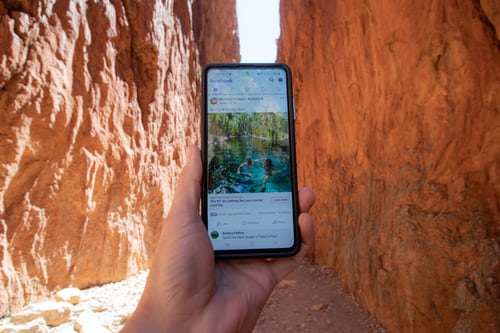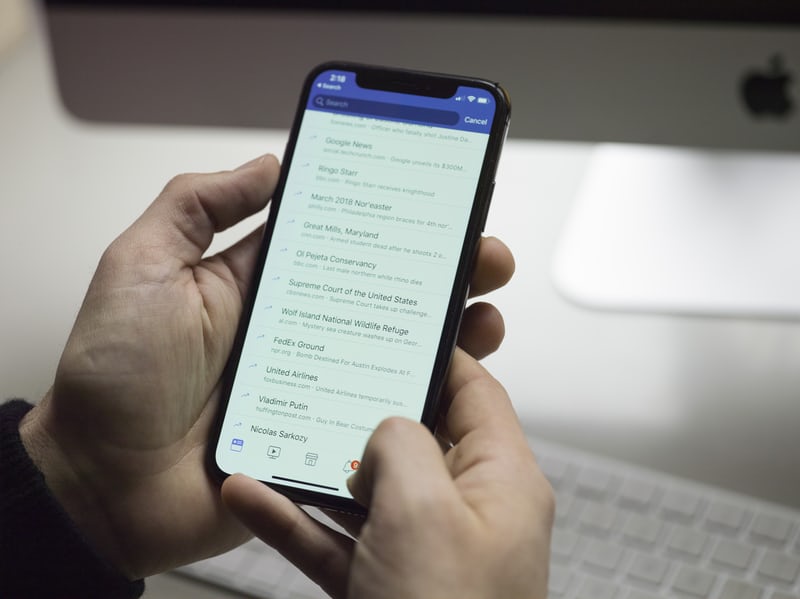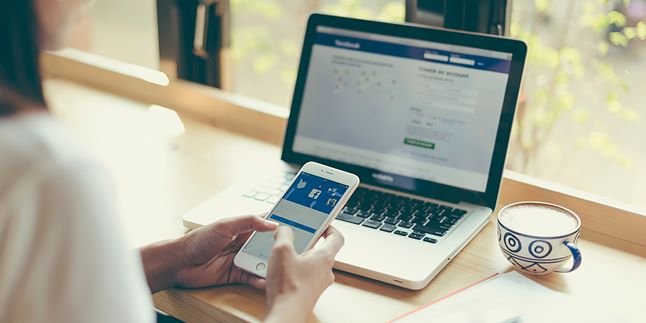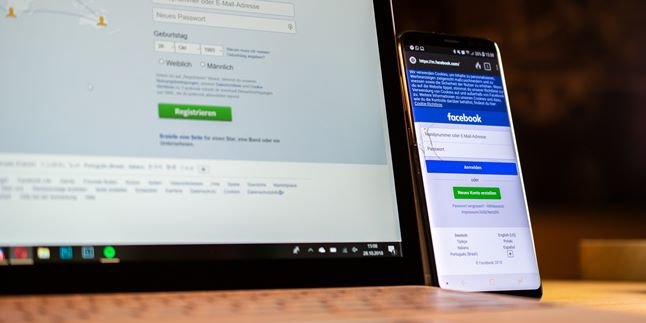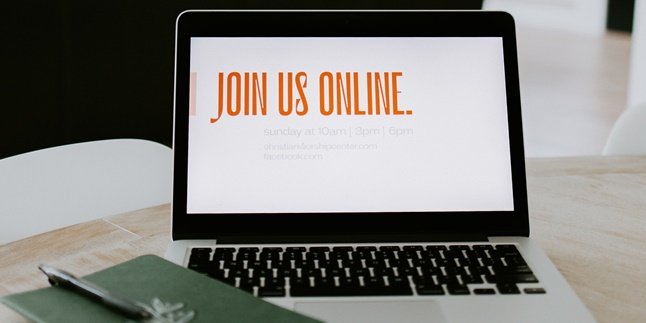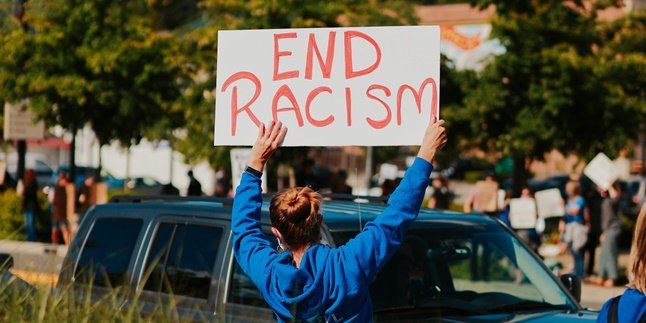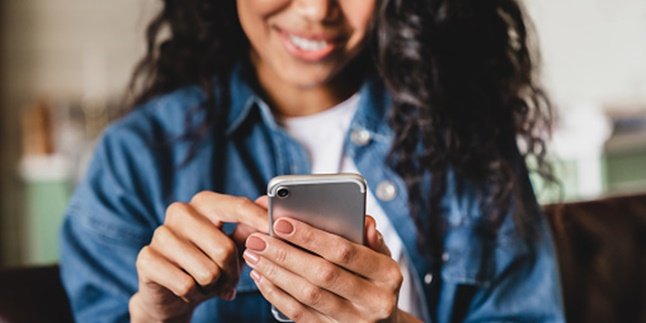Kapanlagi.com - Facebook or FB has become one of the most popular social media platforms. Not only for posting status and photos, but interactions also frequently occur in the comments section of FB. However, it is not always pleasant as there are often negative comments in the FB comments section. It is not surprising that many people then search for ways to disable comments on FB.
Disabling comments on social media or FB is perfectly acceptable to do. For some people, disabling comments on social media can provide peace of mind. Unfortunately, until now, it seems that many people do not know how to do it. However, disabling comments on FB can be done very easily and practically.
How to do it? Summarized from various sources, here is a review of how to disable comments on FB.
1. How to Disable Comments on FB via Mobile
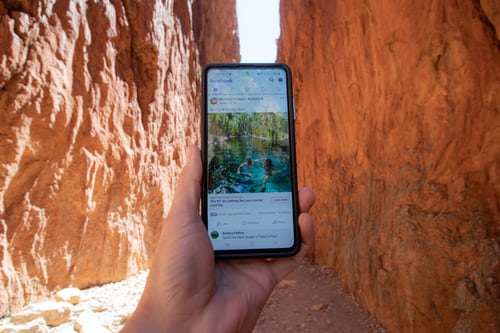
(credit: unsplash)
Currently, many people access FB through the installed application on their mobile phones. It turns out that the FB application on mobile phones can not only be used to update status or post photos. You can also adjust your FB account settings through the application on your mobile phone, including disabling comments. Here are the steps to disable comments on FB via the application on your mobile phone.
- First, open the FB application on your mobile phone.
- Then, log in to your FB account.
- Once you are on the FB homepage, simply click on the three-line icon in the upper right corner to access the settings menu.
- After entering the settings menu, click on the Settings & Privacy option at the bottom.
- Next, select the Public Posts option.
- Scroll down, then click on the Public Post Comments option. After that, several additional options will appear.
- To disable comments, you can check the box next to the Nobody option.
2. How to Disable Comments on FB via PC or Laptop

(credit: unsplash)
Besides using the mobile app, you can also disable comments on FB through a PC or laptop. The steps are just as easy and practical, you only need to follow a few steps. For more details, here are the steps to disable comments on FB via PC or laptop.
- First, access your Facebook account, either through a browser or the installed app on your desktop.
- Once you're on the FB homepage, go to the settings menu by clicking the three lines icon on the top right corner.
- After that, select the Settings & Privacy menu.
- Scroll down and find the Privacy Submenu Public Posts, then click on it.
- Next, choose the Public Post Comments option, then click on it.
- You will then see various advanced options. You can enable the checkbox for the option No One.
3. How to Disable Comments in FB Groups
Often feel disturbed by notification of comments on posts made in a group? Don't worry, because besides posts on personal accounts, you can also disable posts in groups. The method is equally easy and practical. Here are the steps to disable comments on FB, especially in groups.
- First, please access your Facebook account.
- Then find the post in the group that you want to disable comments on. Or you can also do it on a post that will be created.
- On that post, click the three-dot icon in the upper right corner of the post.
- Next, several options will appear that can be done for that post, one of which is the option to Disable Facebook Comments.
- Please click that option. Done, so that every member in the group will no longer be able to comment on your post anymore.
4. How to Limit Comments on FB
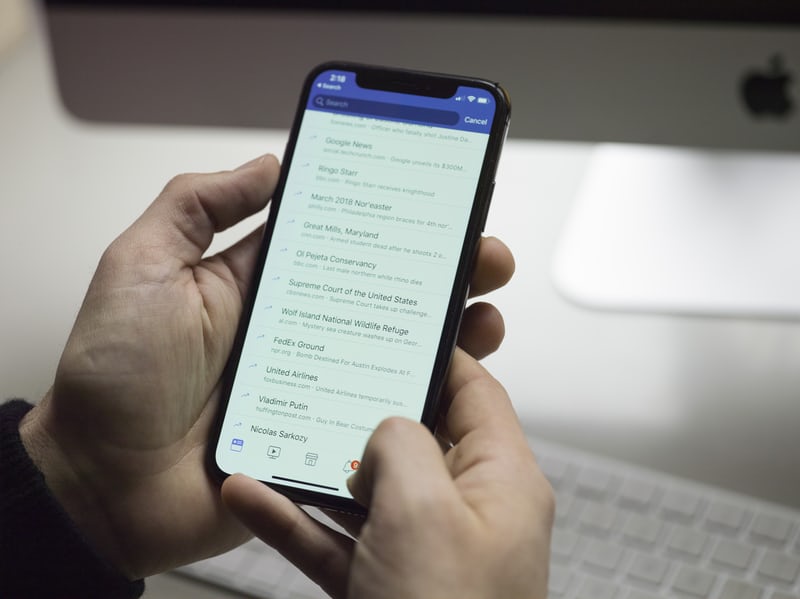
(credit: unsplash)
Besides disabling comments on FB, Facebook actually provides flexibility for users to control or limit comments on their posts. FB users are given three options to limit comments on their posts. These three options can be accessed through the settings menu. The three options are as follows.
1. Public
As the name suggests, the Public option allows the comment section on our posts to be accessible to anyone. Whether they are friends or not on Facebook.
2. Friends Only
The Friends Only option will only allow comments on your posts from those who are friends with your account. That means accounts that are not friends cannot leave comments on your posts.
3. Friends of Friends
The third option is Friends of Friends. This option allows someone who is friends with your friend on FB to comment on your posts. Even if that person is not directly friends with your account.
Those are some reviews on how to disable comments on FB. Hopefully, it's useful and good luck trying it out!
(kpl/gen/psp)
Disclaimer: This translation from Bahasa Indonesia to English has been generated by Artificial Intelligence.