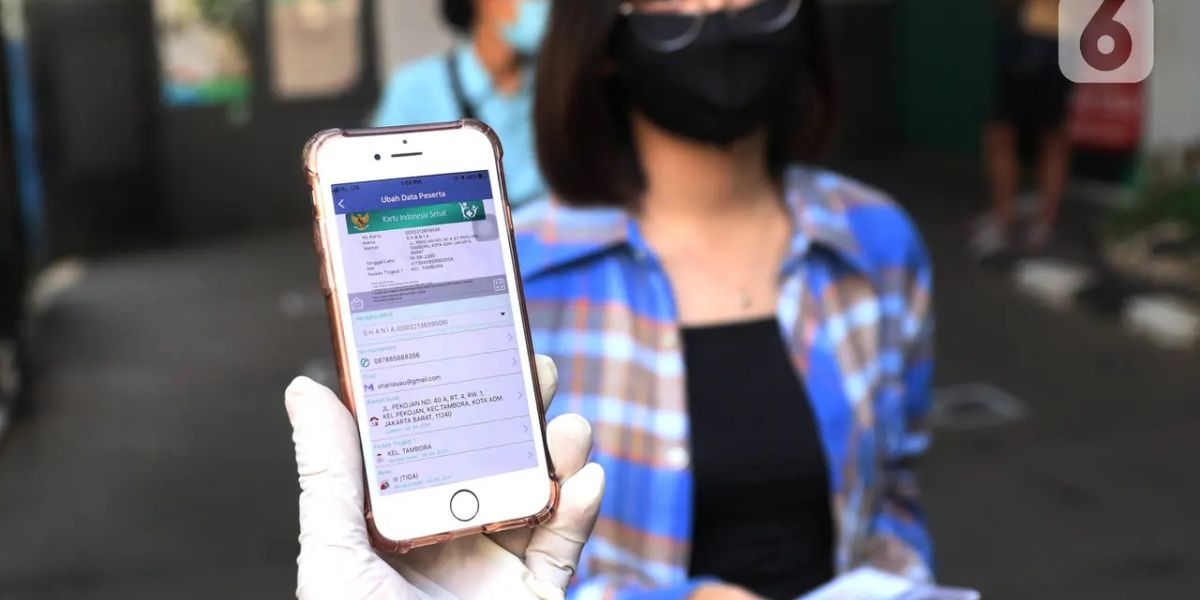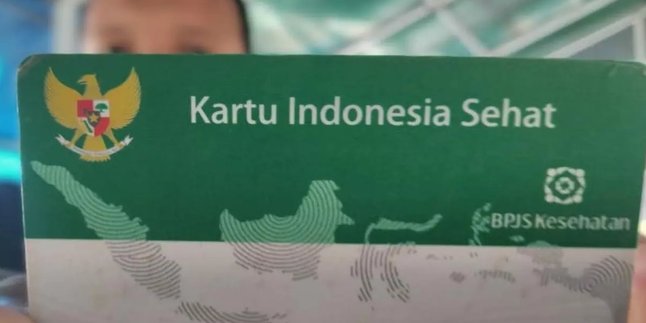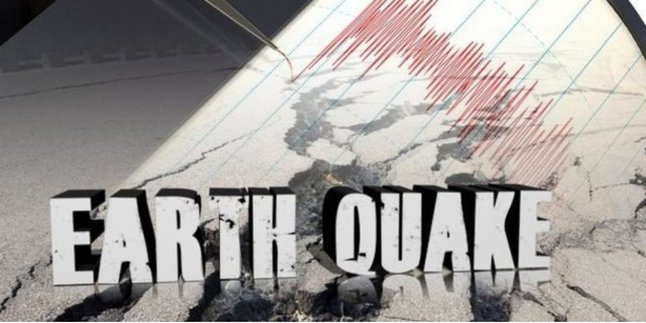Kapanlagi.com - Amid the rapid technological advancements, access to healthcare services is now easier and more practical thanks to the Mobile JKN application developed by BPJS Kesehatan. This innovative application is designed to assist JKN participants in managing their membership, finding the nearest healthcare facilities, and even registering for queues online without having to arrive early at the hospital.
However, unfortunately, many participants still do not fully understand how to use this application, leading to frequent difficulties when trying to access healthcare services. Mobile JKN is equipped with various outstanding features, such as checking membership status, searching for hospitals, and online service registration. By understanding the usage steps, participants can avoid technical errors that may hinder the services they need.
The registration process and use of this application are actually quite easy, but it requires attention to several details to ensure everything runs smoothly. Therefore, it is very important for BPJS Kesehatan participants to understand how to register, log in, and make the most of the available features.
To help you, here is a complete guide on how to use the Mobile JKN application, from downloading to utilizing its important features. Check out this interesting information so that your experience in accessing healthcare services becomes more optimal!
1. How to Download and Register for Mobile JKN
Quoted from jknmobile.com, for JKN participants who want to use the Mobile JKN application, the first step to take is to download and register an account. This process can be done by following these steps:
- Download the Mobile JKN application from the Google Play Store (for Android users) or the App Store (for iOS users).
- Open the application and select the "Register" option for those who do not have an account or "Login" if already registered previously.
- Enter your BPJS Kesehatan card number or NIK, as well as an active mobile phone number to receive a verification code.
- Create a username and password that will be used to log into the application.
- After successful verification, log into the application using the account you have created and start accessing the available features.
Through these steps, participants can access various services without having to go directly to the BPJS office or hospital just to check their membership status or seek health service information.
2. How to Check Membership Status and Health Facilities
One of the main features frequently used in the Mobile JKN application is checking membership status and searching for nearby health facilities. Here’s how to use it:
- Log in to the Mobile JKN application using the account that was created earlier.
- Select the "Participants" menu to view membership status, including card number and active period of JKN.
- Select the "Health Facilities" menu to search for hospitals, community health centers, or clinics that collaborate with BPJS Kesehatan.
- Use the location-based search feature to find the nearest health facilities that can be used.
With this feature, participants can ensure their membership is still active and know which health facilities can be used according to their place of residence.
3. How to Take an Online Medical Queue
Referring to rumkitreksodiwiryo.com, users can also use Mobile JKN to take a queue for medication. To avoid having to arrive early at the hospital to take a queue, BPJS participants can utilize the online queue feature in Mobile JKN with the following steps:
- Log in to the Mobile JKN application and select the "Service Registration" menu.
- Select the intended health facility, whether it is a community health center or a referral hospital.
- Enter the referral number or medical record number (if available) provided by the primary healthcare facility.
- Select the desired date and doctor, then click "Register for Service".
- The queue number will appear in the application and can be shown upon arrival at the hospital.
By using this feature, participants can avoid long queues and reduce waiting time at the hospital, making the service process faster and more efficient.
4. How to Submit Claims and Check Bed Availability
In addition to registration, Mobile JKN also makes it easier for participants to submit claims and check the availability of beds in hospitals. Here’s how:
- Log into the application and select the "Claims" menu to submit claims for healthcare services that have been used.
- Fill in the claim data according to the services received, such as inpatient care, outpatient care, or medication consumed.
- To check bed availability, go to the "Bed Availability" menu and select the intended hospital.
- Bed information will be displayed in real-time, allowing participants to know the hospital's capacity before visiting.
This feature greatly assists participants in planning their care, especially for those who need inpatient care or advanced medical services.
5. Tips to Avoid Mistakes When Using Mobile JKN
To ensure the smooth use of the Mobile JKN application without issues, participants are advised to pay attention to the following points:
- Ensure that the Mobile JKN application is always updated to receive the latest features and system improvements.
- Use an active phone number and email when registering to avoid issues during account verification.
- Keep your username and password secure, and do not share them with others to prevent account misuse.
- Ensure a stable internet connection when using the application to avoid disruptions during the registration process or online queue.
- If you encounter technical difficulties, contact BPJS Kesehatan services through the call center or the nearest branch office.
By understanding these tips, participants can use Mobile JKN more effectively and maximize the benefits of the available services.
6. Can Mobile JKN be used for all types of BPJS Kesehatan membership?
This application serves as a smart solution for all BPJS Kesehatan participants, whether they are part of the PBI (Beneficiary of Contribution Assistance) category or those who choose to register independently. Now, access to health services is easier and more practical for everyone!
7. What if I forget my Mobile JKN account password?
If you forget your password, don't panic! Just use the "Forgot Password" feature in our app. Follow the easy steps to recover it via the registered email or phone number, and quickly and securely access your account again!
8. Can I take a queue at the hospital without a referral?
Participants are required to obtain a referral from a primary healthcare facility before they can enjoy services at the referral hospital.
9. How long is the queue number valid after registration?
The queue number you receive is only valid for the date you selected when registering, so make sure to come on that day! Unfortunately, the number cannot be used on other days, so don't miss it!
(kpl/srr)
Disclaimer: This translation from Bahasa Indonesia to English has been generated by Artificial Intelligence.