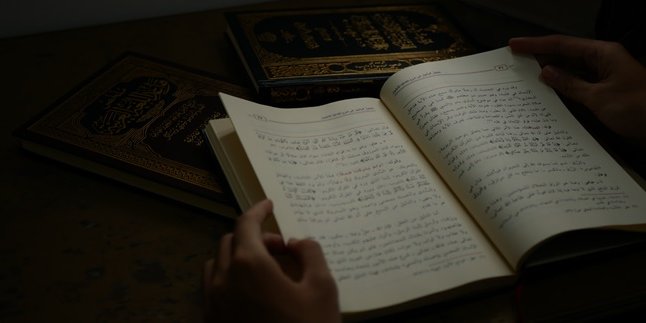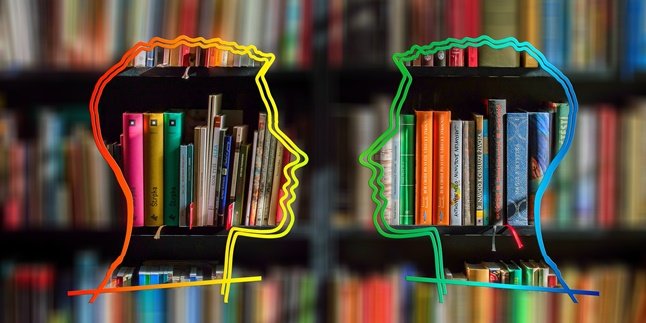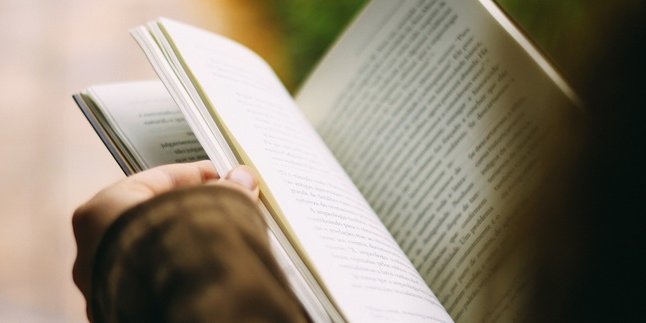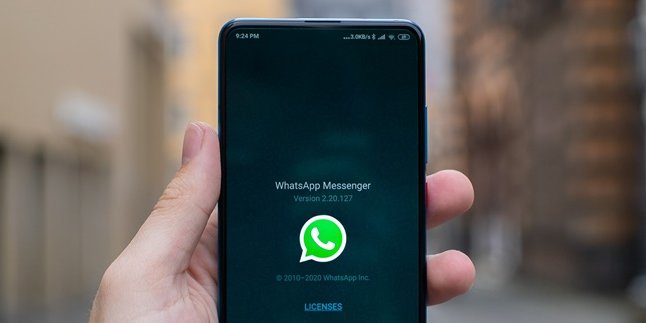Kapanlagi.com - WhatsApp or WA has now become one of the most popular social media platforms. It is proven that WhatsApp is used by many users every day. WhatsApp has become the mainstay of many people to communicate with each other. The use of WhatsApp has increased since January 22, 2015, after the emergence of how to use WhatsApp web.
With WhatsApp Web, you can use WA through your PC or laptop. So, all work or school matters can be accessed on WhatsApp more easily and practically. Although it has been around for 6 years, there are still many people who are not familiar with how to use WhatsApp Web. However, the use of WhatsApp Web is very easy and not much different from WA in the form of a mobile application.
For those of you who are still having trouble using WhatsApp Web, don't worry. Here's a guide on how to use WhatsApp Web easily and practically.
1. How to Use Whatsapp Web via Browser

(credit: unsplash)
Accessing whatsapp web can actually be done easily and practically. Because, whatsapp web can be accessed directly through a browser. So, there is no need to bother downloading and installing the whatsapp application on a laptop or pc. Here's how to use whatsapp web via a browser.
1) Open a browser on your laptop or pc, then access the whatsapp web portal at web.whatsapp.com. Wait until the initial display of whatsapp web appears with a QR code on the laptop screen.
2) While waiting, open the whatsapp application on your phone, then click on the three dots on the right side.
3) Click on the Whatsapp Web option in the WA application settings on your phone.
4) Click on the Link A Device button to activate the camera to scan the barcode.
5) Scan the QR code that appears on the whatsapp web page.
6) After that, automatically the whatsapp web on the laptop or pc will be directly connected to the whatsapp application on the phone.
2. How to Use Whatsapp Web via Desktop

(credit: unsplash)
Apart from using the browser, you can also try using whatsapp web directly from your desktop. However, to do this, you must first download and install the whatsapp application on your laptop or pc. For more clarity, here are the steps to use whatsapp web directly from your desktop.
1) Open the browser and access the website whatsapp.com/download to download the whatsapp application.
2) Once downloaded, you can directly install it on your desktop, laptop, or pc.
3) After installation, you can directly open the whatsapp application on your desktop.
4) Meanwhile, also open the whatsapp application on your phone. Then, click on the three dots on the right side.
5) Click on the Whatsapp Web option in the WA application settings on your phone.
6) Click on the Link A Device button to activate the camera for scanning the barcode.
7) Scan or scan the QR code that appears on your laptop or pc screen.
8) After that, whatsapp web on your laptop or pc will automatically connect to the whatsapp application on your phone.
3. Tips for Securely Using Whatsapp Web

(credit: unsplash)
Using whatsapp web is indeed easy and practical. However, whatsapp web is considered more vulnerable to interception compared to using the whatsapp application on a mobile phone. Therefore, there are several things that need to be considered to ensure the security when using whatsapp web. Here are some tips for securely using whatsapp web to avoid interception.
1) Avoid using whatsapp web on public computers, as it will be very risky. If you forget to log out, your whatsapp account will still be logged in on that computer. This increases the risk of being hijacked or intercepted. In addition to public computers, also avoid logging in to whatsapp web on someone else's laptop or computer, including friends.
2) The whatsapp web accessed on your laptop or PC will automatically be connected to the WA application on your mobile phone. Therefore, frequently check notifications on your phone to prevent unexpected things. Because, when suspicious things happen, WhatsApp will immediately send a notification to your phone.
3) Don't forget to log out after accessing WhatsApp Web to avoid interception. Not only on public computers, but also get used to logging out even when logging in with your own laptop or PC.
4) One of the features of WhatsApp allows users to easily and practically send files. However, never use WhatsApp Web to send or receive dangerous files. Because, this can be risky and may contain viruses.
Those are two ways to use WhatsApp Web with a browser or desktop. Hopefully, it is useful and good luck trying it out!
(kpl/gen/psp)
Disclaimer: This translation from Bahasa Indonesia to English has been generated by Artificial Intelligence.