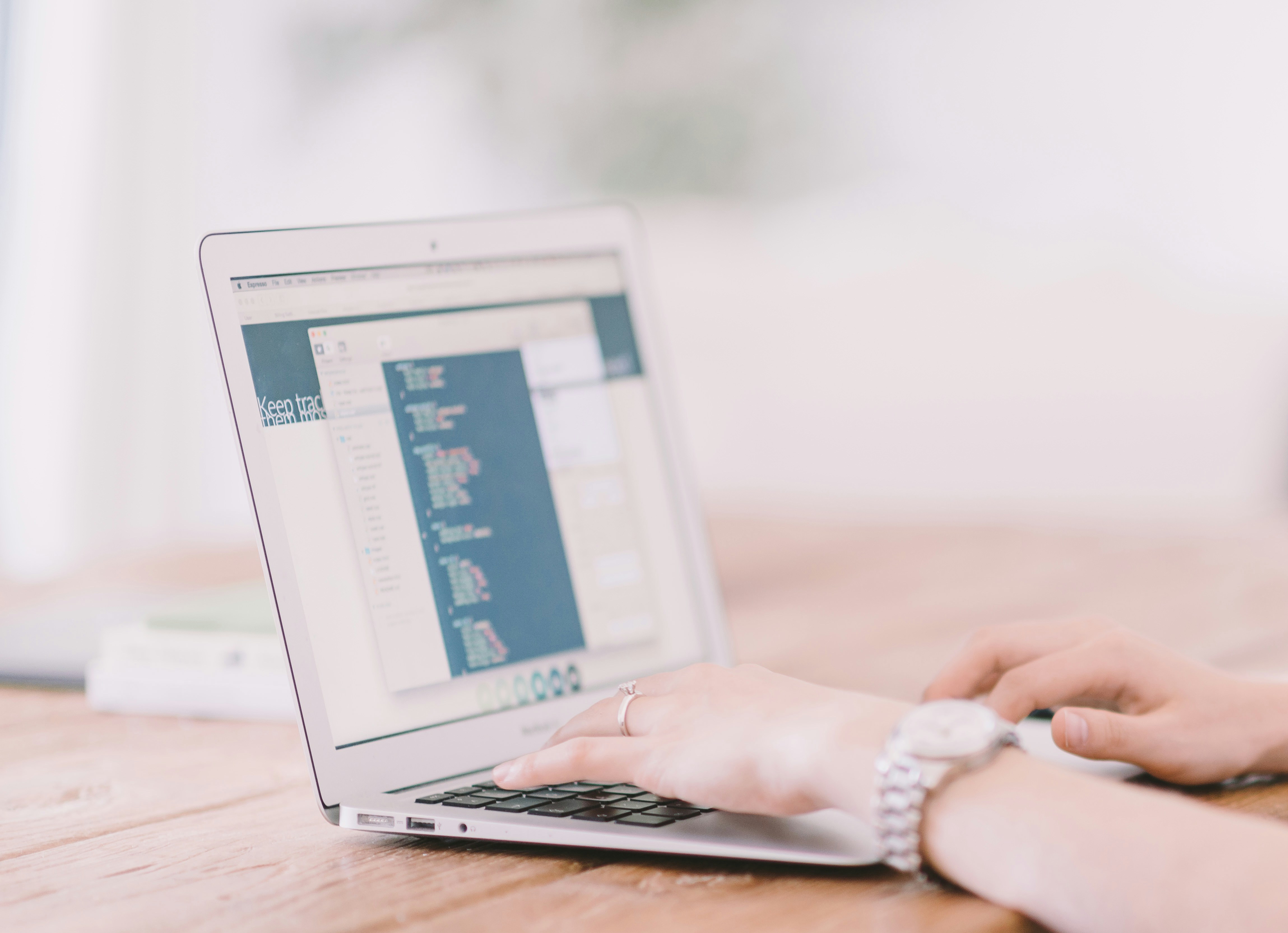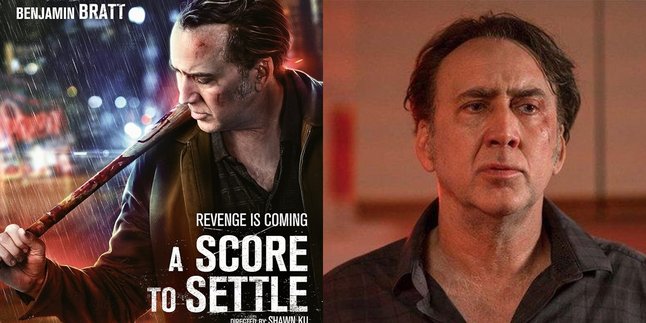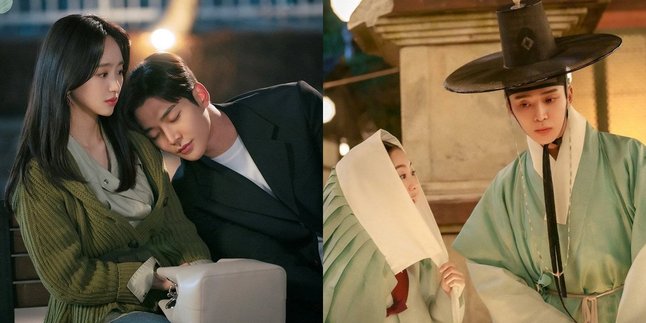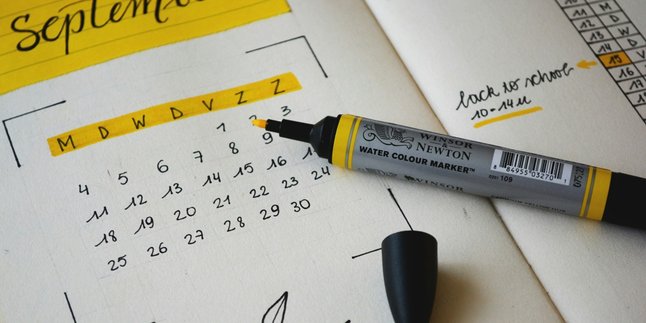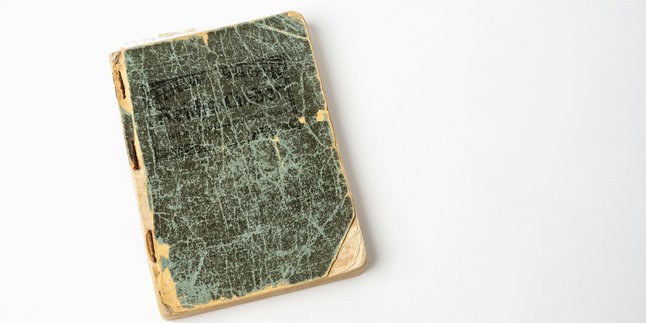Kapanlagi.com - RAM (Random Access Memory) is one of the crucial components in a laptop. RAM is useful for providing quick access to data being used by applications or the operating system. When the laptop's RAM is full, the laptop's performance will slow down. To overcome this, upgrading the laptop's RAM is one of the solutions.
In general, RAM upgrades can be done by adding a new RAM module or replacing it with a larger RAM module. Upgrading the RAM can restore the laptop's performance. In fact, upgrading the RAM can also improve the laptop's performance, making it more responsive and stable.
Therefore, for those of you who are currently experiencing slow laptops, you can try upgrading the laptop's RAM. If you're unsure where to start, here are several ways to upgrade your laptop's RAM that you can follow:
1. How to Upgrade Laptop RAM by Replacing It

How to Upgrade Laptop RAM by Replacing It (credit: unsplash)
One of the most effective ways to upgrade a laptop is by replacing the old RAM with a new one. This way, you can choose the desired capacity of the new RAM. Here is a guide on how to upgrade laptop RAM with a new one:
- First, make sure to find out the maximum RAM capacity that your laptop can handle. This information can be found on the manufacturer's website or in the laptop's manual.
- Buy a new RAM module that is compatible with your laptop. Check the type and speed of RAM that matches the laptop's specifications.
- Before starting, make sure the laptop is turned off and remove the battery if possible. This minimizes the risk of damage and protects the laptop components.
- Open the physical RAM cover on the laptop. It is usually located at the bottom or back of the laptop. Use a screwdriver or appropriate tool to remove the cover.
- Press both side hooks of the installed RAM module, then carefully remove it. Make sure to pull the module straight up.
- Place the new RAM module into the available slot at a 45-degree angle, then gently press it until it locks. Ensure both side hooks are securely locked.
- Reinstall the physical RAM cover and ensure it is securely locked. Make sure there are no gaps or looseness in the cover.
- Turn on the laptop and check if the RAM has been detected correctly. You can view the detected RAM capacity in the operating system or by using system software.
2. How to Upgrade Laptop RAM by Adding Virtual Memory
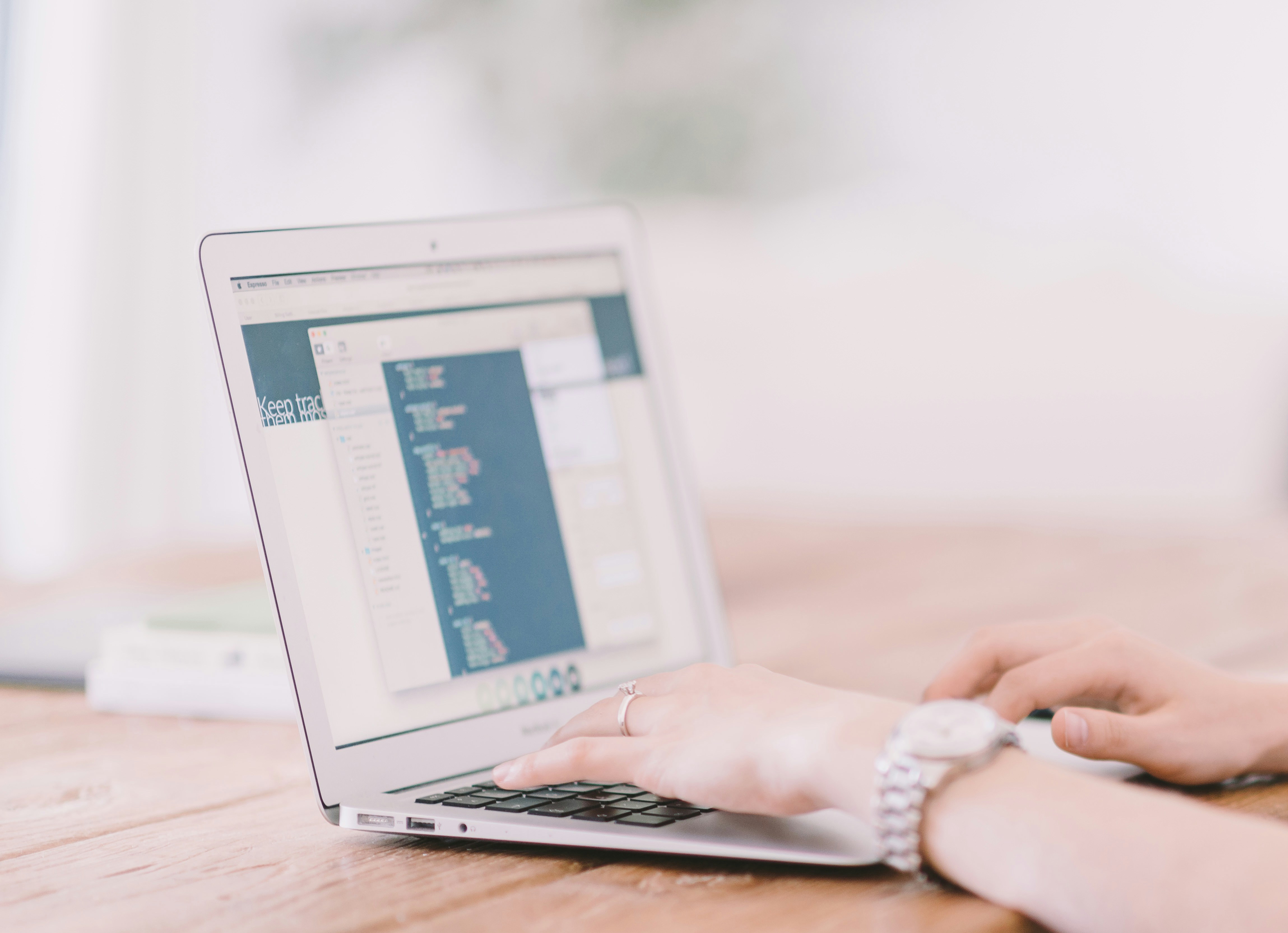
How to Upgrade Laptop RAM by Adding Virtual Memory (credit: unsplash)
In addition to buying a new one, you can also upgrade laptop RAM by adding virtual memory. Here's a guide on how to upgrade laptop RAM by adding virtual memory:
- Right-click on the "Start" icon and select "System" or "System Settings" to open the settings menu.
- In the system settings menu, select the "Advanced System Settings" option on the left.
- In the System Properties window, open the "Advanced" tab and click the "Settings" button under "Performance".
- In the Performance Options window, go to the "Advanced" tab.
- Select the "Change" option under "Virtual Memory".
- Uncheck the option "Automatically manage paging file size for all drives".
- Select the drive where the operating system is installed, usually drive C. Choose the "Custom Size" option and enter the size value for virtual memory (usually twice the size of your physical RAM).
- Click "Set" to confirm the changes. After that, click "OK" to close all settings windows. Restart your laptop to apply the changes.
3. Benefits of Upgrading RAM

Benefits of Upgrading RAM (credit: unsplash)
At the beginning, it was mentioned that upgrading RAM can provide several advantages. Here are some benefits that can be obtained when upgrading laptop RAM:
1. Faster Performance
By increasing the RAM capacity, the laptop has more space to store temporary data and open applications. This results in overall faster and more responsive performance.
2. Better Multitasking
A larger RAM allows the laptop to handle more tasks simultaneously without experiencing performance degradation. Users can open multiple applications or browser tabs without experiencing system weaknesses.
3. Improved Performance for Heavy Applications
Applications and programs that require a lot of resources, such as graphic design applications or video editing software, can run smoother with larger RAM.
4. Improved Gaming Performance
For laptops used for gaming, upgrading RAM can enhance the laptop's ability to run heavier games and optimize the gaming experience.
5.Preventing Bottle-necking
By increasing RAM, the laptop has more space to load and store data needed by the CPU. This reduces the potential for "bottle-necking" that can occur when the CPU has to wait for data from the RAM.
6.Increased Productivity
A responsive laptop capable of handling multiple tasks simultaneously can improve user productivity. Working with productivity applications, multitasking, and running heavy programs becomes more efficient.
7.Increased Laptop Lifespan
By upgrading RAM, users can extend the lifespan of their laptops. This is because the laptop can remain competent and efficient in handling heavier modern tasks.
Those are among the 2 ways to upgrade laptop RAM that can be done to improve device performance. Hopefully useful and good luck!
LET'S JOIN THE WHATSAPP CHANNEL OF KAPANLAGI.COM SO YOU DON'T MISS OUT ON THE LATEST UPDATES AND NEWS ABOUT THE ENTERTAINMENT WORLD, BOTH DOMESTIC AND FOREIGN. CLICK HERE YES, KLOVERS!
(kpl/psp)
Disclaimer: This translation from Bahasa Indonesia to English has been generated by Artificial Intelligence.