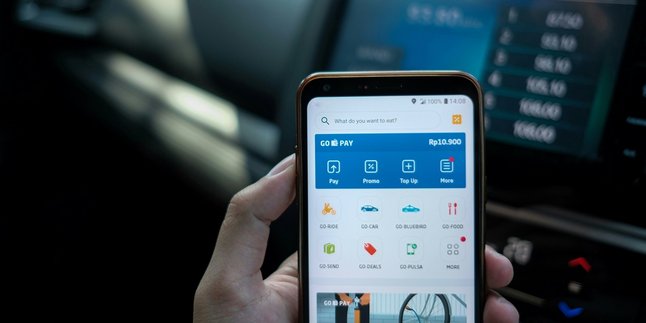Kapanlagi.com - Watching videos on YouTube has now become one of the favorite ways for many people to spend their free time. Whether it's educational content, entertainment, or music, everything can be enjoyed easily. However, continuously streaming videos can quickly drain your internet quota, especially if the videos are watched repeatedly.
To tackle this issue, many users choose to download YouTube videos so they can watch them offline without worrying about running out of data. Although YouTube provides a download feature, unfortunately, not all videos can be downloaded directly.
But don’t worry! There are various alternative ways to save YouTube videos on your phone, both using apps and without apps. Curious about the easiest methods? Let's check out the various methods you can use to download YouTube videos from your phone, as summarized by Kapanlagi.com on Wednesday (5/2).
1. Download YouTube Videos Directly from the YouTube App: Just One Click
YouTube actually has an official feature that allows users to download videos for offline viewing directly in its app. This feature is available for YouTube Premium users and for some specific videos that can be downloaded for free on mobile.
Here’s how to download videos directly from the YouTube app:
- Open the YouTube app and search for the video you want to download.
- Click the "Download" icon (downward arrow) located below the video.
- Select the desired video quality, for example, 360p, 480p, or 720p.
- Wait for the download process to finish, then access the video in the Library menu, then select Downloads.
Note:
Not all videos can be downloaded because it depends on the settings from the content owner. Downloaded videos can only be watched through the YouTube app and are not saved in the phone's gallery.
2. Using SaveFrom.net to Download Without an App
If you want to save YouTube videos directly to your phone's gallery without additional apps, SaveFrom.net can be the best choice. This site allows users to download videos just by copying the link from YouTube.
Here are the steps:
- Open YouTube and search for the video you want to download.
- Copy the video link by tapping the "Share" icon and then selecting "Copy Link".
- Open your phone's browser and access the site id.savefrom.net.
- Paste the video link in the provided field.
- Select the format and quality of the video, then tap the Download button.
- Wait for the download process to finish, and the video will be saved to your phone's gallery.
The advantage of this method is that it is easy and fast, but sometimes the available video quality may be limited depending on the source.
3. Download YouTube Videos Using Y2Mate
In addition to SaveFrom.net, Y2Mate has also become one of the popular sites for easily downloading YouTube videos. This site does not require additional applications and can be used through a mobile browser.
Here’s how to download videos using Y2Mate:
- Open the YouTube app and search for the video you want to download.
- Copy the video link, then open your mobile browser and access the site y2mate.com.
- Paste the video link in the available field on the homepage.
- Select the video format (MP4) and the desired resolution.
- Tap the "Download" button, then wait for the process to complete.
- The video will automatically be saved to your device and can be played directly from the mobile gallery.
The advantage of Y2Mate is that it provides various format options, including MP3, so it can be used to download songs from YouTube videos.
4. Adding "SS" to the YouTube Video URL
A faster and more practical way to download YouTube videos without an app is by adding "ss" to the video URL. This method will directly redirect users to the SaveFrom.net page.
Follow these steps:
- Open YouTube through your mobile browser and search for the video you want to download.
- Copy the video URL from the browser's address bar. Edit the URL by adding "ss" before the word "youtube", for example:
- Before: https://www.youtube.com/watch?v=abcd1234 After: https://www.ssyoutube.com/watch?v=abcd1234Press Enter, and you will be redirected to the SaveFrom.net download page.
- Select the video quality and tap the Download button.
Wait for the process to finish, and then the video will be saved in your mobile gallery. This method is a quick way to download without needing to manually open the site, making it very practical to use anytime.
5. Using Third-Party Applications like VidMate
If you often download videos from YouTube and want more comprehensive options, third-party applications like VidMate can be a choice. This application allows users to download videos in various formats and resolutions.
How to download videos using VidMate:
- Download and install the VidMate application from its official website.
- Open the application and search for the YouTube video you want to download.
- Tap the "Download" button and select the video quality.
- The downloading process will take place, and the video will be saved in the phone's gallery.
VidMate also has additional features, such as converting videos to MP3, making it suitable for those who want to save songs from YouTube videos.
6. People Also Ask (FAQ)
1.Is downloading YouTube videos legal?
Downloading YouTube videos is only allowed if using YouTube's official features. Using third-party sites or applications may violate YouTube's policies.
2.How to download YouTube videos without an application?
You can use sites like SaveFrom.net, Y2Mate, or add "ss" to the video URL in the browser.
3.Are there any best applications to download YouTube videos?
Some popular applications for downloading YouTube videos are VidMate, TubeMate, and Snaptube.
4.Can you download YouTube videos in MP3 format?
Yes, some sites like Y2Mate and FLVTO allow users to convert YouTube videos into MP3 files.
(kpl/srr)
Disclaimer: This translation from Bahasa Indonesia to English has been generated by Artificial Intelligence.