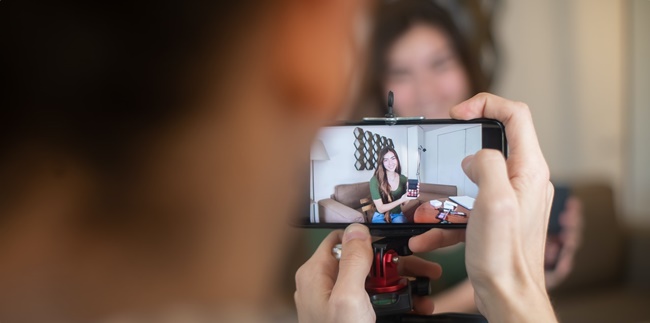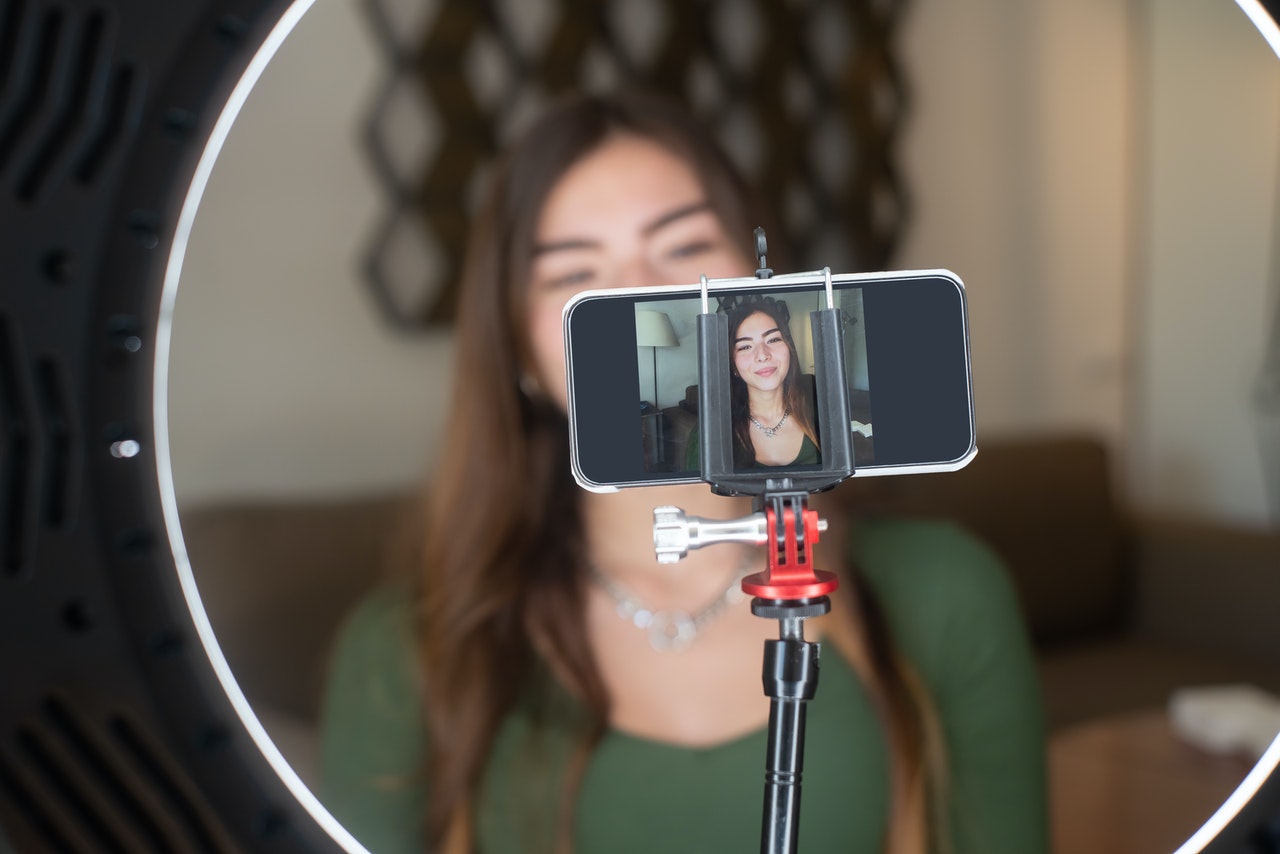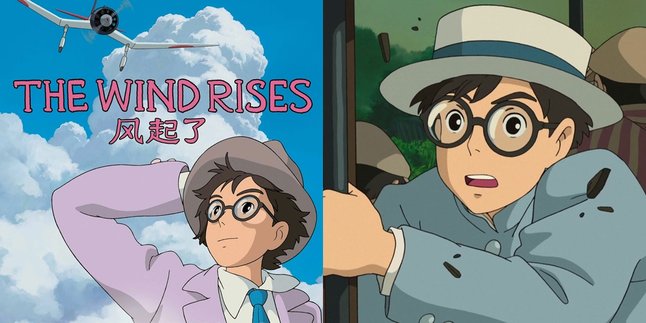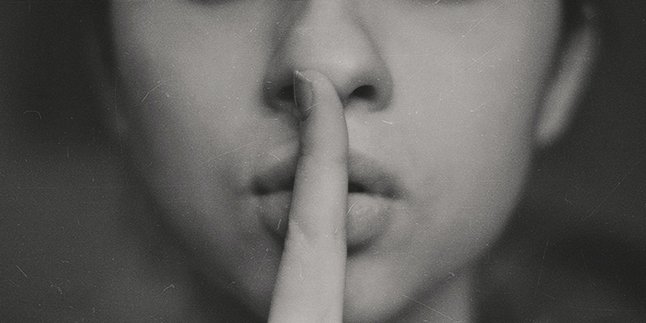Kapanlagi.com - Live broadcasts on IG are now very popular. Moreover, the many virtual activities make the live feature on IG highly sought after by users. Moreover, going live on IG is very easy and practical.
Interesting features on Instagram have their own appeal. It's no wonder that many social media users create an Instagram account. Well, besides being popular for uploading photos and videos, Instagram can also be used for live broadcasts.
The way to go live on IG is actually not too complicated. Moreover, the latest version of Instagram provides a feature for joint broadcasts with other users. However, going live on IG with other users is limited to only three viewers.
If you want to know how to go live on IG, you need to know the following reviews. The references for going live on IG can be found in the following summary compiled by kapanlagi.com from various sources.
1. Things to Consider Before Going Live on IG
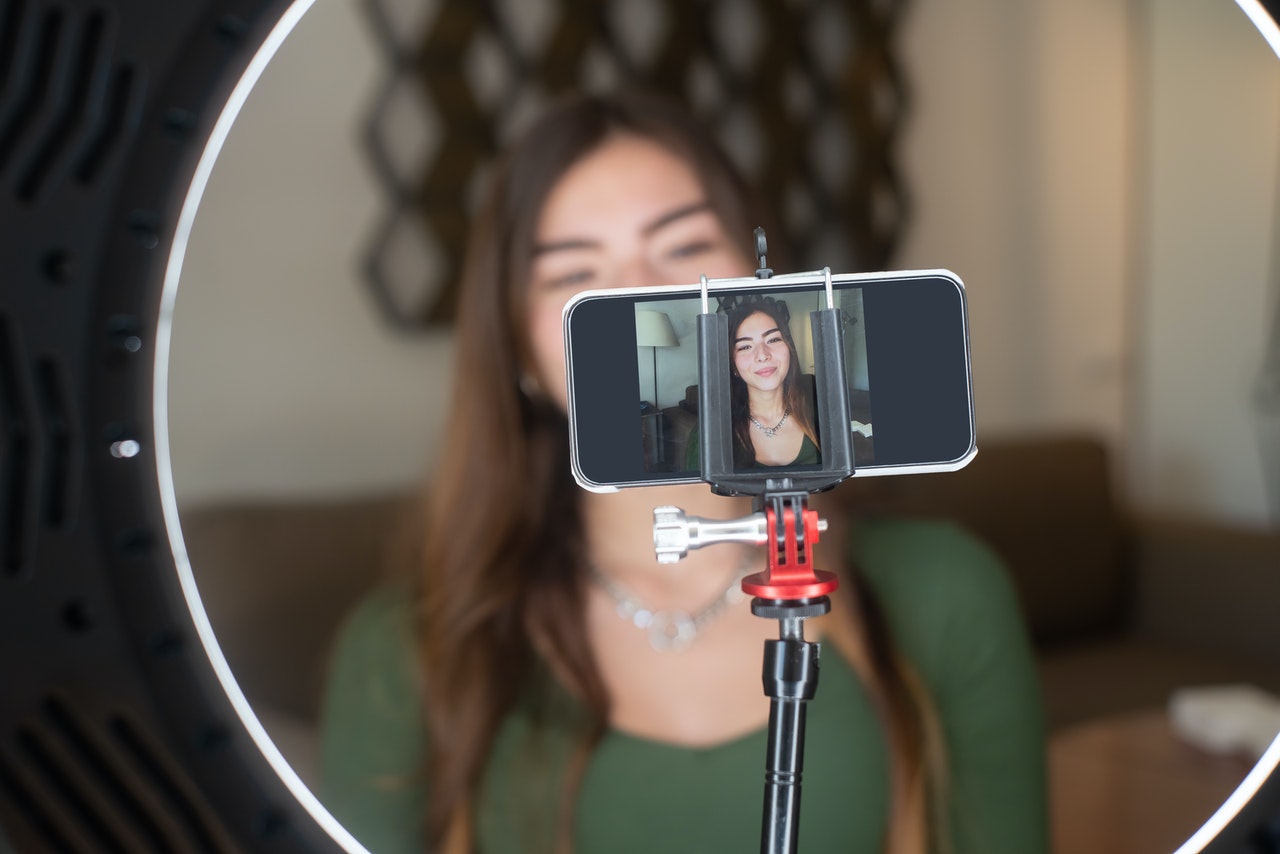
(credit: pexels.com)
There are various features in Instagram, including the ability to go live. Instagram Live is now very popular, especially in the digital era where live streaming can be one of the easiest and most practical ways to interact.
Through the Instagram Live feature, you can easily interact with other users. Users can respond through the comment section in the live streaming feature. Not only that, the latest version of Instagram Live even provides a live rooms feature. This live rooms feature allows other users to join the IG live stream.
But before knowing how to go live on IG, there are a few things that users need to consider. Here are some things that users need to pay attention to before going live on IG.
- Make sure you have a stable internet connection.
- Create a title for the live stream in the title column to make it easier for users to understand the purpose and objective of the live streaming.
- To know who the viewers of your IG live stream are, you can see it at the top of the screen.
- To see comments and responses from users during your IG live stream, you can see them at the bottom of the screen.
- To leave a comment for the viewers of your IG live stream, you can click on the Comment section at the bottom of the screen.
- To pin a comment for easy visibility, you can click on Pin.
- Click on End Live Stream when you have finished the live stream on IG.
- If you want to save it, you can click on Save Video or share it to your profile.
Those are some things to consider before going live. So that it makes it easier for you to do live broadcasts on IG practically.
2. How to Easily Go Live on IG

(credit: pexels.com)
Meanwhile, going live on IG is actually very easy. Yes, you can use the live streaming feature on Instagram through the IG Story feature. However, if you intend to go live but do not know how to do it on IG, here is a complete review on how to easily go live on IG. Just follow these steps to easily go live on IG.
- First, log in to your Instagram account on the Instagram app.
- Then, go to the IG Story menu by swiping left on the IG homepage.
- After that, swipe the menu or IG story feature at the bottom until you find the Live option for going live.
- First, adjust the settings on the Live IG feature. Such as adding a title, live streaming time on IG, and viewers whether it's for the public or practice.
- Then, click on the Go Live button in the middle.
- Wait for the live streaming process to start.
- Done, you have successfully gone live on IG.
That's how you can easily and practically go live on IG. By understanding the steps to go live on IG, it can help you interact with other users more practically.
3. How to Go Live on IG with Live Rooms Feature

(credit: pexels.com)
The previous explanation is about how to go live on IG in general. However, if you want to use the latest feature from Instagram, which is Live Rooms, then the steps are also important to know. Because there are several ways to go live on IG with the Live Rooms feature. By using this feature, you can easily go live with several users. However, users are limited to only three people who can join in the Live Rooms feature. The steps to go live on IG with the Live Rooms feature are as follows:
- After you follow the steps to go live on IG as explained earlier, then use the Live Rooms feature to go live on IG.
- Where you can easily tap the camera/rooms icon on IG.
- Then you can see a list of friends who have sent requests to go live together.
- After that, you can add three users to join the live broadcast on IG.
- In the Live Rooms, you will become the host who can add other users to join.
That is how to go live on IG with Live Rooms. Meanwhile, for iOS device users, it turns out that Q&A is now supported and can be used during Live Rooms.
4. How to Go Live on Instagram IG with Friends or Followers

How to Go Live on Instagram IG with Friends or Followers (credit: pexels.com)
Live streaming on social media has become an increasingly popular way for people to connect and share moments with their followers. Instagram, one of the leading social media platforms, has its own live streaming feature that allows users to do real-time broadcasts to their followers.
- Make sure both of you follow each other's accounts on Instagram.
- Open the Instagram app and log in to your account.
- On the home screen, swipe right or tap the camera icon in the top left corner to open the Instagram camera.
- Select the "Live" option at the bottom of the screen, next to the "Normal" or "Boomerang" mode.
- After selecting the "Live" option, you can set up and prepare for the live broadcast by tapping the "Go Live" button.
- Next, to invite a friend to the live broadcast, tap the face icon at the bottom of the screen.
- Select the friend you want to invite to join the live broadcast. A list of friends who can be invited will appear.
- After selecting a friend, send the invitation by tapping "Invite to Go Live".
- The invited friend will receive a notification. If they accept the invitation, they will join your live broadcast.
- The screen will be divided into two parts, showing both of you side by side in the live broadcast.
- After finishing, you can end the live broadcast and save or share it by tapping the "End" button in the top right corner of the screen.
5. How to Live Stream on IG via PC with the Help of Third-Party Apps

How to Live Stream on Instagram via PC with the Help of Third-Party Applications (credit: unsplash)
Currently, Instagram still does not provide an official feature to do live streaming through PC. However, this does not mean that PC users cannot do live streaming on Instagram. There are several methods that can be used to do live streaming on Instagram through PC, including using third-party apps like OBS Studio or XSplit.
Both of these apps are software specifically designed for live streaming on social media platforms like Instagram. Users can connect their Instagram accounts by using screen mirroring or capture features, so they can do live streaming directly from their PC.
In addition, users can also use Android emulators like Bluestacks or NoxPlayer to access the Instagram app on PC and do live streaming through the emulator. Although this method requires some additional configuration, it can be an alternative for users who do not want to use third-party apps.
6. Features in Instagram Live

Features in Instagram Live (credit: unsplash)
After knowing several ways to live stream on Instagram mentioned above, also find out what features are available in Instagram Live. Because there are many interesting features that can be used when doing a live stream on Instagram. Now, as a brief information, here are some features available in Instagram Live.
- Feature to add music during an Instagram Live stream using the feature in Instagram Stories.
- Can disable comments, direct broadcasting requests, on the three-dot icon when doing a live stream.
- Feature to add photos or videos from the camera to the Instagram Live video.
- Use effects, stickers, and so on easily.
Those are some easy and practical ways to live stream on Instagram. So it can make it easier for you to do live streams on Instagram and interact with other users.
(kpl/gen/nlw)
Disclaimer: This translation from Bahasa Indonesia to English has been generated by Artificial Intelligence.