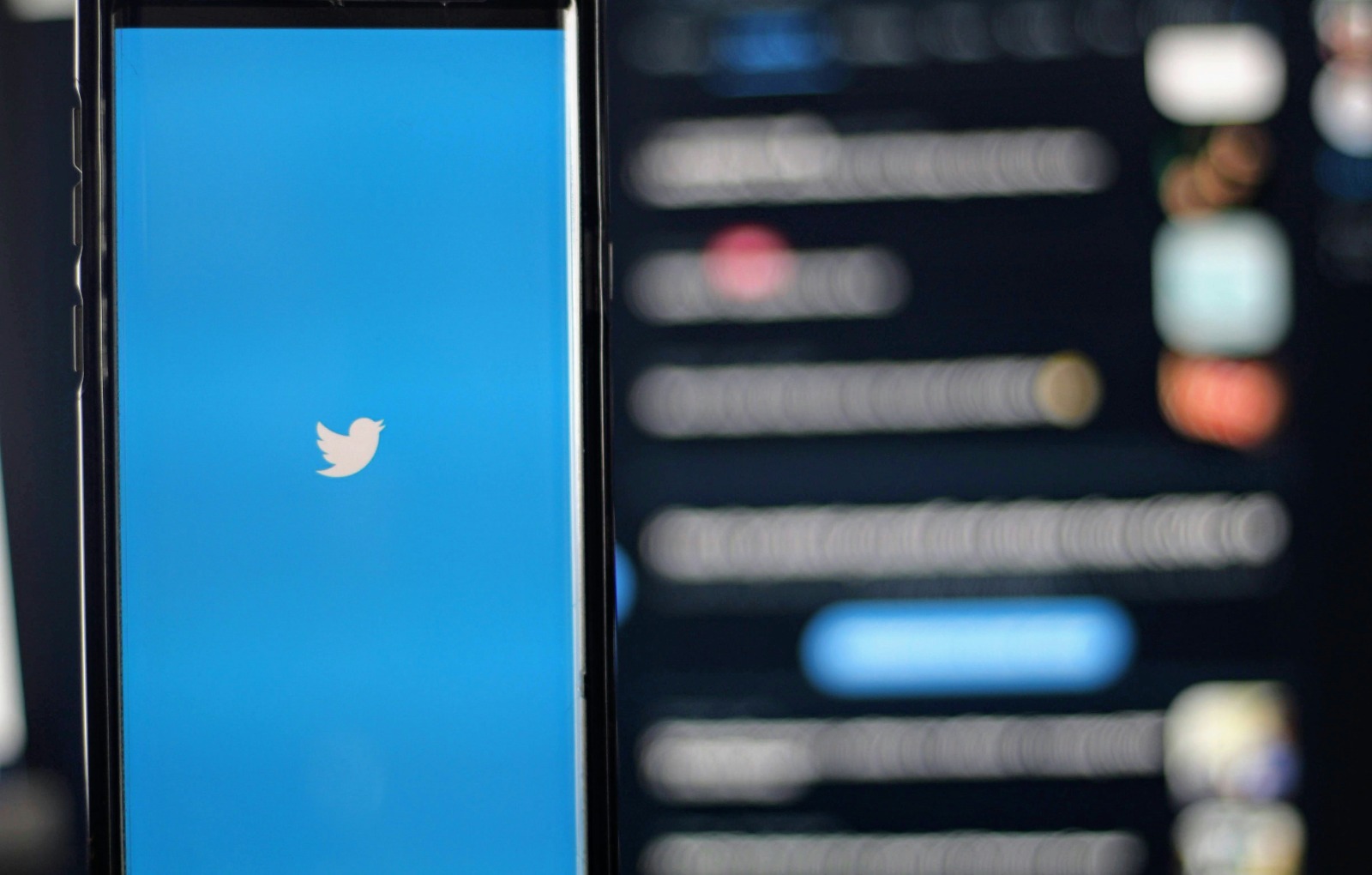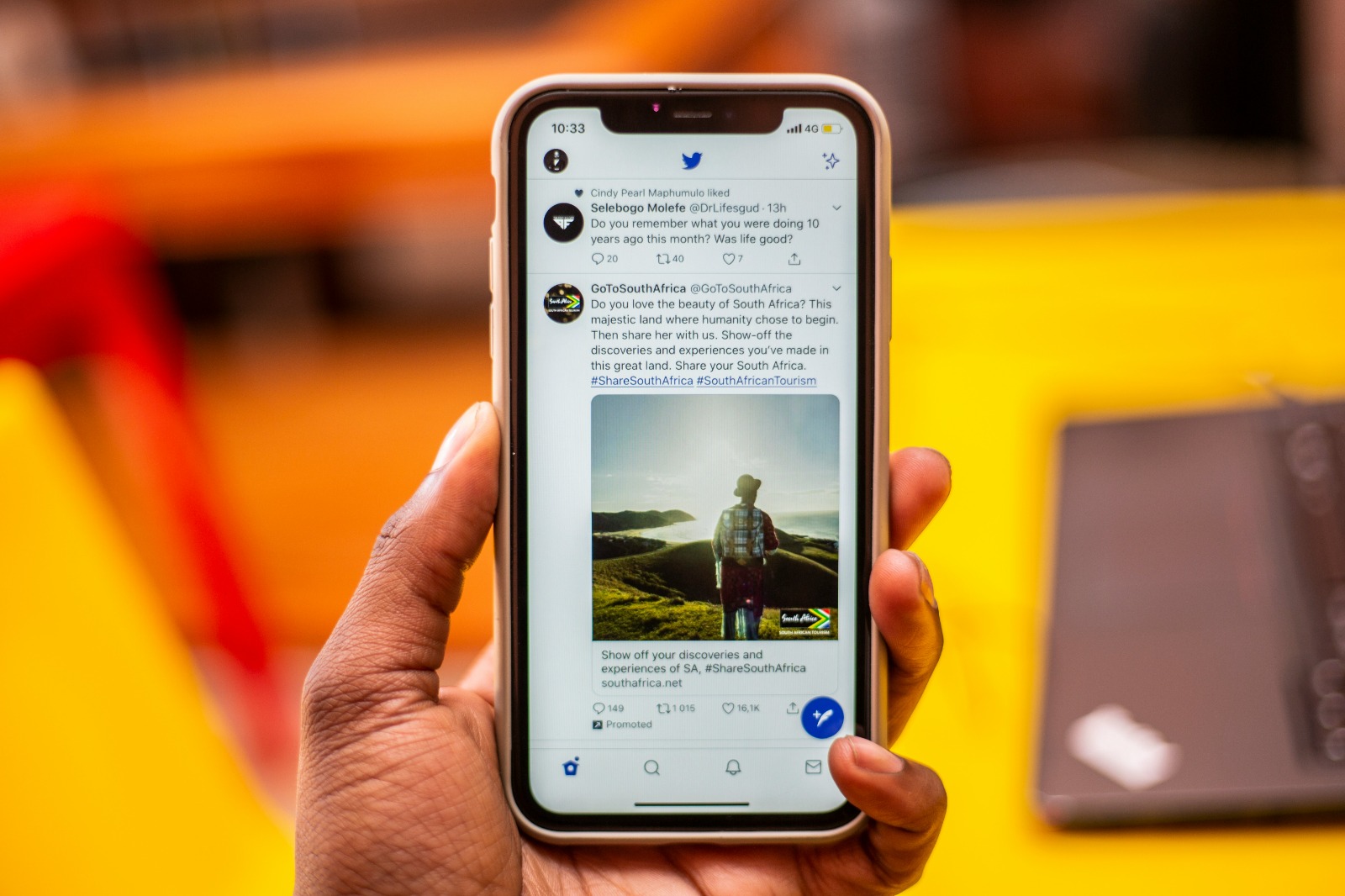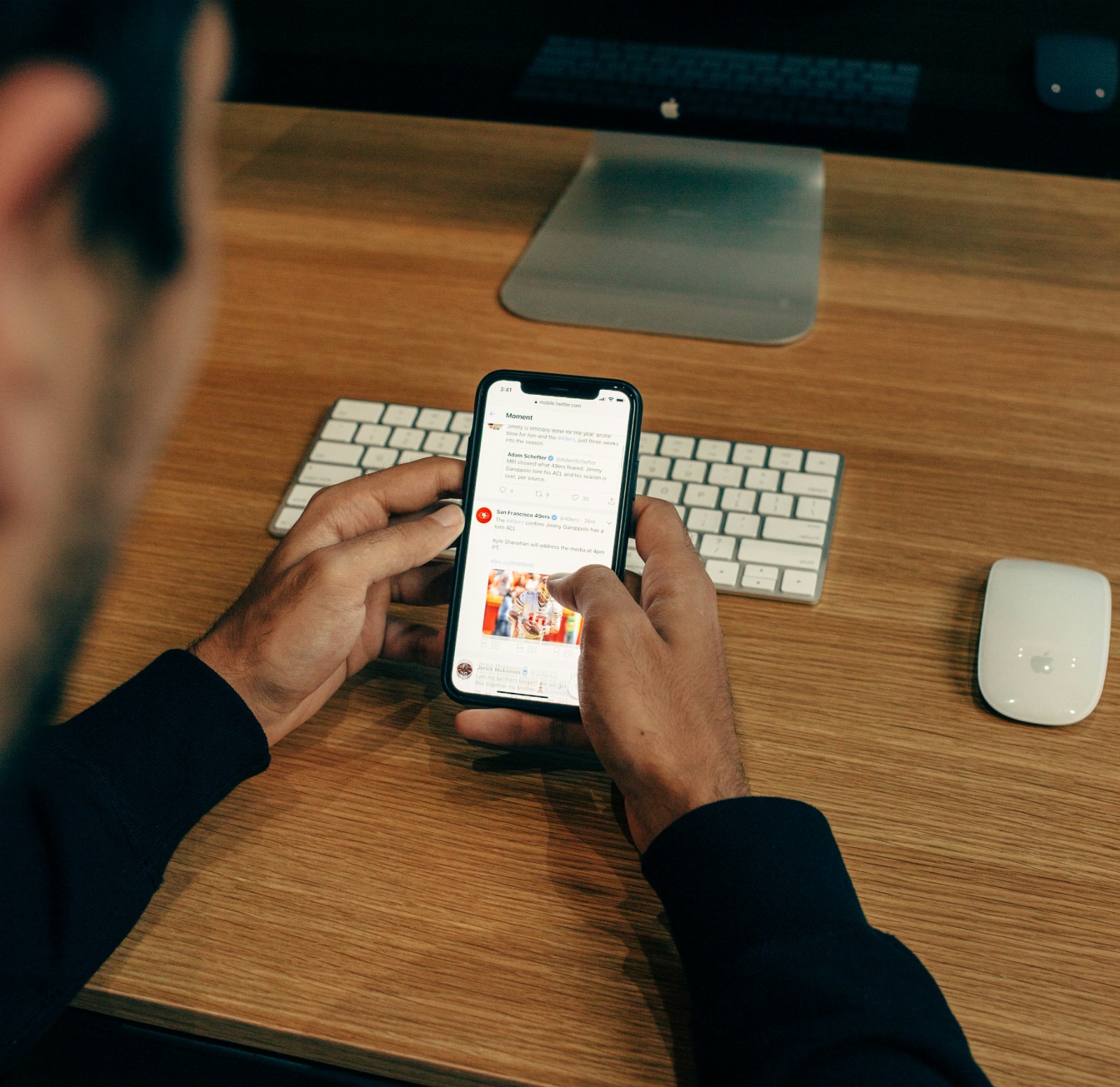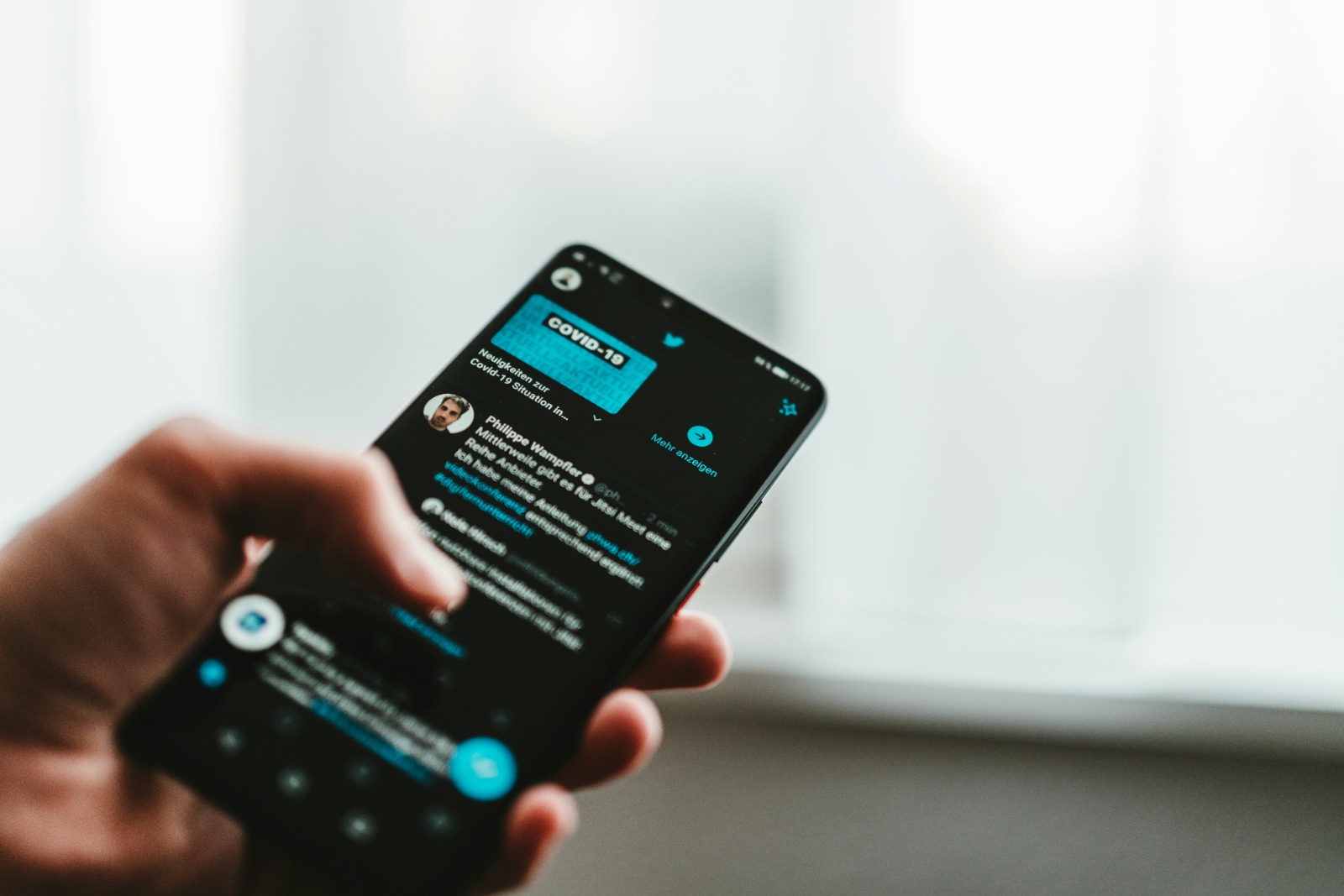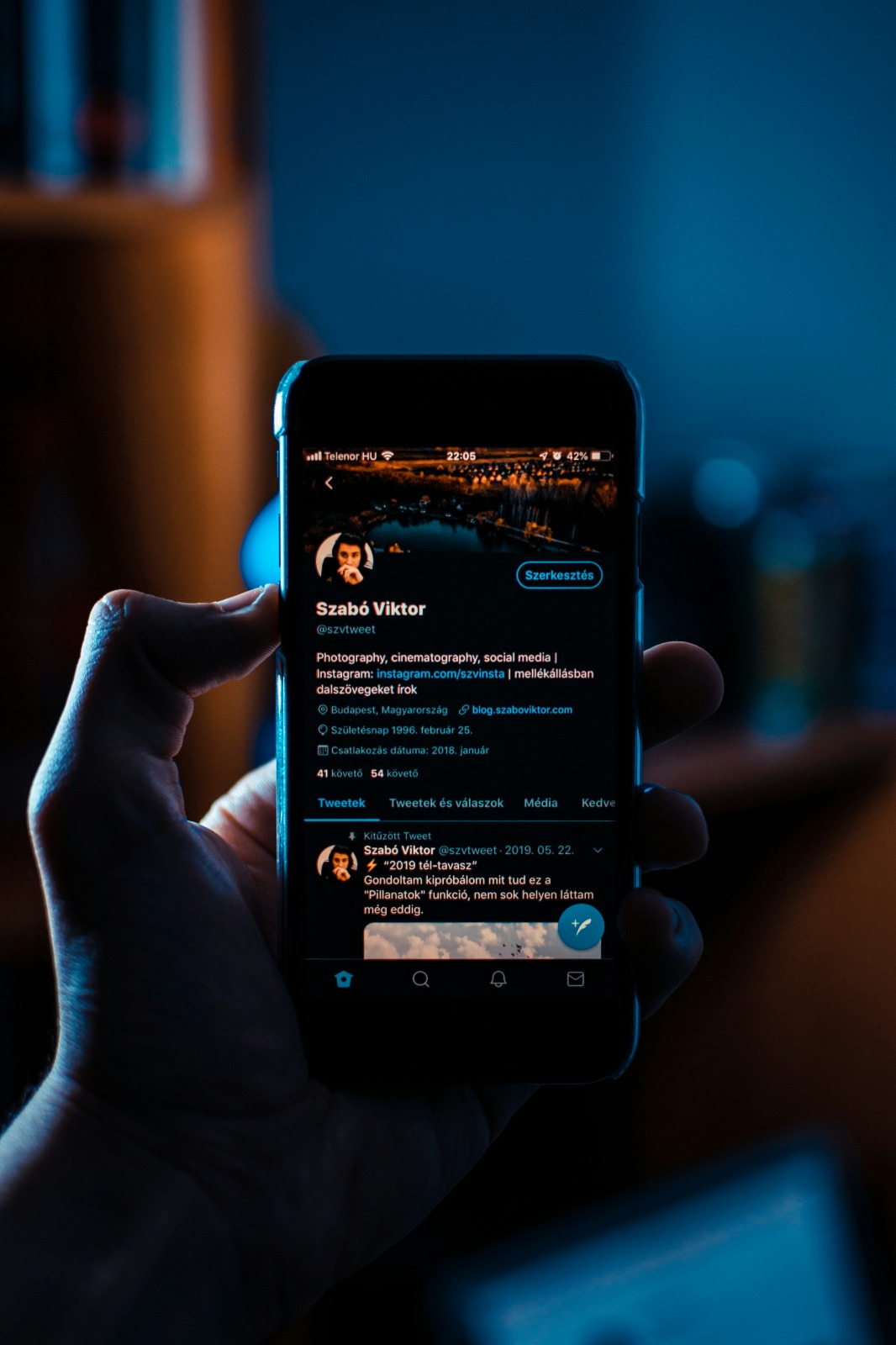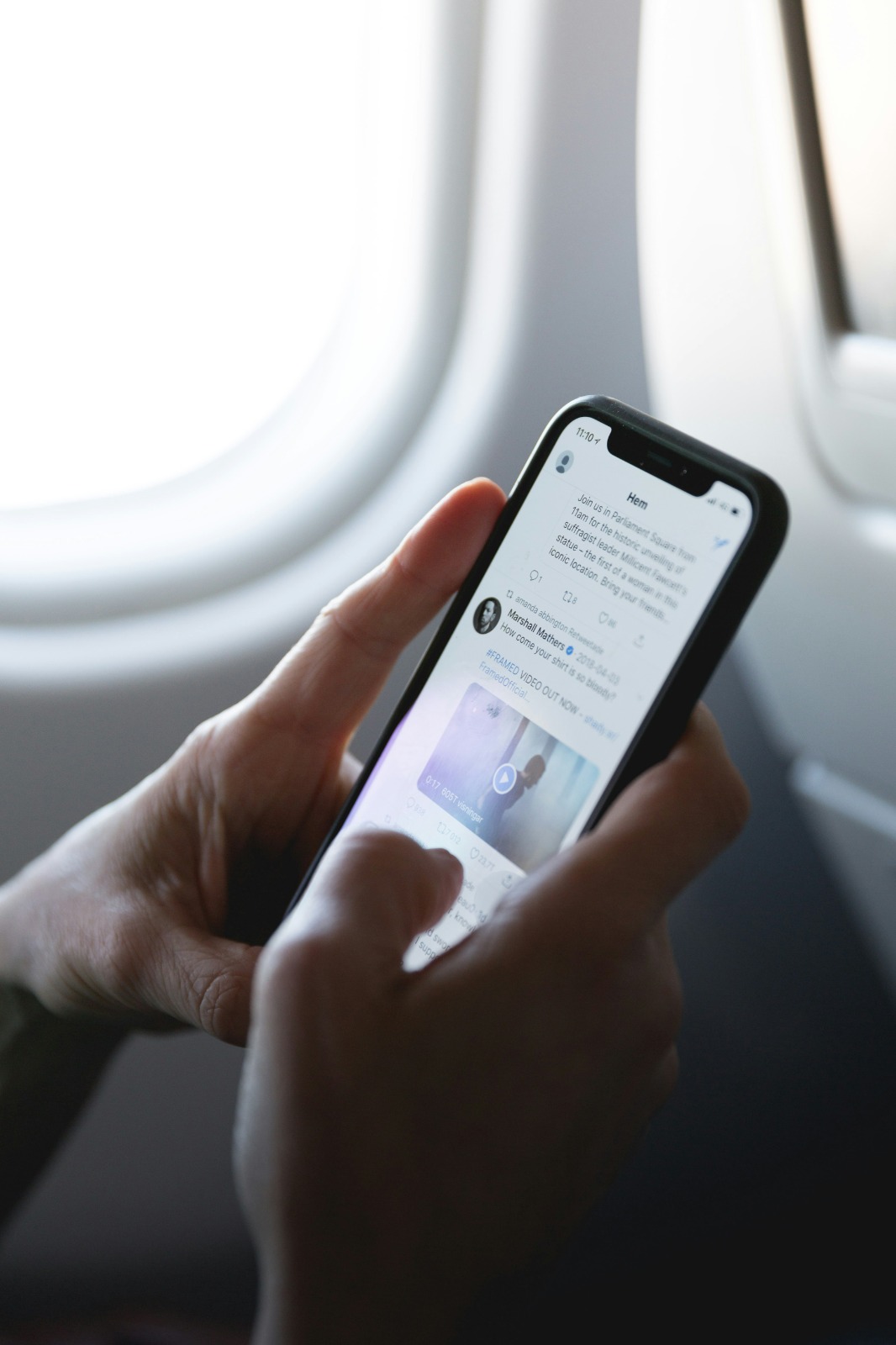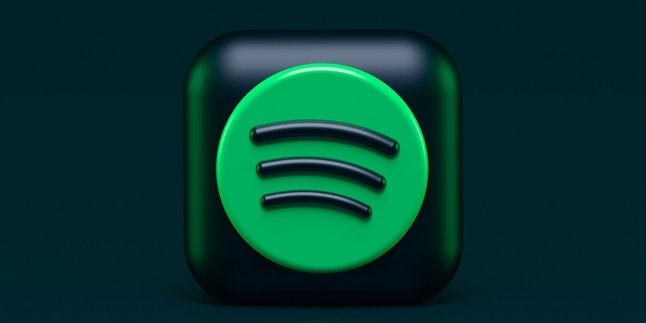Kapanlagi.com - Managing your social media account well is certainly important for your comfort and security. One of the key aspects is knowing how to logout of Twitter correctly to keep your account protected, especially when using shared devices. This way, you can avoid the risk of your account being accessed by others.
However, not all users know the easy steps to sign out of their Twitter account. This article will help you understand how to logout of Twitter on various devices, from mobile to desktop. Check out the complete explanation so you can sign out of your account safely and quickly.
1. Understanding Twitter Logout
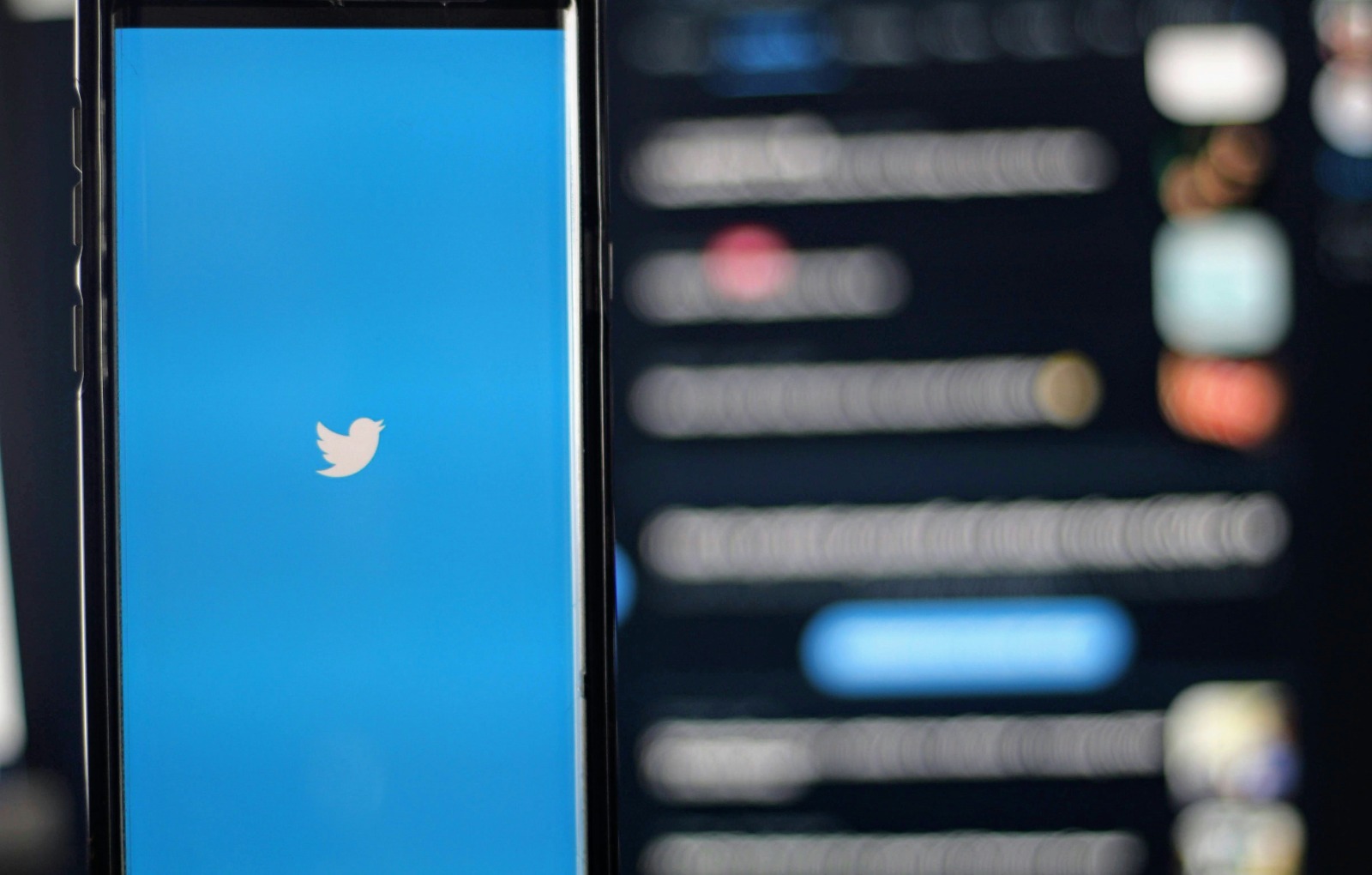
The initial display when the Twitter app is opened on a phone (credit: unsplash)
Twitter Logout is the process of logging out of your Twitter account so that others cannot access the account without re-entering the login credentials. Logging out is very important to maintain the security and privacy of your Twitter account, especially if you are using a shared device or a public computer.
When you log out of Twitter, several things happen, including:
- Your login session will end
- You will no longer receive Twitter notifications
- Your login data will be removed from that device
- Others cannot access your account without logging in again
It is important to understand that logging out is different from deactivating or deleting an account. Logging out only removes you from the active session, while your account remains active and can be accessed again by logging in.
2. How to Log Out of Twitter on Desktop
Here are the steps to log out of Twitter on a desktop computer:
- Open the Twitter website in your browser and make sure you are logged into your account.
- In the bottom left corner of the page, click on your profile icon or the three dots (…) next to your profile name.
- From the dropdown menu that appears, select the option “Log out @username” (replace username with your Twitter username).
- A confirmation window will appear. Click the “Log out” button to confirm.
- You will be redirected back to the Twitter login page, indicating that the logout process was successful.
This method applies to all desktop browsers such as Chrome, Firefox, Safari, or Edge. Be sure to close all Twitter tabs after logging out for added security.
If you are using the Twitter app for Windows, the steps are slightly different:
- Open the Twitter app for Windows
- Click on your profile picture in the bottom left corner
- Select the “Log out” option from the menu that appears
- Confirm by clicking “Log out” again
By logging out, you ensure that your Twitter session ends on that device. This is especially important if you are using a shared or public computer.
3. How to Logout of Twitter on Android
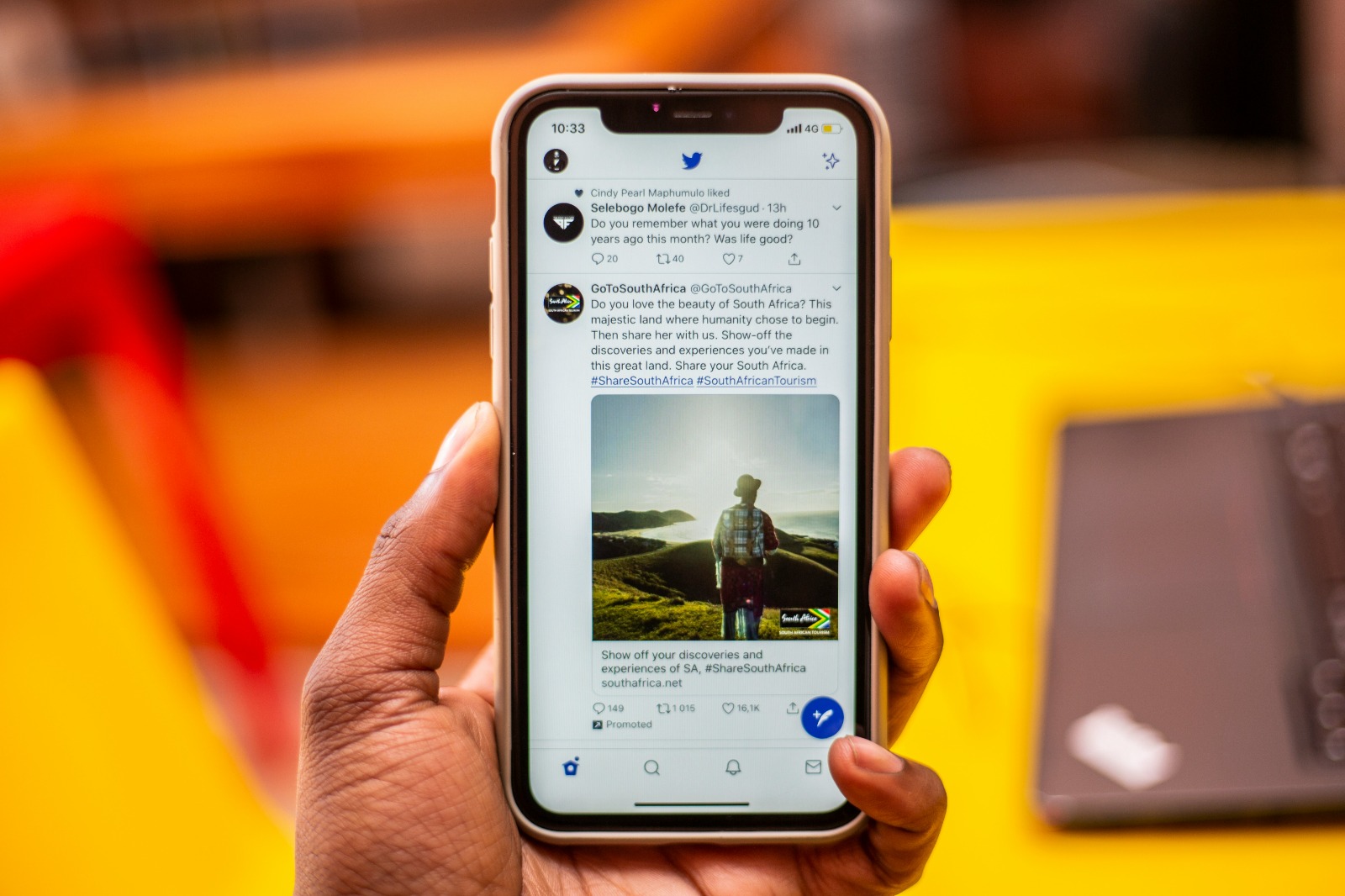
Twitter homepage view (credit: unsplash)
To log out of your Twitter account on an Android device, follow these steps:
- Open the Twitter app on your Android device.
- Tap your profile icon or the hamburger icon (three lines) in the top left corner of the screen.
- Scroll down and select “Settings and privacy”.
- At the top of the menu, tap “Your account”.
- Scroll to the bottom of the page and tap the “Log out” option.
- A confirmation window will appear. Tap “OK” to confirm the logout.
After completing the above steps, you will be logged out of your Twitter account on your Android device. The app will return to the login screen.
Some things to keep in mind when logging out of Twitter on Android:
- Make sure you have the correct login information before logging out, as you will be prompted to enter it again when logging in.
- If you use multiple Twitter accounts on the same device, you may need to repeat the process for each account.
- Logging out will stop Twitter notifications on your device.
- Twitter app cache data may still be stored on your device. If you want to delete it completely, you need to clear the app data through Android settings.
Logging out regularly, especially on devices you don't use often, is a good security practice to protect your Twitter account.
4. How to Log Out of Twitter on iPhone
To log out of your Twitter account on an iPhone, follow these steps:
- Open the Twitter app on your iPhone.
- Tap your profile icon in the upper left corner of the screen.
- Scroll down and select “Settings and privacy”.
- At the top of the menu, tap “Your account”.
- Scroll to the very bottom of the page and tap the “Log out” option.
- Confirm the action by tapping “Log out” on the pop-up window that appears.
After completing these steps, you will be logged out of your Twitter account on your iPhone. The app will return to the login screen.
Some additional tips for logging out of Twitter on iPhone:
- If you are using multiple Twitter accounts, repeat the process for each account you want to log out of.
- Make sure to close the Twitter app after logging out for added security.
- If you want to remove all Twitter data from your iPhone, you can delete the app and reinstall it.
- For added security, consider enabling two-factor authentication on your Twitter account.
Logging out regularly is a good security practice, especially if you frequently use shared devices or public Wi-Fi networks.
5. How to Logout of Twitter on Mobile Browser
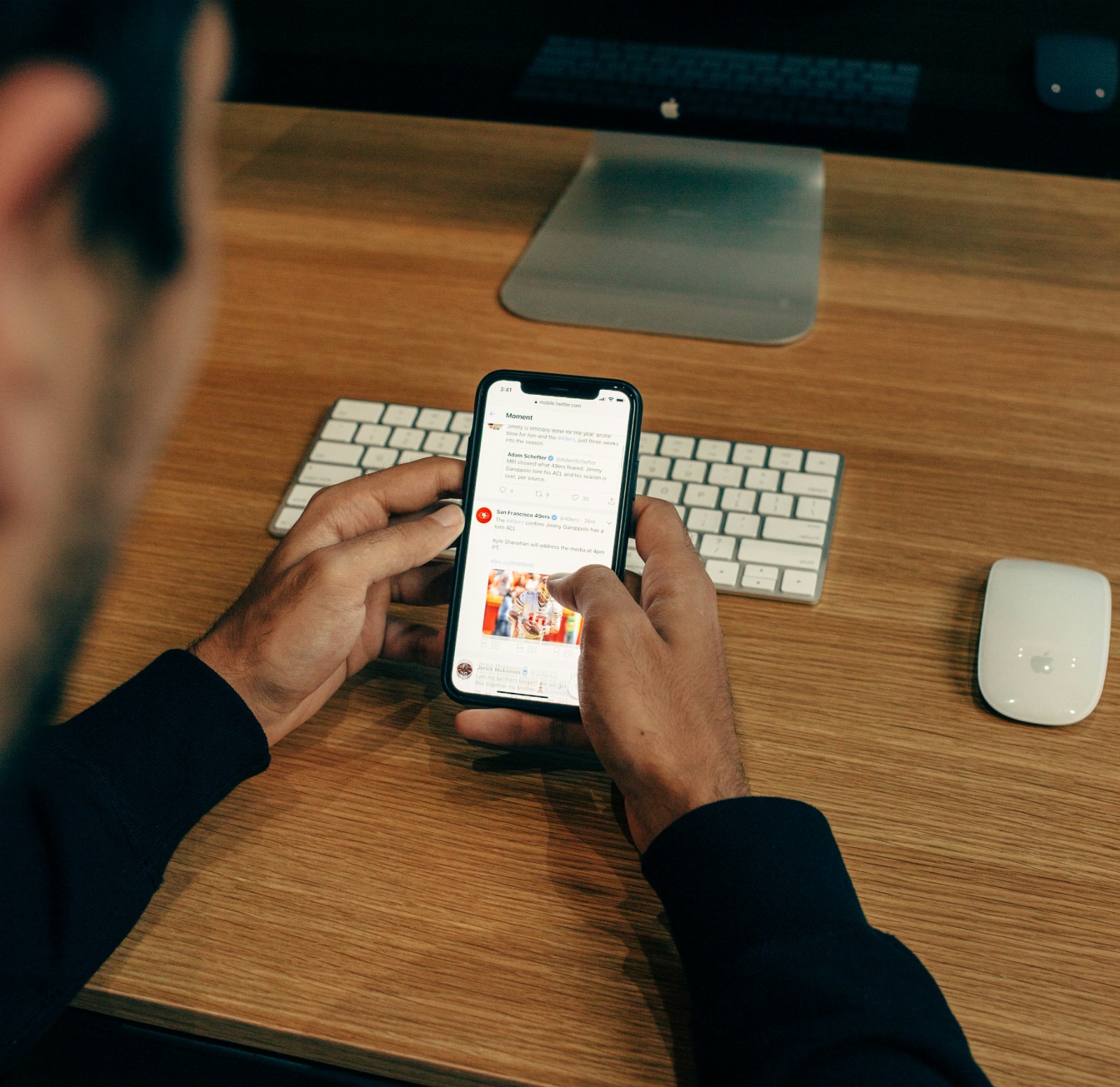
Twitter homepage view (credit: unsplash)
To log out of Twitter using a mobile browser, whether on Android or iOS devices, follow these steps:
- Open your mobile browser (e.g., Chrome, Safari, or Firefox) and access the Twitter website.
- Make sure you are logged into your Twitter account.
- Tap your profile icon in the top left corner of the screen to open the menu.
- Scroll down until you see the “Log out” option. Tap that option.
- A confirmation window will appear. Tap “Log out” again to confirm your action.
After completing the steps above, you will be logged out of your Twitter account in your mobile browser. The page will return to the Twitter login screen.
Some important things to note when logging out of Twitter in a mobile browser:
- Be sure to clear your browsing history and cookies if you are using a shared or public device.
- If you are using incognito mode or private mode in your browser, the session will automatically end when you close the tab or browser window.
- Some browsers may save your login information. Be sure to delete that data if necessary.
- If you are using multiple Twitter accounts, make sure to log out of all accounts.
Logging out of Twitter in a mobile browser is an important step to maintain the security of your account, especially if you are accessing Twitter from an unfamiliar device or public network.
6. How to Logout of Twitter from All Devices
Sometimes, you may need to log out of your Twitter account on all devices at once, for example, if you suspect your account has been accessed without permission. Here’s how to do it:
- Open the Twitter website in a desktop browser and log in to your account.
- Click “More” in the left-hand menu.
- Select “Settings and privacy”.
- Click “Security and account access”.
- Select “Apps and sessions”.
- Click “Sessions”.
- At the top, click “Log out of all other sessions”.
- Confirm your action by clicking “Log out” in the pop-up window.
After completing these steps, you will be logged out of all active Twitter sessions on all devices, except for the device you are currently using.
Some important things to remember:
- This action will force log out all devices connected to your Twitter account, including third-party apps.
- You may need to log in again on all devices and apps after doing this.
- This is a good security measure if you suspect your account has been compromised or if you have lost a device that has access to your Twitter account.
- After doing this, consider changing your Twitter password for added security.
Logging out from all devices periodically is a good security practice to protect your Twitter account from unauthorized access.
7. Benefits of Logging Out of Twitter
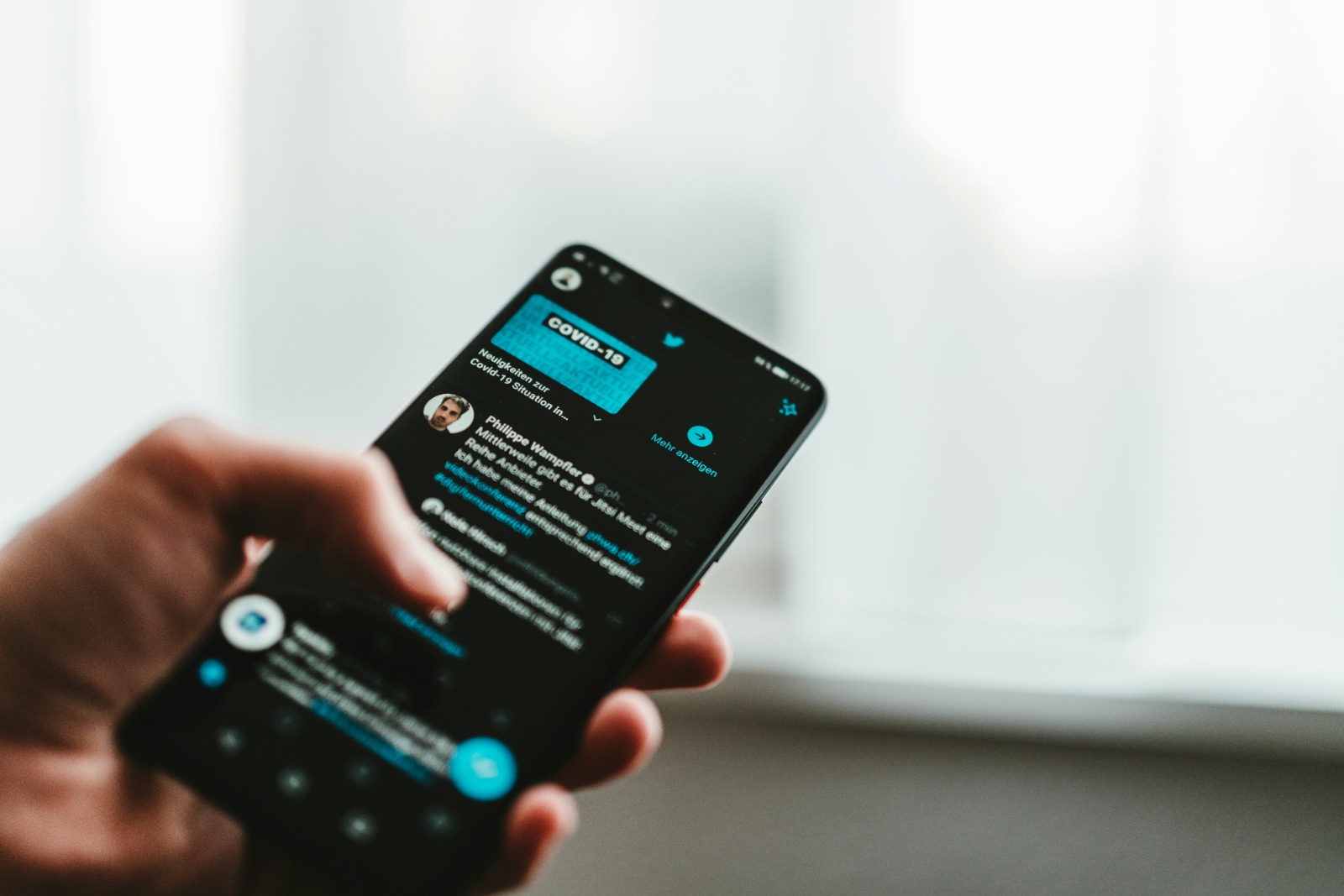
Twitter homepage view (credit: unsplash)
Logging out of your Twitter account regularly has several important benefits:
- Enhancing Account Security:
By logging out, you prevent unauthorized access to your account, especially if you are using shared devices or public computers. This reduces the risk of hacking or account misuse.
- Protecting Privacy:
Logging out ensures that others cannot see your Twitter activity or access personal information stored in your account.
- Reducing Data Usage:
When you log out, the Twitter app stops syncing data in the background, which can save your mobile data usage.
- Minimizing Distractions:
Logging out stops Twitter notifications, helping you focus on other tasks without constant distractions from social media.
- Facilitating Account Switching:
If you have multiple Twitter accounts, logging out makes it easier to switch between those accounts without confusion.
- Preventing Automatic Access:
Logging out forces you to enter your credentials each time you want to access Twitter, preventing automatic access that may not be secure.
- Maintaining Device Performance:
Apps that are always active in the background can slow down your device. Logging out can help improve device performance.
- Encouraging Breaks from Social Media:
Logging out can be the first step in taking a break from social media, helping you reduce dependency and improve mental well-being.
By understanding these benefits, you can make better decisions about when and how often to log out of Twitter, according to your security needs and lifestyle.
8. Twitter Account Security Tips
In addition to logging out regularly, here are some important security tips to protect your Twitter account:
- Use a Strong Password:
Create a unique and complex password with a combination of letters, numbers, and symbols. Avoid using easily guessable personal information.
- Enable Two-Factor Authentication (2FA):
Use 2FA to add an extra layer of security. This requires additional verification beyond your password when logging in.
- Check Connected Apps:
Periodically review and remove access to third-party apps that you no longer use or trust.
- Update Contact Information:
Ensure that the email and phone number associated with your Twitter account are always up-to-date for account recovery if needed.
- Be Wary of Phishing:
Be cautious of suspicious emails or messages claiming to be from Twitter. Always verify the source before providing sensitive information.
- Use a VPN on Public Networks:
When accessing Twitter over public Wi-Fi, use a VPN to encrypt your connection and protect your data.
- Limit Personal Information:
Be careful when sharing personal information in your profile or tweets that could be used to hack your account.
- Update the Twitter App:
Always use the latest version of the Twitter app to get the latest security fixes.
- Enable Login Alerts:
Set your account to receive notifications whenever there is a new login attempt.
- Regularly Backup Data:
Periodically download your Twitter archive to ensure you have a copy of important data.
By implementing these tips, you can significantly enhance the security of your Twitter account and protect yourself from various online security threats.
9. Difference Between Logout and Deactivating Twitter Account
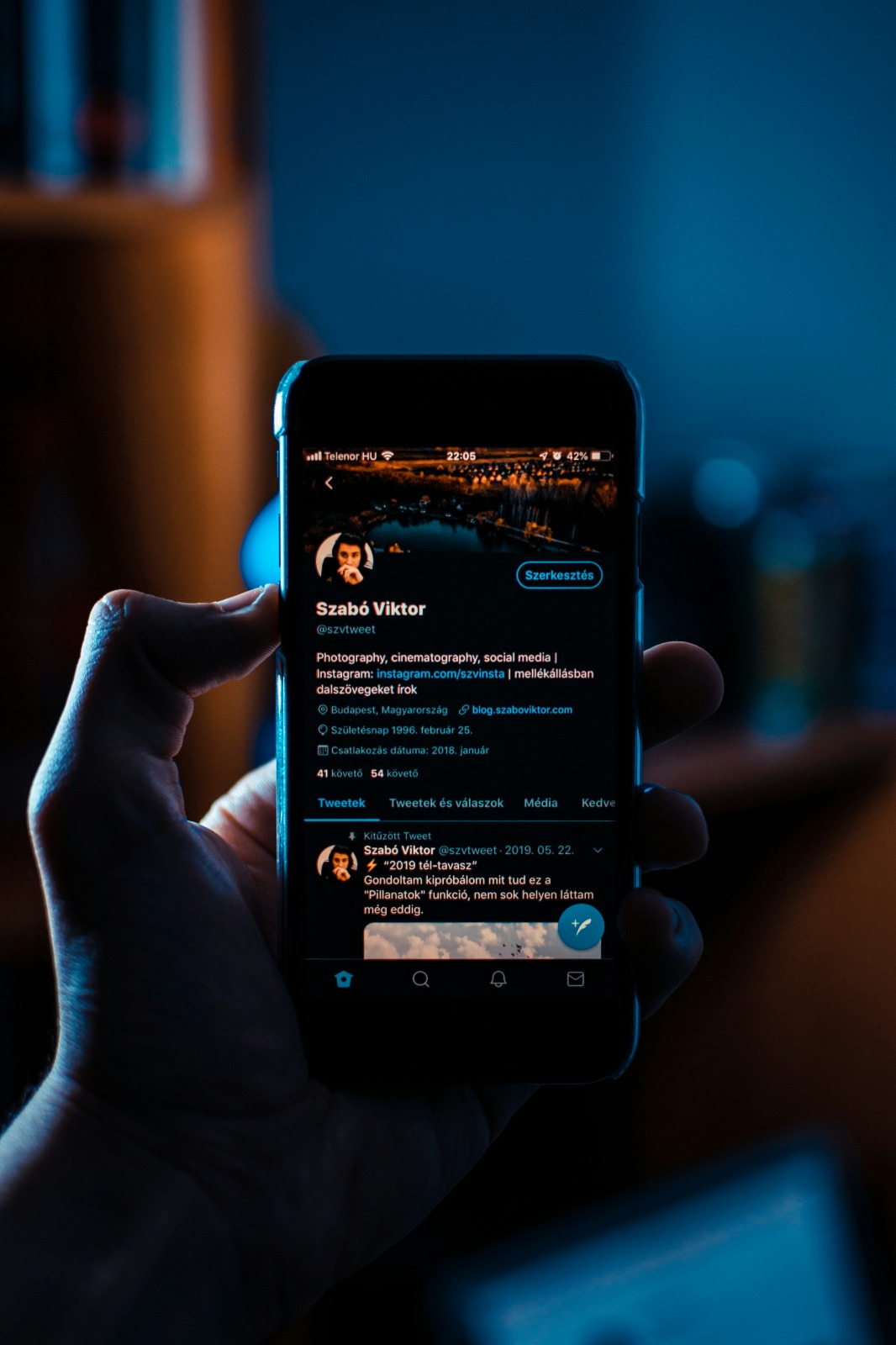
Twitter homepage view (credit: unsplash)
It is important to understand the difference between logging out and deactivating a Twitter account, as both have different implications:
Logging Out of Twitter:
- Only logs you out of the active session on a specific device.
- Your account remains active and can be accessed by logging back in.
- Does not affect the data or content in your account.
- Can be done as often as you like without long-term consequences.
- Useful for security when using shared or public devices.
Deactivating a Twitter Account:
- Disables your account temporarily or permanently, depending on subsequent actions.
- Hides your profile, tweets, and interactions from the public.
- Provides a 30-day "cooling-off" period before the account is permanently deleted.
- Can be reactivated within 30 days by logging back in.
- After 30 days, account data will be permanently deleted and cannot be recovered.
When to Choose Logout:
- When using a device that is not yours.
- To temporarily stop access to your account.
- When switching between multiple Twitter accounts.
- To enhance daily privacy and security.
When to Consider Deactivation:
- If you want to take a long break from Twitter.
- When you want to remove your online presence from Twitter.
- If you decide to stop using the platform permanently.
- When there are serious security issues with your account.
Understanding these differences helps you make the right decision about how to manage your Twitter presence, whether it's just logging out for short-term security or deactivating for a more significant change.
10. FAQ About Logging Out of Twitter
Here are some frequently asked questions about the Twitter logout process along with their answers:
- Will logging out delete my data on Twitter?
No, logging out only ends your active session. Your account data and content remain intact and can be accessed again when you log in.
- How long can I stay logged out of Twitter?
You can stay logged out for as long as you want. However, if the account is inactive for more than 6 months, Twitter may consider it inactive.
- Will I still receive email notifications after logging out?
Yes, you may still receive email notifications from Twitter unless you change your email notification settings.
- How do I log out if I forgot my password?
You can still log out without a password. Follow the normal logout steps on a device that is still logged in.
- Will logging out affect connected third-party applications?
Logging out of Twitter does not automatically revoke access to third-party applications. You need to manually remove application access in your account settings.
- Can I log out from one device without affecting others?
Yes, logging out from one device will only end the session on that device, not affect sessions on other devices.
- Is there a way to automatically log out after a certain period of time?
Twitter does not provide an automatic logout feature, but some browsers have options to clear cookies when closed, which effectively logs you out.
- What should I do if I can't log out?
Try clearing your browser cache, using incognito mode, or trying a different device or browser. If the problem persists, contact Twitter support.
- Will logging out stop my scheduled tweets?
No, scheduled tweets will still be published as scheduled even if you have logged out.
- How do I log out if my Twitter account has been compromised?
Immediately change your password, then log out of all sessions using the “Log out of all other sessions” option in security settings.
Understanding the answers to these common questions can help you manage your Twitter account more effectively and securely.
11. Conclusion
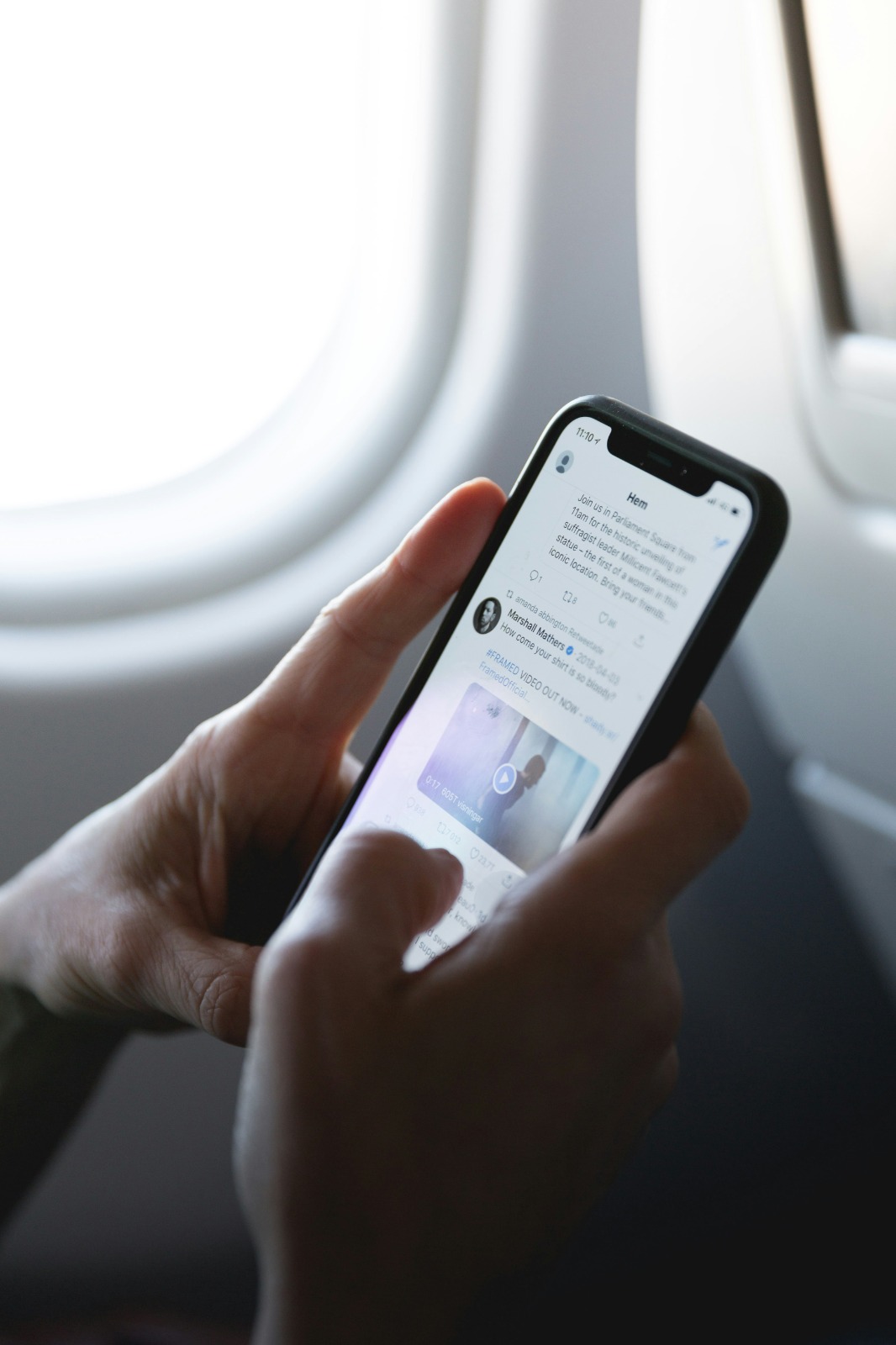
Twitter homepage view (credit: unsplash)
Understanding how to logout of Twitter correctly is an important skill for every user of this platform. Whether you are using Twitter on desktop, Android, iPhone, or mobile browser, the proper logout process helps maintain the security and privacy of your account.
Remember that logging out is different from deactivating an account. Logging out simply ends your session, while deactivation is a further step that hides or removes your account. Choose the option that suits your needs.
Best security practices include regular logouts, especially from shared or public devices, using strong passwords, and enabling two-factor authentication. By implementing the security tips discussed, you can significantly enhance the protection of your Twitter account.
Finally, feel free to take advantage of Twitter's security features such as login alerts and logging out from all devices if you suspect unusual activity. With the right knowledge and practices, you can enjoy a safe and controlled Twitter experience.
Find more interesting and helpful reviews at kapanlagi.com. If not now, when?
(kpl/psp)
Disclaimer: This translation from Bahasa Indonesia to English has been generated by Artificial Intelligence.