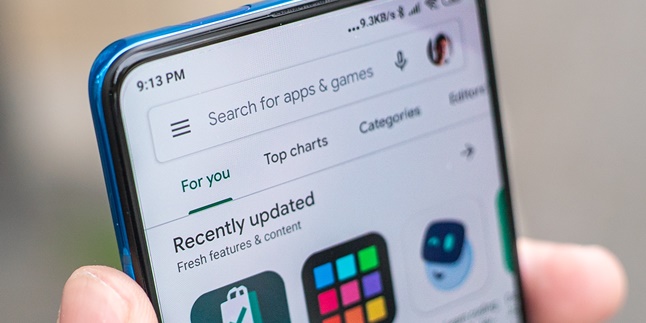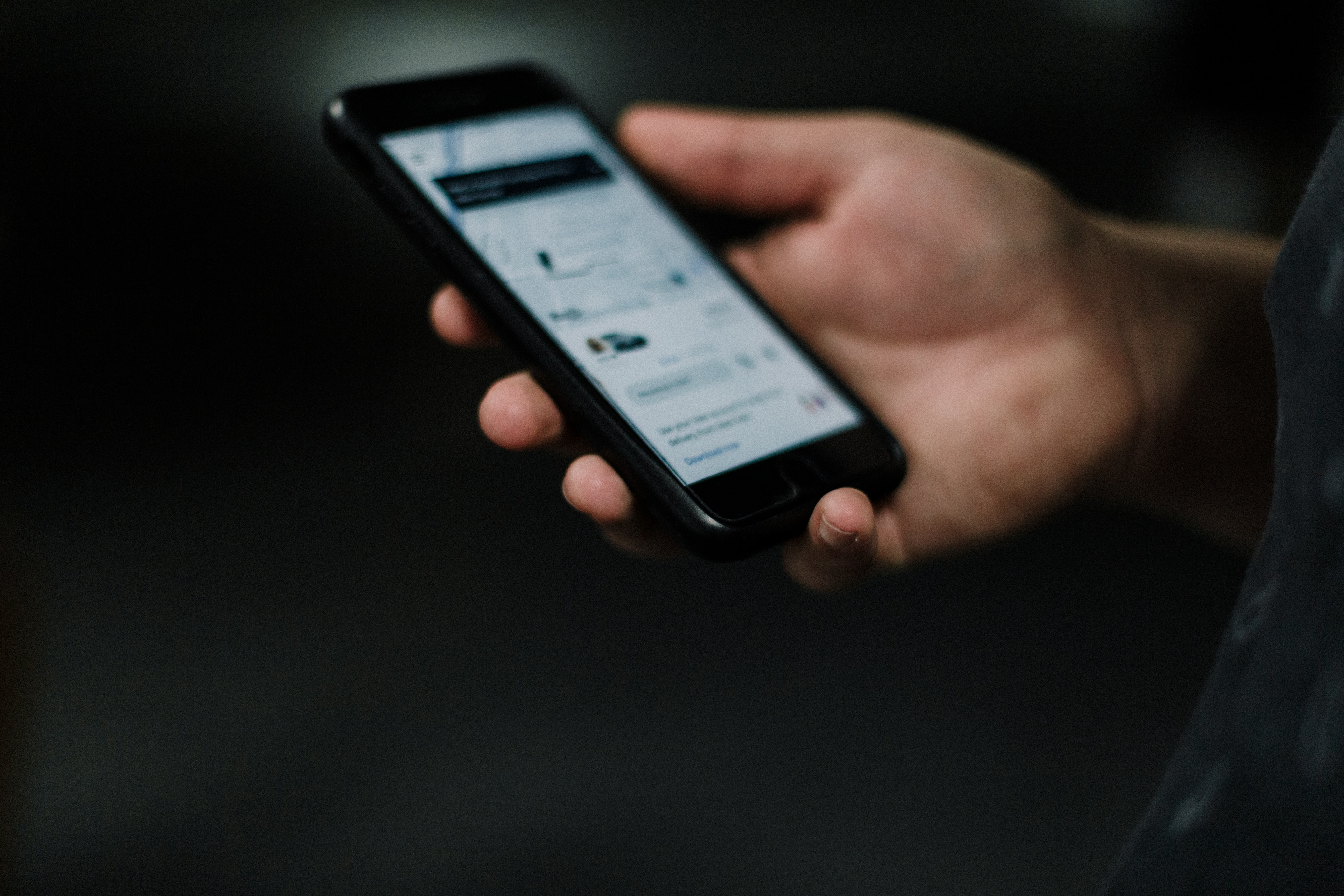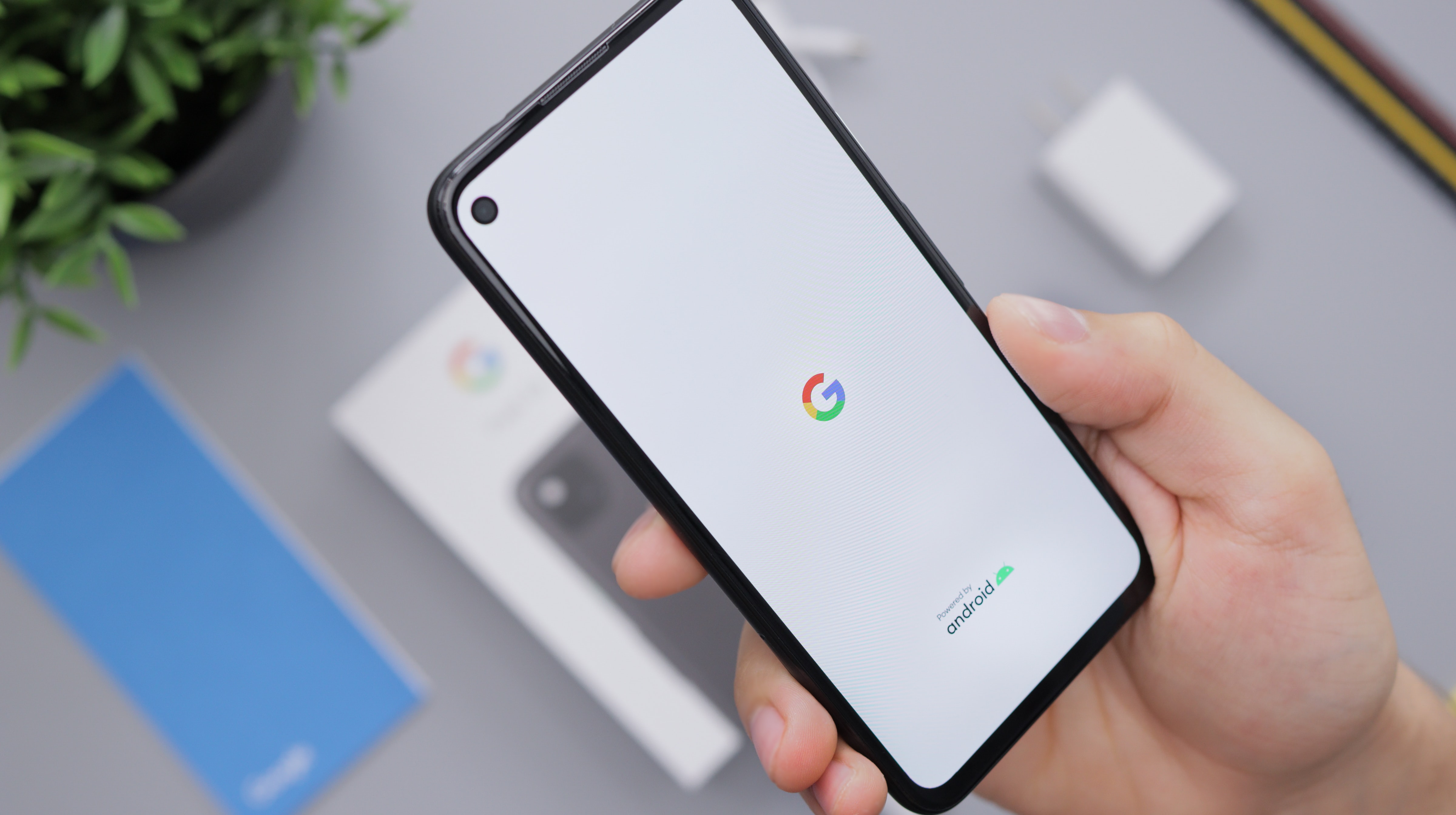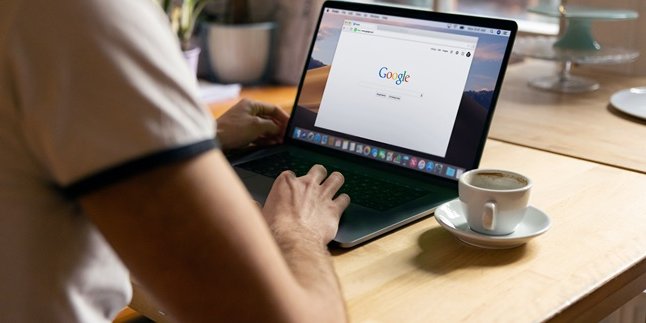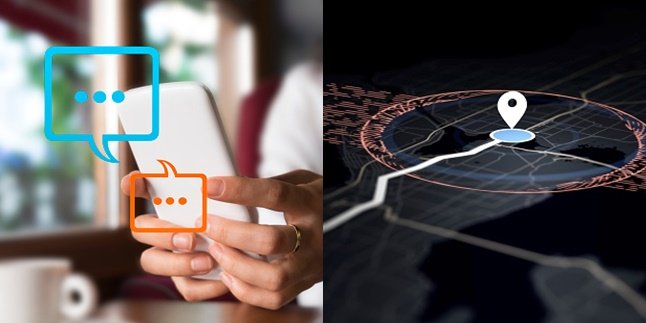Kapanlagi.com - For those of you who use Android phones, you must be familiar with the Google Playstore application. Because, the Google Playstore is an application used by Android phone users to download applications. Usually, the Google Playstore application is automatically installed on Android phones. However, sometimes the Google Playstore also needs to be updated. Therefore, it is important to know how to update Google Playstore.
Updating Google Playstore is very important to do. Because, just like other applications, if Google Playstore is not updated, it can work slower than usual. Even worse, if not updated, Google Playstore may even cause errors and cannot process new application downloads. As a result, we cannot download applications to be installed on our phones anymore.
So, how to update Google Playstore? To find out the answer, just read the following explanation on how to update Google Playstore.
1. How to Update Google Playstore Directly
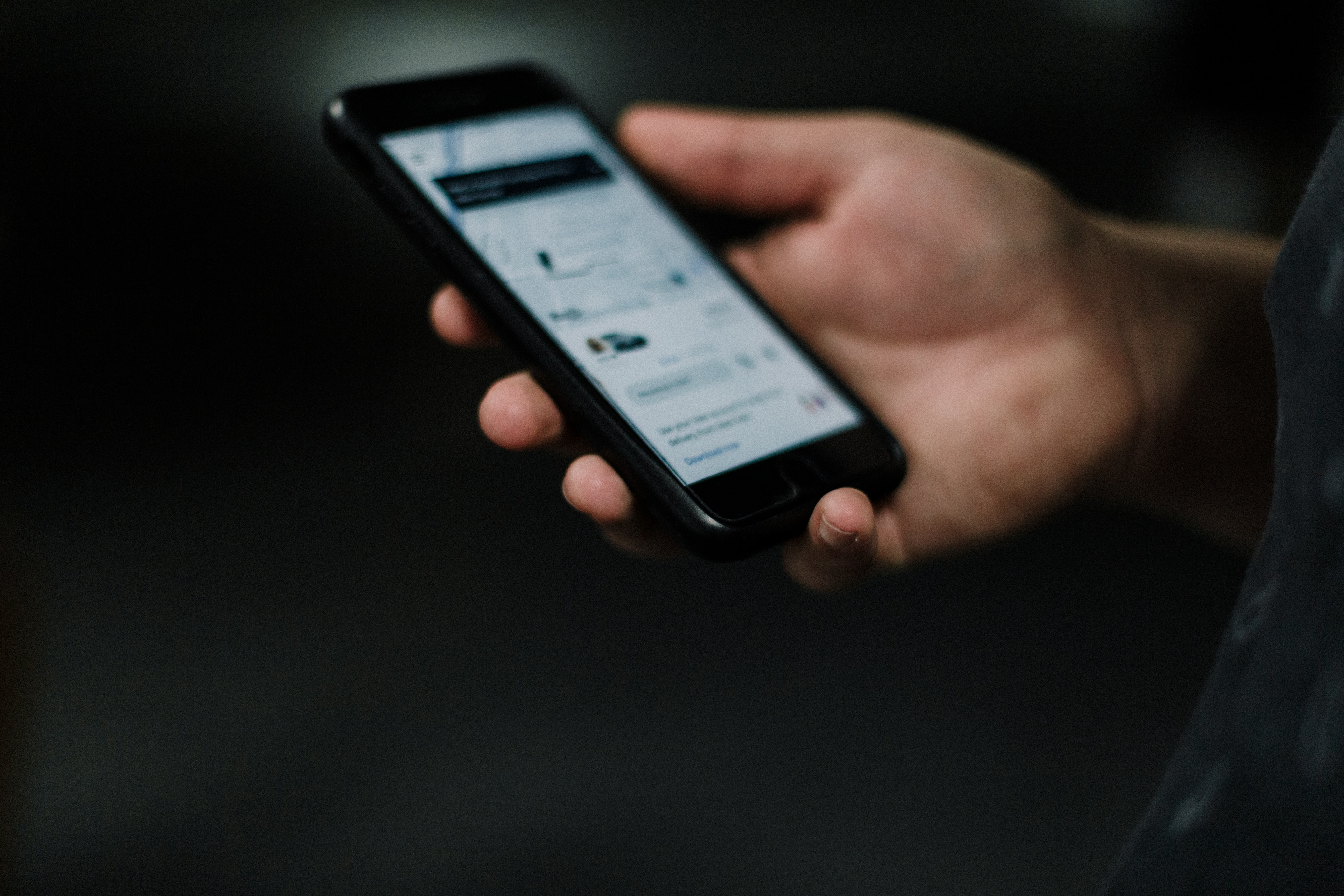
(credit: unsplash)
There are several ways to update Google Playstore that can be done. One of the most common ways is directly through the Google Playstore application. Yes, to update or upgrade Google Playstore to the latest version can be done through the application directly.
Updating Google Playstore directly through the application on your phone can be done by accessing the settings menu. For more details, you can follow the following steps.
- First, please open the Google Playstore application installed on your phone.
- After entering the main page of Google Playstore, enter the settings menu.
- If so, scroll down and then click the Play Store Version or Version option.
- Next, a pop-up notification will automatically appear, containing confirmation or agreement to carry out the Google Playstore update process. However, if the notification states that "The Google Play Store Version is Already the Latest", then you have used the latest version. So there is no need to update.
2. How to Update Google Playstore through the Settings Menu on Your Phone

(credit: unsplash)
If you have difficulty finding the settings menu on the Google Playstore application, don't worry. Because there are still other ways to update the Google Playstore version on your phone. The way is, you can update Google Playstore by accessing the settings menu on your phone. For more details, here are the steps you can use as a guide.
- First, just open the settings menu on your phone, either by entering the settings menu or by clicking on the 'settings' icon, which is a gear image.
- If so, please click the Applications or Application Manager option.
- After that, a list of installed applications on your phone will automatically appear. Scroll down to find the Google Playstore application. After finding it, just click to open the application.
- Next, information about the Google Playstore application installed on the phone will appear, click the Storage option.
- Next, the phone screen will show the Storage or storage page, continue by clicking Clear Storage or Clear Data.
- Done, for the last step in updating Google Playstore through the settings menu, please restart or turn off your phone. After that, turn on your phone again after a few moments. Wait for approximately 2-3 minutes to let the Google Playstore application automatically update.
3. How to Update Google Playstore with APK PlayStore
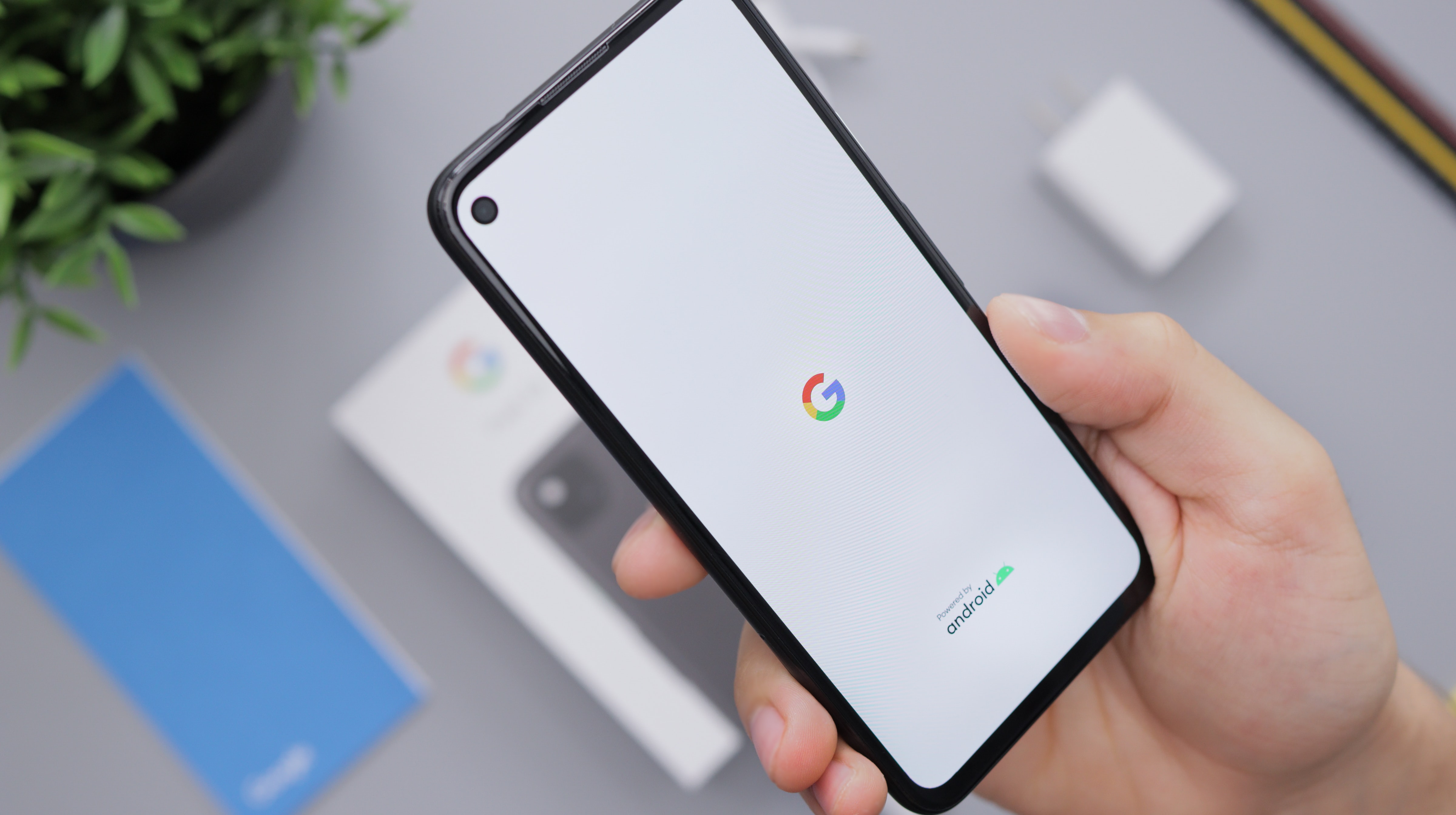
(credit: unsplash)
In addition to the two methods above, there is another way to update Google Playstore that can be done. You can update Google Playstore with the help of an application called APK Playstore. The way is not less easy and practical, to do it first you have to download APK Playstore first through the browser.
For more details, you can follow the following steps.
- First, please download the Google Playstore APK file through the browser.
- Open the browser, then type in the APKMirror site. After the search results appear, scroll down to find the latest version of Google Playstore. Make sure the version matches the phone system you have.
- After that, a notification box will appear containing the activation of installation from an unknown source. You can continue by pressing Ok.
- After the Google Playstore APK is successfully installed, just open the application. You can open it directly through the option \"open the file\" which usually appears automatically. If not, you can also open it through the File Manager menu and enter the \"Download\" menu.
- Done, the phone will automatically run the latest Google Playstore installation process.
Those are some reviews of 3 ways to update Google Playstore. Hopefully useful and good luck trying!
(kpl/gen/psp)
Disclaimer: This translation from Bahasa Indonesia to English has been generated by Artificial Intelligence.