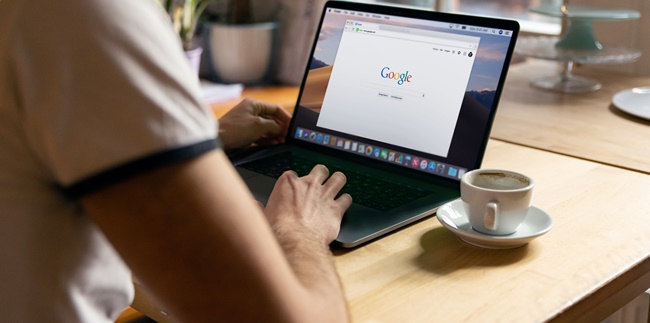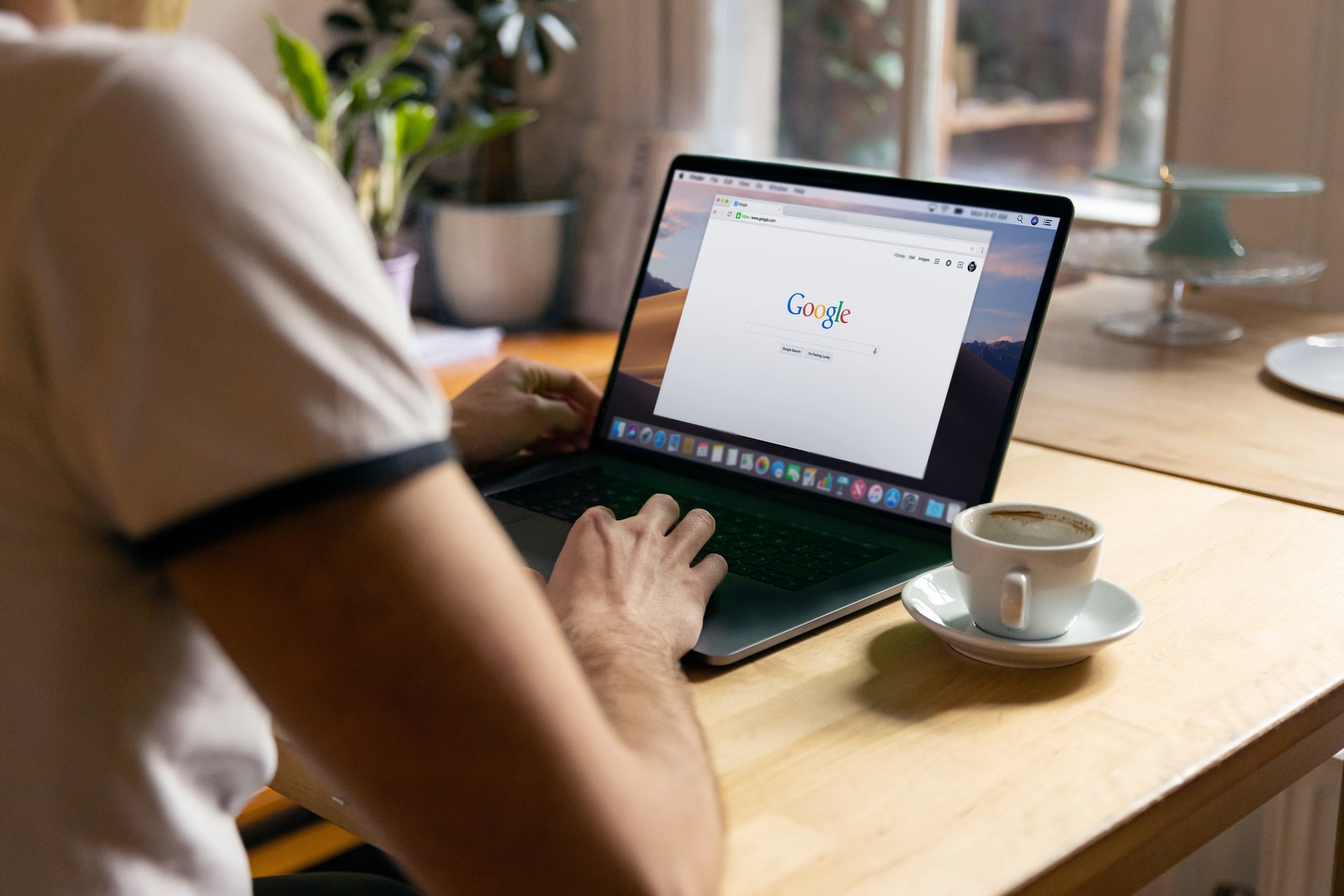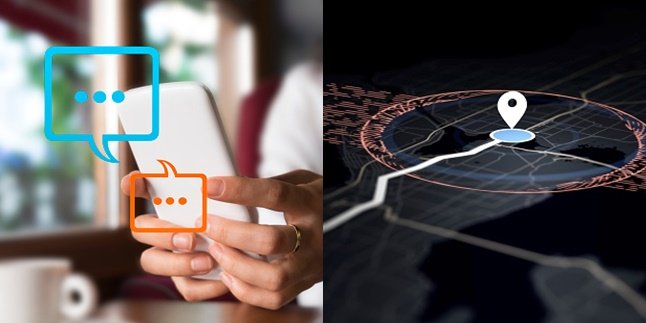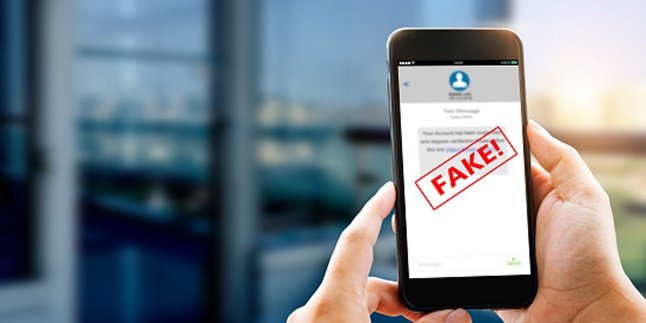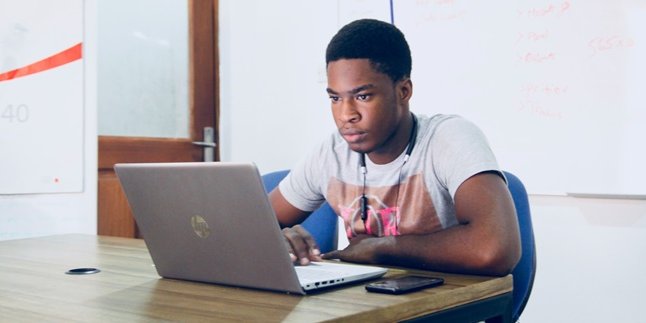Kapanlagi.com - There are various types of web browsers that users can use to browse the internet. One popular one is Google Chrome. Moreover, this web browser is very easy to download and install on various devices.
Google Chrome was released in 2008. The presence of Google Chrome complements several web browsers such as Mozilla Firefox, Internet Explorer, or Opera. In addition to PCs and laptops, Google Chrome can also be accessed through mobile phones.
What's interesting is that Google Chrome is said to have several advantages over its predecessors. In addition to faster access, there are various interesting features that users can use in Google Chrome.
So how do you download Google Chrome on a laptop? To know the guide on how to download Google Chrome on a laptop, the review below is important for you to read. Let's also check out how to update Google Chrome as follows.
1. How to Download Google Chrome on Windows Laptop

(credit: unsplash.com)
As previously known, Google Chrome can be accessed on all types of devices, including laptops with Windows operating systems. If you don't have the Google Chrome software yet, it's a good idea to follow the steps below on how to download Google Chrome on a Windows laptop, as there is a guide on how to do so. This step can be chosen if your laptop really does not have the Google Chrome web browser software.
- Open the web browser on your laptop, such as Internet Explorer or Mozilla Firefox.
- Then visit the Google Chrome site on your laptop.
- Next, a new page will open to Download Google Chrome.
- Click the Download Google Chrome icon.
- Wait for the download process to complete.
- If it cannot be downloaded automatically, click the Download Chrome Manually option.
- Google Chrome will then automatically be saved in your Download folder.
- Finished, Google Chrome is ready to be installed.
That is the guide on how to download Google Chrome on a Windows laptop. This makes it easier for you to know the steps to download the new Google Chrome.
2. How to Download Google Chrome on a Mac Laptop
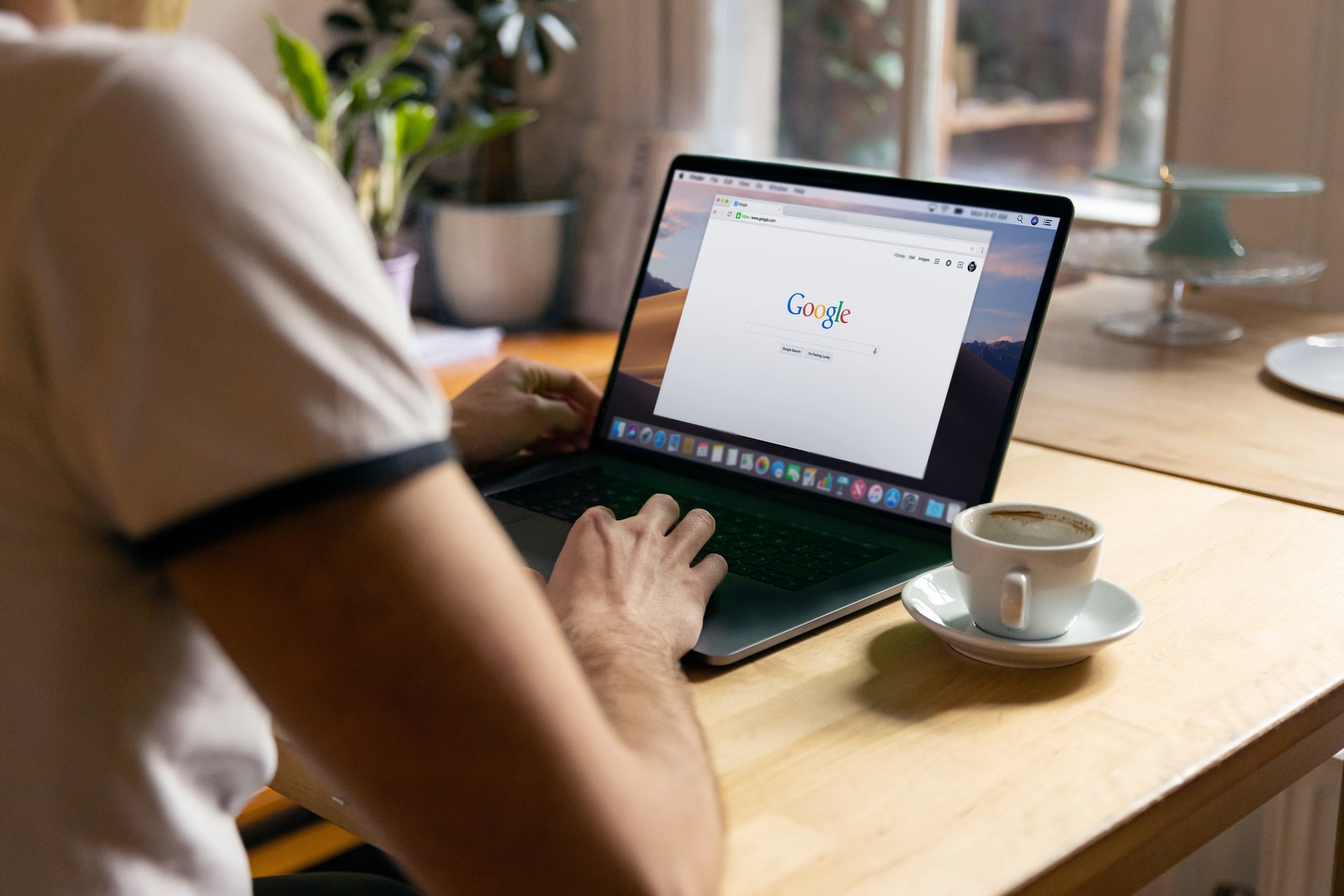
(credit: unsplash.com)
Not different from how to download Google Chrome on a Windows laptop, here are the step-by-step guides to download Google Chrome on a Mac laptop. Let's check directly how to download Google Chrome on a Mac laptop as follows.
- Open the web browser on your laptop.
- Make sure it is connected to the internet.
- Next, open the Google Chrome website.
- Then a page will appear to Download Google Chrome.
- You just have to wait for the Google Chrome download to finish.
- After that, you can open and drag the file with the googlechrome.dmg format.
- Then drag Google Chrome to the application folder.
- Open the installed Chrome.
- Then open Finder.
- Follow the steps that appear on the screen until you can use Google Chrome as a web browser on your laptop.
- Finished.
Note, if you experience a failure when downloading, you can adjust it through Security and Privacy. Hopefully, this helps.
3. How to Download Google Chrome on a Windows Laptop and Install It

(credit: unsplash.com)
After downloading Google Chrome, the next step is to install it. The process of downloading and installing Google Chrome on your laptop is actually very simple. You just need to open the previously downloaded Google Chrome application. Below are the instructions on how to install Google Chrome.
- Open the previously downloaded Google Chrome on your laptop.
- To install, open the file with chromesetup.exe.
- The installation process will take a few moments.
- Next, Google Chrome will automatically open.
- Then you can change some settings such as bookmarks, background, and others.
- Done, you have successfully installed Google Chrome on your laptop.
That's the guide on how to download and install Google Chrome on your laptop. Easy, right KLovers?
4. How to Update Download Google Chrome on Laptop

(credit: unsplash.com)
Not only how to download Google Chrome on your laptop, but Google Chrome also always updates some of its features. That's why sometimes there is information to update Google Chrome on your laptop. Below is how to update download Google Chrome on your laptop. Let's check out the guide on how to update download Google Chrome on your laptop as follows KLovers.
- First, open Google Chrome on your laptop.
- Then click the three dots icon in the upper right corner.
- After that choose the Help option.
- Then About Google Chrome.
- Then there is information to update if there is a newer version.
- Then select Google Chrome that matches your operating system.
- Wait until the download process is complete.
- If successful, your Google Chrome will be updated to the latest version.
- Done.
That's the guide on how to download and install Google Chrome on Windows and Mac laptops. Also, make sure you download Google Chrome that matches the operating system on your laptop. For example, Hope this helps you know how to download Google Chrome on your laptop.
(kpl/gen/nlw)
Disclaimer: This translation from Bahasa Indonesia to English has been generated by Artificial Intelligence.