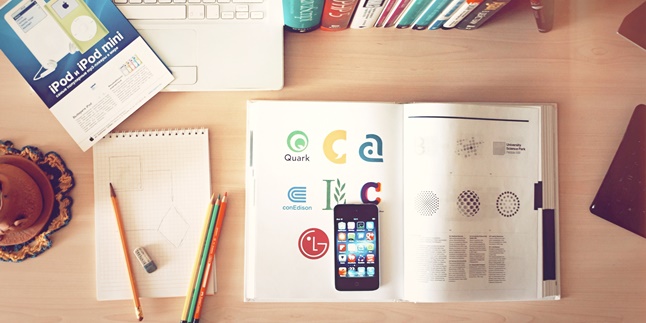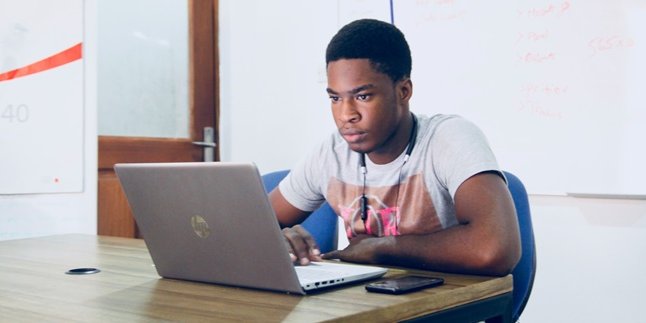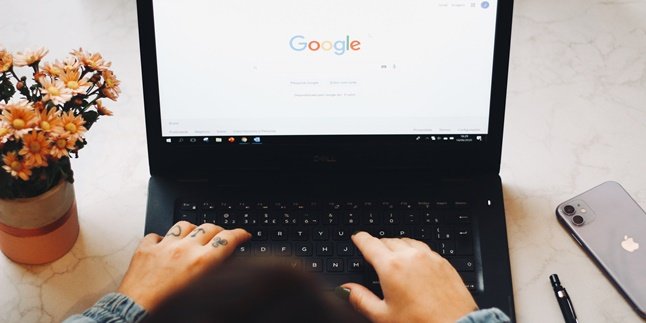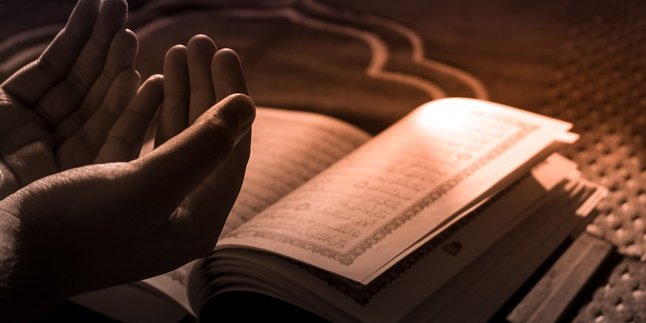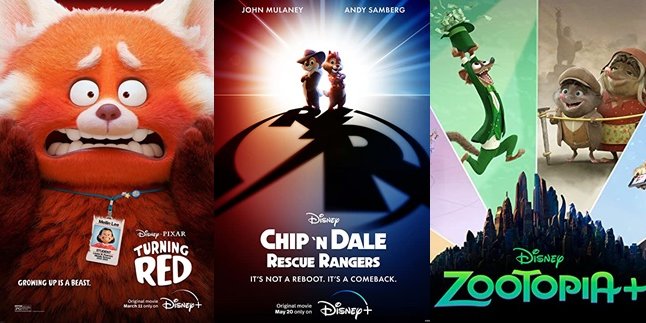Kapanlagi.com - Along with the development of technology and easy access to communication, there are also more online shops or olshops. That means, now there are more and more people starting selling businesses through marketplaces that are often found in Indonesia. Beginners usually need a guide or a way to make an olshop logo on a mobile phone.
Most new business people look for ways to make an olshop logo on a mobile phone because it is considered simpler. All editing steps can be done in the palm of your hand.
Moreover, today there are many applications that can be easily accessed. Thanks to applications such as Canva and PicsArt, you can easily apply the steps to make an olshop logo on a mobile phone, as shown below.
1. Steps to Make Olshop Logo

Illustration (Credit: Unsplash)
Before getting into the technical aspects or how to create an online shop logo on a mobile phone, there are several preparatory steps that you need to pay attention to. These steps can be found in the following information.
1. Find Logo References
You can find logo references through various examples on the internet or by brainstorming with your business or marketing team.
2. Understand the Business Background
Creating a logo cannot be done randomly. You need to understand the background of the business that you are building. By knowing the direction of the online shop, you can easily determine the logo model. For example, a logo for a children's fashion online shop can be made with a cute and adorable impression.
3. Determine the Logo Philosophy
Not only the shape, but the logo philosophy is also an important thing to consider. The philosophy will also become your spirit in running the business in the future.
4. Create a Simple and Unique Logo
To produce an online shop logo, you don't need to think of something complicated. However, think of a unique shape that potential customers can easily remember.
2. How to Create an Online Shop Logo on a Mobile Phone with Canva

Illustration (Credit: Unsplash)
Now, after taking the steps above, it's time for you to execute. Here are the steps to create an online shop logo on a mobile phone with Canva that you can follow.
- Download the Canva application
- Then open the Canva application and select the 'Explore Canva' option, then click 'Logo'.
- Select the desired logo category. If you want more logo references, select the 'All' option. Then, Canva will display all available logo templates.
- Next, select the template according to the business character and concept that you want.
- Choose a background color that suits the business theme. For example, a bright color for a food business.
- Continue by selecting a font that suits the concept and character of your business. Choose a font that is easy to read and has a distinctive feature.
- After all the necessary requirements are fulfilled, the last step that needs to be done is to click the 'Save' icon in the upper right corner.
3. How to Create an Online Shop Logo on a Mobile Phone with PicsArt

Illustration (Credit: Unsplash)
In addition to the steps above, there is a way to create an online shop logo on your phone that you can follow below.
- First, download the PicsArt application on your smartphone and log in with your Google or Facebook account.
- After that, tap the "+" sign at the bottom of the bar and select "Choose Canvas" in the Image section.
- Select the Size and Background Canvas. For example, take a square canvas size of 1024x1024 and a white background.
- Add an image to the canvas that will be used as the logo.
- Every time you add an item such as an image and others, always use a new layer.
- Add a frame as the border of the logo.
- To make potential customers understand that the image is the online shop logo, add text. The text can be the name of the online shop that you run, for example, Beauty Shop.
- Click Done and continue to select Edit Image.
- Next, tap the "Tool" and crop the image.
- The final step, save the file and the sticker is ready to use.
4. Understanding the Types of Logos

Illustration (Credit: Unsplash)
Although the steps for creating an online shop logo on your phone with the above application have been explained, you may not have fully understood the types of logos. Therefore, to make it easier to determine, please see the following types of logos.
- Pictorial Mark
This type uses image-based symbols that become brand icons. Examples are the Twitter and Apple logos.
- Logotype
Logotype uses specific symbols, such as the LG or FedEx logos. The FedEx logo only consists of letters, but there are actually elements of the E and X symbols as symbols of speed.
- Wordmark:
This logo uses simple letters and focuses on the complete brand name. Examples are the Facebook, Google, and Coca Cola brands.
- Mascot
As the name suggests, this logo carries the concept of a mascot, which uses a character that represents the company. You can see examples on the KFC icon.
- Abstract Mark
This type of logo is different from the pictorial mark. This type of logo is inspired by geometric shapes or abstract shapes that represent the brand.
- Lettermark or Monogram
This type of logo consists of letters or brand initials. Examples are the IBM or CNN logos.
Well, KLovers, that's an explanation of how to create an online shop logo on your phone with various easy-to-use applications.
(kpl/gen/ans)
Disclaimer: This translation from Bahasa Indonesia to English has been generated by Artificial Intelligence.