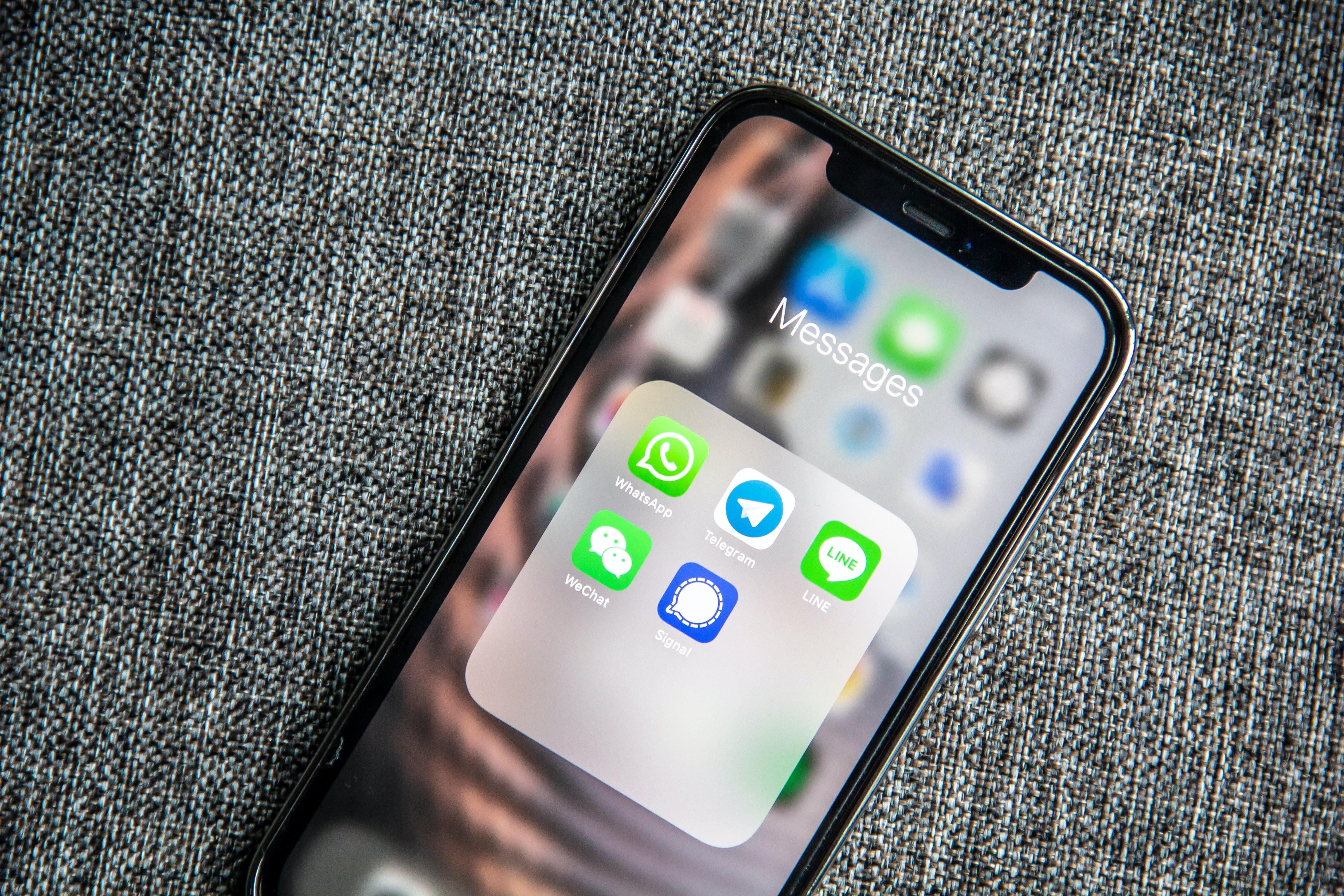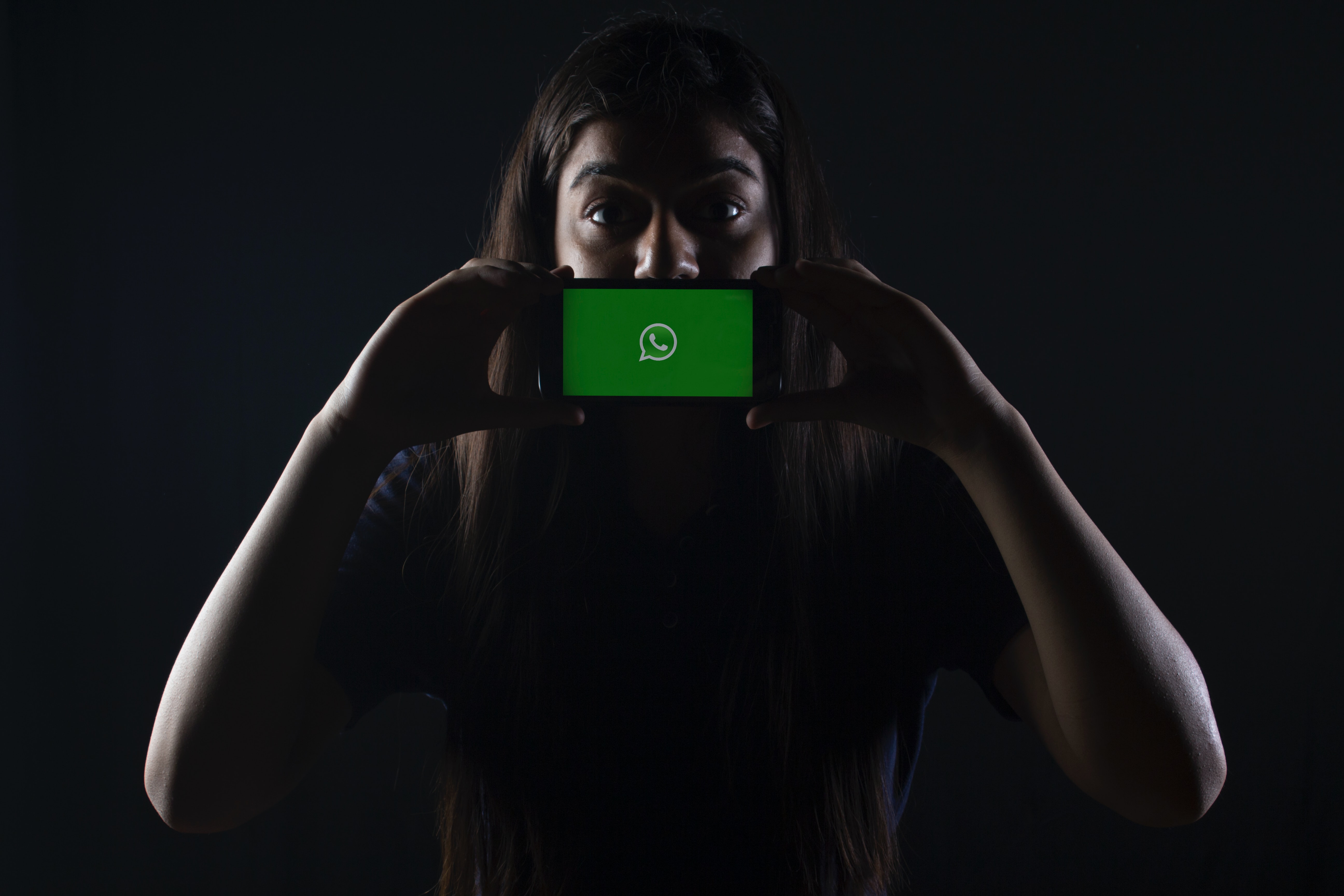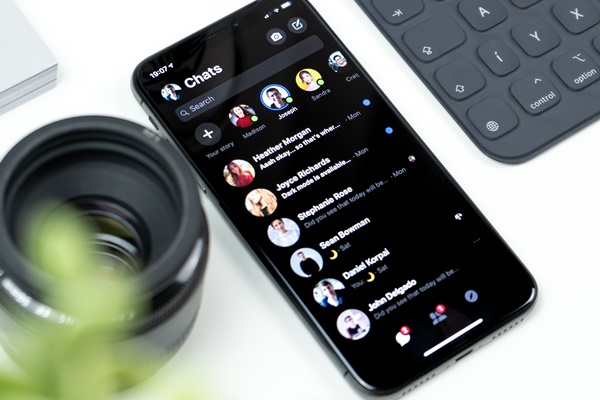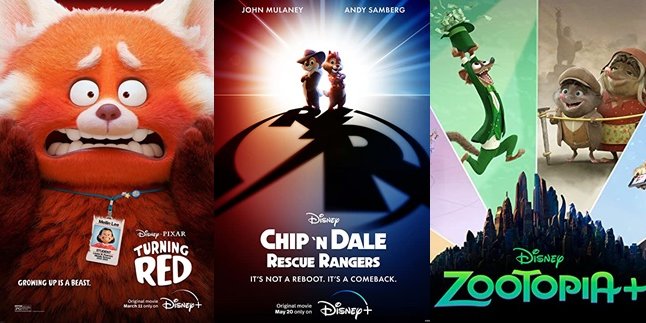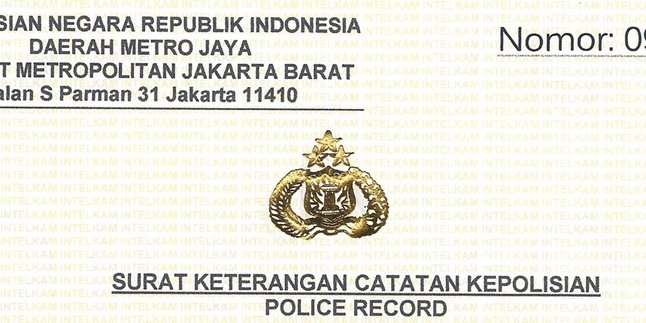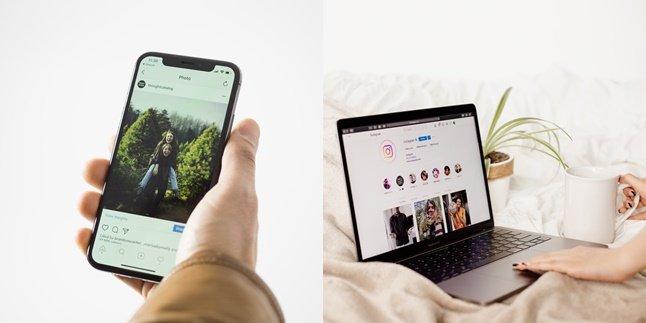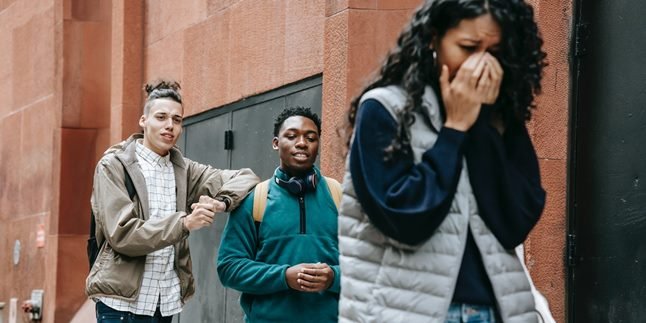Kapanlagi.com - Changing an inactive Whatsapp number is actually not difficult. Unfortunately, not everyone understands this. However, WhatsApp is an application that is widely used in Indonesia.
Moreover, if the WhatsApp account you use contains important files or matters, such as work, education, and so on. Therefore, knowing how to change an inactive Whatsapp number should be done by every user.
You may also find yourself in an unexpected situation because the number you have been using for years is actually inactive. Now, you don't have to worry anymore because you can follow the steps below to change an inactive Whatsapp number.
1. How to Change Whatsapp Number
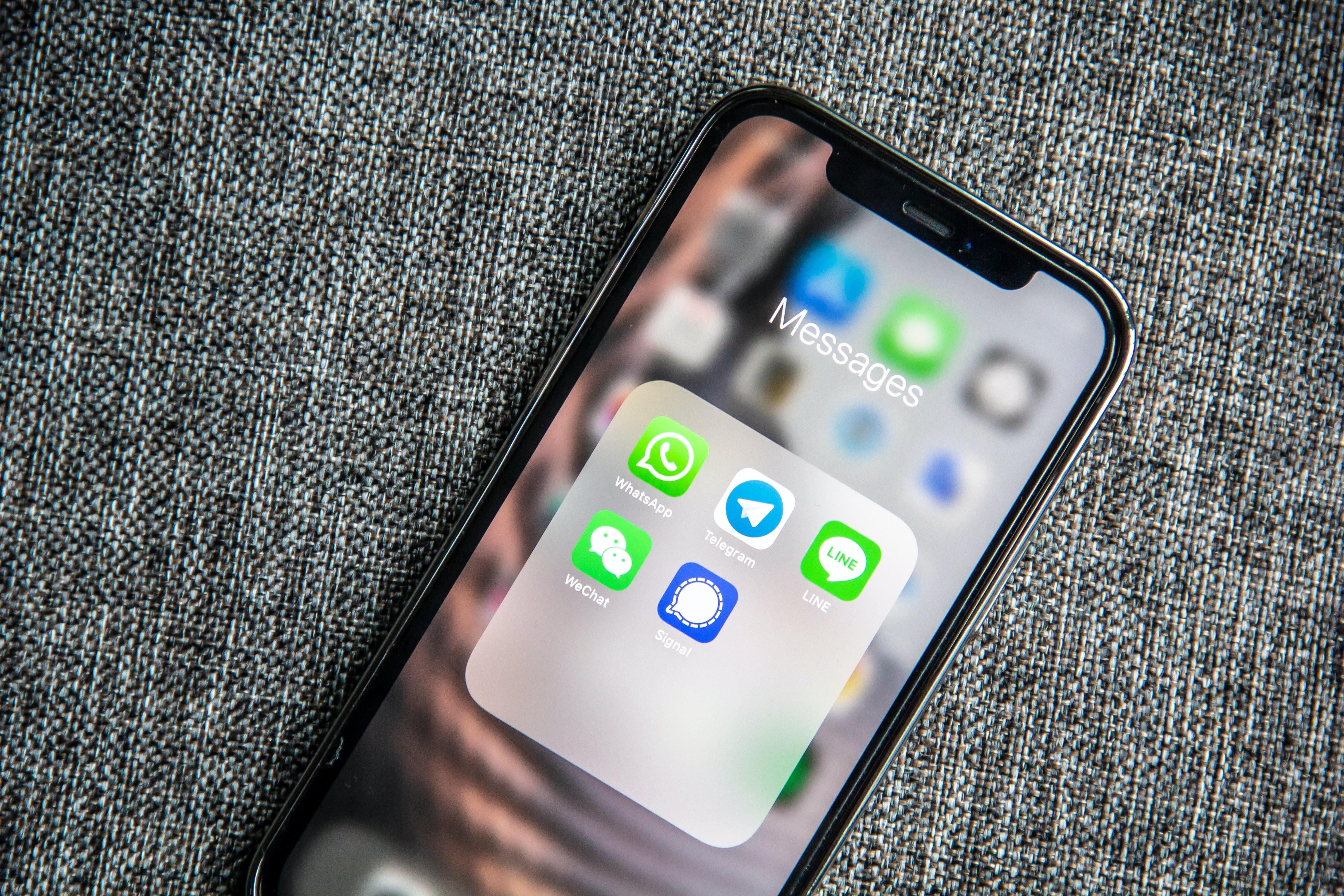
Illustration (Credit: Unsplash)
As a WhatsApp user, you need to understand how to change your number so that you don't have any difficulties if needed. Situations like a dead number will force you to change it. Well, if you don't know how, just follow these ways to change your inactive WhatsApp number:
- First, insert your new SIM card into your phone.
- Open the WhatsApp application and find the menu button (three black dots in the top right corner), click on it.
- Next, select Settings, click on Account, and then click on Change Number.
- Enter your old phone number in the top box.
- Enter your new phone number in the bottom box.
- Click Next.
- After that, you will see the options "Notify My Contacts" and "Custom", you can choose according to your needs.
- Click Done.
- Next, you will be asked to verify your new phone number.
- Your number has been changed, but your WhatsApp account remains the same.
2. How to Change an Inactive WhatsApp Number
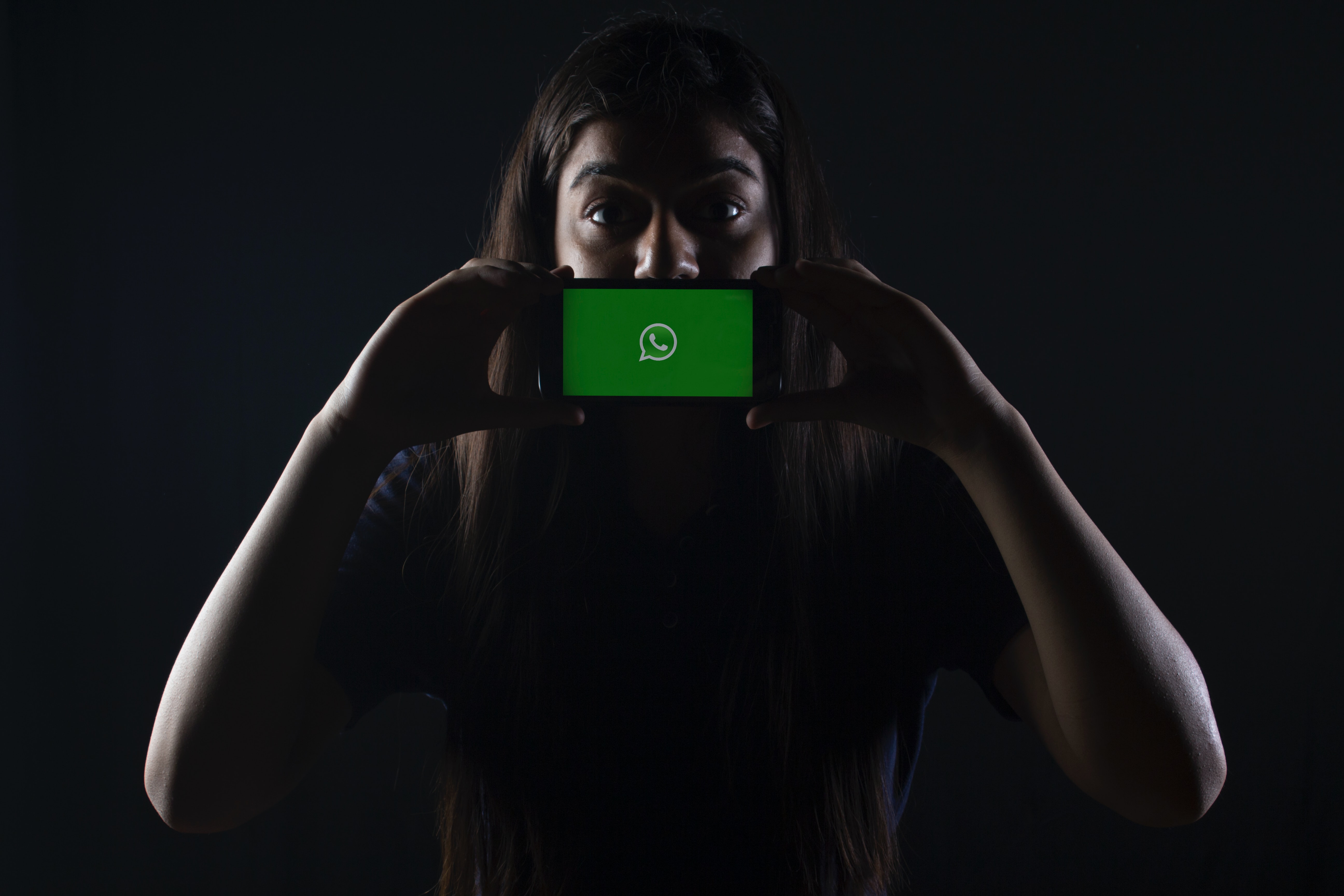
Illustration (Credit: Unsplash)
In addition to the above steps, there are still other ways to change your inactive WhatsApp number below that you can follow.
- Make sure your new number is active.
You need to know that currently, the primary number must be activated first using your National ID Card and Family Card. Before registering for WhatsApp, activate the number first. The number must be active to receive verification SMS.
2. Open the WhatsApp application and go to Settings.
Next, open the WhatsApp application and tap on the three-dot icon in the top right corner and select Settings.
3. Select Account.
After entering the WA Settings menu, you will see several options, then click on Account.
4. Select Change Number.
In the Account settings, you can set various things from Privacy, Security, to deleting an account. To change an inactive WhatsApp number, please click on Change Number.
5. Select Next.
After following the steps above, you will see a warning:
"Changing your WhatsApp number will move all account information, groups, and settings. Before changing your number, make sure the new number can receive verification SMS or calls. If you have a new number and a new phone, change the number on the old phone first." Just click Next.
6. Change the old number to the new one.
Finally, please enter your old number in the "Old phone number" column and your new number in the "New phone number" column. Next, you just need to click Next until the process is complete.
3. How to Backup WhatsApp
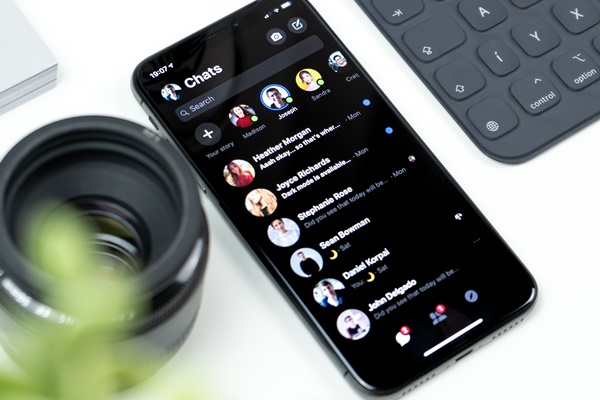
Illustration (Credit: Unsplash)
In addition to the procedure for changing an inactive WhatsApp number, there is another important thing to consider. That is how to backup WhatsApp. It is necessary to do this to prevent your data from being lost. So, to do it, let's directly see what is needed along with the explanation of the steps below.
1. What is Needed
- An active Google account on your device.
- Google Play services installed on your device.
- Enough space/memory on your device to create a backup.
- A strong and stable internet connection.
2. How to Set Up Backup with Google Drive
- Open WhatsApp.
- Tap More options, select Settings, click Chats, then select Chat backup, and Backup to Google Drive.
- Choose backup frequency other than Never.
- Select the Google account to be used to back up chat history.
- If you don't have a connected Google account, tap Add account when prompted and enter your information.
- Tap Backup to choose the network you want to use to backup.
3. Enable End-to-End Encryption
Enabling end-to-end encrypted backups is useful as an additional security layer. You can enable end-to-end encryption for Google Drive backups through the following steps.
- Open WhatsApp.
- Click More options, select Settings.
- Then select Chats, click Chat backup, and End-to-end encrypted backup.
- Tap TURN ON.
- Create a password or use a 64-digit encryption key.
- Tap Create to create an end-to-end encrypted backup.
So, those are some ways to change an inactive WhatsApp number and backup data to prevent loss.
(kpl/gen/ans)
Disclaimer: This translation from Bahasa Indonesia to English has been generated by Artificial Intelligence.