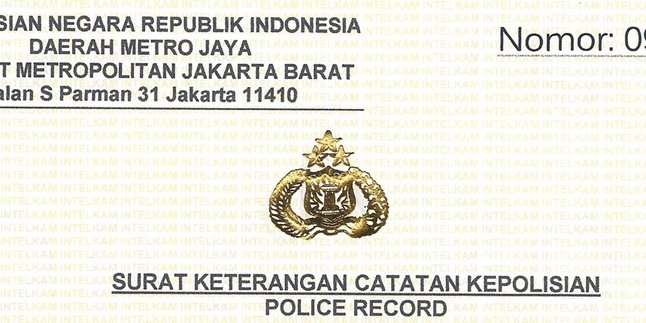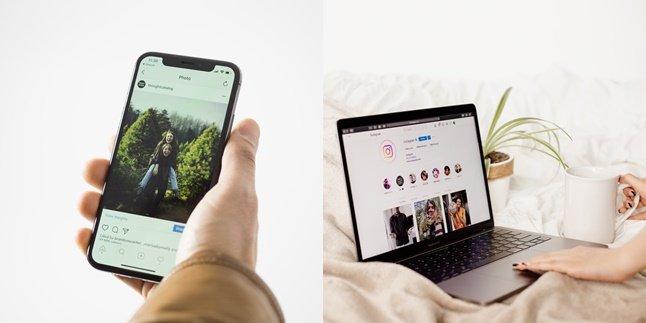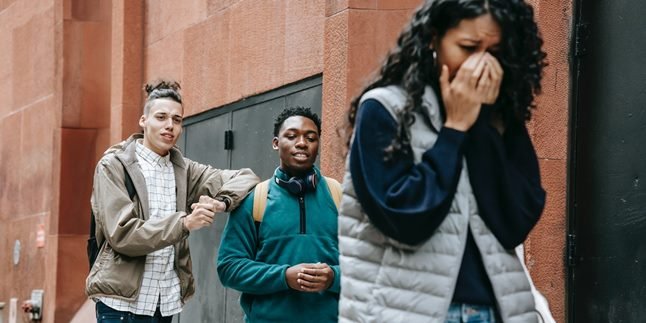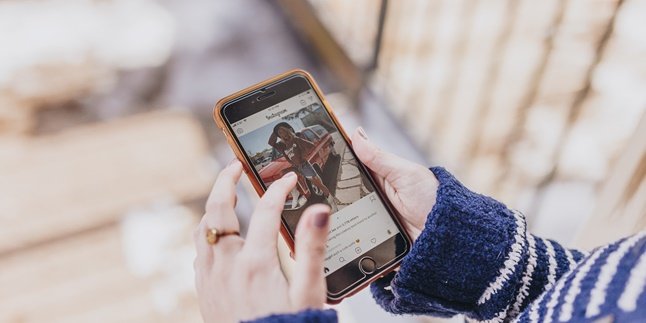Kapanlagi.com - Printing documents in hardcopy form certainly requires a printer connected to a laptop or computer. Before using a printer, it needs to be installed on the laptop first. Installing a printer on a laptop is actually quite practical and fast.
A printer tool is certainly very familiar to use. Because the main function of the printer is to print documents or files in hardcopy paper form. The printer itself can be connected through a laptop, computer, or even a mobile phone.
However, users need to install the printer on the device first to be able to use it. Each type of printer even has its own guide for how to install the printer on a laptop. But in general, installing a printer on a laptop can be done using a CD Drive, USB cable, or network such as Bluetooth.
To know the guide on how to install a printer on a laptop, check out the review below that you need to understand. Let's take a look at the easy steps to install a printer on a laptop and use it right away as follows.
1. How to Install a Printer on a Laptop Using a CD Drive

(credit: unsplash.com)
There are various guides to install a printer to a laptop using several methods. One of them is by using the laptop's built-in CD Drive. Users usually receive a CD Drive when purchasing a printer. This CD Drive can be used to install the printer to the laptop. The guide to install a printer to a laptop using a CD Drive can be found in the review below.
- Insert the CD Drive for printer installation to the laptop.
- Then, open the CD Drive that has been installed on your laptop.
- A guide for printer installation through the CD Drive will appear.
- You can follow the instructions that appear on the screen until it is finished.
- Remove the CD that is installed on your laptop after the installation is complete.
- If successful, the printer application will appear on your laptop.
- If there is no printer application yet, you can repeat the installation.
- Done.
2. How to Install a Printer to a Laptop using USB

(credit: unsplash.com)
Next, there is a guide to install a printer to a laptop using a USB cable. As previously known, each printer is also equipped with a USB cable that can be used by users for installation. This USB cable can be used to install the printer to the laptop. Meanwhile, to install a printer using a USB cable, the steps can be found in the review below.
- Connect the USB printer cable to your laptop.
- Then, you can run the printer.
- Next, information about printer installation on the laptop will appear.
- Wait until the process is complete.
- But if the installation appears, you can open the Devices and Printer menu on the Start menu.
- Click Settings.
- Choose Device.
- Click Printer and Scanners.
- Then, you can click the Add a Printer or Scanner option that appears on the screen.
- Next, you can choose the printer name and type according to the installed printer.
That is the guide to install a printer to a laptop using a USB cable. However, some users may also face situations where the printer name and model do not appear. Then, you can click The Printer That I Want Isn't Listed. Then, you can search for the name and model of the installed printer.
3. How to Install a Printer to a Laptop using Wifi & Bluetooth

(credit: unsplash.com)
The next way to install a printer to a laptop is by using a network such as Wifi and Bluetooth. Here is a guide on how to install a printer to a laptop using Wifi:
- First, open the Start menu on your laptop.
- Then, click on the Settings menu.
- Next, click on Devices.
- Select the Printers & Scanners option.
- You can click on the plus sign on the Printers & Scanners option.
- Click on the Add Printer option.
- Your laptop will scan for the name and model of the printer installed.
- After the name and model of the printer appear, select the Add option.
- Wait until the printer installation on the laptop is successful.
- Done.
4. How to Install Printer to Laptop with Driver Downloads

(credit: unsplash.com)
There is another option that you can use to install a printer to a laptop. One of them is by using driver downloads that you can use for printer installation to your laptop. Here are some guides on how to install a printer to a laptop with driver downloads:
- First, you can download software to install the printer according to the model you have.
- Make sure to download it through a trusted website.
- Usually, the software will be downloaded in Winrar format.
- You can extract it before installing it.
- Open the file with the .exe format, which is the master of the software.
- Then, installation guide information will appear.
- Follow the steps until it's finished.
- Then, restart your laptop so that the software can be installed perfectly.
- After that, you can use it to print files.
- Make sure to check the printer that is installed to ensure that it is properly connected to the laptop. If the printer is not connected, you can check the printer connection until it is properly connected with Wifi, Bluetooth, or others.
- Done.
That is a guide on how to install a printer to a laptop easily and can be used immediately for printing files. Hopefully, this can make it easier for you to know the steps to install a printer to a laptop.
(kpl/gen/nlw)
Disclaimer: This translation from Bahasa Indonesia to English has been generated by Artificial Intelligence.