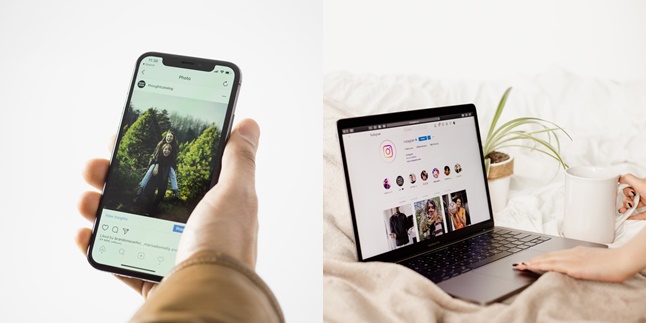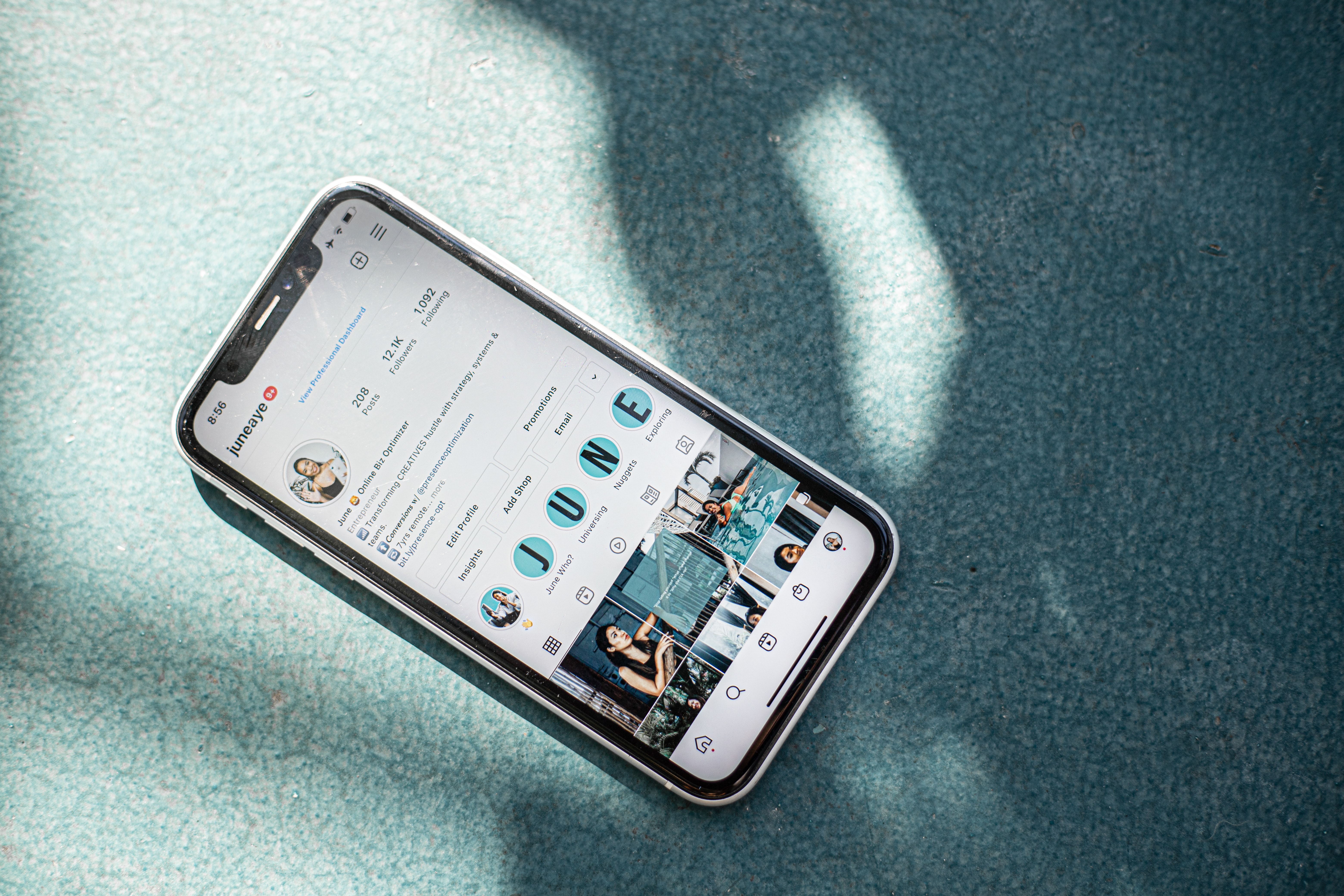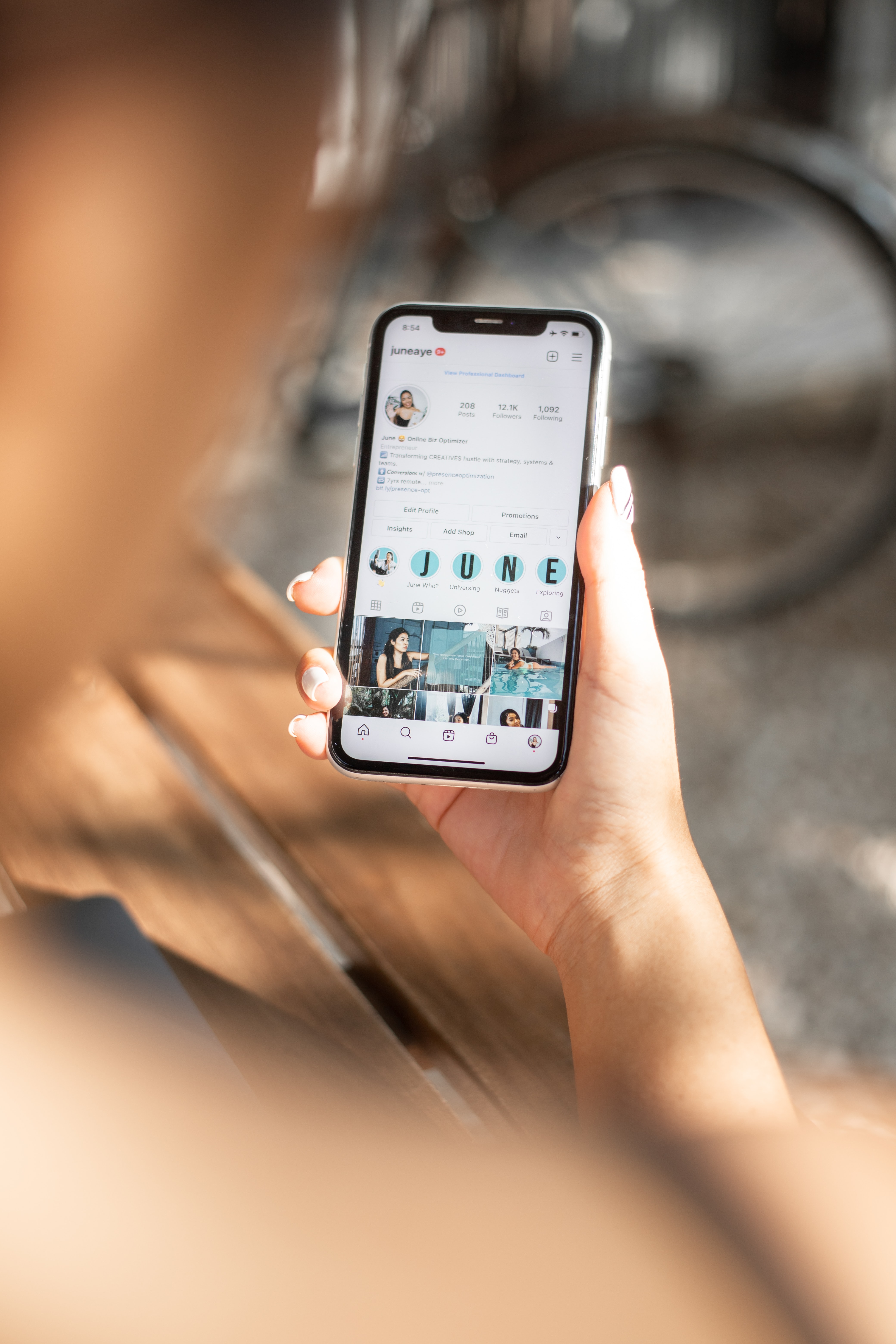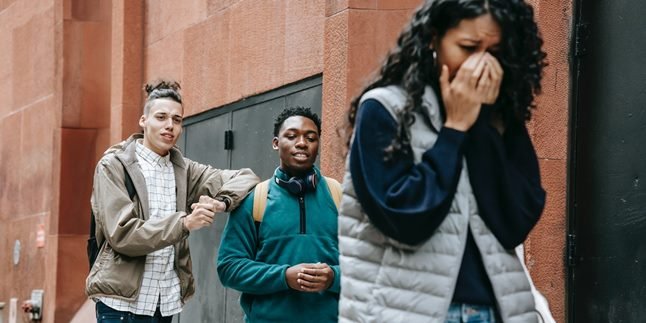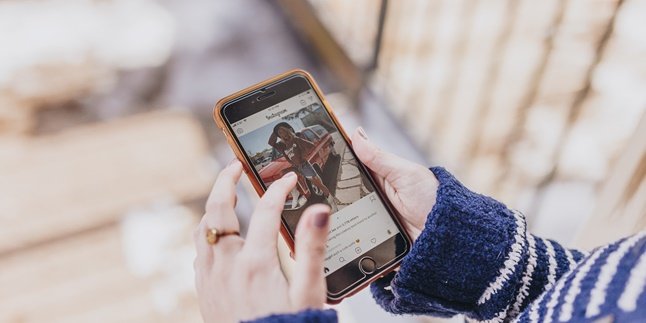Kapanlagi.com - In recent years, Instagram or IG has become the most popular social media platform. It's evident that almost everyone, especially young people, have an Instagram account. Every day, various posts are also made on Instagram. Not only creating new posts, Instagram users can also delete old posts. Yes, on Instagram, there is a feature to delete posts on IG.
Although Instagram is the most popular social media platform, many people still don't know about the feature to delete posts on IG. In fact, deleting posts on IG can be done very easily and quickly. Users can delete new and old posts directly through the Instagram application installed on their phone.
Curious about how to delete posts on IG? Just check out the following review.
1. How to Delete Posts on IG One by One via HP
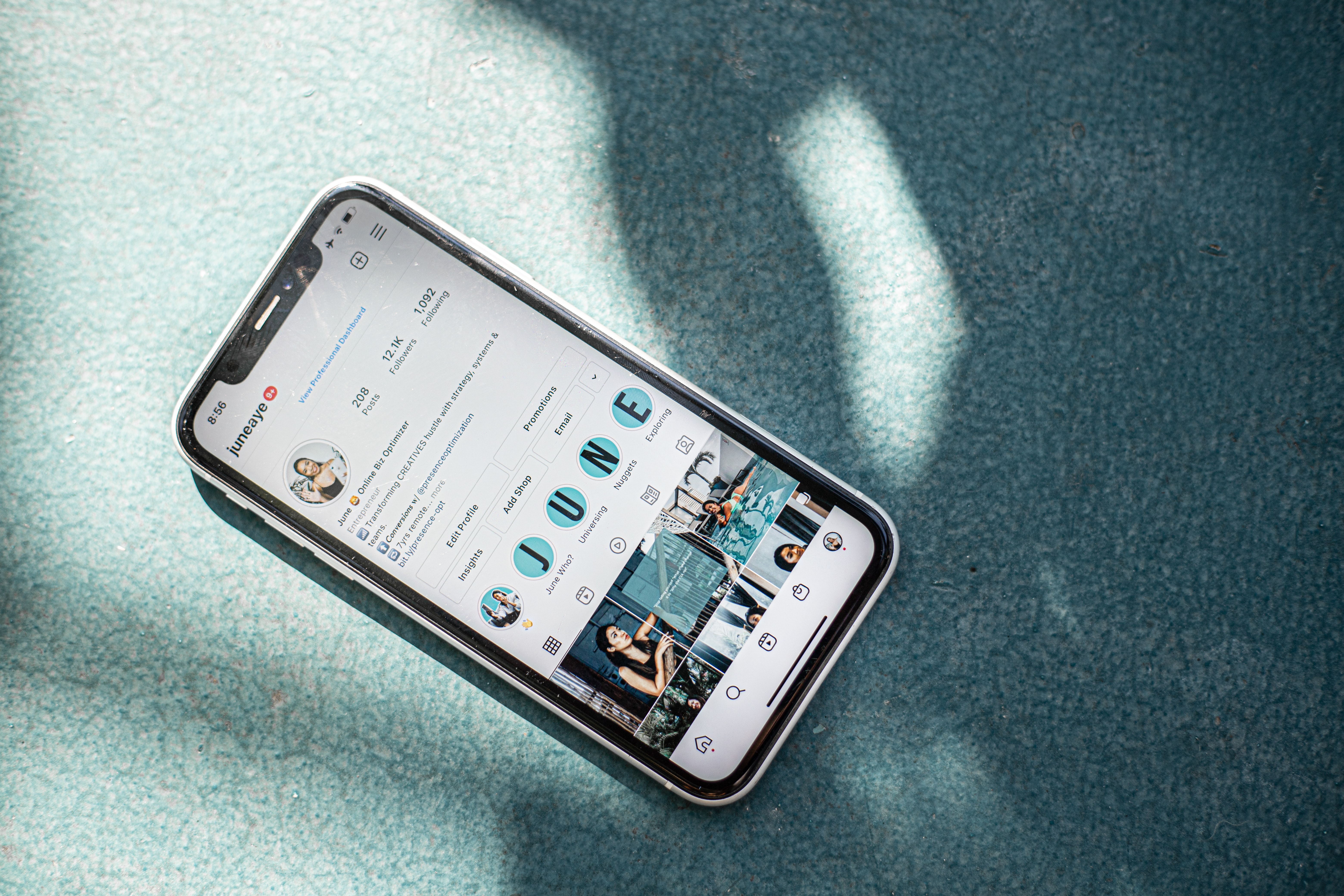
(credit: unsplash)
Many people access Instagram via their mobile phones. Not only to create posts and check the timeline or home page, through the application on the phone, users can also delete posts. Generally, to delete posts, it is done one by one. Here are the steps to delete posts via mobile phone one by one.
- Open your Instagram account, then go to the profile page.
- Find the post you want to delete.
- Then open the post.
- After that, press the three dots icon in the upper right corner of the post.
- Next, several options will appear. Select Delete Post.
- A pop-up message will appear, containing a notification for confirmation. Confirm by pressing Ok.
2. How to Delete Posts on IG One by One via Laptop

(credit: unsplash)
Although it is rare, there are still some people who access Instagram via laptops. Usually, people open Instagram via laptops as a break from work. Just like on a mobile phone, users can also create and delete posts using a laptop. Here's how to delete posts on IG via laptop.
- Open your browser, then access the instagram.com site.
- Login to your account.
- If done, please go to the profile page.
- Find the post to be deleted.
- Open the post, then click the three dots icon on the upper right side of the post.
- Next, several options will appear. Click Delete Post.
- A pop-up message will appear, containing a notification for confirmation. Confirm by pressing Ok and the post will be deleted.
3. How to Delete One Post in a Slide
Since a few years ago, Instagram users can make posts containing multiple photos in the form of a slide. Well, Instagram users can also delete one of the photos in the slide. However, the way to delete one photo in this slide post can only be done through the mobile application. For more details, here's how to delete a post in IG slide.
- Open your Instagram account, then go to the profile page.
- Find the post you want to delete.
- If so, open the post.
- Click the three-dot icon in the top right of the post.
- After that, several options will appear, select Edit.
- Next, pay attention to the top left of the post where the trash can icon will appear.
- Slide towards the photo you want to delete.
- If you have displayed the photo to be deleted, click the trash can icon on that photo.
- A notification will appear containing confirmation. To continue, press Ok.
4. How to Delete Multiple Posts in IG
Deleting posts on IG turns out not only can be done one by one. Because, it turns out there is a way to delete many photos or all photos at once. But to do this, additional application called Insta Cleaner for Instagram is needed. This application can be downloaded directly from the Google Play Store.
Here are the steps to delete posts on IG all at once.
- If you don't have the Insta Cleaner for Instagram app, download and install it first.
- Next, please open and login to your Instagram account.
- If so, several menus will be available on the main page, please select the Post menu.
- After that, press several posts to be deleted. Then, click the Delete option.
- A notification will appear containing confirmation. To continue, press Ok.
- What needs to be known, this application can be used for free but is limited. Users can only delete a maximum of 15 photos.
5. How to Archive Posts on IG
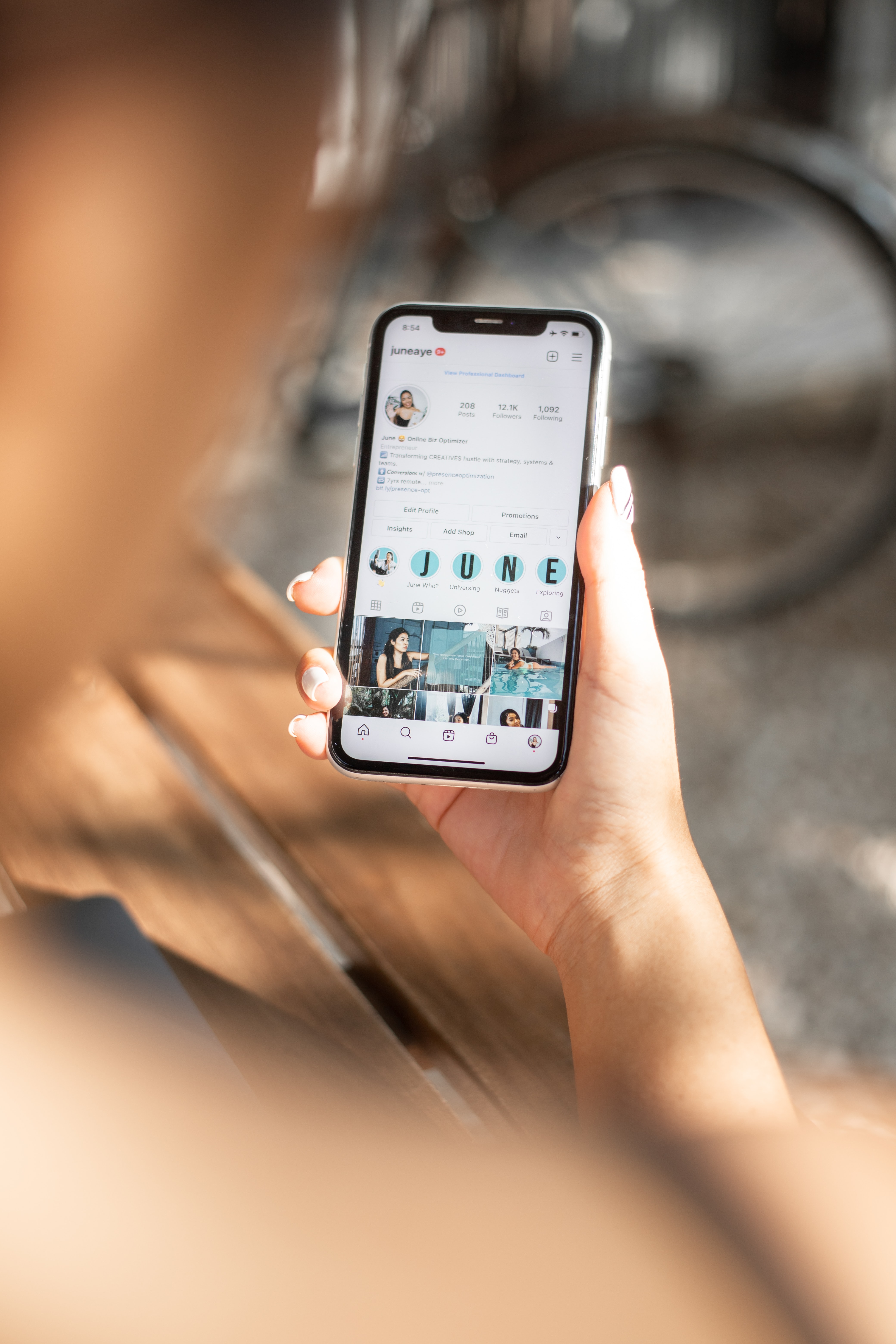
(credit: unsplash)
As mentioned earlier, deleted posts cannot be accessed again. Therefore, deleting a post on IG should be done with careful consideration to avoid regret later.
Actually, besides deleting a post on IG, users can also archive posts. By archiving them, the posts will not disappear permanently. Users can still access and display them on their profile at any time. Here's how to archive a post on IG.
- Open your Instagram account, then go to the profile page.
- Find the post you want to archive.
- Once you find it, open the post.
- Then, click the three-dot icon in the upper right corner.
- Various options will appear, click Archive.
- After that, a notification will appear containing confirmation. To continue, press Ok.
- Done, the post will automatically disappear from the profile and be archived.
Those are some tips on how to delete a post on IG that can be done one by one or in bulk. Hopefully, it's useful and good luck trying!
(kpl/gen/psp)
Disclaimer: This translation from Bahasa Indonesia to English has been generated by Artificial Intelligence.