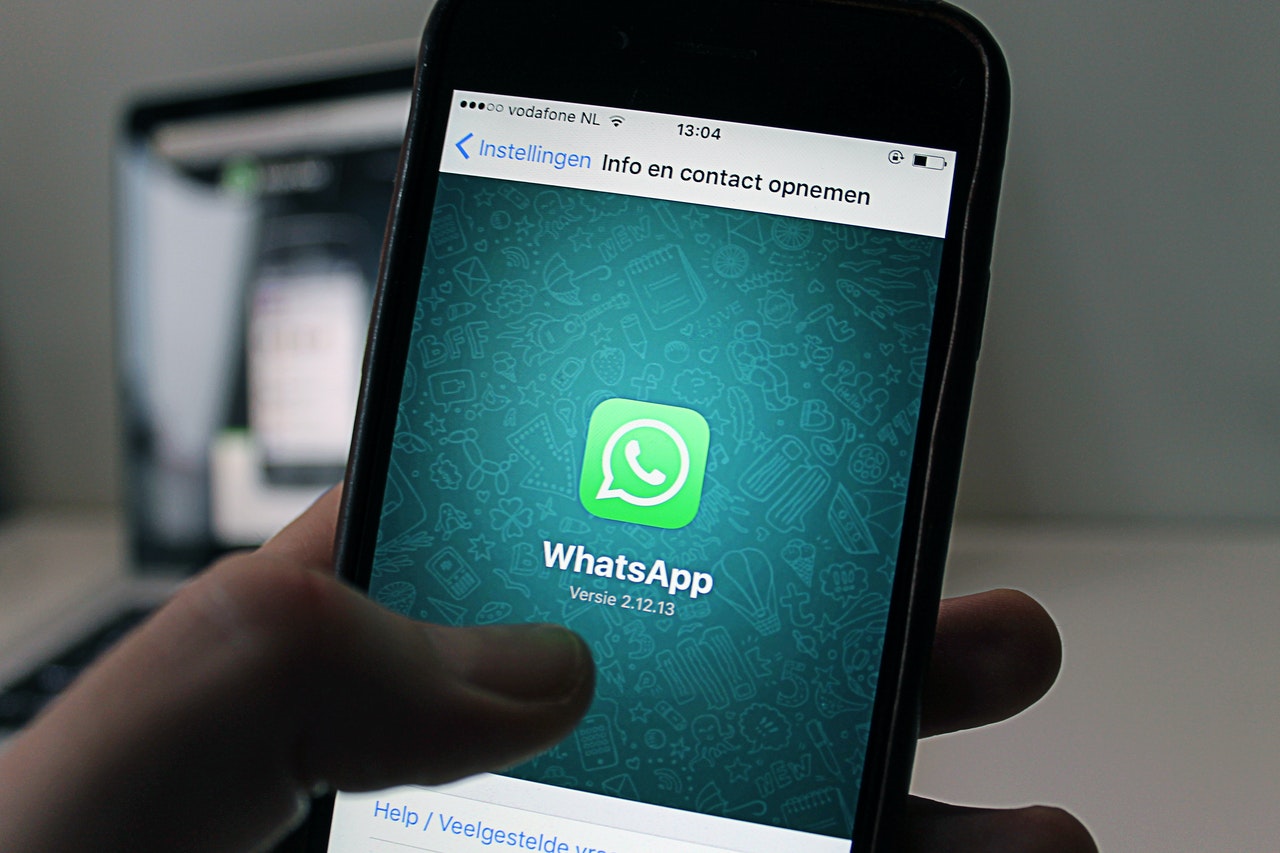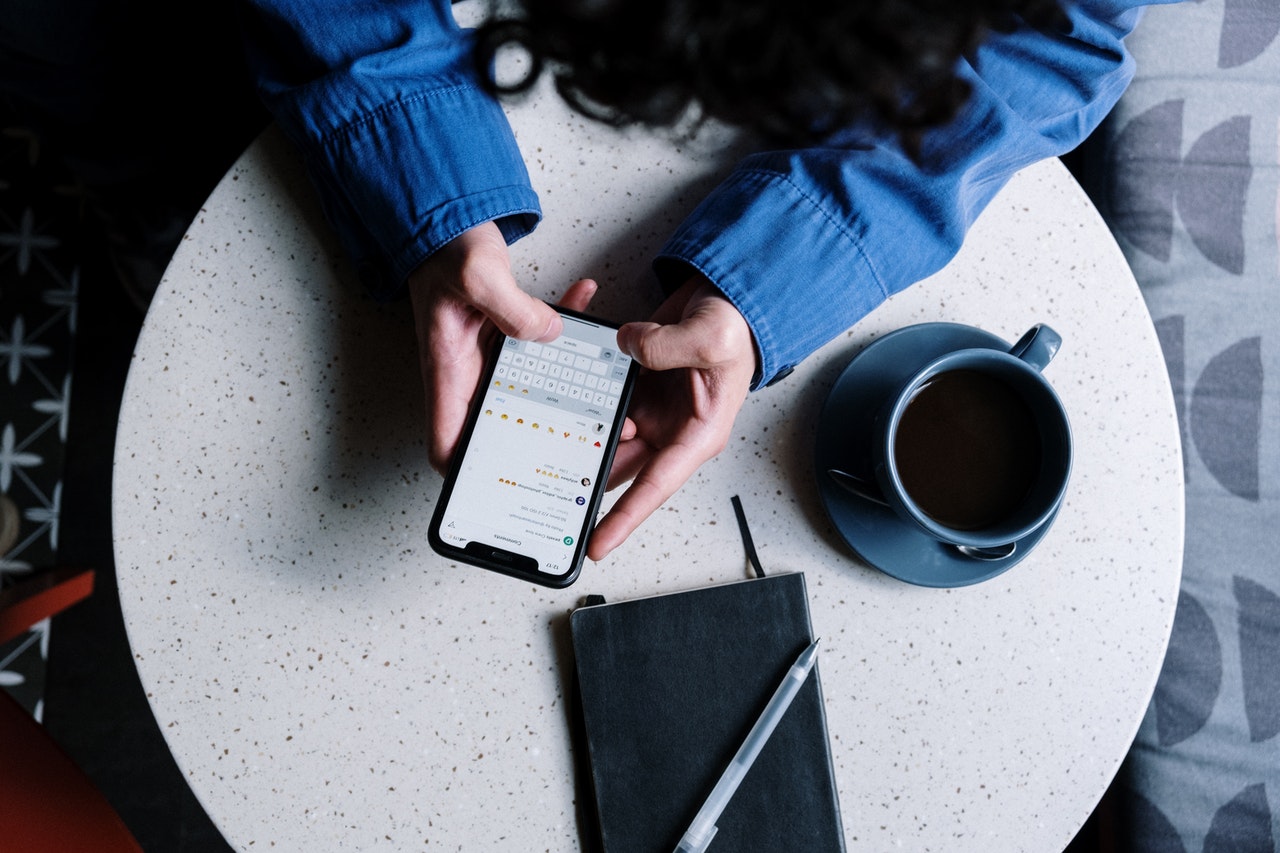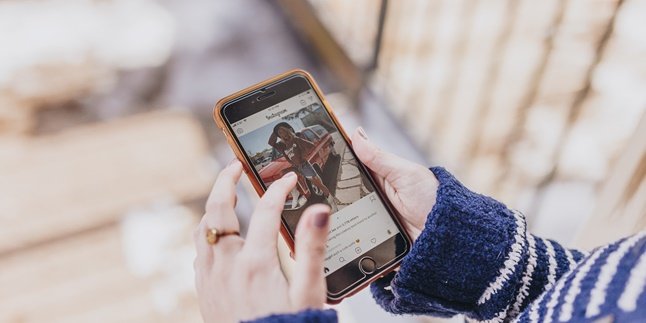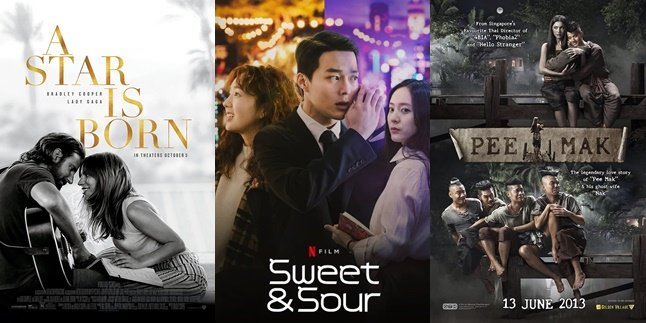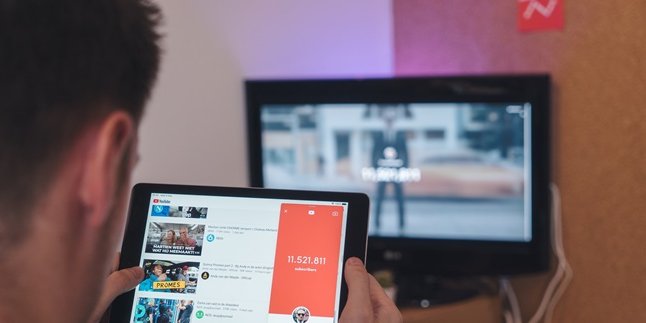Kapanlagi.com - WA or WhatsApp has become one of the most widely used communication apps in Indonesia. But, what if you want to delete your WhatsApp account? For OPPO users, there is a way to disable WA on OPPO phones.
Disabling WA on OPPO phones is easy and accurate for you to do. There are ways to disable WA on OPPO phones temporarily or permanently. So, KLovers just need to choose which way to disable WA on OPPO phones you want to do.
Therefore, according to various sources, here's how to disable WA on OPPO phones that you can do temporarily or permanently. Let's check it out, KLovers.
1. Temporarily Disable
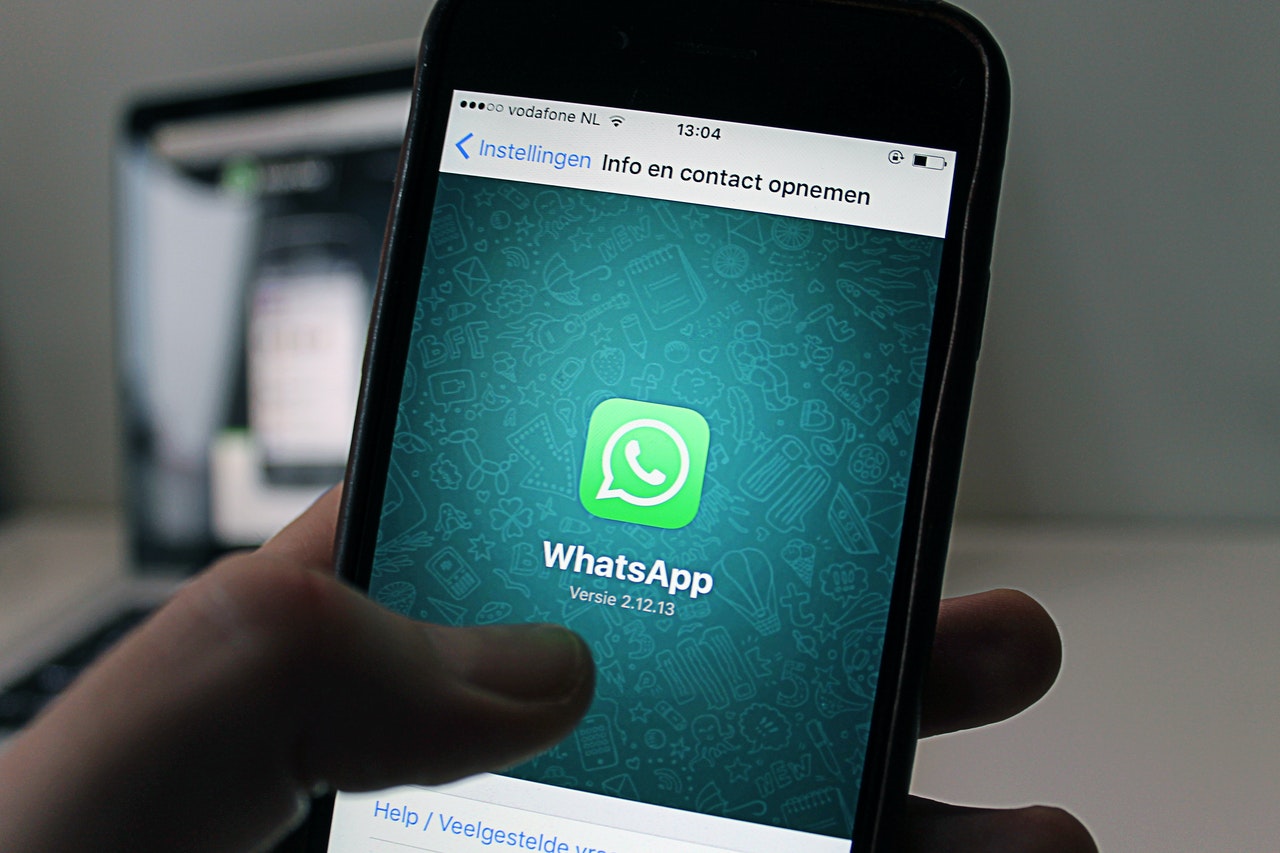
Illustration (credit: Pexels)
The first way to disable WhatsApp on an OPPO phone is to do it temporarily. If you want to take a break from social media, you can temporarily disable WhatsApp on your OPPO phone. Here are some steps and ways to temporarily disable WhatsApp on an OPPO phone.
1. The first way is to open Settings on your phone.
2. Next, you can open the Application or System Apps.
3. After that, you can open the Application List / Manage Apps.
4. Please select the WhatsApp application in the Application List.
5. Next, you can click on Notifications and disable all notifications.
6. Don't forget to also disable vibrations and WhatsApp display on the front screen.
7. After that, you will be free from messages and notifications from WhatsApp.
2. How to Permanently Disable 1

Illustration (credit: Pexels)
Then there is also a way to permanently disable WhatsApp on an OPPO phone. The way to permanently disable WhatsApp on an OPPO phone is to uninstall the application. And here are some ways to permanently disable WhatsApp on an OPPO phone.
1. The first way is to click and hold the WhatsApp icon on your main menu page.
2. After that, you will see several options, select uninstall.
3. Your WhatsApp application will be disabled temporarily.
4. When it's time for you to restore your account, please download the WhatsApp application again from the Play Store or App Store.
5. If you allow data backup after reinstalling, the data will return.
6. However, messages received while WhatsApp is disabled may not be received.
3. How to Permanently Disable 2
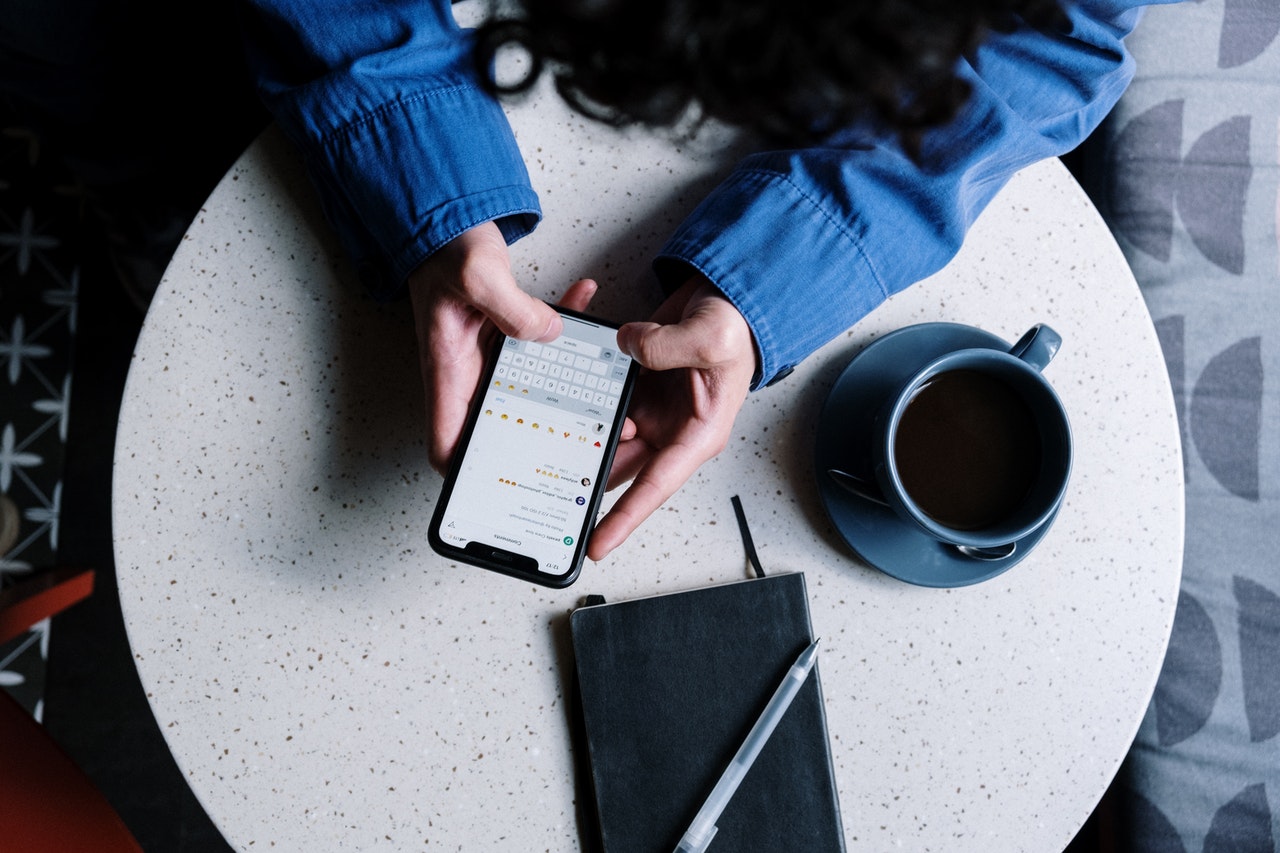
Illustration (credit: Pexels)
Then how to permanently disable WA on OPPO phones is to back up the data and delete the account. Yes, this one way to permanently disable WA on OPPO phones can be done if you don't want to lose the data in WhatsApp. And here are the steps and ways to permanently disable WA on OPPO phones.
1. The first way is to open your WhatsApp.
2. After that, you can directly click the three-dot icon in the top right corner to find the "Settings" menu.
3. Click on the "Chats" option, then click on "Chat Backup", next, select the "Backup to Google Drive" option.
4. Make sure you are logged in to an active Google account.
5. After that, you will see the option display. Select "Never" to make the app not make backups periodically.
6. After all the steps are done, click "Back Up" to start the process of transferring data to Google Drive.
7. Next, you can directly delete your WhatsApp account permanently.
8. Open the "Settings" menu by clicking the three-dot icon in the top right corner.
9. Select "Account", then click on the "Delete My Account" option at the very bottom.
10. Well, your WhatsApp number is no longer active. You can use it again someday if you create an account with that number again.
Those are some ways to disable WA on OPPO phones that KLovers can do easily and correctly. There is a way to temporarily disable WA on OPPO phones if you want to take a break from social media, and there is also a way to permanently disable WA on OPPO phones. Good luck KLovers.
(kpl/gen/dhm)
Disclaimer: This translation from Bahasa Indonesia to English has been generated by Artificial Intelligence.