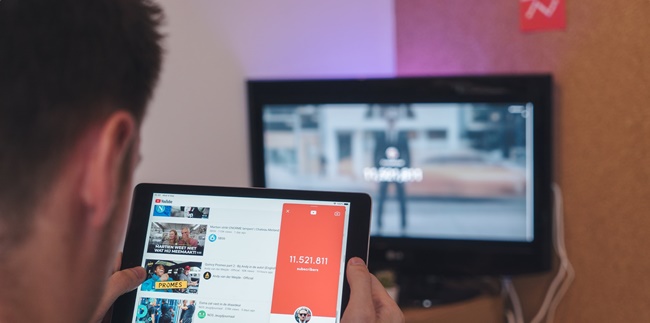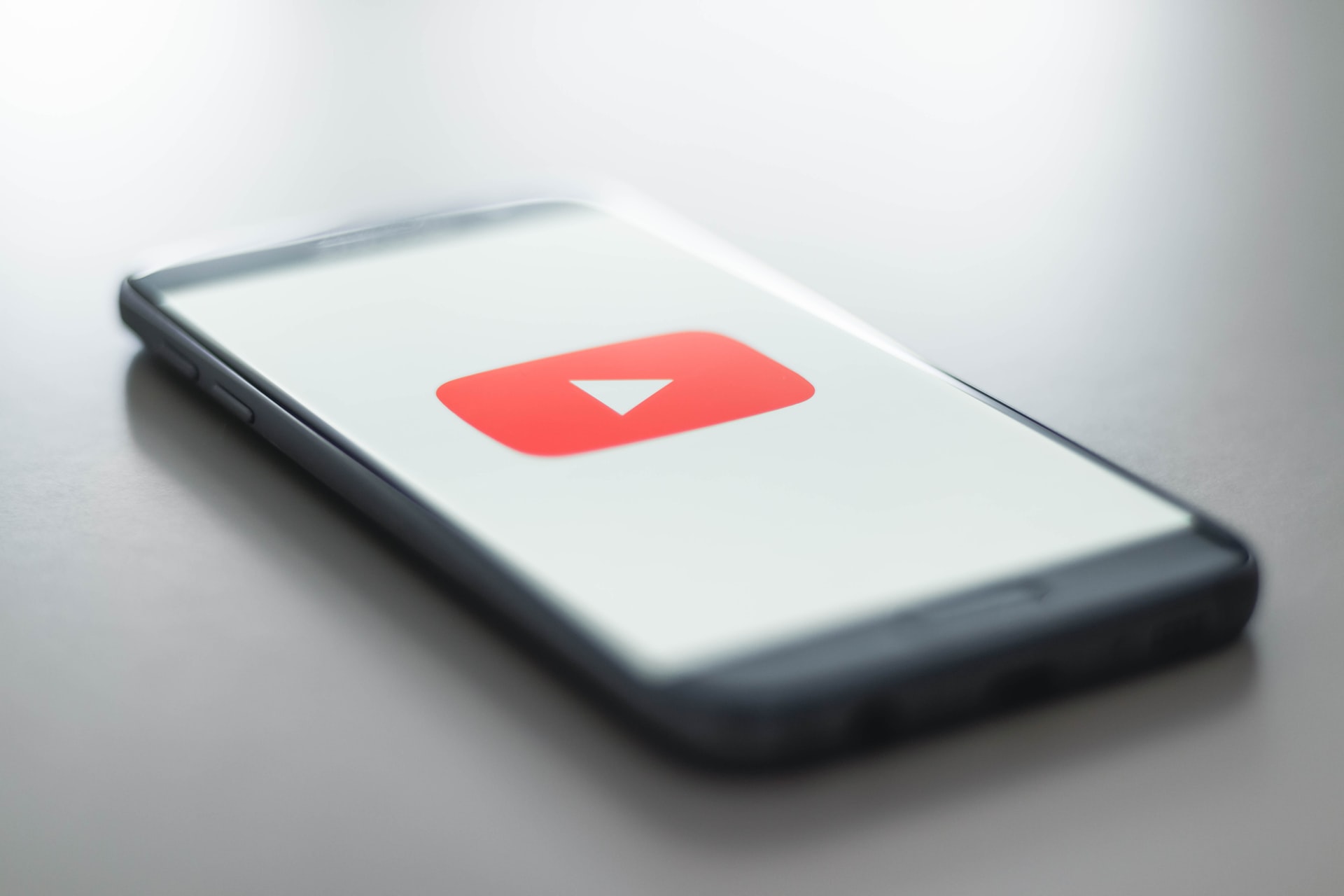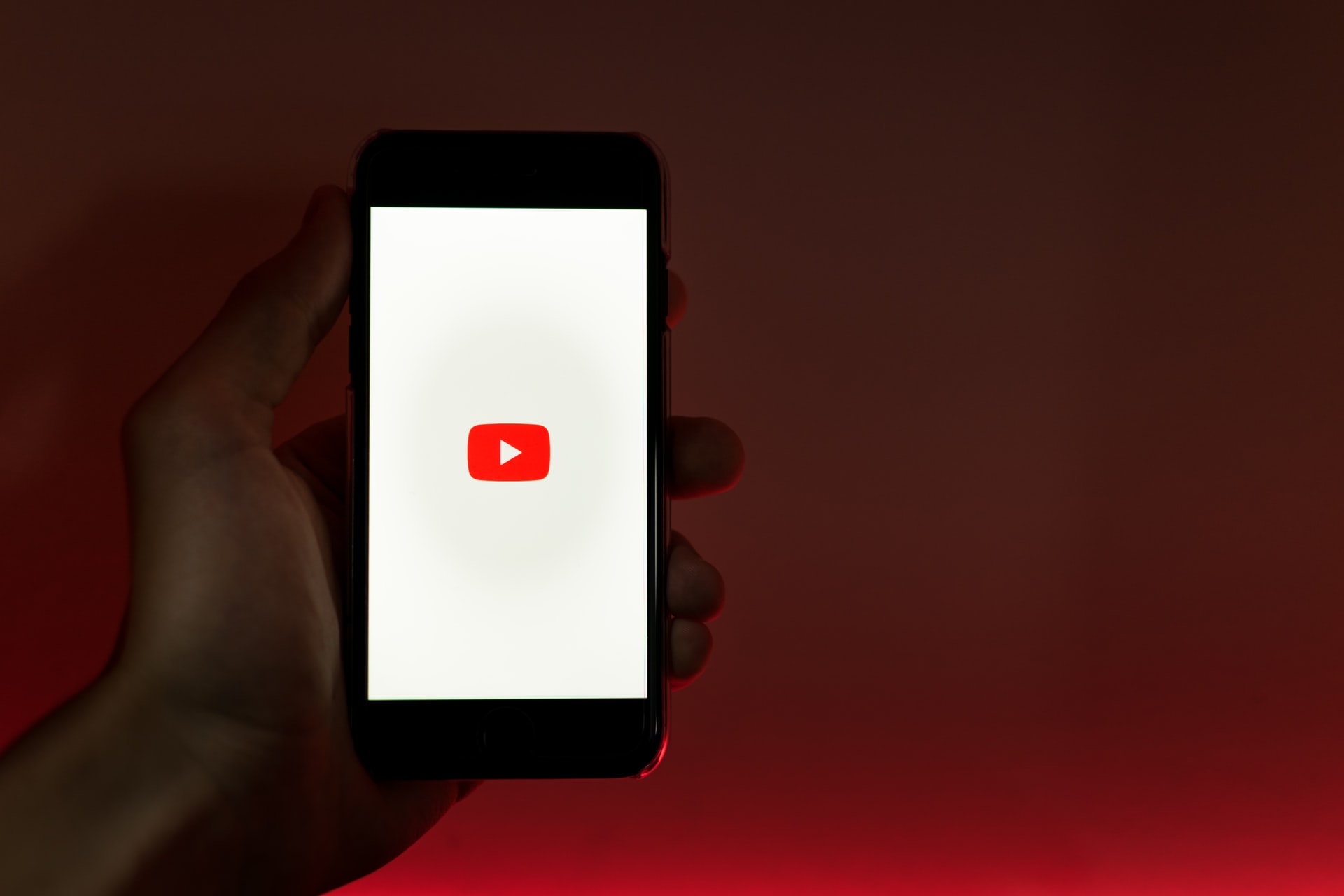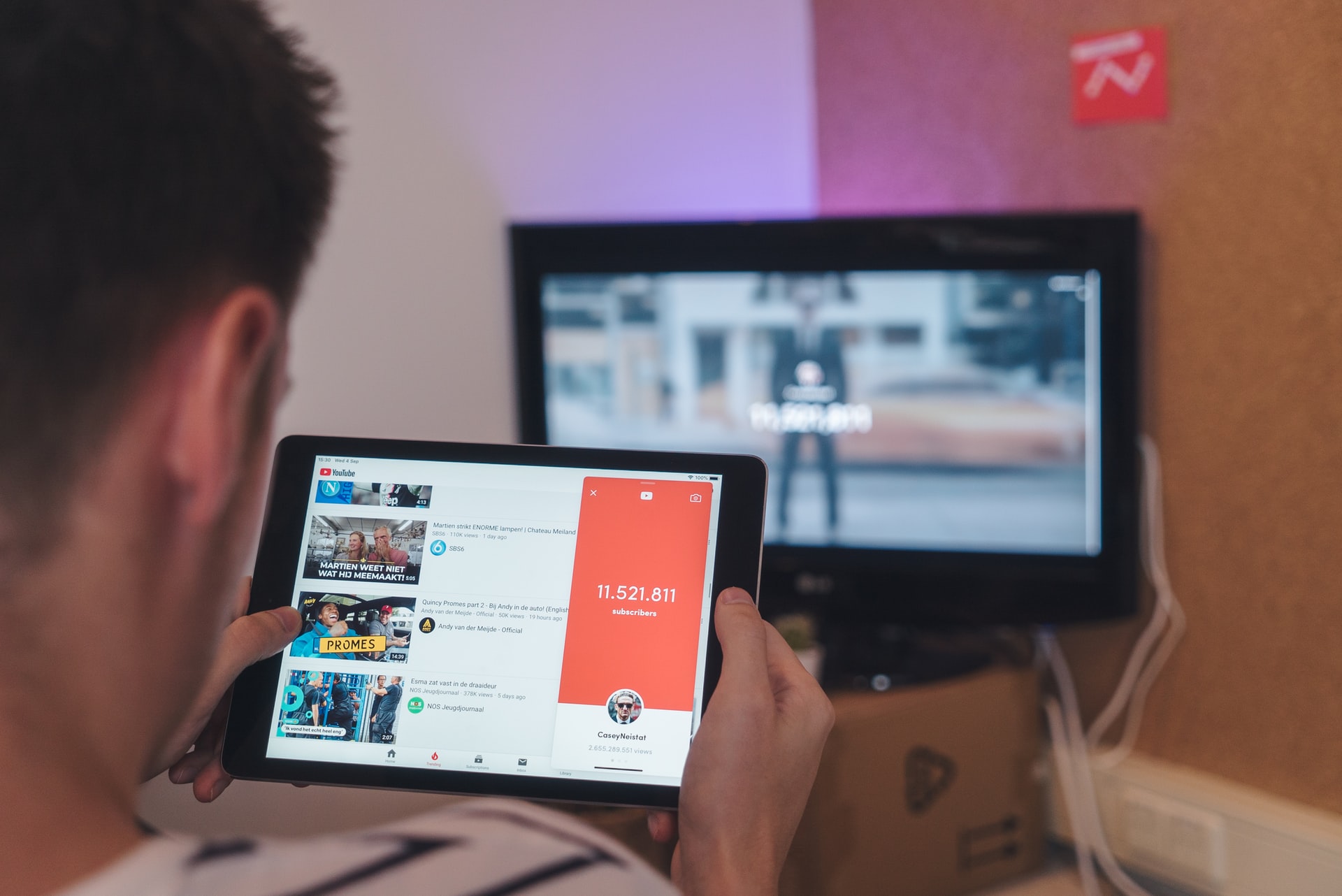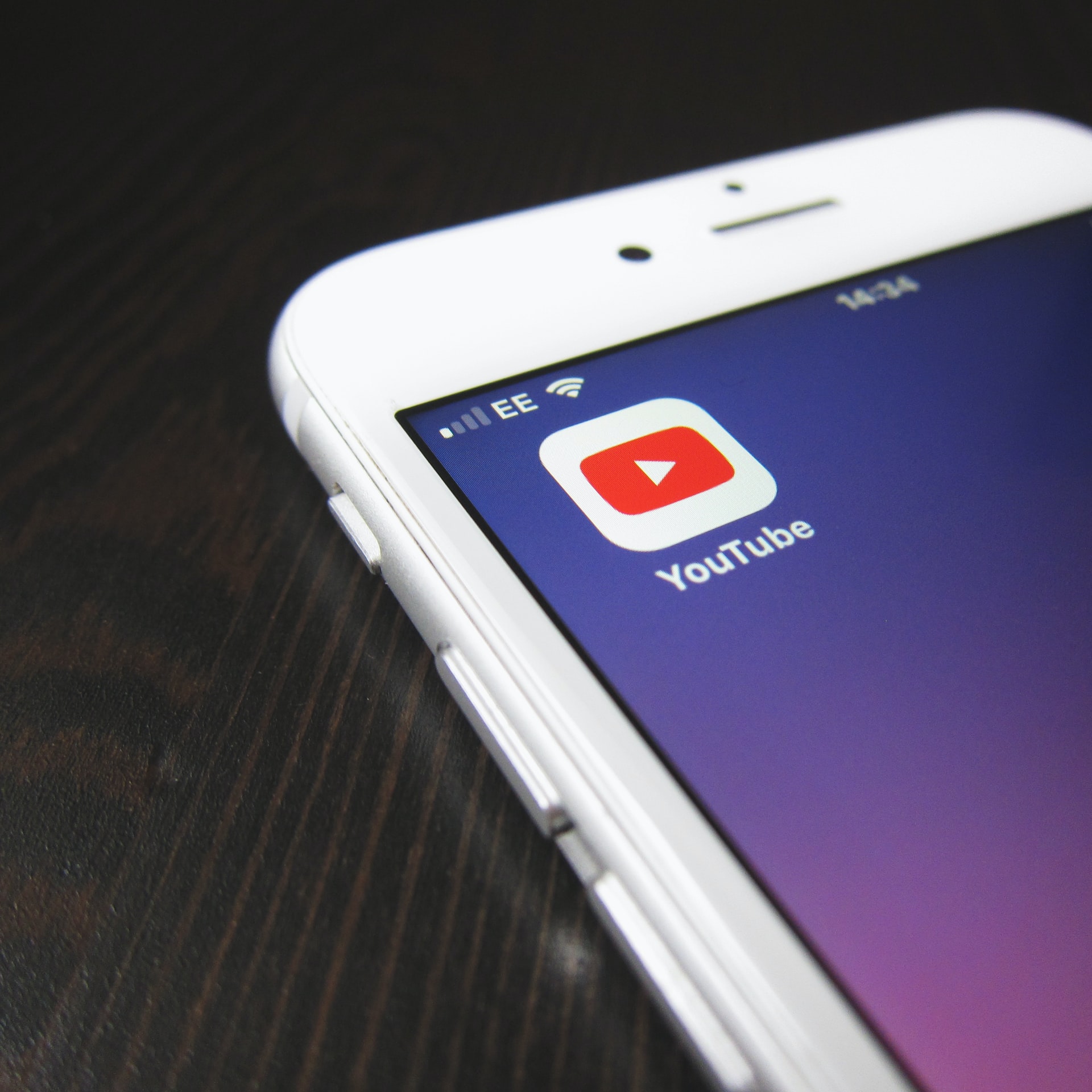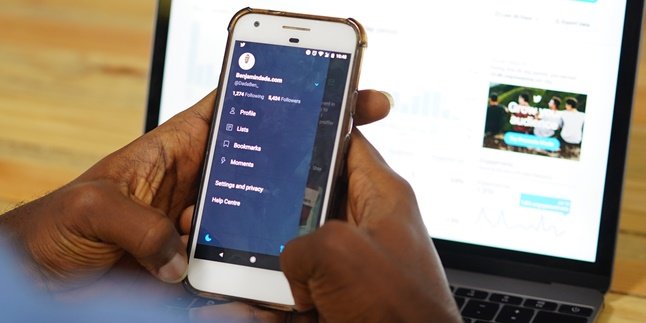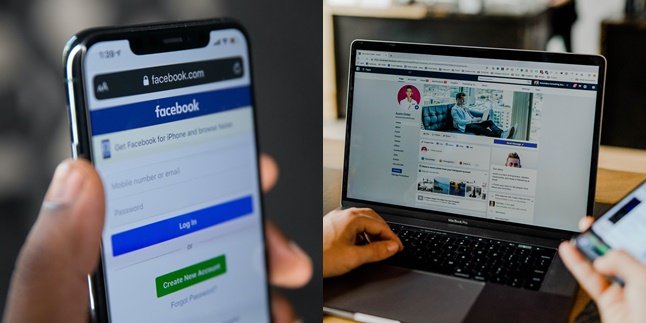Kapanlagi.com - Almost everyone uses Youtube to access or stream videos. However, many people still do not know what features on Youtube can be utilized by users.
As previously known, various digital activities are now easily accessible through a mobile phone. One of them is how to delete Youtube on mobile phones for both accounts and built-in applications.
Users can delete only Youtube channels or temporary or permanent accounts. Moreover, the guide on how to delete Youtube on mobile phones is considered very easy and practical. That is why this article will discuss the guide on how to delete Youtube on mobile phones.
Let's check the steps on how to delete Youtube on mobile phones for accounts and applications easily. This is how to delete Youtube on mobile phones that has been summarized by kapanlagi.com from various sources.
1. How to Delete Youtube on Mobile Phones for Permanent Accounts
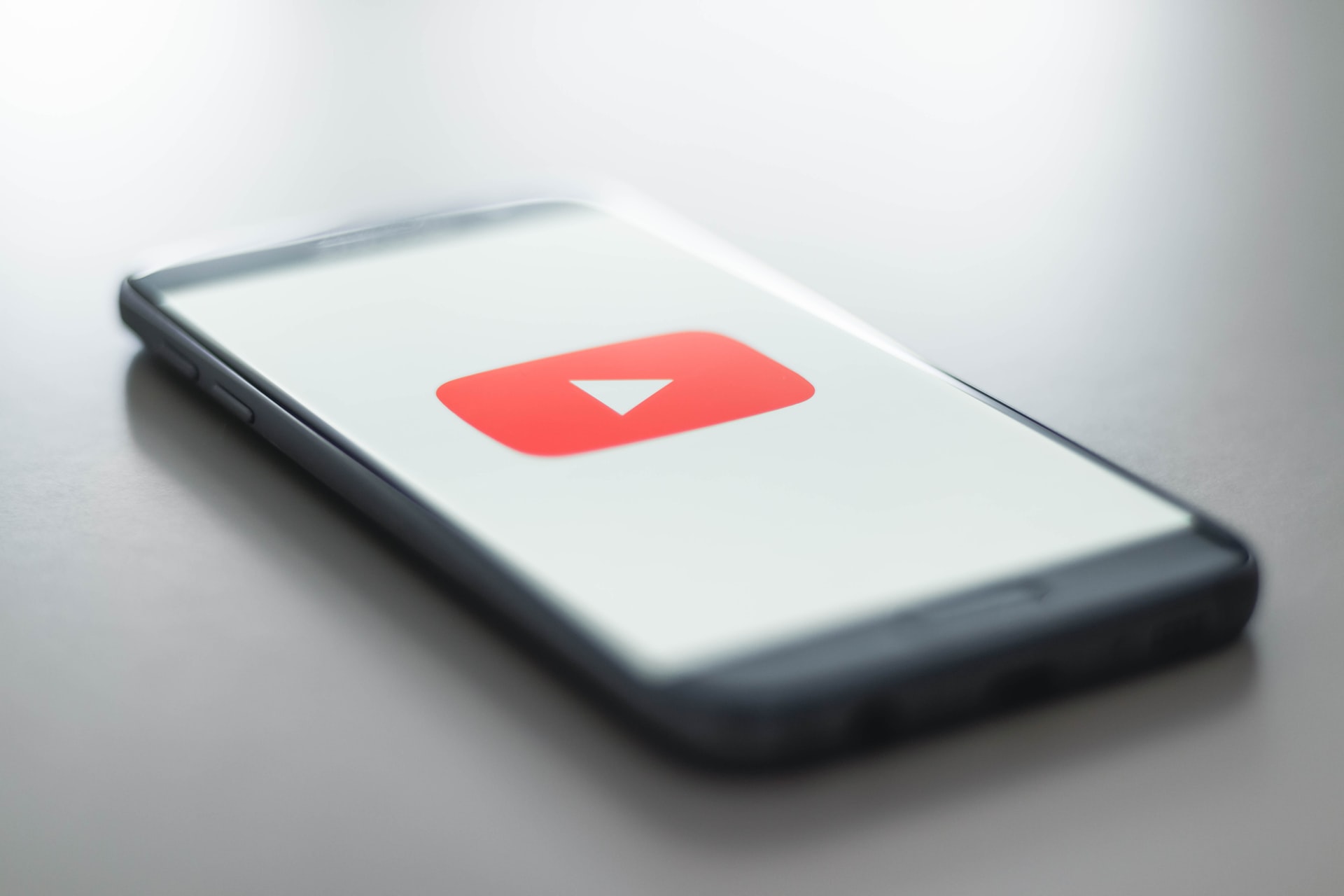
(credit: unsplash.com)
Social media users in Indonesia have been experiencing significant growth lately, especially on YouTube. According to DataReportal research, there are around 139 million YouTube users in Indonesia in 2022. Moreover, the profession of being a YouTuber with promising income is becoming more popular.
However, some people want to temporarily or permanently delete their YouTube account. Below is a guide on how to delete YouTube on mobile phones for permanent accounts and channels that you need to know.
1. How to Delete YouTube on Mobile Phones for Permanent Accounts
- Open the YouTube app on your mobile phone.
- You can log in to the YouTube channel that you want to delete.
- Then click on Profile.
- Next, select the Google Account option.
- Click on Data and Privacy.
- Next, select Delete Google Services.
- Then, select the Delete or Remove YouTube Account icon.
- After that, confirm to permanently delete your YouTube content.
- Next, click on Delete My YouTube Account.
- Done, your YouTube account will be permanently deleted automatically.
2. How to Delete YouTube on Mobile Phones for Temporary Accounts/Channels
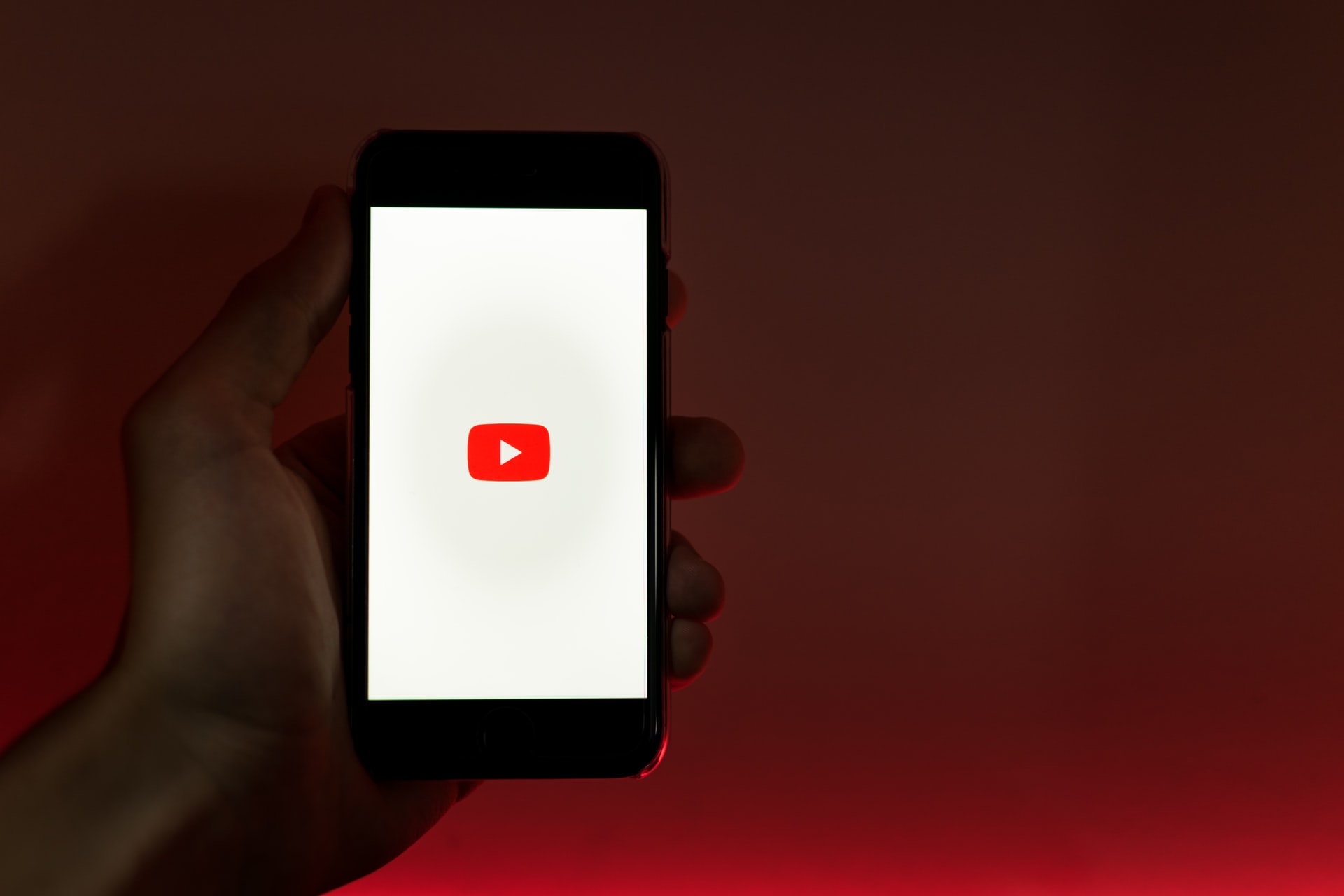
(credit: unsplash.com)
After knowing how to delete YouTube on mobile phones permanently, there is also a guide to delete YouTube accounts temporarily. In other words, you can hide your YouTube account for a while until it is restored. Here are the steps to delete YouTube on mobile phones temporarily.
- Open your YouTube account on your mobile phone.
- Next, you can open the YouTube Studio menu.
- Then click on Settings.
- Select the Channel option.
- Next, click on Advanced Settings.
- Then, select Delete YouTube Content.
- After that, you can log in to your Google account that is also related to your YouTube channel.
- To delete temporarily, you can hide it for a while by selecting the I Want to Hide My YouTube Channel option.
- Check all the boxes that appear on the screen.
- Next, select Hide My Channel.
- Then your YouTube account or channel will be temporarily deleted.
3. How to Delete YouTube on Mobile Phones for Accounts via Browser
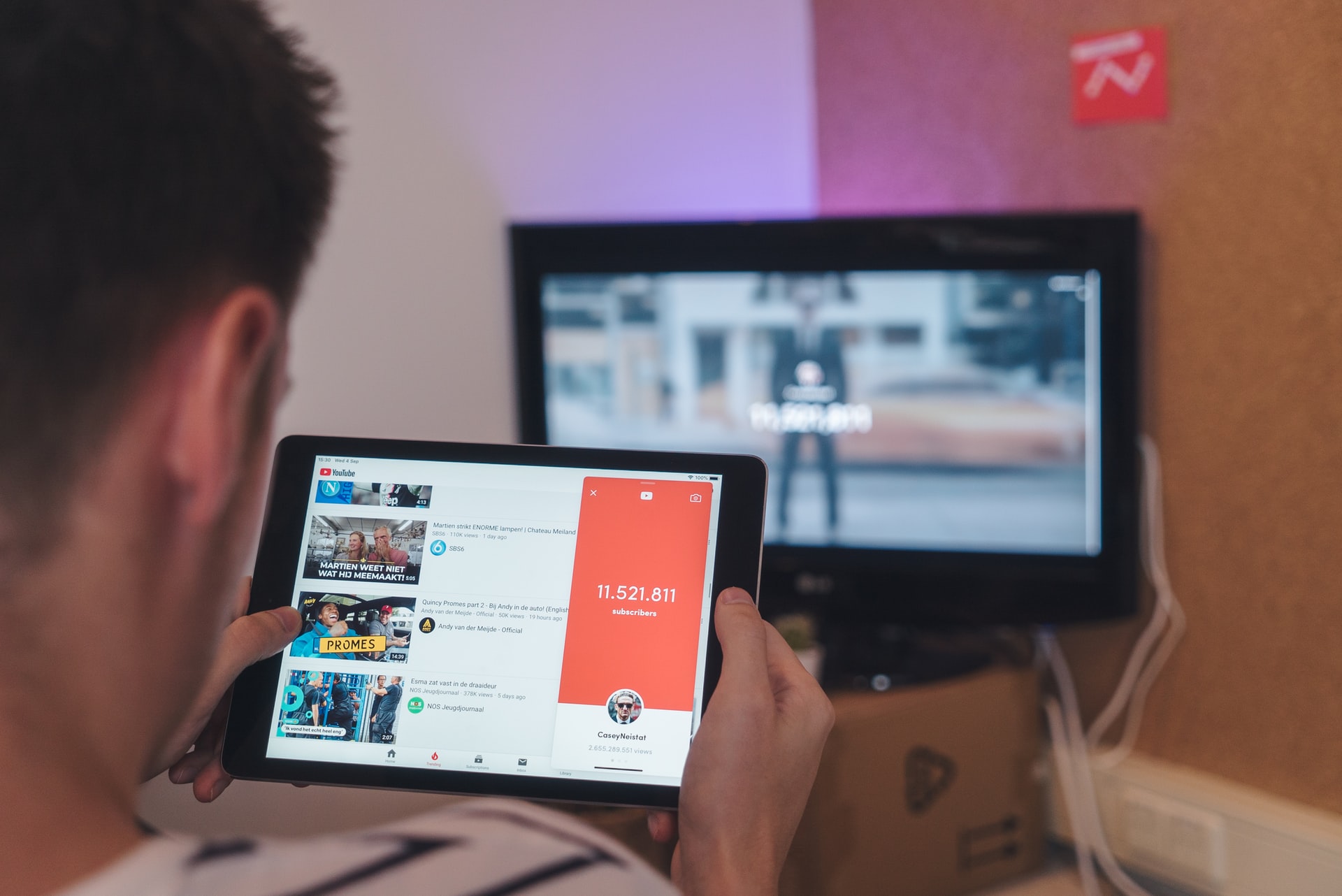
(credit: unsplash.com)
Then there is a guide on how to delete Youtube on HP via browser. Where you can open Youtube through a browser with site access. These are the steps on how to delete Youtube on HP via browser.
- Visit the Youtube site.
- Then log in with your Youtube account.
- Next, enter the Youtube profile.
- After entering the profile page.
- Scroll down and click on the Desktop menu.
- Then you can enter the channel profile again.
- Then enter the Settings menu with a gear icon.
- Choose Creator Studio.
- Then select Advanced Settings in the menu bar.
- Click Delete Channel.
- Log in again with your Google account.
- Click Next.
- Then you will be asked to select several options such as I Want to Permanently Delete Content.
- First understand some of the information that appears on the screen when you choose to delete the Youtube channel.
- Then select Delete My Content.
- Confirm the deletion of your Youtube.
- Then the process of deleting Youtube on HP will be processed immediately.
- Done.
4. How to Delete Youtube on HP for Applications
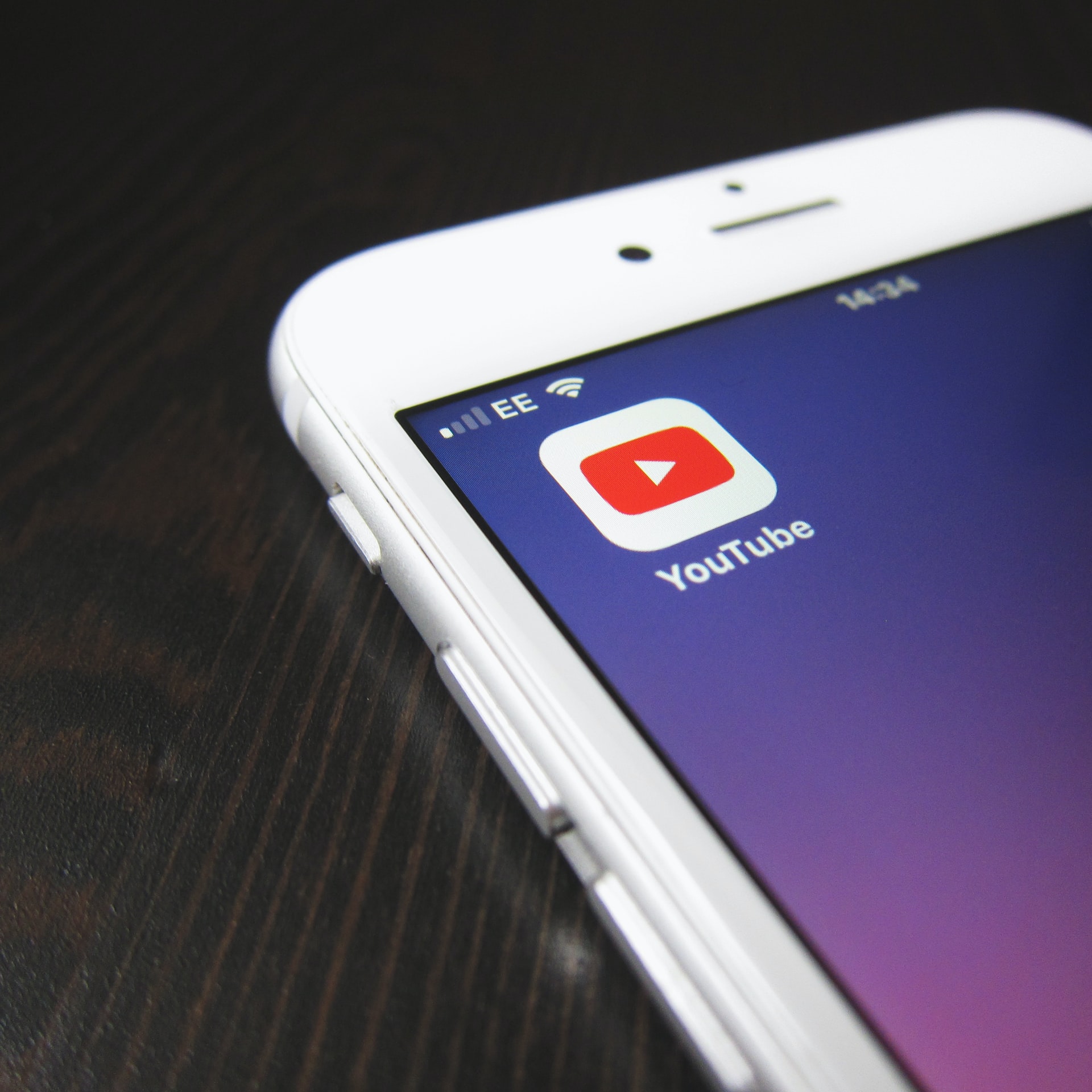
(credit: unsplash.com)
After knowing the guide on how to delete Youtube on HP for accounts, there is also some information if you want to uninstall the application. Therefore, below is how to delete Youtube on HP for applications.
- Open the Google Play Store app on your HP.
- Next, search for the Youtube application.
- After that, you can click on the application in the Google Play Store menu.
- Click Uninstall to remove it.
- Wait a few moments until the Youtube application deletion process is successful.
- Done.
That's the steps on how to delete Youtube on HP for applications. So that it can make it easier for you to delete Youtube on HP applications.
(kpl/gen/nlw)
Disclaimer: This translation from Bahasa Indonesia to English has been generated by Artificial Intelligence.