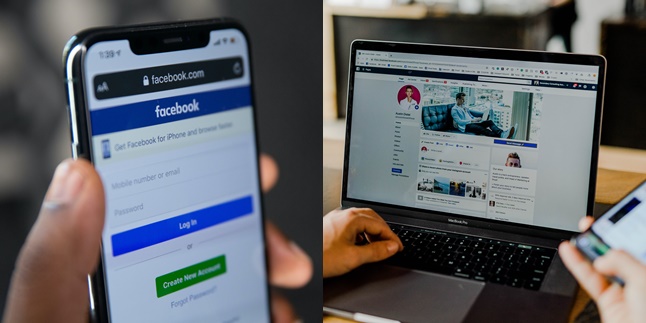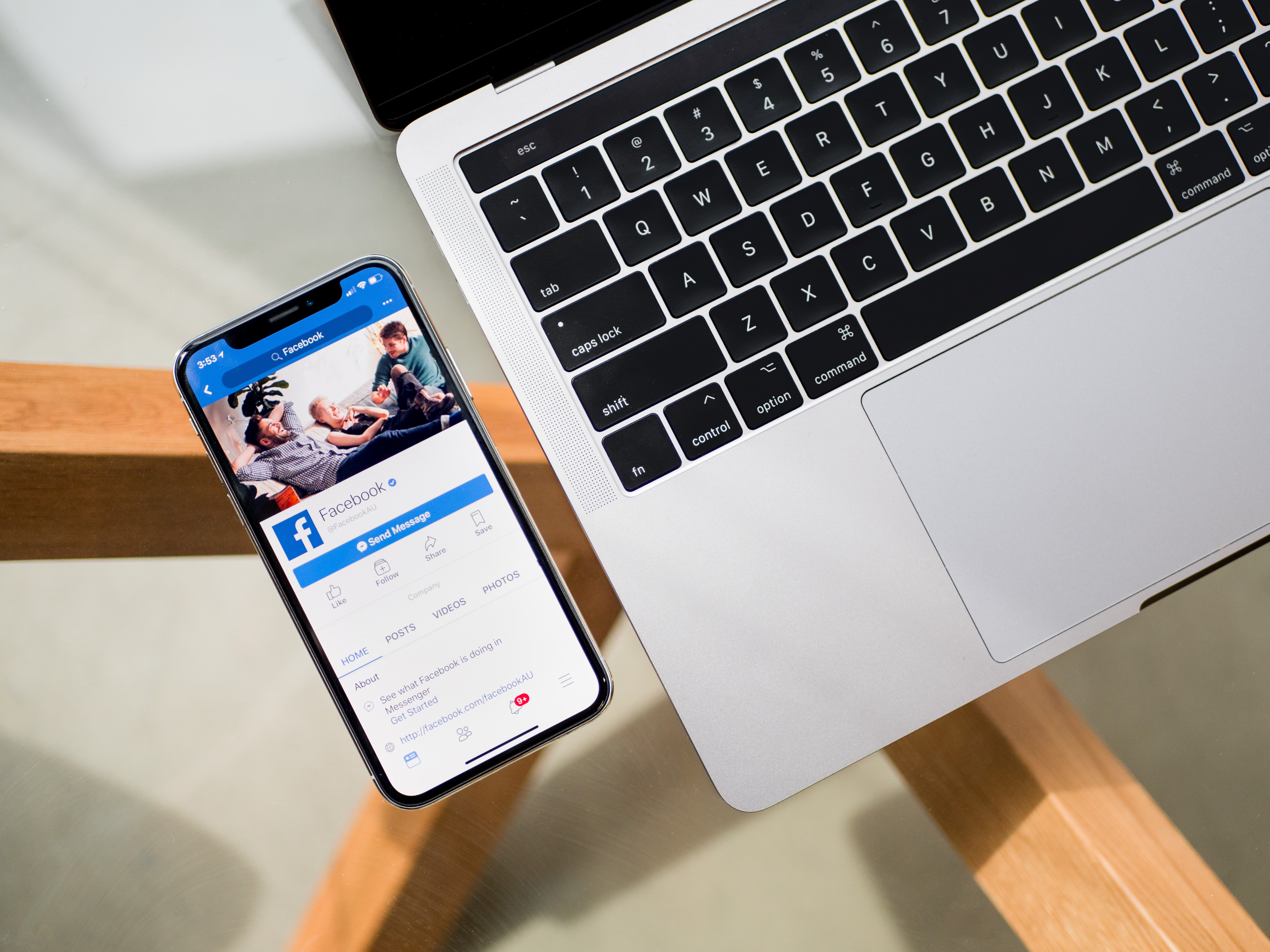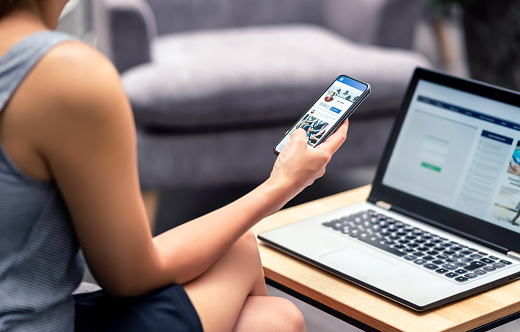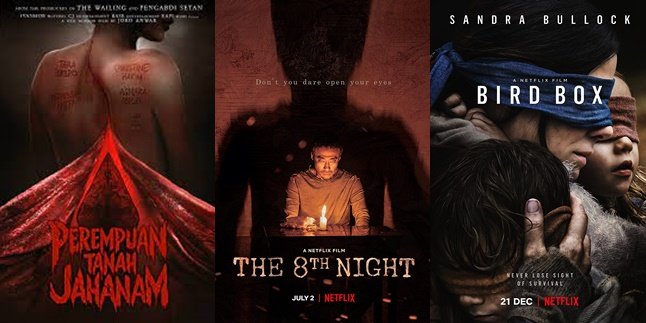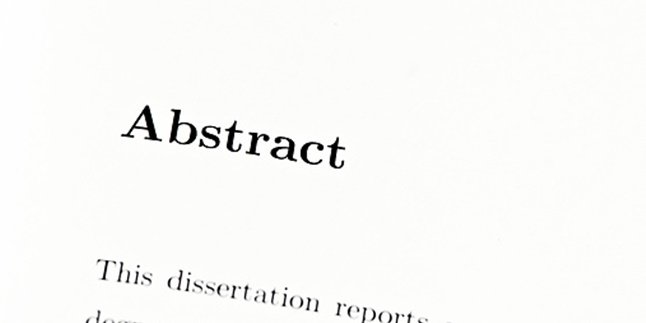Kapanlagi.com - Nowadays, who doesn't have Facebook? Yes, for the past few years, Facebook has become the most popular social media. Every year, the number of Facebook users continues to increase. For new users, there may be many things that are confusing, such as how to log out of Facebook.
Yes, even though it sounds trivial, logging out of Facebook correctly is very important to know. This is because logging out of a Facebook account is closely related to account security. If it is done carelessly, your Facebook account security may be threatened by other users.
So, how do you log out of Facebookcorrectly to remain safe? To find out, just read the following review.
1. How to Log Out of Facebook on Laptop
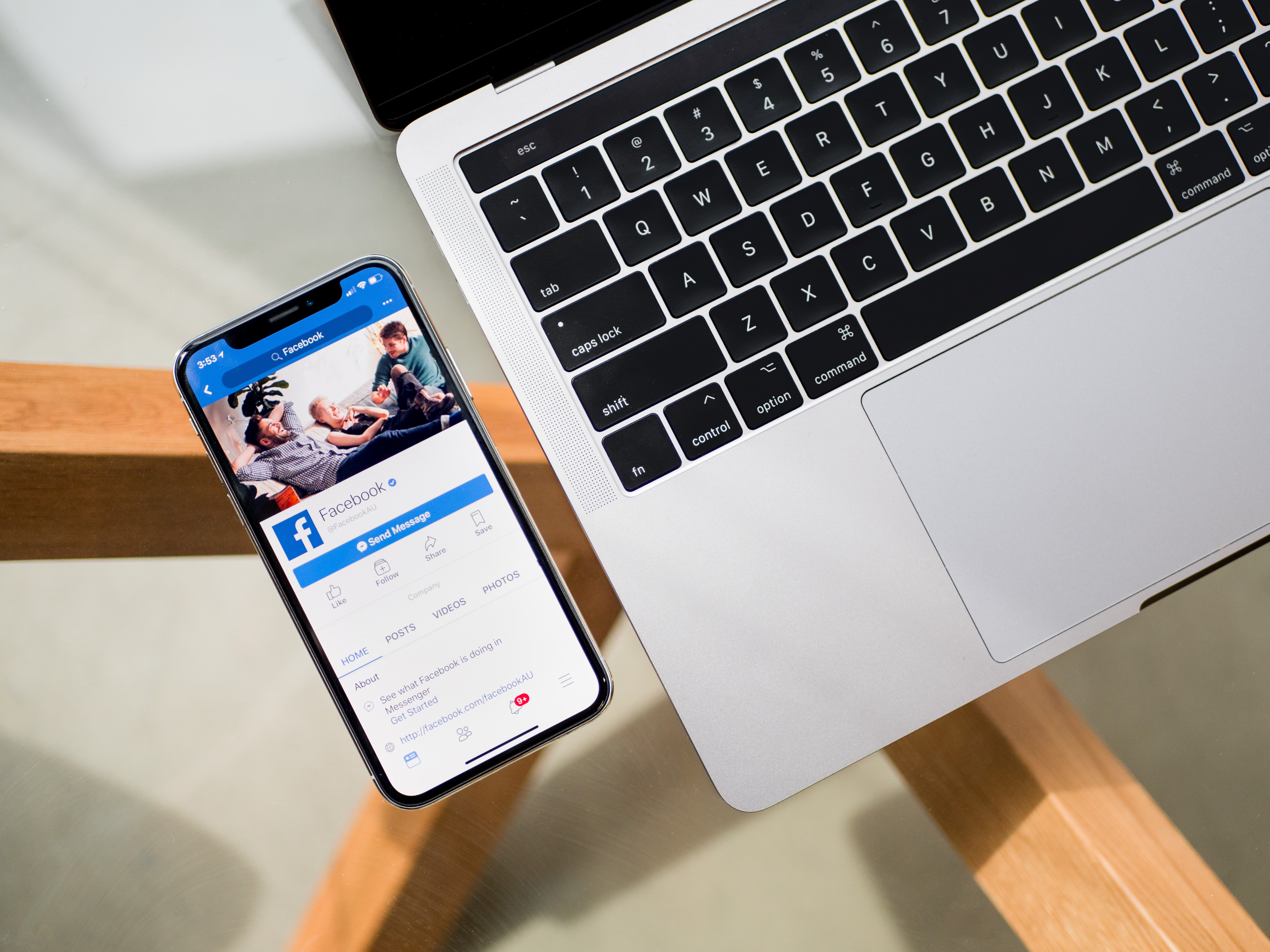
(credit: unsplash)
Facebook can be accessed from various devices connected to the internet. One of the most common ways people access Facebook is through a laptop. This is understandable since the Facebook interface on a laptop is clearer and more spacious.
Logging out of Facebook on a laptop is also very easy. Here are the steps:
- Position your Facebook page on the homepage.
- Click on the triangle icon located in the top right corner.
- A list of menu options will automatically appear. Look for the logout option at the bottom.
- Click on the logout option.
- Your Facebook account will automatically log out of the device.
2. How to Easily Logout of Facebook on Your Mobile Phone

(credit: unsplash)
Apart from laptops, many people choose to access Facebook through their mobile phones. Although not as spacious as laptops, the Facebook interface on mobile phones is more practical and simple. Similarly, logging out of Facebook on a mobile phone can be done with simple and easy steps. Here's how to log out of Facebook on your mobile phone:
- Position your Facebook page on the homepage.
- Go to the settings menu by clicking on the three-line icon in the top right corner.
- Scroll down and click on the logout option.
- After logging out, your Facebook account will automatically log out of the FB application installed on your mobile phone.
3. How to Logout of Facebook on Your Mobile Phone by Clearing Data in the Settings Menu
The previous method of logging out of Facebook on a mobile phone is not the only way. In addition to the above method, there is another way to log out of your Facebook account from the application on your mobile phone. This can be done by clearing the cache data through the Settings menu on your mobile phone.
Curious about how to do it? Here are the steps:
- Go to the settings menu on your mobile phone.
- Next, select the General tab.
- Then, go to the File Manager or Application Manager. A list of installed applications on your mobile phone will appear. Scroll down and find the Facebook application.
4. How to Logout of Facebook on All Devices
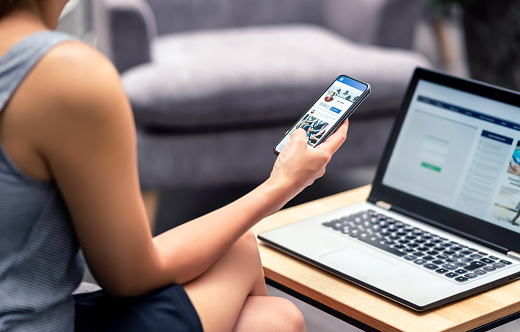
(credit: unsplash)
As previously explained, logging out of Facebook is closely related to account security. Therefore, it is important to do it every time you log in or sign in on a device. However, many people still underestimate it and forget to do it.
But you don't need to worry, because there is one way to log out of Facebook on all devices at once. The way is very easy and practical. To do this, you can follow the following steps.
- Go to the Settings menu on your Facebook.
- Then, click on the Security and Login Settings option.
- Once you do that, find the 'Where You're Logged In' button.
- After you click it, a list of devices where your Facebook account is accessed will appear automatically.
- To continue logging out of Facebook on all devices, just click End Activity. Do this on every device listed.
5. How to Temporarily Close Your Facebook Account
In addition to logging out of your account, Facebook users can also temporarily close or deactivate their account. So, other users will not be able to find your account. If you want to reactivate your account in the future, you can simply log in as usual. Here's how to temporarily close your Facebook account.
- First, log in to your Facebook account.
- Click the navigation button in the upper right corner.
- Select Settings.
- Next, select Manage Account and select Deactivate Account.
- Fill in or select one of the reasons why you want to deactivate your account. If you want to deactivate your account temporarily, you can choose the option 'This is temporary. I'll be back.'
- Done, your account will be closed or deactivated automatically. To reactivate it, you just need to log in as usual.
Those are some easy and practical ways to log out of Facebook. We hope it's useful and good luck trying!
(kpl/gen/psp)
Disclaimer: This translation from Bahasa Indonesia to English has been generated by Artificial Intelligence.