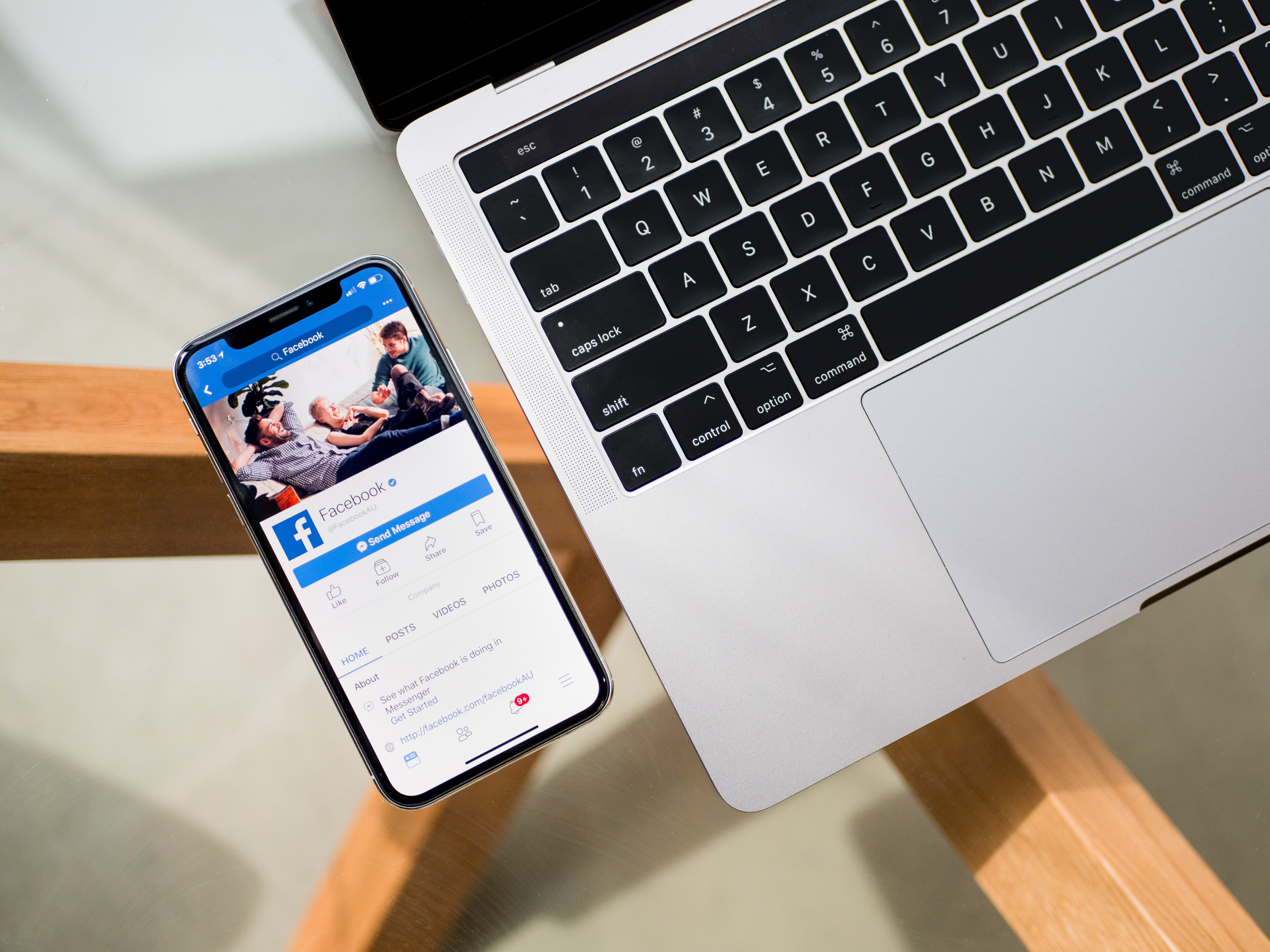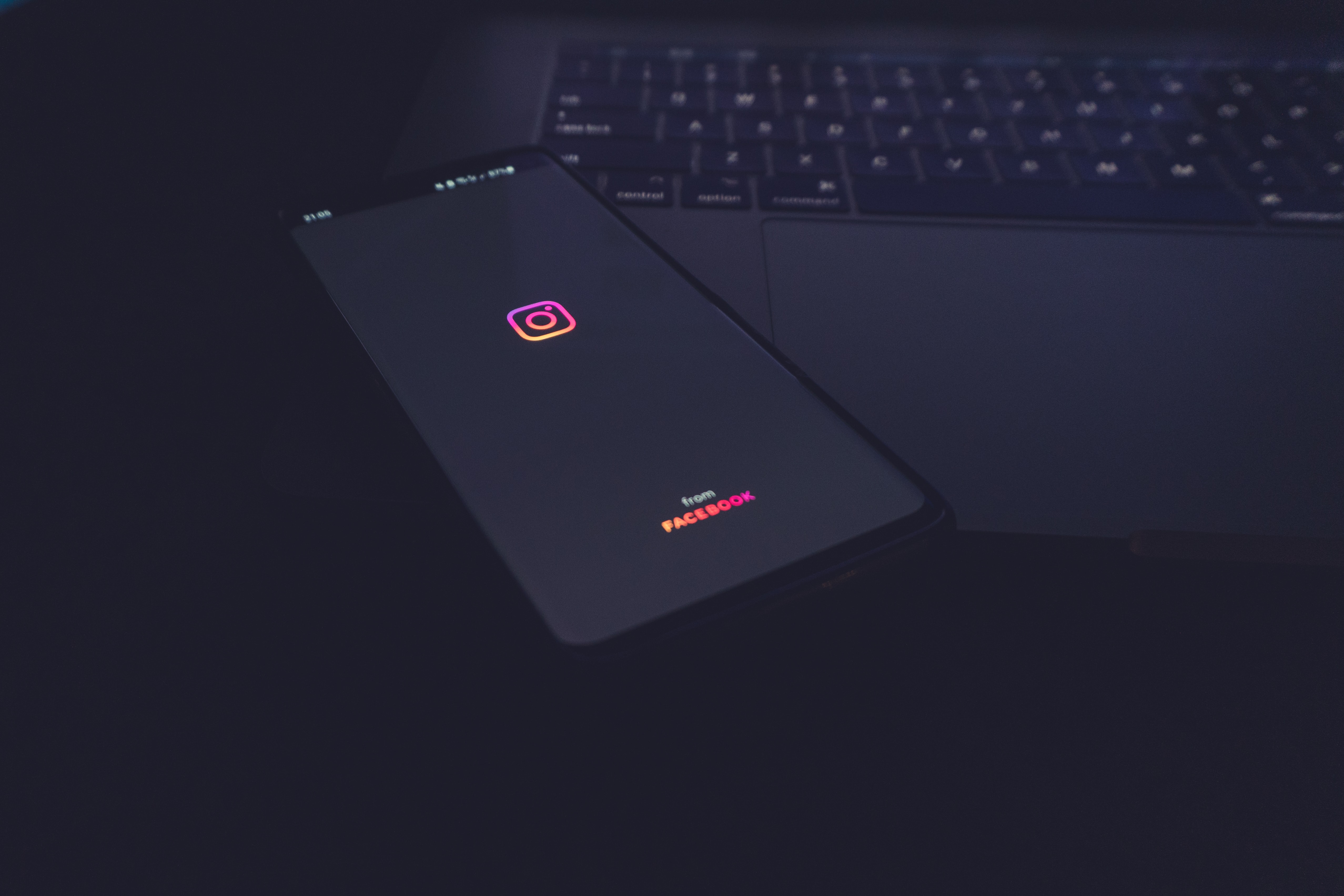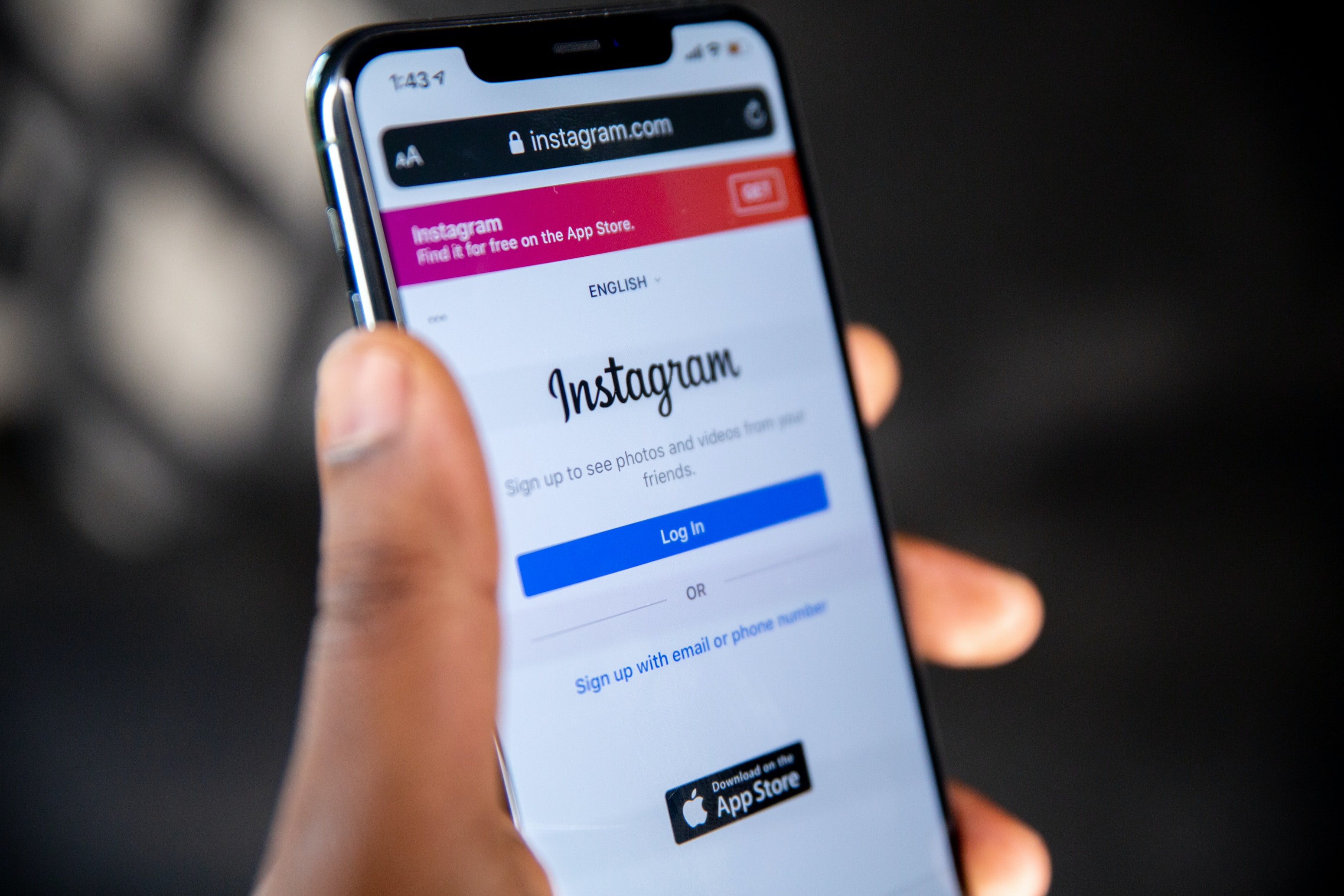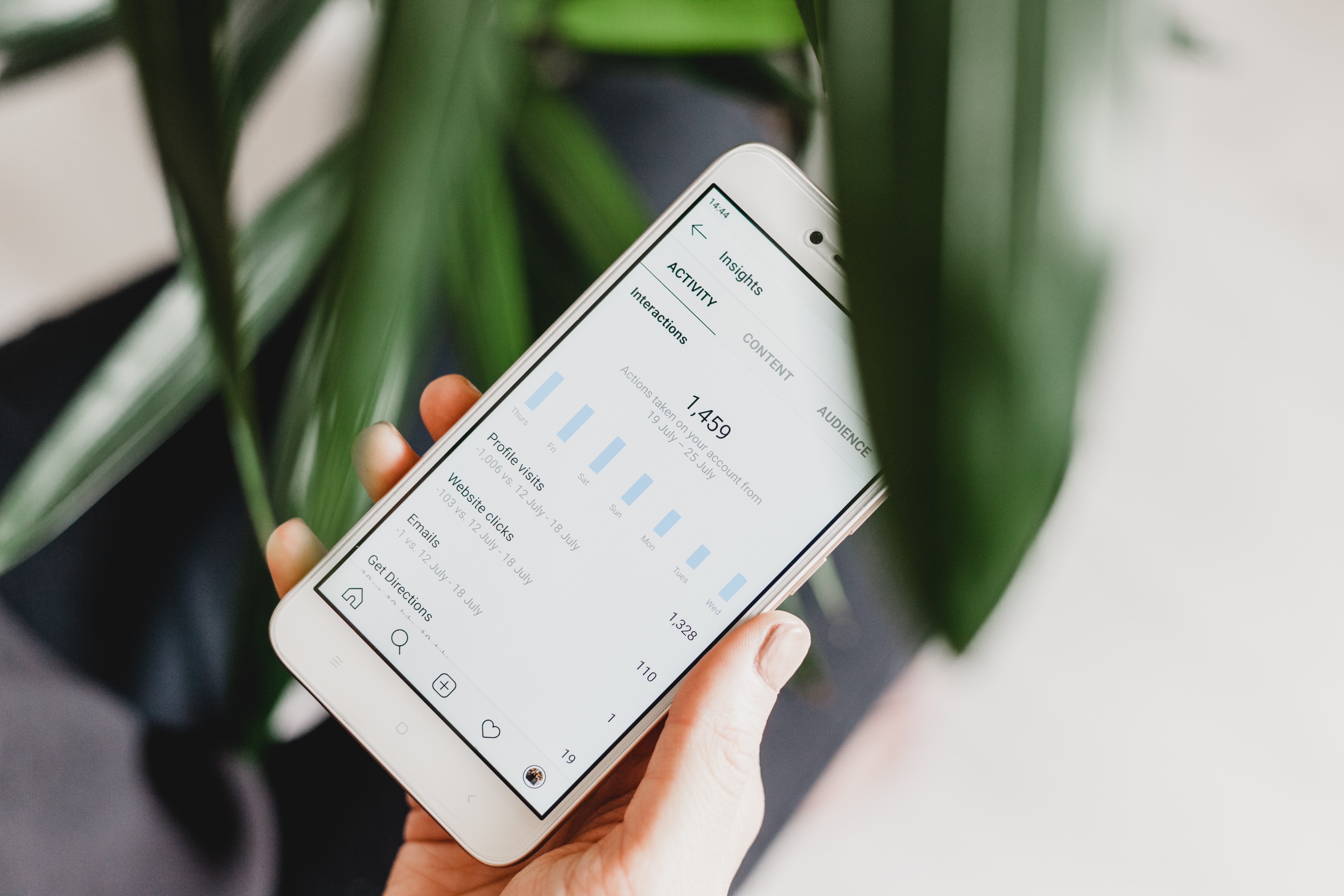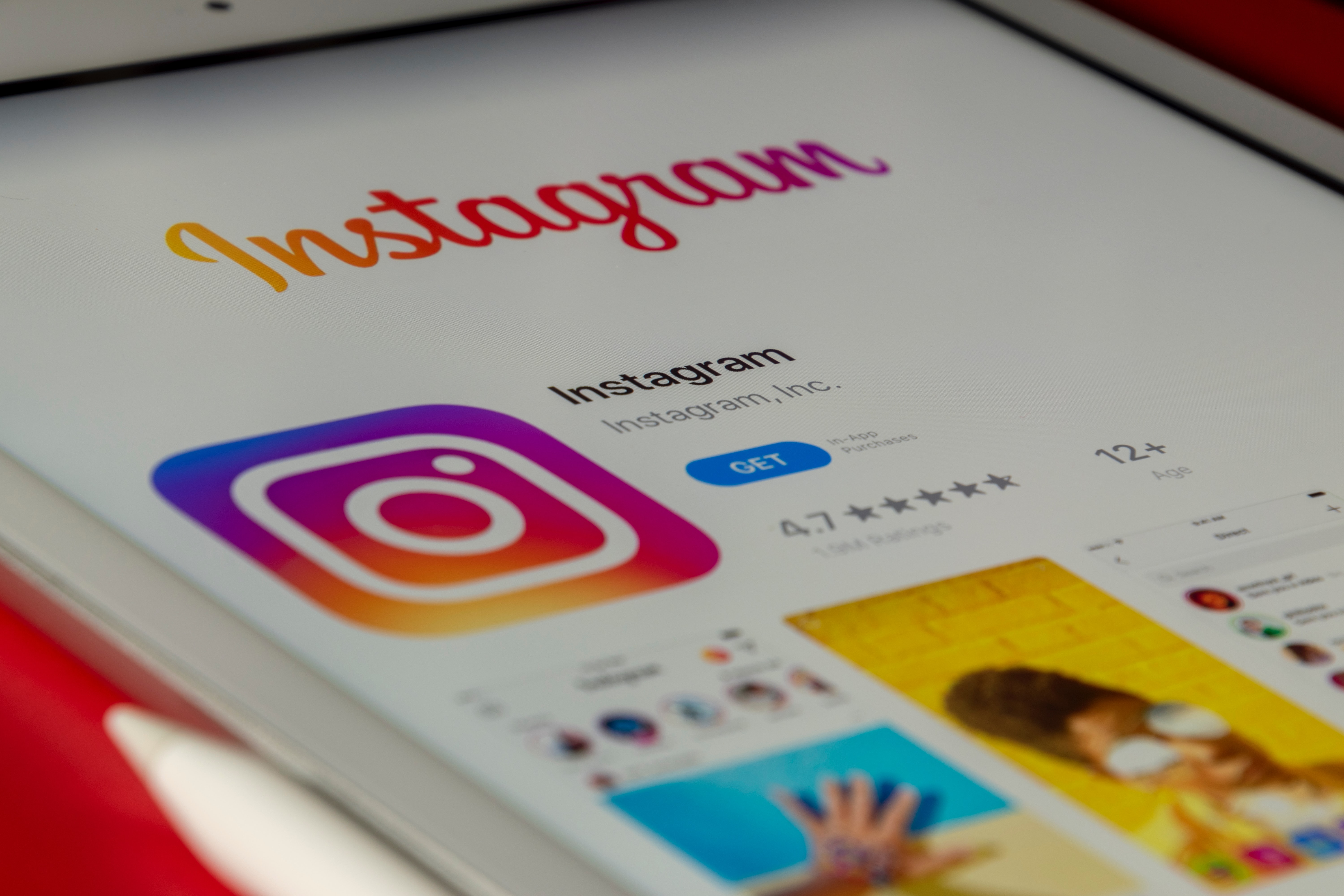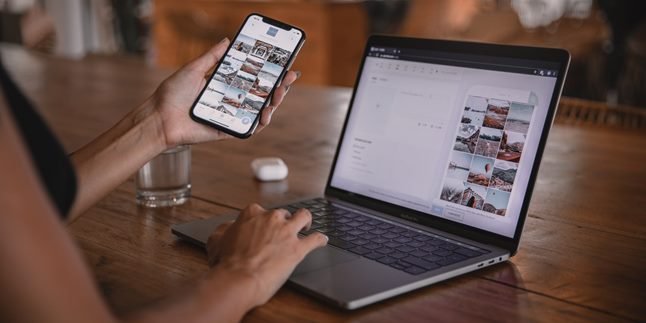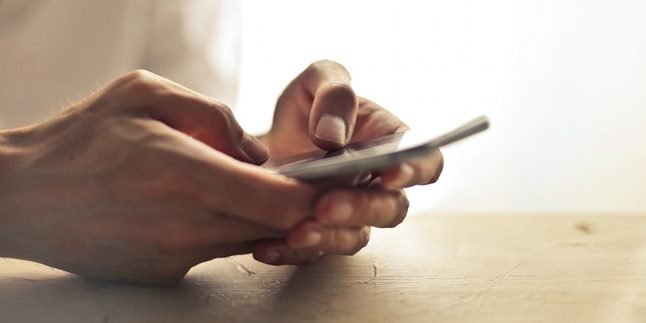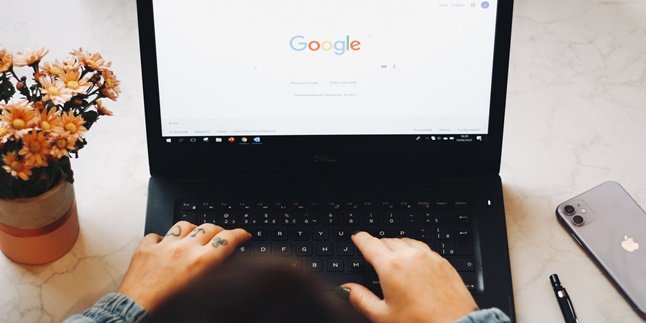Kapanlagi.com - Instagram is one of the social media commonly used by Indonesian people. If you have never had it before, it's reasonable that you then look for how to create a new Instagram account.
By having an account, you can more easily connect with friends or relatives through every post in the form of photos or videos that are shared. In addition, creating a new Instagram account is actually not difficult. There are several steps that you can take easily.
Not only to connect with friends, you can also use Instagram for business. Well, to know how to use it, just check out the information about how to create a new Instagram account along with its features below.
1. How to Create a New Instagram Account with Facebook on Laptop
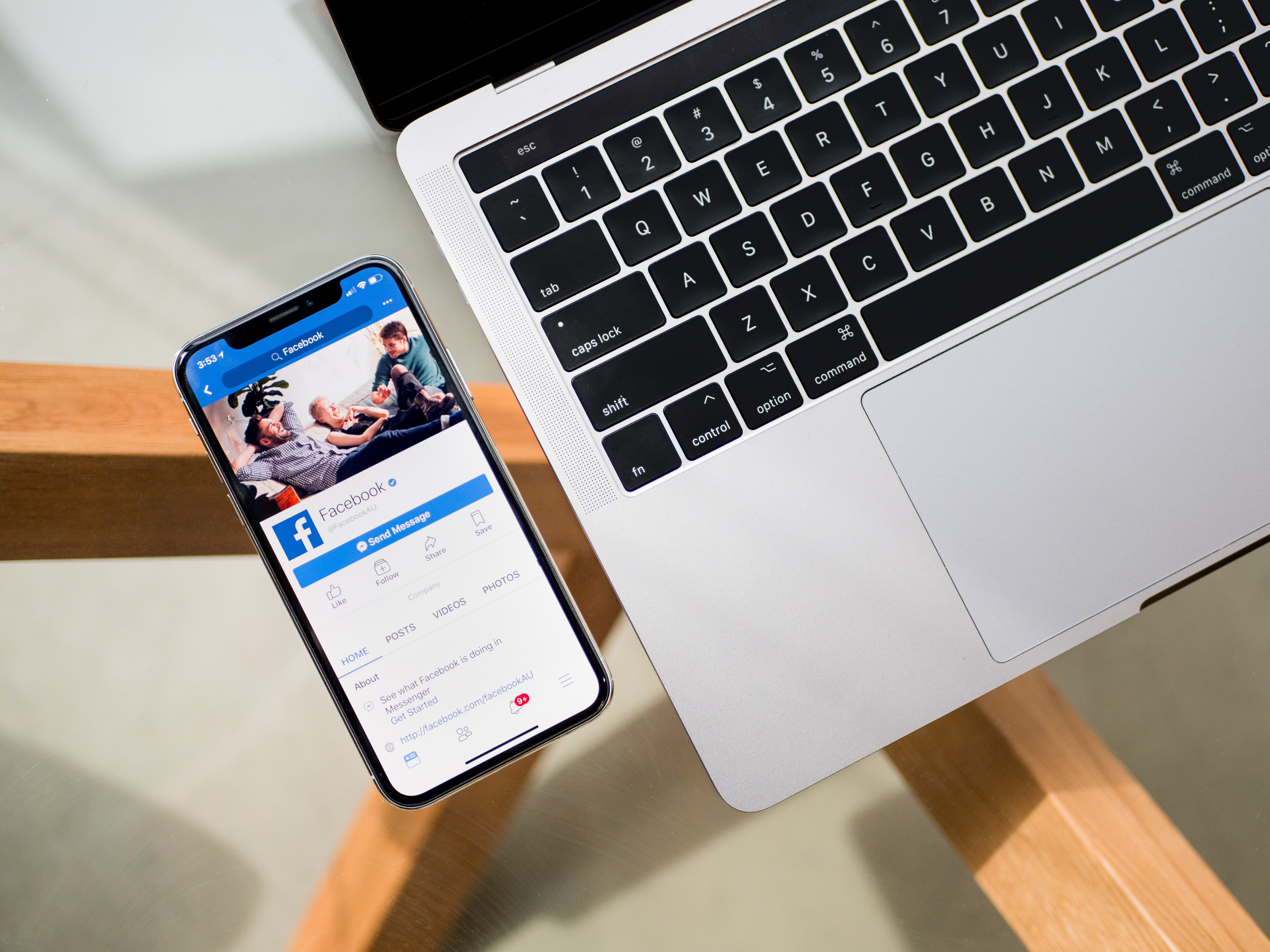
Illustration (Credit: Unsplash)
Did you know that you can create a new Instagram account using Facebook? Well, if you didn't, you can read the following explanation.
- Open https://www.instagram.com/ on your browser.
- Click Sign Up.
- Click Login with Facebook.
- Make sure you are already logged in to your Facebook account.
- Enter your Instagram username.
- Click Next.
- Your Instagram account is successfully created.
2. How to Create a New Instagram Account with Email on Laptop

Illustration (Credit: Unsplash)
You can also create a new Instagram account using your email. If you want to know the steps, please follow the instructions below.
- Open https://www.instagram.com/ on your browser.
- Click Sign Up.
- Enter your email address.
- Create a username and password.
- Wait for the verification email from Instagram.
- Enter the verification code from your email.
- Click Next.
- Your Instagram account is successfully created.
3. How to Create a New Instagram Account with Email on Your Phone
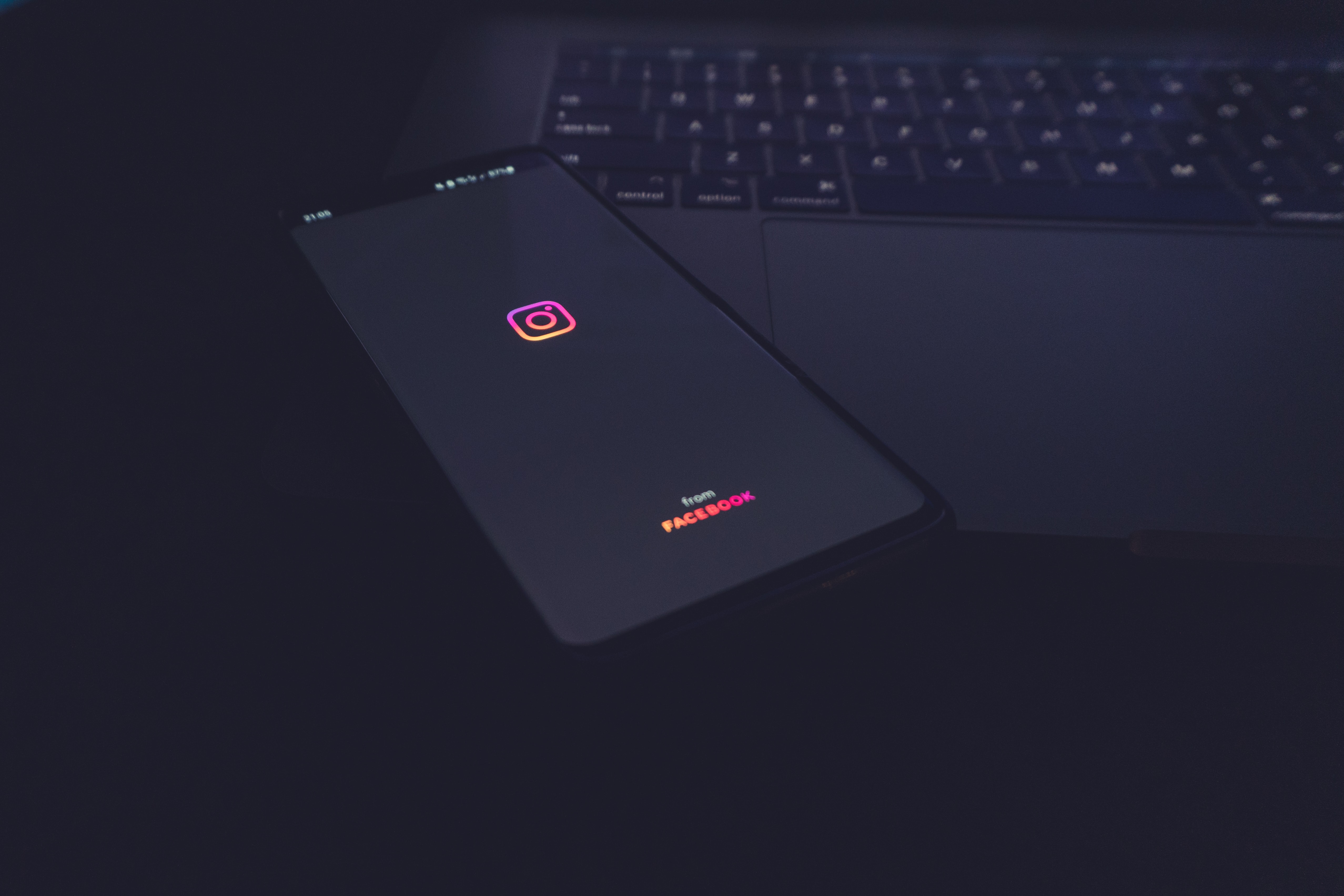
Illustration (Credit: Unsplash)
Not only on a laptop, you can also create a new Instagram account with Email on your phone, Klovers!
- Download the Instagram app.
- Open the Instagram app and select Create Account.
- Enter your username and click Next.
- Select Create Account with Email or Phone Number.
- Click Email.
- Enter your active email address.
- Enter the access code sent to your email.
- Enter your password.
- Click Complete Registration. Your Instagram account has been successfully created.
4. How to Create a New Instagram Account with Phone Number
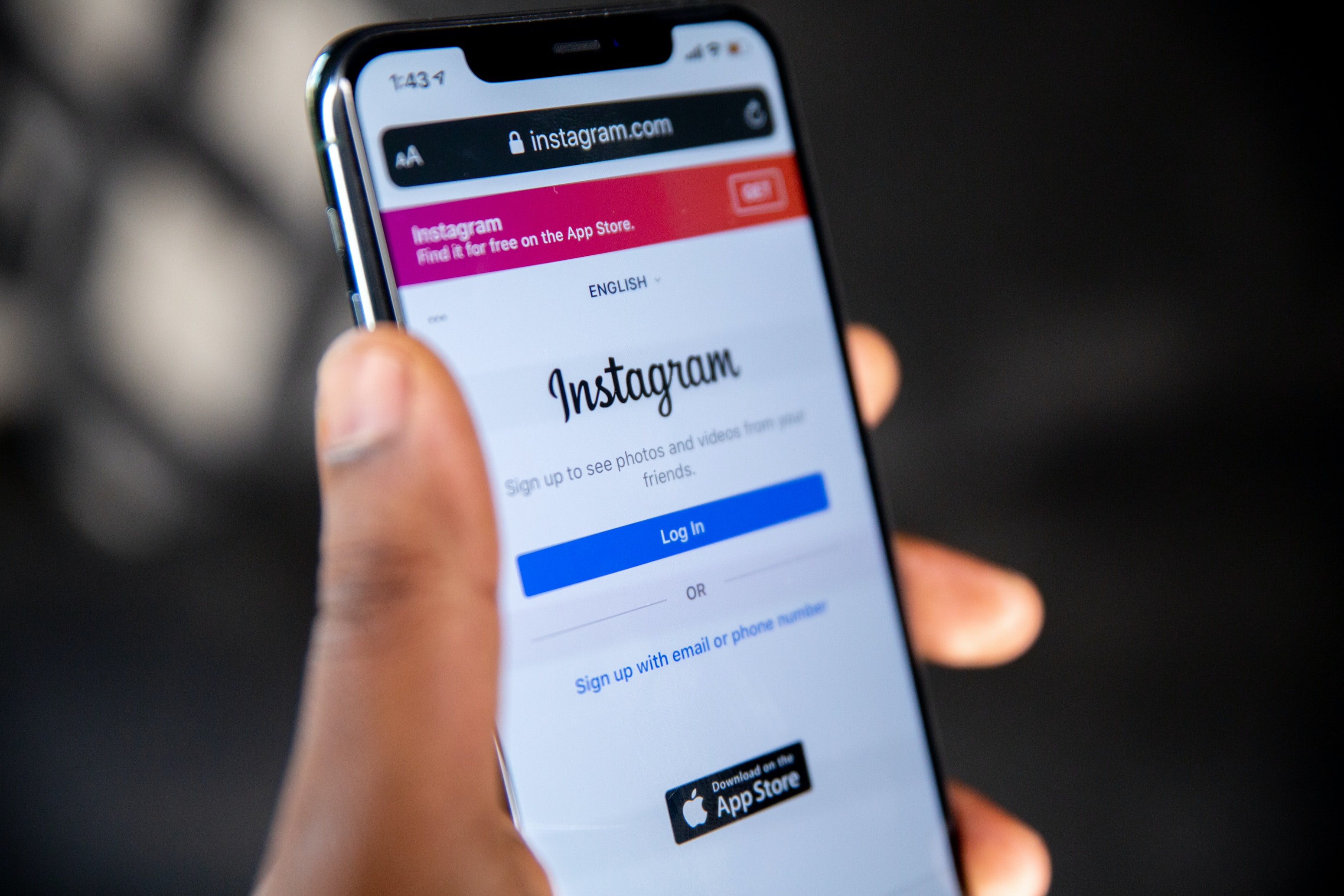
Illustration (Credit: Unsplash)
You can also use your phone number to easily create a new Instagram account with the following steps.
- Download the Instagram app and open it.
- Select Create Account.
- Enter your username.
- Click Next.
- Select Create Account with Email or Phone Number.
- Select Phone Number.
- Enter your active phone number.
- Click Next.
- Enter your username.
- Enter your password.
- Complete the next steps.
- Your Instagram account has been successfully created.
5. How to Create a New Instagram Account Using the App

Illustration (Credit: Unsplash)
When opening Instagram on your phone, you will need the app. Well, you can also create a new Instagram account through the app, KLovers!
- Download the Instagram app from the App Store (iPhone) or Google Play Store (Android).
- After installing the app, tap the Instagram icon to open it.
- Tap 'Sign Up' with 'Email' or 'Phone Number' (Android) or 'Create New Account' (iPhone).
- Then enter your email address or phone number (which will require confirmation code), then tap 'Next'.
- In addition, you can also tap 'Sign Up with Facebook' to register using your Facebook account.
- If registering with an email address or phone number, create a username and password.
- Then complete your profile information, then tap 'Next'.
- If registering using Facebook, you will be asked to log in to your Facebook account first if you have previously logged out.
6. How to Create a New Instagram Business Account on Your Phone
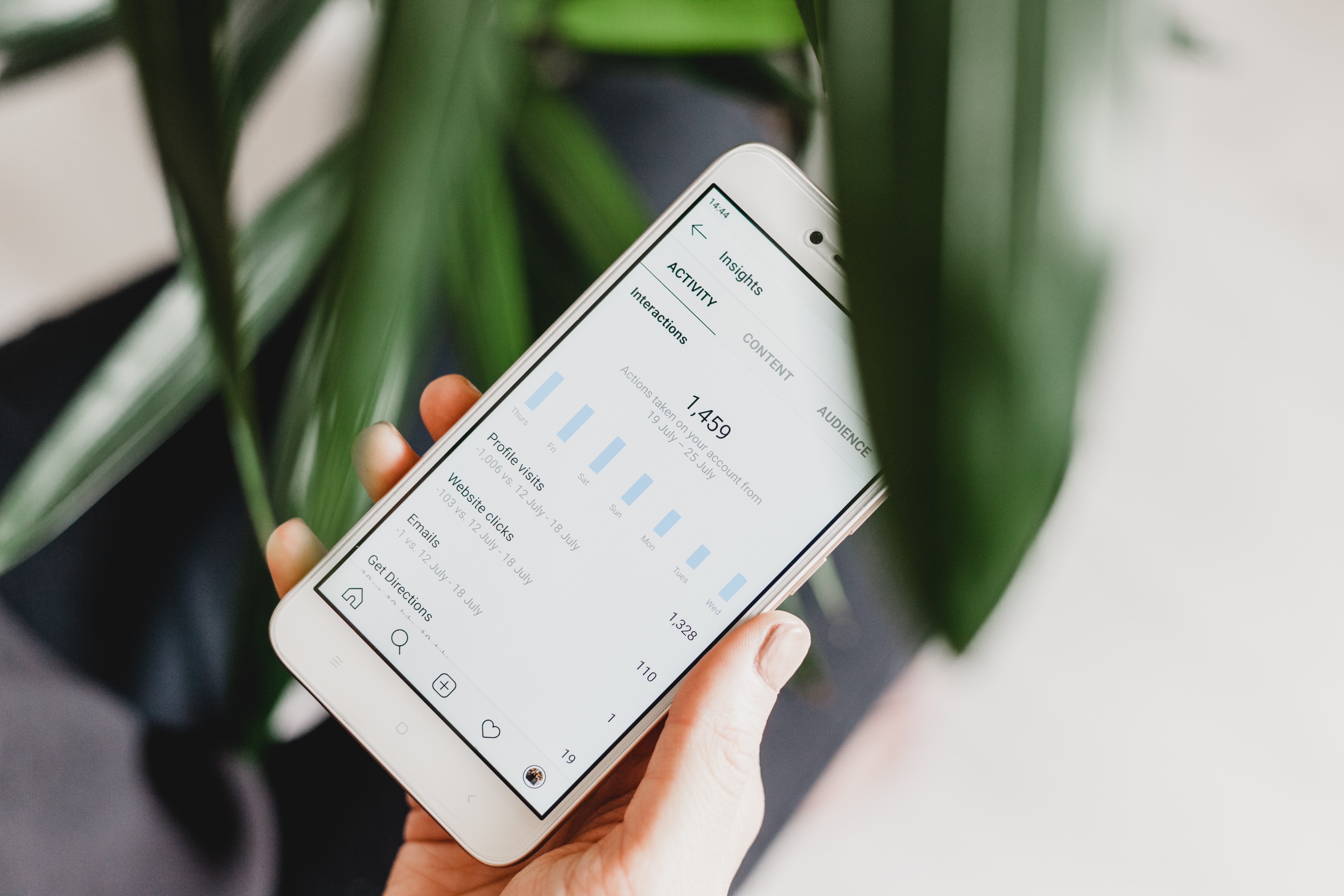
Illustration (Credit: Unsplash)
You should know that there is such a thing as Instagram Business. If you have a business, it doesn't hurt to follow the steps below to create a new Instagram account for your business.
- Open the Profile menu.
- Click the Menu in the upper right corner.
- Click Settings.
- Click Switch to Professional Account.
- Click Account.
- Select Switch to Professional Account.
- Click Continue.
- Select Category for your business.
- Click OK to confirm.
- Select Business.
- Click Next.
- Enter Contact details.
- Instagram Business account has been created.
7. Functions of Instagram Features
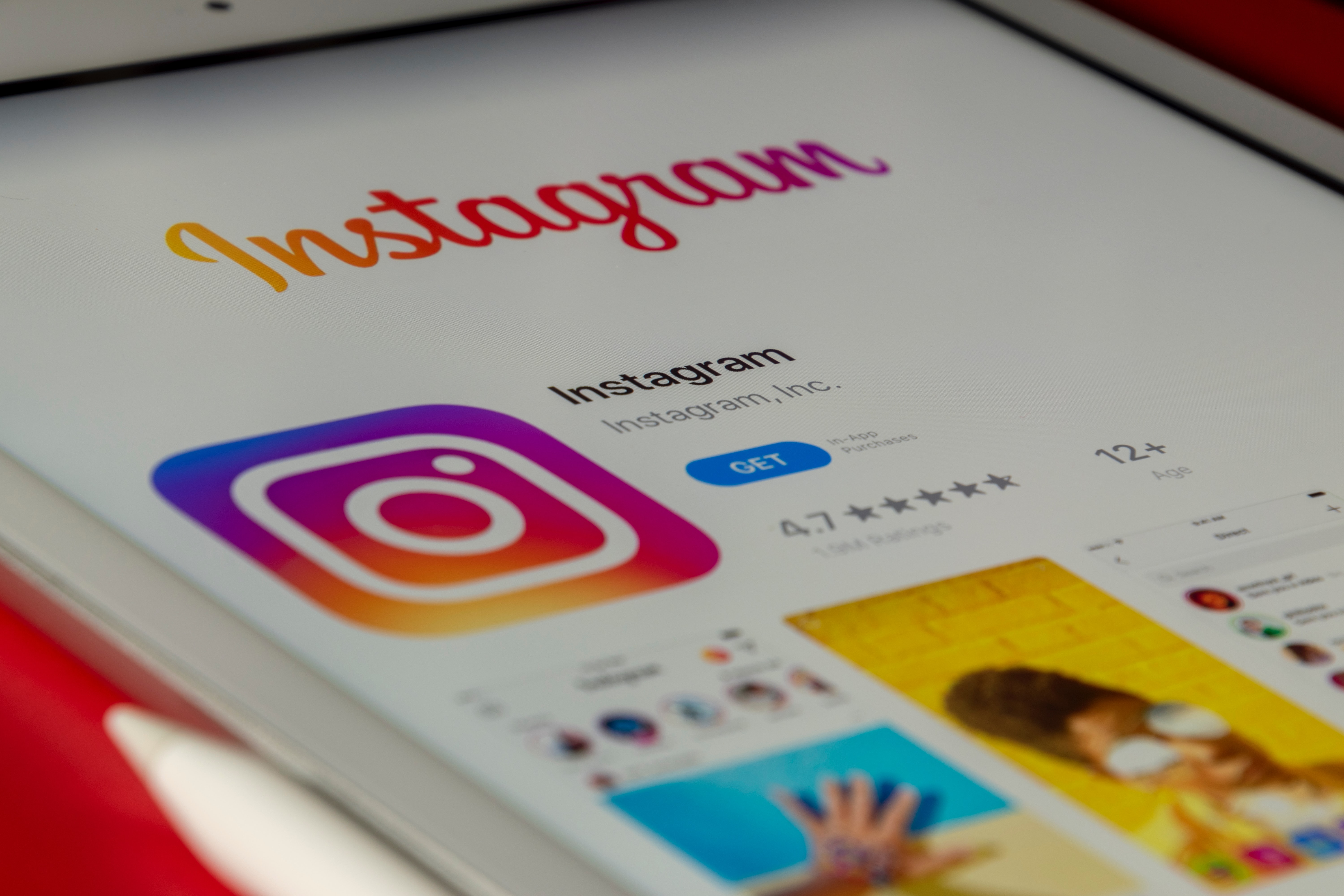
Illustration (Credit: Unsplash)
In addition to the steps to create a new Instagram account that have been explained above, you also need to understand the features within it. Here is information about the functions of various Instagram features that you need to know.
1. Instagram Questions
Instagram Questions allows users to answer questions asked by their followers. You can post questions to your story and write responses or answers without having to tag the questioner.
2. Instagram Stories
The Instagram Story function is actually similar to Snapchat Stories. After uploading it, your content will last for 24 hours.
3. Instagram Direct
Instagram Direct allows you to share photos, videos, hashtag pages, profiles, and locations with one person or a small group of people (up to 15 people) directly from the user's news feed.
4. Instagram Video
Through this feature, you can use a duration of up to 60 seconds to explain and promote products. By utilizing this feature, you can expand your market reach.
5. Shopping Tag
The Shopping Tag feature allows business accounts to tag prices on product photos. Business accounts can also tag products in Instagram Stories.
6. Instagram Live Video
You can do live broadcasts using this feature. Your followers will receive push notifications that you will be holding a live video. Then, you can interact through the comment column.
7. Advertisement
You should know that now Instagram for business can be used to turn organic posts into ads in Ad Manager. You can use the most popular posts for promotion.
That's the explanation about how to create a new Instagram account along with the features that you can use.
(kpl/gen/ans)
Disclaimer: This translation from Bahasa Indonesia to English has been generated by Artificial Intelligence.