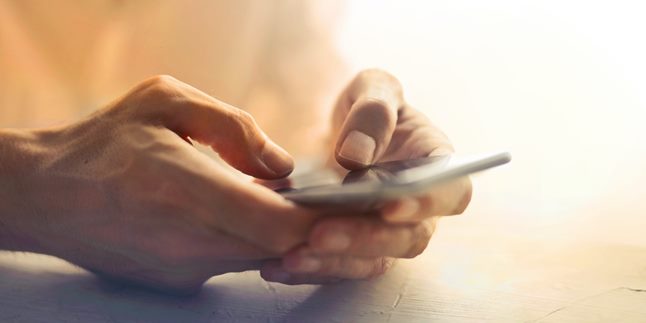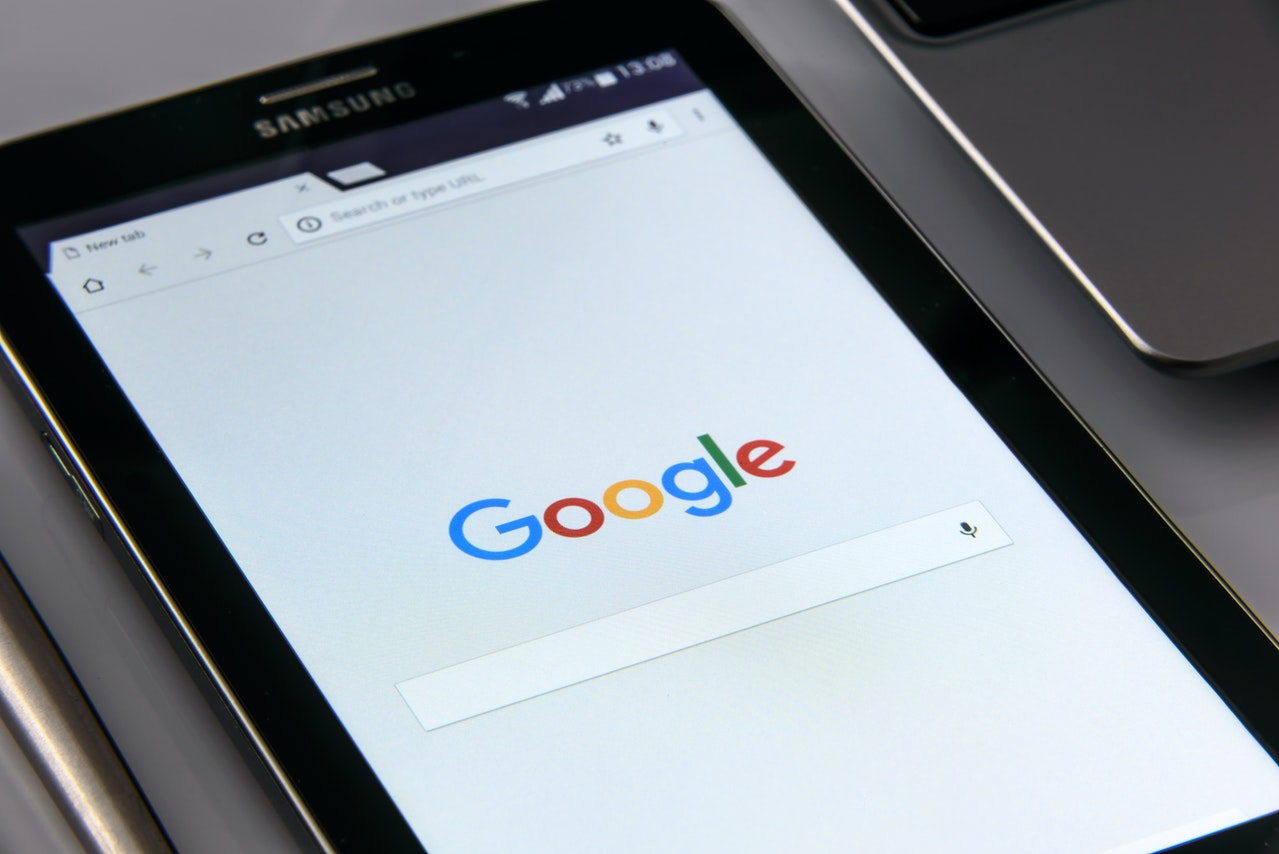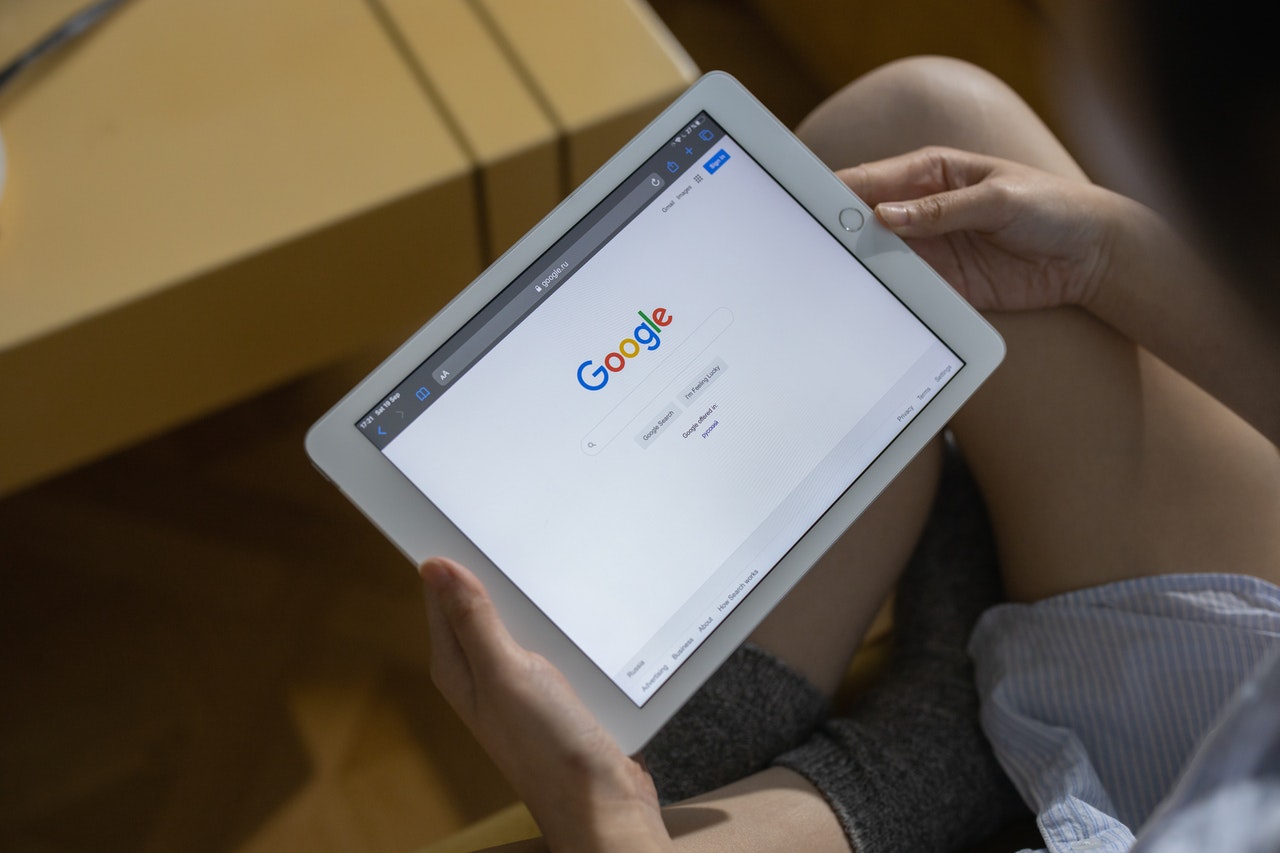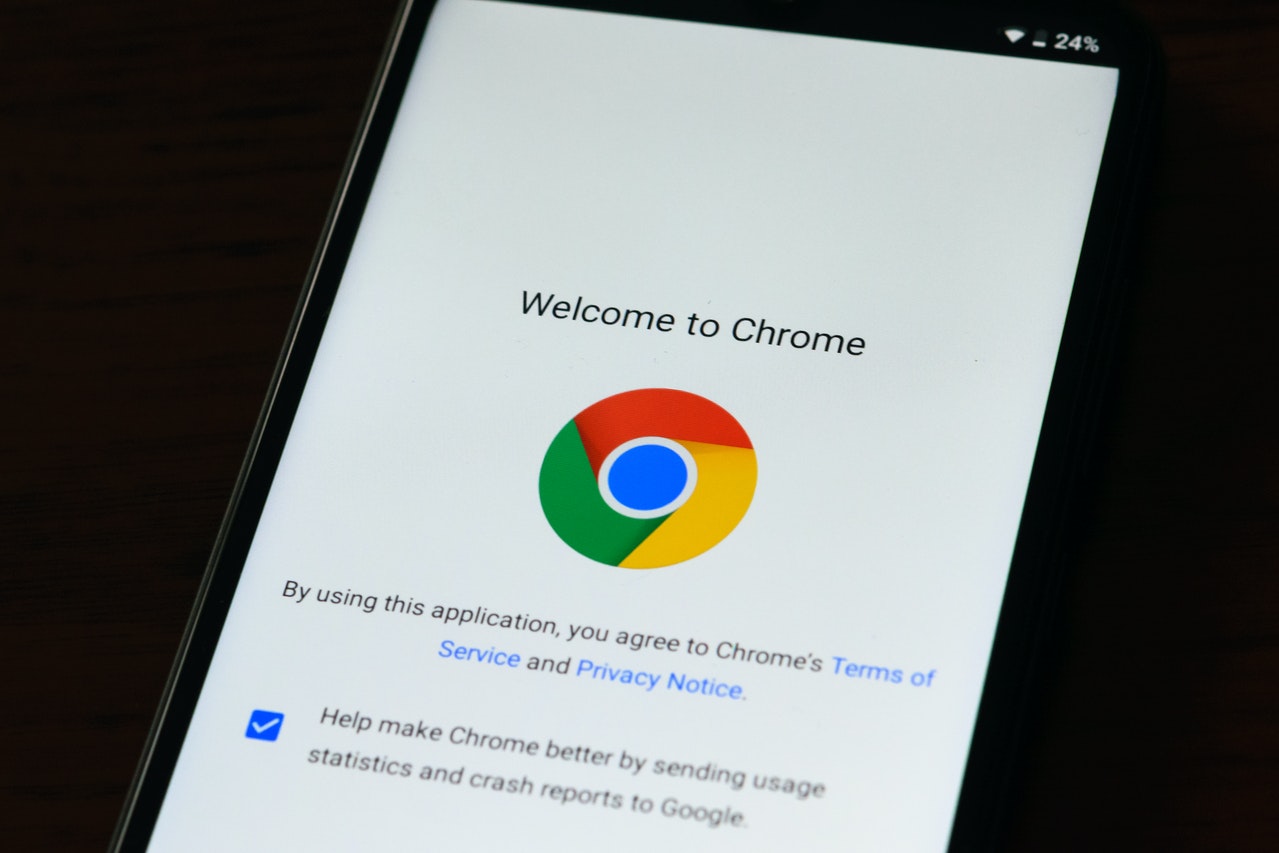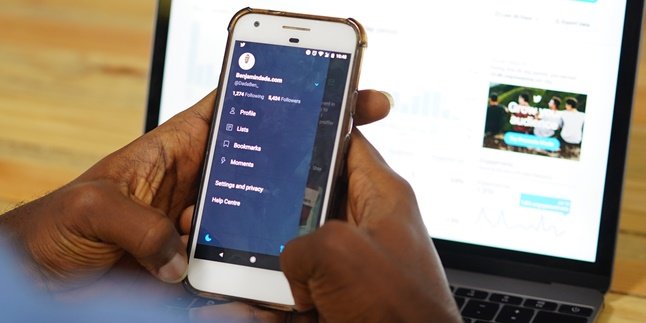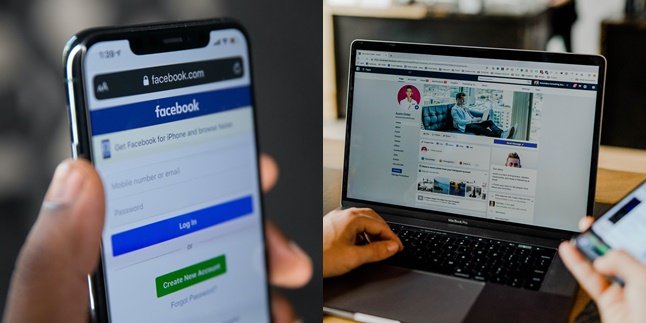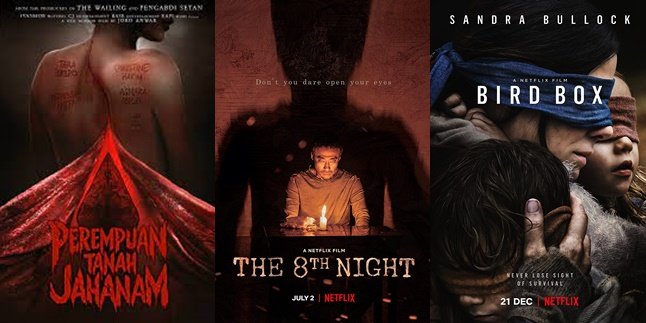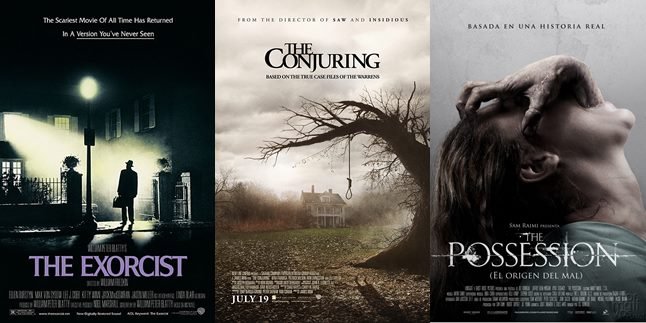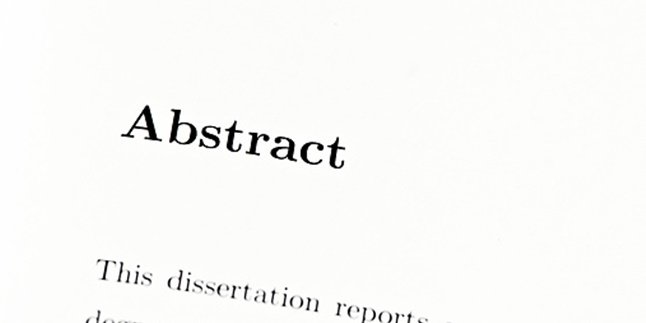Kapanlagi.com - Passwords are one of the things we often forget. However, we need to use a password to access certain applications. It can be very difficult if you forget your password, especially your Gmail password. Fortunately, there are ways to change forgotten Gmail password on your phone.
For KLovers who want to change their password to an easy-to-remember password, there is a way. In fact, you can change your forgotten Gmail password on your phone by yourself. You can do it through the application, Google page, or by using the phone number you used.
So, how do you change forgotten Gmail password on your phone? Here are some ways to change your Gmail password on your phone along with tips for creating a strong password. Let's check it out, KLovers.
1. Through Gmail Application
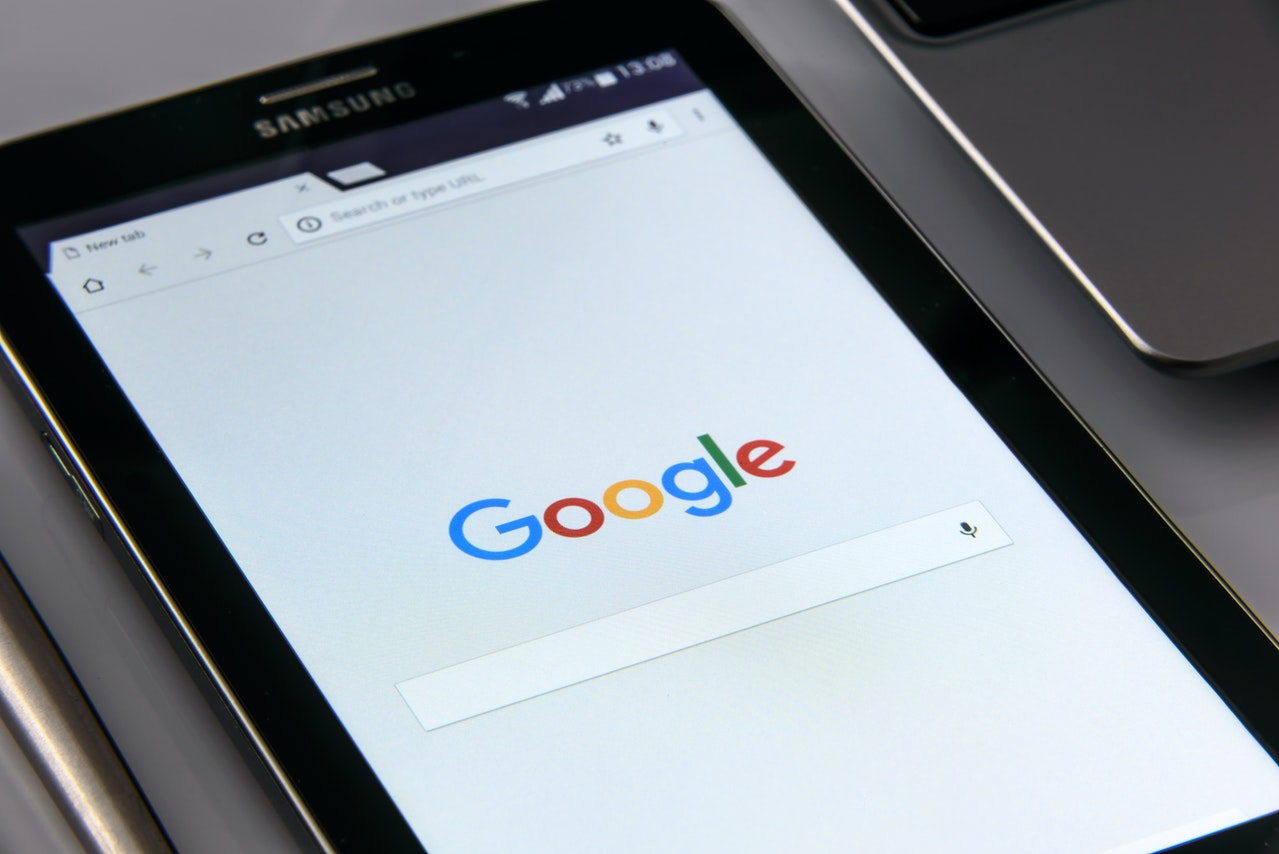
Illustration (credit: Pexels)
The first way to change your forgotten Gmail password on your phone is by using the Gmail application. Yes, this method is one of the easiest ways to do it. Here's how to change your forgotten Gmail password on your phone:
1. First, you can open the Gmail application that is already logged in on your phone.
2. Then click on your profile picture and select "Manage Your Google Account".
3. Next, select Personal Info and click on "Password".
4. After that, you will be asked to enter your password again. If you forgot it, select "Forgot Password?".
5. Then select Try Another Way.
6. Select recovery starting from SMS, email, screen lock, and so on.
7. After selecting the recovery, you will receive a verification code. Enter the verification code.
8. Click Next, then enter your new password.
9. Click on "Change Password", and your Gmail password has been successfully changed.
2. Through Google Page
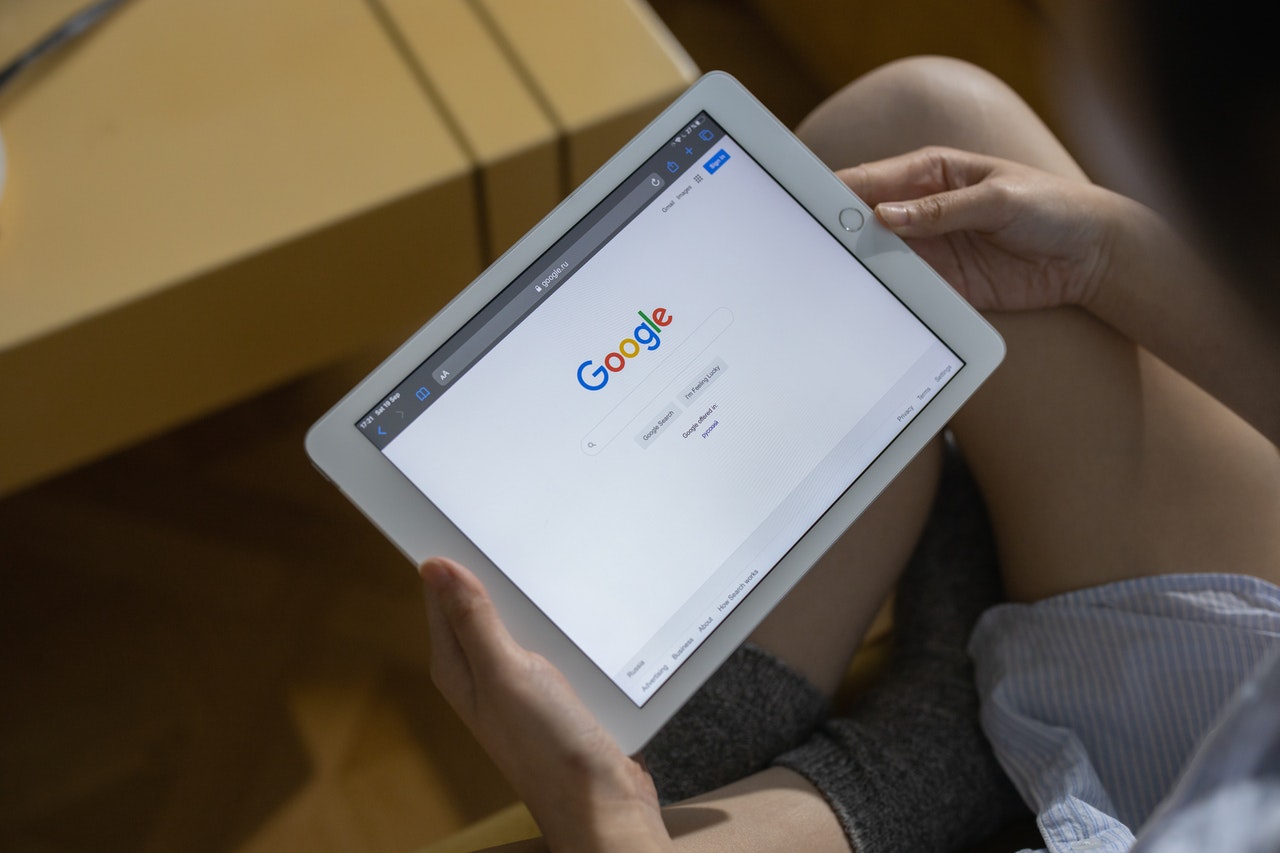
Illustration (credit: Pexels)
Then the next way to change your forgotten Gmail password on your phone is by using the Google page. Yes, this method can be used as the second way to change your forgotten Gmail password on your phone. Here are some steps:
1. First, open the Gmail application that is already logged in on your phone.
2. Then click on your profile picture and select "Manage Your Google Account".
3. Next, select "Personal Info" and click on "Password".
4. After that, you will be asked to enter your password again. If you forgot it, select "Forgot Password?".
5. Then select "Try Another Way" and choose recovery starting from SMS, email, screen lock, and so on.
6. After selecting the recovery, you will receive a verification code.
7. Enter the verification code and click on "Next".
8. Then enter your new password and click on "Change Password".
9. Your Gmail password has been successfully changed.
3. Using a Phone Number

Illustration (credit: Pexels)
If the above two methods still cannot help KLovers to change the forgotten Gmail password, then you can use the method of changing Gmail password on a forgotten HP with a phone number. And here are some ways to change Gmail password on a forgotten HP using that phone number.
1. Access the page accounts.google.com/signin/recovery.
2. Until you find a new form page that asks for a mobile number. Fill in all requested information as accurately as possible.
3. Enter your mobile number and click "Send" or "Kirim".
4. Then check your mobile phone and open your SMS. Within a few moments, you should have received an SMS from Google containing a code. If not, you can request Google to resend it.
5. Enter the code, then "Next" or "Selanjutnya". If you have received the code from Google, return to the browser and enter the 6-digit code.
6. Then enter only the numbers, the letter G- is already automatically included in the browser. Then click "Next".
7. Then a page will appear to change the password. Enter the new password you want twice.
8. Make sure the first and second are exactly the same. Create a strong but easy-to-remember password.
4. How to Change Gmail Password
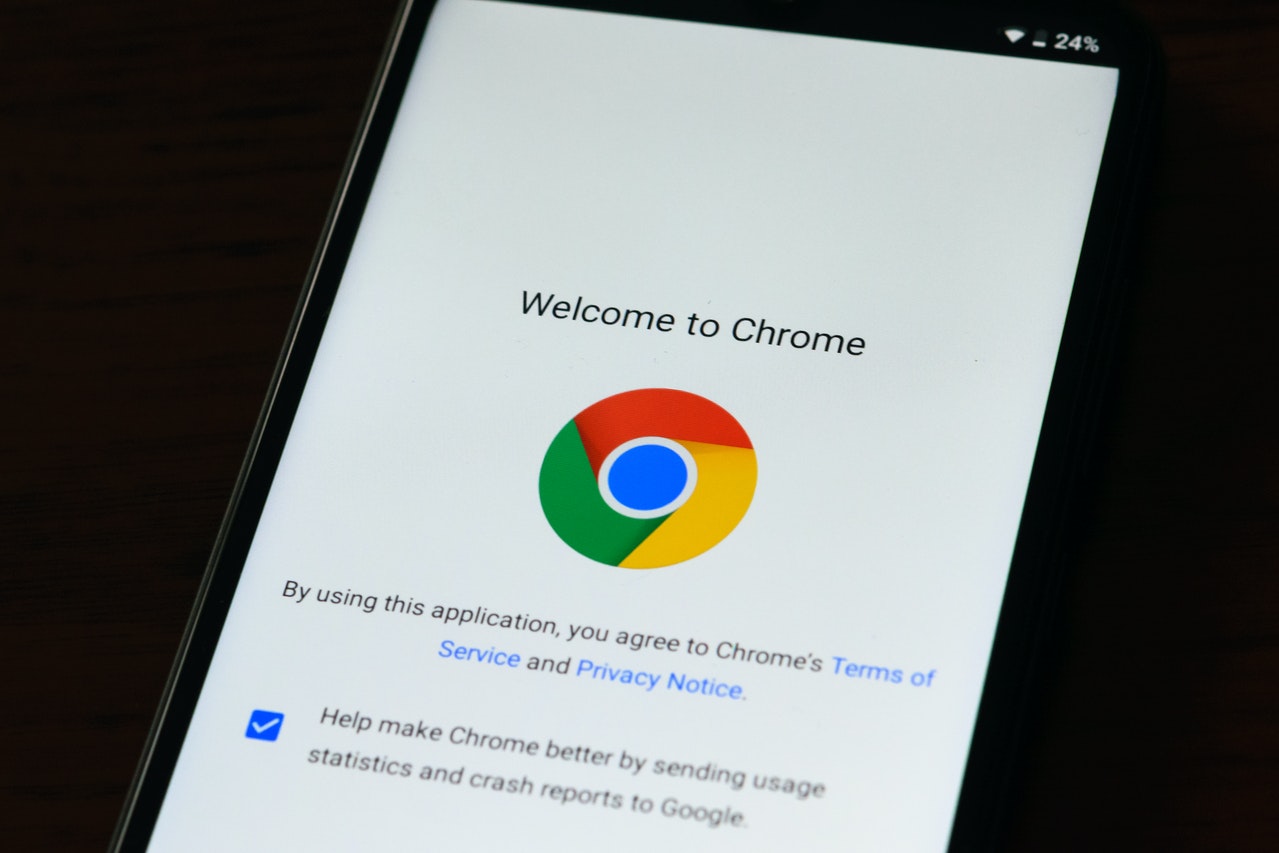
Illustration (credit: Pexels)
Well, in addition to the method of changing Gmail password on a forgotten HP, there is also a way to change Gmail password if you just want to change it. And here are some ways to change your Gmail password on your HP.
1. First, open the Gmail application on your HP.
2. If you have previously logged in to your Gmail account on the application, click on your profile photo.
3. Then select "Manage Google Account", which will take you to the Google account page.
4. Click on Personal Info, then click on "Password".
5. Then log in again with your Gmail account.
6. After that, enter a new password and follow the instructions on the screen.
7. If successful, then you have successfully followed the steps to change your Gmail password on your HP.
5. Tips for Changing Gmail Password

Illustration (credit: Pexels)
Well, what if we don't forget our Gmail password or other applications we have? It will certainly be very troublesome if we always forget our password. Well, there are tips that KLovers can do to create a Gmail password. Here are some easy and practical tips for changing your Gmail password.
1. Create a unique password that is difficult to guess.
2. Create a password with a combination of numbers, lowercase and uppercase letters, and certain symbols.
3. Avoid using your birth date as it is easy to guess.
4. Try to change your Gmail password regularly to improve account security.
5. Enable two-step verification to improve Gmail account security.
Those are some ways to change your forgotten Gmail password on your HP that KLovers can easily and practically do. Not only the method of changing Gmail password on a forgotten HP, but also tips for creating a Gmail password so as not to forget it.
(kpl/gen/dhm)
Disclaimer: This translation from Bahasa Indonesia to English has been generated by Artificial Intelligence.