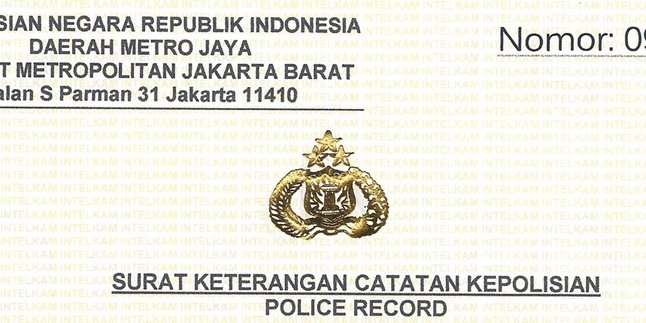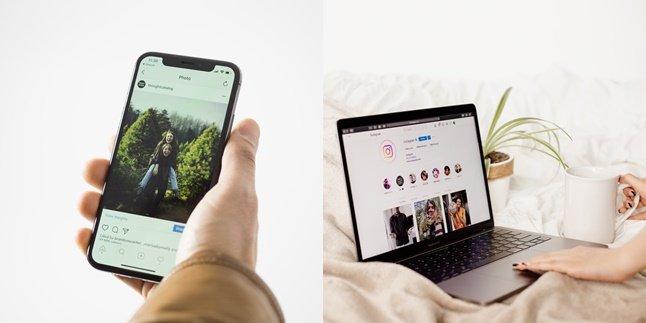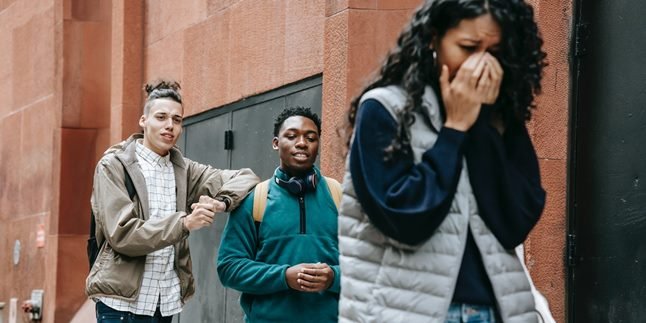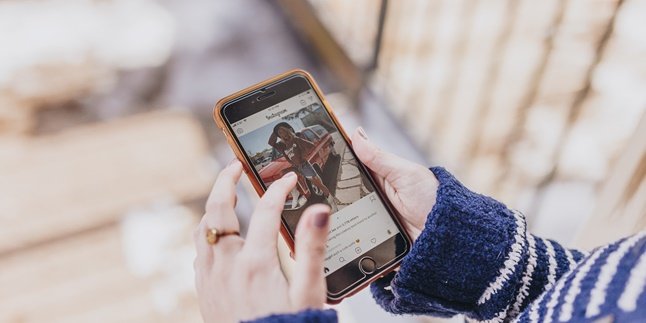Kapanlagi.com - For those of you who have just purchased a laptop, there are several settings that you need to adjust, one of which is the language on the laptop. Changing the language on a laptop is not too difficult, KLovers, and you can do it on various laptop brands, such as Asus, Lenovo, and Acer.
And just so you know, changing the language on a laptop for different versions of Windows, from Windows 7 to Windows 10, can also be done. So, KLovers don't need to be confused anymore about how to change the language on the laptop.
Therefore, according to various sources, here's how to change the language on your laptop that KLovers can easily and practically do. Let's check it out, KLovers.
1. On Asus Windows 10 Laptop

How to change the language on a laptop (credit: Pexels)
The first way to change the language on a laptop is to change the language on an Asus laptop with Windows 10. Changing the language on a laptop is not too difficult, KLovers, here are some ways to change the language on the laptop.
1. The first way is to type and search for "Language Settings" in the Windows search bar.
2. After that, you can click "Open".
3. Choose the language you want from the drop-down menu under "Windows Display Language".
4. After selecting the Windows display language, you will receive a notification and choose "Sign Out".
5. Once done, the laptop will restart to complete the language system changes.
6. Make sure all your work is saved before logging out.
7. If you choose not to log out, Windows will change the display language at a later time when you log in.
2. On Asus Laptop Windows 11

How to change language on laptop (credit: Pexels)
Next, there is also a way to change the language on a laptop for Asus type with Windows 11. Changing the language on a laptop for Asus with Windows 11 is easy to do, KLovers. Here are several steps and stages that you can do.
1. Type and search for "Language Settings" on the Windows search bar.
2. After that, you can click "Open".
3. In "Preferred Languages", click "Add A Language".
4. Select the language you want to install from the list, then click "Next".
5. Here, we take Traditional Chinese (Taiwan) as a reference.
6. You can choose the language features you want to install, then click "Install".
7. Windows will start downloading and installing language packs and related features.
8. If you have selected "Set As My Windows Display Language" in the previous step, you will receive the following notification after the language pack installation is complete.
9. You can choose "Sign out", and the laptop will log out to apply the language. Make sure all your work is saved before logging out.
10. If you choose not to log out, Windows will change the display language at another time when you log in.
3. On Acer Laptop Windows 7

How to change the language on a laptop (credit: Pexels)
Next, there is also a way to change the language on a laptop for Acer laptops. Yes, this is how to change the language on an Acer laptop for Windows 7, KLovers. Here are several ways to change the language on an Acer laptop for Windows 7.
1. First, download the file named "Language Pack Bahasa Indonesia", you can find it on Microsoft's official website.
2. After downloading, open the file by double-clicking and install it as usual.
3. Once finished, click "Start" or you can press the "Windows" button on the keyboard.
4. Then select the Control Panel menu and go to the "Clock, Language, and Region" section.
5. Look for the "Region and Language" text and click on it.
6. Then click on the "Keyboards and Language" tab and proceed to "Change Display Language" located in the "Clock, Language, and Region" section.
7. Select the "Display Language" option. Then "Choose a Display Language" will appear, choose "Bahasa Indonesia".
8. Go back to the Home screen and "Restart" to optimize the language change on your laptop.
4. On Acer Laptop Windows 8

How to change language on laptop (credit: Pexels)
Not only Windows 7, but there is also a way to change the language on an Acer laptop for Windows 8. Changing the language on an Acer laptop with Windows 8 is also easy for you to do. Here are some ways.
1. Go to the "Control Panel" by typing that word in the "Search" column on the "Start" button.
2. Click on the "Language" option and select "Option".
3. Then double-click on the "Download and Install Language Pack" text.
4. Wait until the installation process is complete.
5. Select "Advanced Settings" located on the left side.
6. Click on the "Override for Windows Display Language" option and change the language to "Bahasa Indonesia".
7. Perform a "Restart" on the laptop and the language will automatically be changed to "Bahasa Indonesia".
5. On Acer Laptop Windows 10

How to change language on laptop (credit: Pexels)
Still on how to change language on laptop, this time there is a way to change language on Acer Laptop Windows 10. This method is also easy for you to use, KLovers. Here are several ways to change language on Acer Laptop Windows 10.
1. Make sure your laptop screen is already on the "Home" section.
2. Click the "Start" button and click "Settings".
3. Select the "Time & Language" option and click on the "Region & Language" text.
4. Add a language by selecting "Add Language".
5. Look for "Bahasa Indonesia" and select it. After that, it will appear in the Options menu with the "Download" button, click on that button.
6. After the process is complete, select "Set as Default".
7. Restart your laptop by clicking on "Restart".
6. On Lenovo Laptop Windows 7

How to Change Language on Laptop (credit: Pexels)
And how to change the language on the laptop is the last one, there is a way to change the language on a Lenovo laptop on Windows 7. And here are some ways to change the language on a Lenovo laptop Windows 7.
1. Open the "Start" menu and navigate to "All Programs", then select "Windows Update".
2. Then, click on the "Optional Updates" option.
3. Check the box on the language you want to download and install, then click "OK".
4. Run the Install update process to download and install the desired language.
5. After that, open the "Control Panel".
6. Click on "Clock", "Language", and "Region" in the options.
7. Click on "Change The Display Language".
8. In the "Choose A Display Language" section below, you can select the desired language to be displayed as the main language on the laptop, then click "OK".
7. On Lenovo Laptop Windows 8

How to change the language on a laptop (credit: Pexels)
Still with the way to change the language on Lenovo laptop, this time there is a way to change the language on Lenovo laptop on Windows 8. Yes, just like before, the way to change the language on the laptop used is also easy KLovers. Here are some ways to change the language on Lenovo laptop with Windows 8.
1. Open "Control Panel", in the "Clock, Language, and Region" section at the bottom.
2. Then click "Add a language", then at the bottom change your language preferences, click the option "Add A Language".
3. Select the language you added and click the 'Add' button.
4. The selected language is added to the language list. To make the additional language the main language, click "language".
5. In the list, click "Move up" which is above.
Those are some ways to change the language on a laptop in Windows that you can easily and practically do. And the way to change the language on this laptop is for various types of laptops.
(kpl/gen/dhm)
Disclaimer: This translation from Bahasa Indonesia to English has been generated by Artificial Intelligence.