How to Create a Free Website on Google Easily and Practically, Also Learn Tips to Develop It
Looking for a way to create a free website on Google? If yes, just read the following review.

Kapanlagi.com - WhatsApp is indeed one of the communication applications that are widely used in Indonesia. This application can not only make phone calls, but also chat, video calls, send photos and videos, and even data files. So, KLovers need to know how to view WhatsApp backup on Google Drive.
What is the purpose of doing this? Well, the way to view WhatsApp backup on Google Drive is done so that the data on WhatsApp does not disappear if you accidentally delete the application or change to a new phone. So, contact data and chats are still safely stored.
Not only the way to view WhatsApp backup on Google Drive, but KLovers can also find out how to back up WhatsApp. As reported from various sources, here are some ways to view WhatsApp backup on Google Drive.
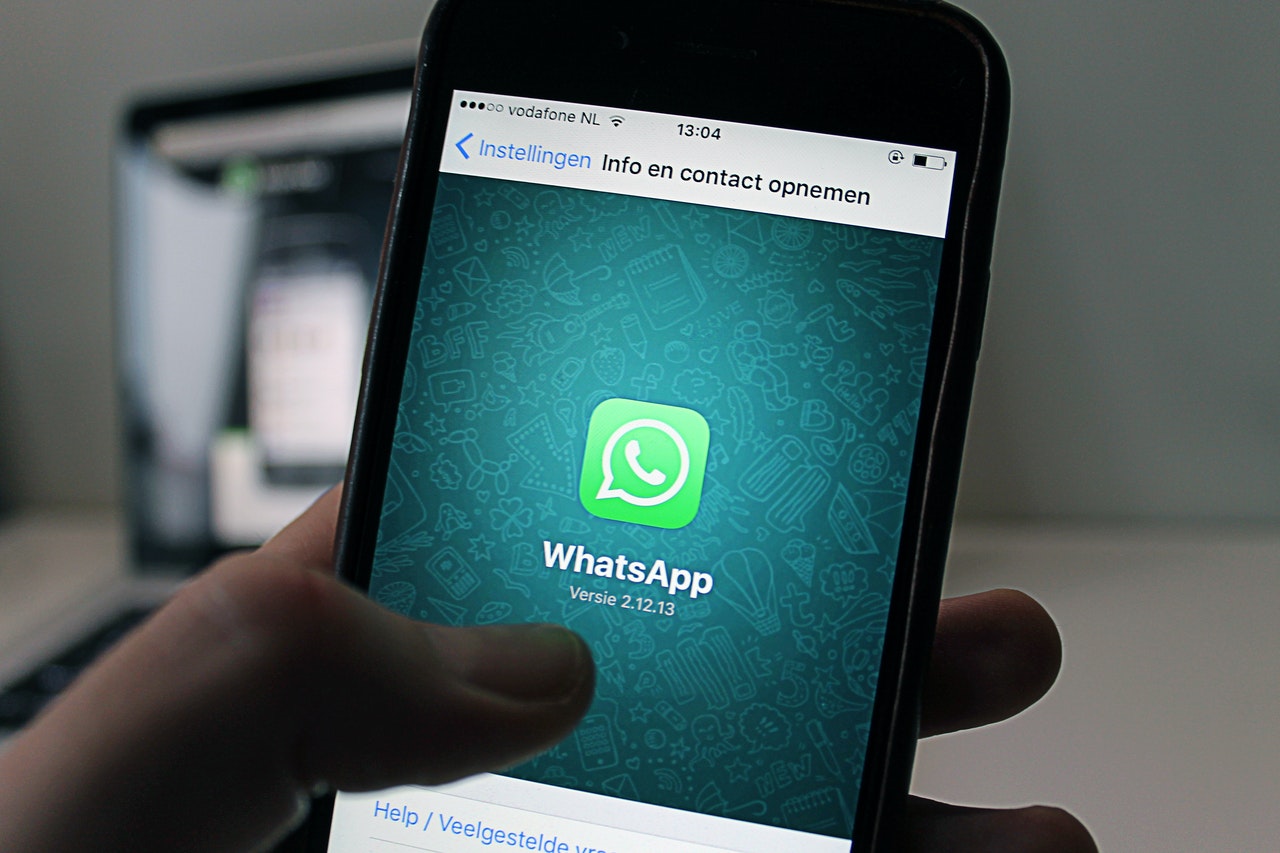
How to view WhatsApp backup on a phone (credit: Pexels)
The first way to view WhatsApp backup on Google Drive is, KLovers can do this if you have the WhatsApp application on your Android phone. Here are the steps to view WhatsApp backup on Google Drive for you Android phone users.
1. The first way is to uninstall the WhatsApp application on your phone.
2. Then reinstall the WhatsApp application on your phone.
3. After that, log back into your WhatsApp account with your number.
4. And you can verify the number.
5. Click Restore when the option to restore backed-up chats and media from Google Drive appears.
6. Click Next after all the WhatsApp chat recovery processes are complete.
7. Then you can view all the deleted chats again with the backup on Google Drive.
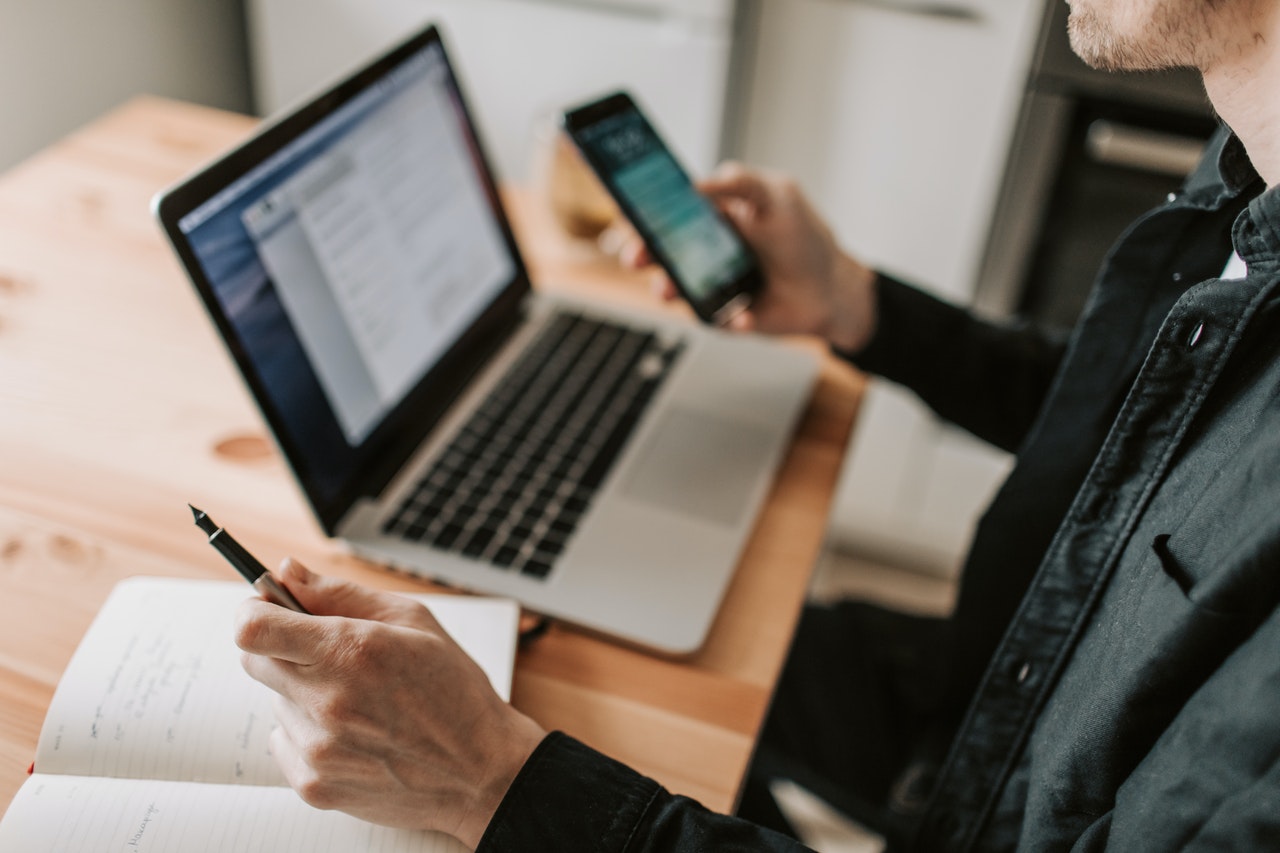
How to view WhatsApp backups via PC/laptop (credit: Pexels)
Not only the way to view WhatsApp backups on Google Drive on an Android phone, there is also a way to view WhatsApp backups on Google Drive on a PC or laptop. Yes, those of you who use WhatsApp Web can also view WhatsApp backups on Google Drive through PC/Laptop, and here are some ways to do it.
1. The first way is to open a browser and visit the website https://drive.google.com.
2. After that, you can log in using your Google account.
3. Then, click on the gear icon in the top right corner.
4. After that, you can select "Settings", then proceed to click on "Manage Apps".
5. Scroll down until you find WhatsApp Messenger on the list. Please note that it may take a few minutes for WhatsApp to appear on the list.
6. Once WhatsApp Messenger appears, wait until the "Hidden app data" information is displayed.
7. Finally, you can click on the Options button on the right to view WhatsApp chat backups.

How to view WhatsApp backup (credit: Pexels)
Not only using Google Drive, KLovers. You can also use the phone backup folder as one of the ways to view WhatsApp backups. This method is also easy for you to do. And here are several ways to view WhatsApp backups using the phone backup folder.
1. The first way is, you can download the "File Manager" application.
2. Then open the "File Manager" application.
3. Open the WhatsApp folder on your phone's internal or external storage.
4. After that, you can select Databases in the WhatsApp folder.
5. Then rename the backup file you want to restore from msgstore-YYYY-MM-DD.1.db.crypt12 to msgstore.db.crypt12.
6. Make sure you do not change the crypt extension number, KLovers.
7. Once done, you can uninstall the WhatsApp application and then reinstall the WhatsApp application on your phone.
8. Then open and "Log In" with your WhatsApp account using your number.
9. After that, you can click "Restore" when this option appears.
10. If successful, all chat history will be restored.
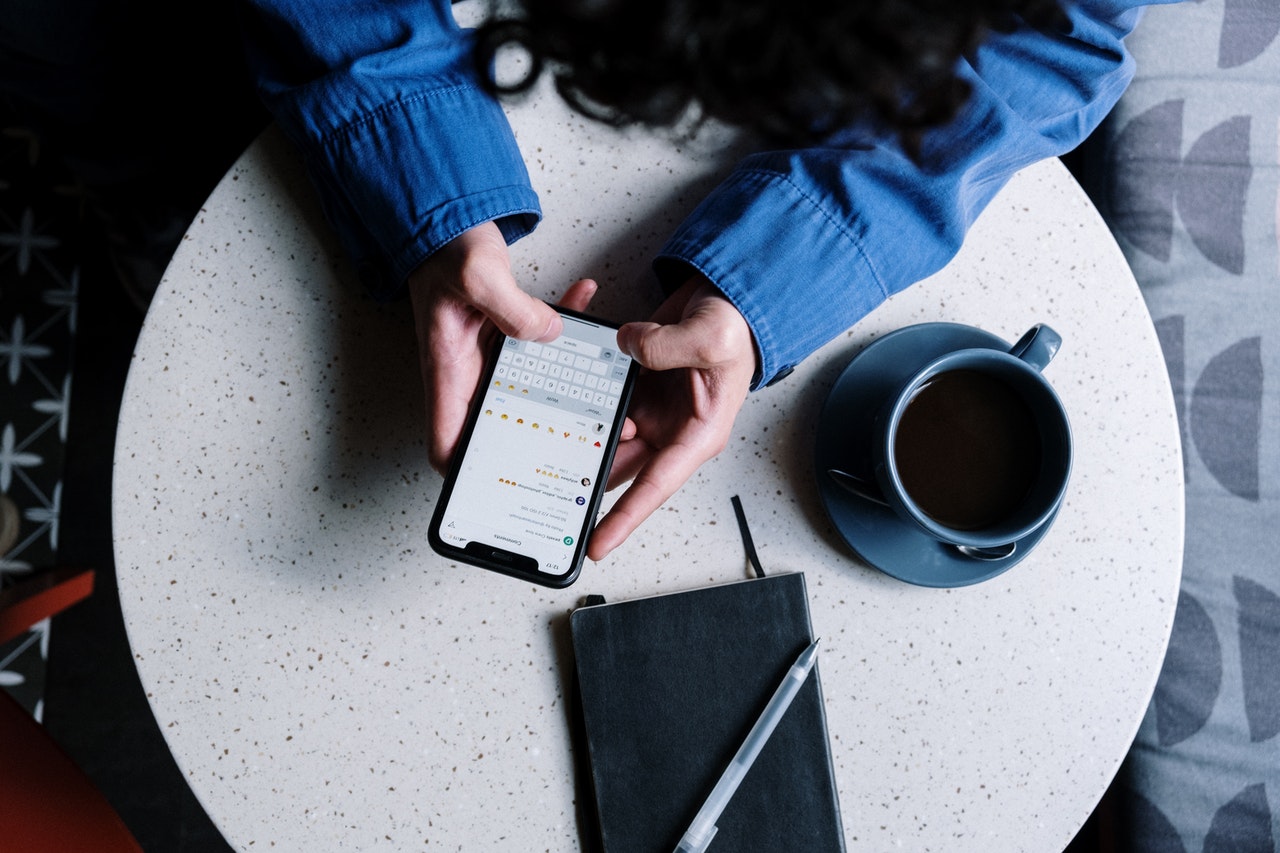
How to do backup (credit: Pexels)
If earlier there was a way to view WhatsApp backup on Google Drive, this time there is a way to perform backup on WhatsApp. KLovers must know this method, so that KLovers can backup their data on WhatsApp. And here are several methods that can be done.
1. The first method is to open the WhatsApp application on your mobile phone.
2. Then click the three-dot icon in the upper right corner and click "Menu Settings".
3. Select Chat and then "Chat Backup" or "Chat Backup".
4. Then you can click "Backup to Google Drive".
5. Then determine the frequency of Chat Backup (daily, monthly, weekly, only when I tap Backup or Never)
6. Select "Google Account" to backup WhatsApp chats.
7. Then click "Backup" via Wi-Fi or mobile data.
8. Done, you have successfully backed up WhatsApp chats.
Those are some methods to view WhatsApp backup on Google Drive that can be done easily and practically. Not only the way to view WhatsApp backup on Google Drive, but there is also the right way to backup.
(kpl/gen/dhm)
Cobain For You Page (FYP) Yang kamu suka ada di sini,
lihat isinya
Looking for a way to create a free website on Google? If yes, just read the following review.
The meaning of socialization is often used in a number of situations, both formal and informal contexts. This is the meaning of socialization that you need to understand KLovers.
In addition to the meaning of Surah Al-Qadr, as Muslims, you also need to understand its content or meaning. By doing so, you will appreciate the event of the descent of the Quran more, as an important history of the holy book guiding the Muslim community.
Changing an inactive Whatsapp number is actually not difficult. Unfortunately, not everyone understands this. However, WhatsApp is an application that is widely used in Indonesia.
In 2022, there are the latest Disney cartoons recommendations airing from March to the coming months. Curious about what the latest Disney cartoons are? Check it out here, KLovers.
What are some Korean dramas with short episodes and interesting stories?
Some of the best Korean fantasy dramas are very popular. Among the many best Korean dramas, the fantasy genre always brings unexpected stories. Here are some references for KLovers.
Here is the meaning of proverbs that KLovers can know. Along with the characteristics and also examples. Let's check it out KLovers.
Here's how to change the language on your laptop that KLovers can easily and practically do. Let's check it out, KLovers.
Before using a printer, it needs to be installed on the laptop first. Installing a printer on a laptop is actually quite practical and fast. Check it out here, KLovers.
The meaning of SARA refers to a neutral thing, namely ethnicity, religion, race, and inter-group relations. If you are interested in understanding the meaning of SARA more deeply, let's directly read the complete information below.
You may have dreamed of someone you know or even don't know. So, is it true that dreaming of someone is a sign of a soulmate? Check out the review below, KLovers.