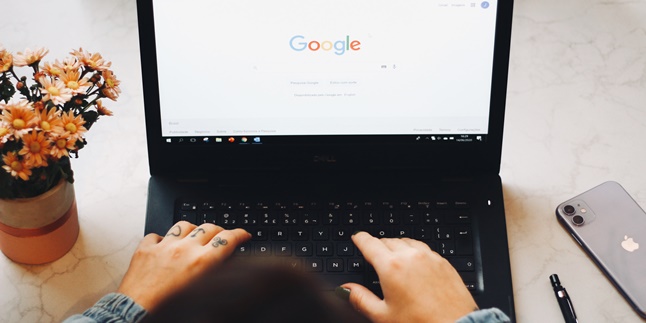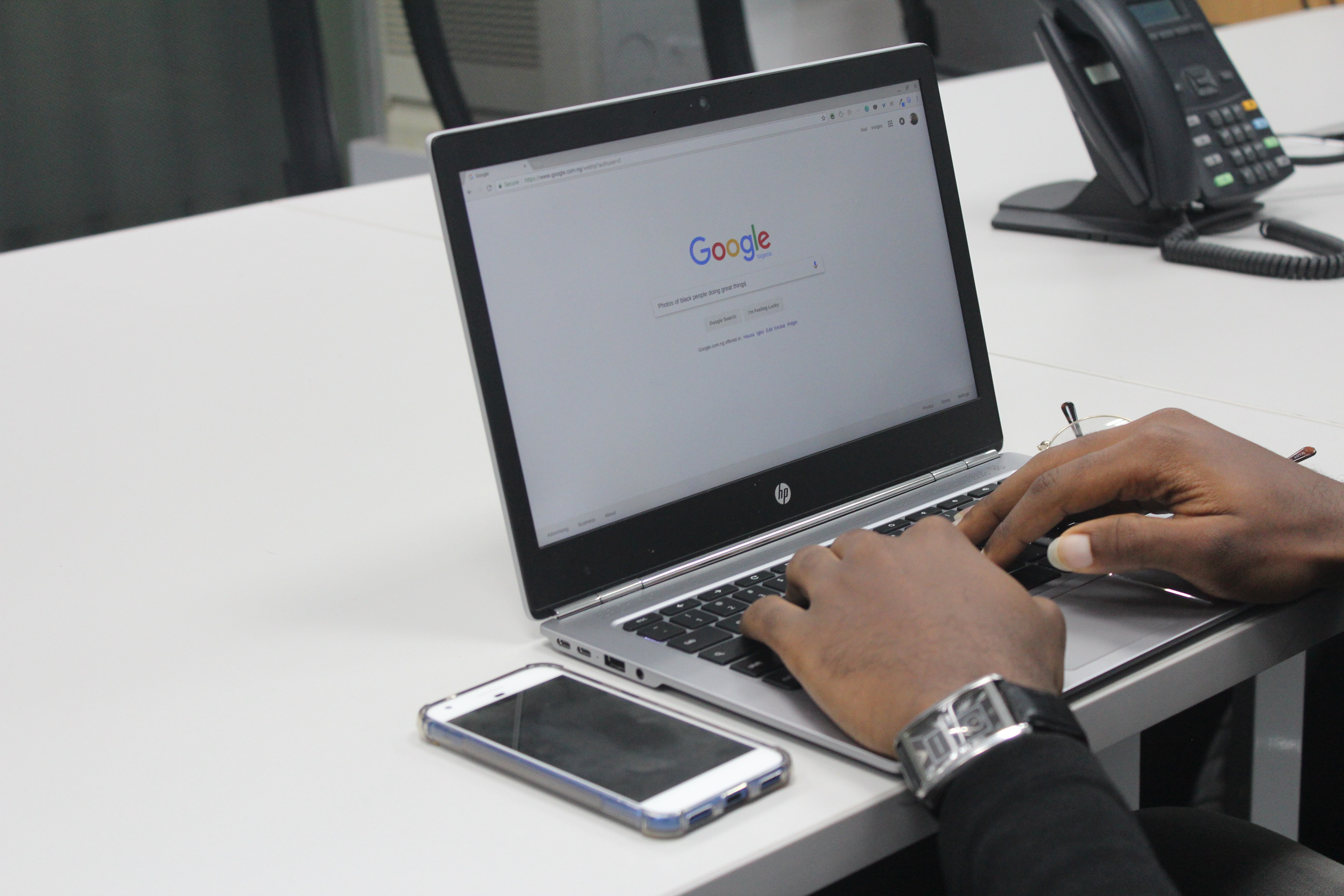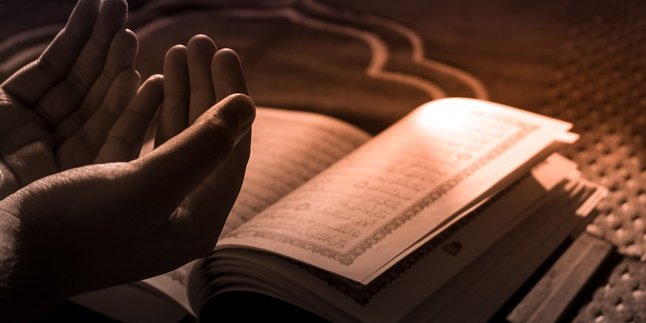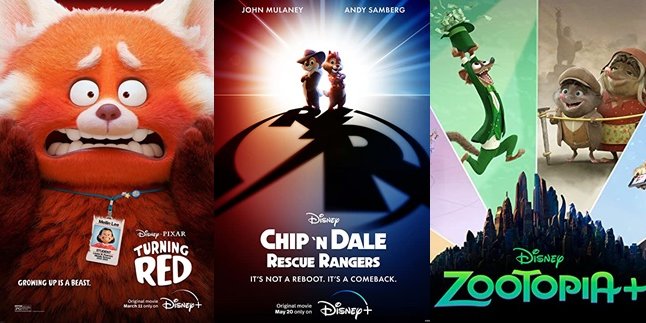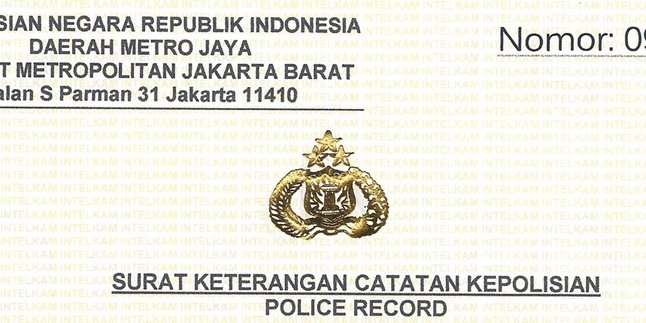Kapanlagi.com - In the current internet era, websites have become one of the media to disseminate information. With a website, information flow and communication can be smooth. Because on a website, we can post information massively accompanied by various features that can facilitate communication and coordination. No wonder that now creating a free website on Google is quite sought after.
Yes, to create a website actually does not require expensive costs. Even, a website can be created for free through Google. Although free, a website created on Google can also be made more attractive. Moreover, the most important thing is that with minimal or even free costs, we can have a website that functions properly.
So, interested in trying to create a free website on Google? If yes, just read the following review and steps.
1. How to Create a Free Website on Google Site
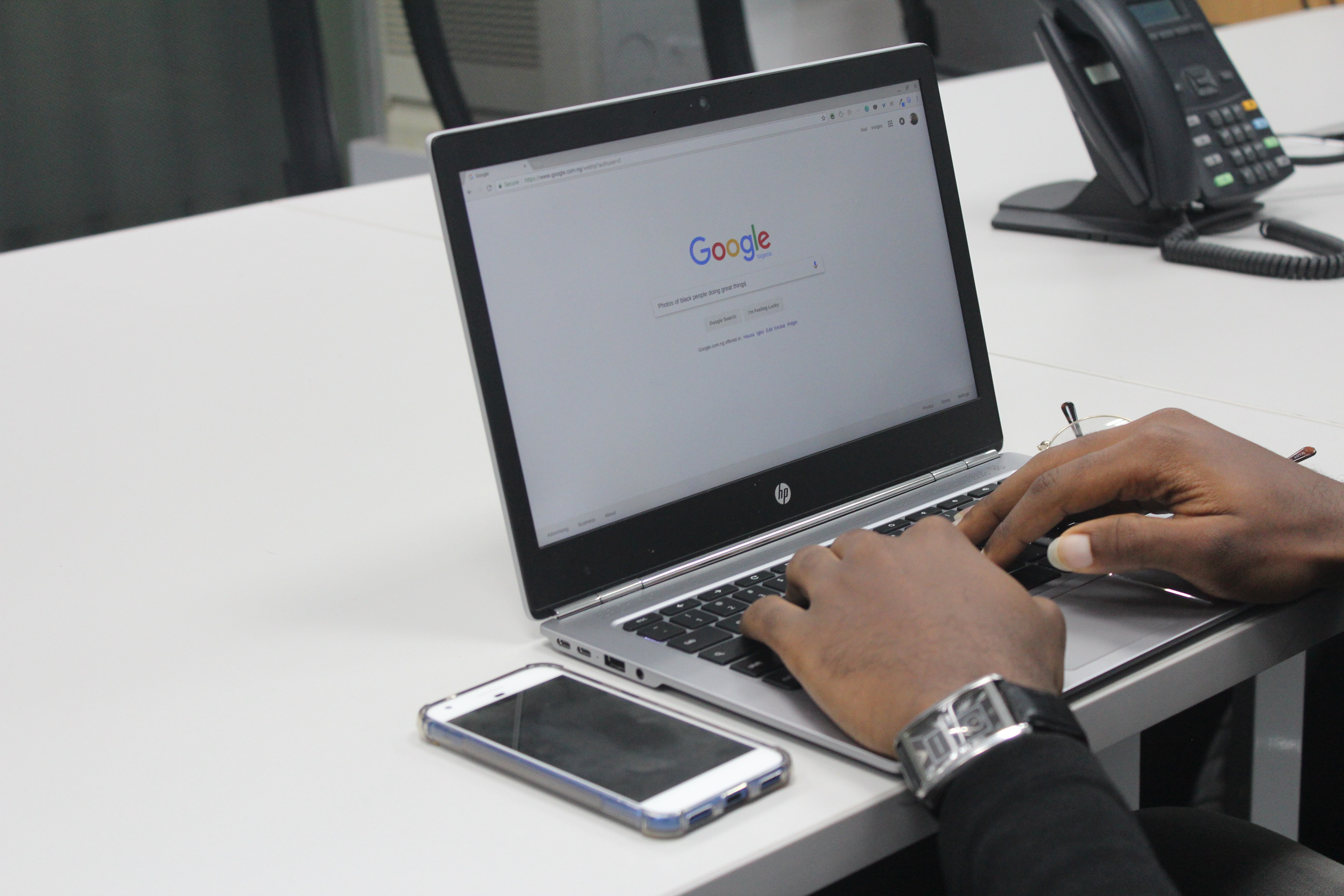
(credit: unsplash)
Google is one of the largest technology companies today. As we know, Google has various special features to answer the needs of a wide range of technology users. Including to create a website for free, Google provides a feature called Google Site.
Creating a free website on Google Site is very easy. To do this, you can follow the following steps.
1. First, open your browser and access the sites.google.com website.
2. After successfully entering the site, please log in with your Google account by entering your Gmail email address and password in the available column.
3. Next, click the New Google Sites menu on the left.
4. After that, continue to create a free website on Google by clicking the New option or clicking the red circle button with a plus sign (+) in the lower right corner.
5. Automatically, you will be directed to enter a new website page.
6. If so, enter the main page title in the Your Page Title column. You can enter a title or name that suits your wishes.
7. Next, click the Enter Sites Name column located in the upper left corner. It is recommended to choose a unique or different name that has not been used by others. In addition, also adjust to the topic or theme of the website you will create.
8. Then, upload a cover photo by adding a photo first at the top of the main page. To do this, please click Change Image.
9. After clicking Change Image.
10. Next select the file or photo file you want to use, then click the Open button. You will be taken to the explore page to find the photo to be used, click Upload.
11. Finally, click the Publish option or the purple button located in the upper right corner. Done, your website on Google Site has been successfully created according to the name and address you have selected before.
2. How to Edit a Free Website on Google Site
After successfully creating a free website on Google, you can immediately use it to convey information. However, before using it properly, it is better to edit it first so that the website you create looks more beautiful and attractive. Here are some basic steps to edit a website on Google Sites.
1. First, open the browser and access the site or website dashboard that you just created.
2. After that, log in using your username and password.
3. Next, click the Edit button or the pencil icon located in the bottom right corner of the page.
4. If done, a editing window for your Google site will automatically appear.
5. Pay attention to the right contents of the editing window, there will be several menu options available. Through various menu options, you can perform basic editing for creating free websites on Google. Here are some of them:
1) The Insert menu is a menu that can be used to add text boxes or photos. The insert menu can also be used to install documents or videos obtained from other sites or websites.
2) The Pages menu is a menu that can be used to add new pages or menus to the site, such as profile, contact, and so on.
3) Themes menu is a menu that can be used to set themes on the site. With the Themes menu, you can set the background color appearance to the site layout.
6. After editing in some of these menus, make sure to preview before saving the changes. The way is quite easy, just by clicking the Preview button or the eye icon at the top.
7. After feeling confident and satisfied with the editing results, you can save changes by clicking the Save option.
3. Tips for Developing Websites

(credit: unsplash)
After knowing how to create a free website on Google, another important thing is to know how to develop it. Yes, there are several tips or ways that can be done so that a new website can grow rapidly. What are they? Here are some tips.
1. Learn SEO Working System
SEO stands for Search Engine Optimization. This system is an analysis to make the effective performance of a website, based on content indicators that answer needs.
2. Do Promotion
So that your website can grow rapidly, do promotions vigorously. Promote every content of your website on various platforms such as social media.
3. Consistent in Making Content
Various efforts to develop a website will be useless if you are not consistent in producing content. Because the amount of content and its continuity will increase reader's trust.
Those are some reviews of how to create a free website on Google. Hopefully useful and good luck!
(kpl/gen/psp)
Disclaimer: This translation from Bahasa Indonesia to English has been generated by Artificial Intelligence.