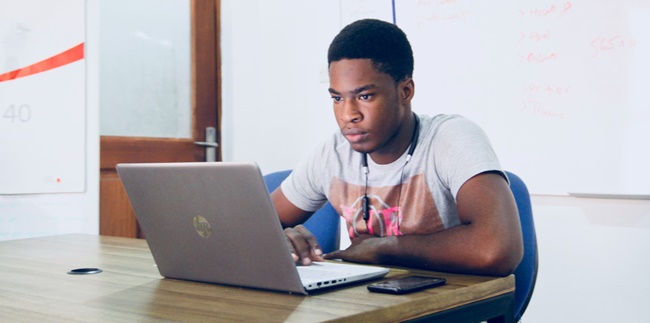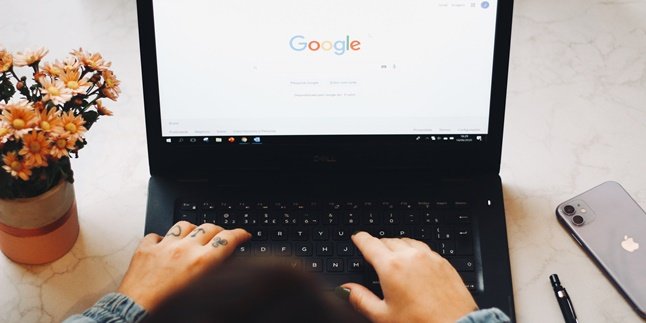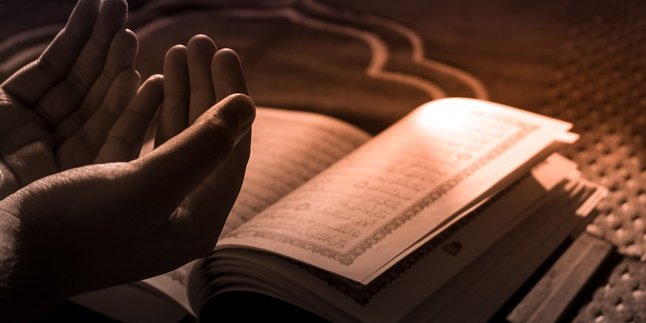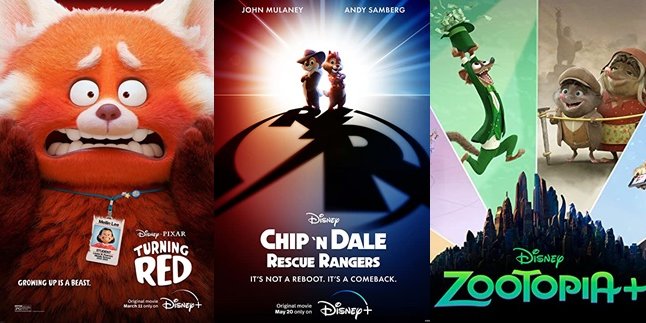Kapanlagi.com - The Google Classroom service is becoming increasingly familiar to teachers and students. This is because Google Classroom is a service in the world of education that makes it easy for students or teachers to carry out online learning activities.
There are many features provided in Google Classroom. Both teachers and students can use Google Classroom according to their respective roles. For example, teachers can create classes for students.
Then, students can join the specific class using the code that has been created. That's why it's important to know how to view class codes in Google Classroom for teachers and students so that the teaching and learning process can run smoothly.
Below is a guide on how to view class codes in Google Classroom for teachers and students that you need to know. Check out the easy access steps to view class codes in Google Classroom using a mobile phone or laptop.
1. Google Classroom Function

(credit: unsplash.com)
Before discussing how to view class codes on Google Classroom, first understand some of the functions of this service. To know some of the functions of Google Classroom, here's the review.
- Complete features for learning and teaching online.
- Easy and practical access.
- Learning tends to be more efficient.
- Students can be more independent and active.
- Without limits of place and time, distance learning can be done.
- Establishing good cooperation and communication for teachers and students.
- Every Google Classroom data will be stored in Google Cloud.
2. How to View Class Codes on Google Classroom for Teachers

(credit: unsplash.com)
Google Classroom has many advantages that can be used as a learning and teaching media. One of them is to make it easier for teachers to deliver class materials online to students. However, before that, learn how to view class codes on Google Classroom for teachers as reviewed below.
- Visit the official Google Classroom website.
- Sign in with your Gmail account.
- Then the teacher can click on the Class section.
- Enter the Settings menu with the gear icon.
- Click on the Class Code option.
- If the class code display looks small, you can zoom in by clicking on the square box icon.
- Simply copy the class code.
- Done.
3. How to View Class Codes on Google Classroom for Students

(credit: unsplash.com)
Not only for teachers, it is also important for students to know how to view class codes on Google Classroom. Meanwhile, the steps to view class codes on Google Classroom for students are actually not much different. It's just that, when entering Google Classroom, make sure you select the right option as a student. Well, here's a guide on how to view class codes on Google Classroom for students.
- Visit the Google Classroom site.
- Then sign in with your Google Classroom account.
- Next, select the class sent by the teacher.
- Enter the Settings menu.
- Then click on the Settings Class menu.
- Select Class Code.
- Then you can automatically know the class code.
Meanwhile, to join, you can simply select Join Class. That's a guide on how to view class codes on Google Classroom for students that is also easy to access.
4. How to View Class Codes on Google Classroom Using a Mobile Phone

(credit: unsplash.com)
Meanwhile, how to view class codes in Google Classroom can be done through various types of devices, both smartphones and laptops. The guide on how to view class codes in Google Classroom is also not difficult. If you want to access Google Classroom via your mobile phone, then first learn how to view class codes in Google Classroom using a smartphone like the review below. Here's how to view class codes in Google Classroom using a smartphone.
- Visit the Google Classroom site on your smartphone browser.
- You can also access the Google Classroom application by downloading it via the Google Playstore.
- After that, log in with your Gmail account.
- Then you can choose a class.
- Then go to the Settings menu.
- Next, scroll down to the bottom until you enter the General menu.
- In the General menu, you can see the class code.
- Copy the code.
- Done.
5. How to View Class Codes in Google Classroom Using a Laptop

(credit: unsplash.com)
As for how to view class codes in Google Classroom using a laptop, it is not much different. You can access Google Classroom through the browser installed on your laptop. Meanwhile, the guide on how to view class codes in Google Classroom using a laptop can be directly checked below.
- Visit the official Google Classroom site on your laptop browser.
- Next, log in with your Gmail account.
- After that, select the class you want to view the code for.
- Next, go to the Settings menu.
- After that, try scrolling down until you find the General option.
- In the General menu, you can see the Class Code.
- You can copy the class code on your laptop.
- Done.
That is the guide on how to view class codes in Google Classroom for students and teachers. Hopefully, it can make it easier for you to know some steps on how to view class codes in Google Classroom for students or teachers.
(kpl/gen/nlw)
Disclaimer: This translation from Bahasa Indonesia to English has been generated by Artificial Intelligence.