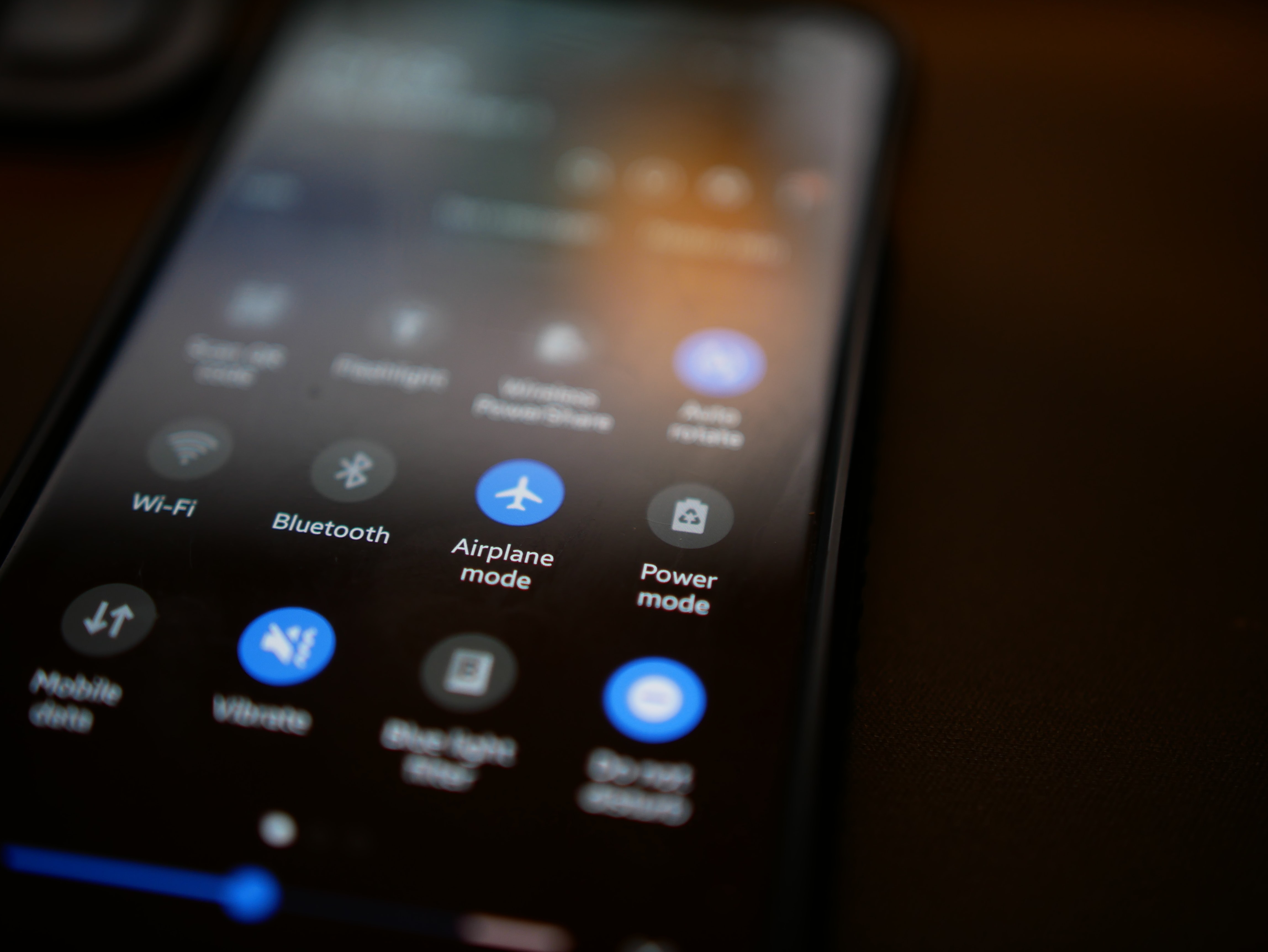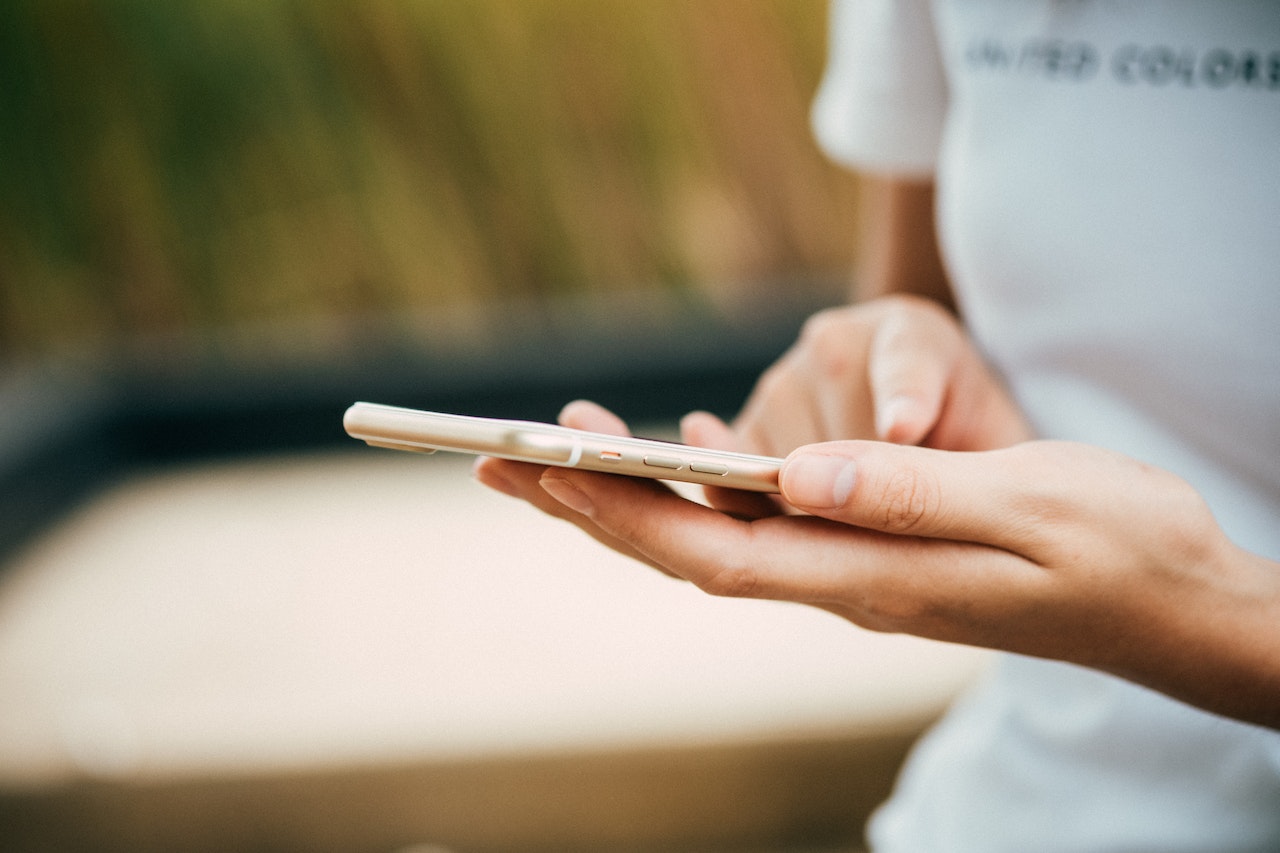Kapanlagi.com - A decline in performance on HP after a certain period of use is normal. This also happens to Vivo HP that you may be using. However, there is a way to reset Vivo HP that can restore its performance.
This Vivo HP reset method can be applied when the HP hangs or cannot be operated. This can happen when the RAM is too full or your HP is infected with malware. Of course, this will disrupt your work that relies on HP.
Therefore, you need to understand how to reset Vivo HP from the beginning. That way, you won't be confused in finding a solution when this problem occurs. Well, for more details, let's directly check out the following information.
1. How to Reset Vivo Phone Through Settings

How to reset a phone (Credit: unsplash)
The way to reset Vivo phone through the Settings menu can be applied when its performance decreases. If you don't know the steps, just follow the following explanation.
- Open the Settings menu on your phone.
- Make sure the battery is not less than 50 percent to prevent the phone from turning off during the reset process.
- Next, scroll down until you find the More Settings option.
- Select Backup and Reset.
- In addition, there are several options available when restoring the phone to factory settings. Choose Erase all data.
- Continue by checking the Format phone storage option and click the Clear Now button.
- After that, your phone will restart automatically.
- Done.
2. How to Reset Vivo Phone with Buttons
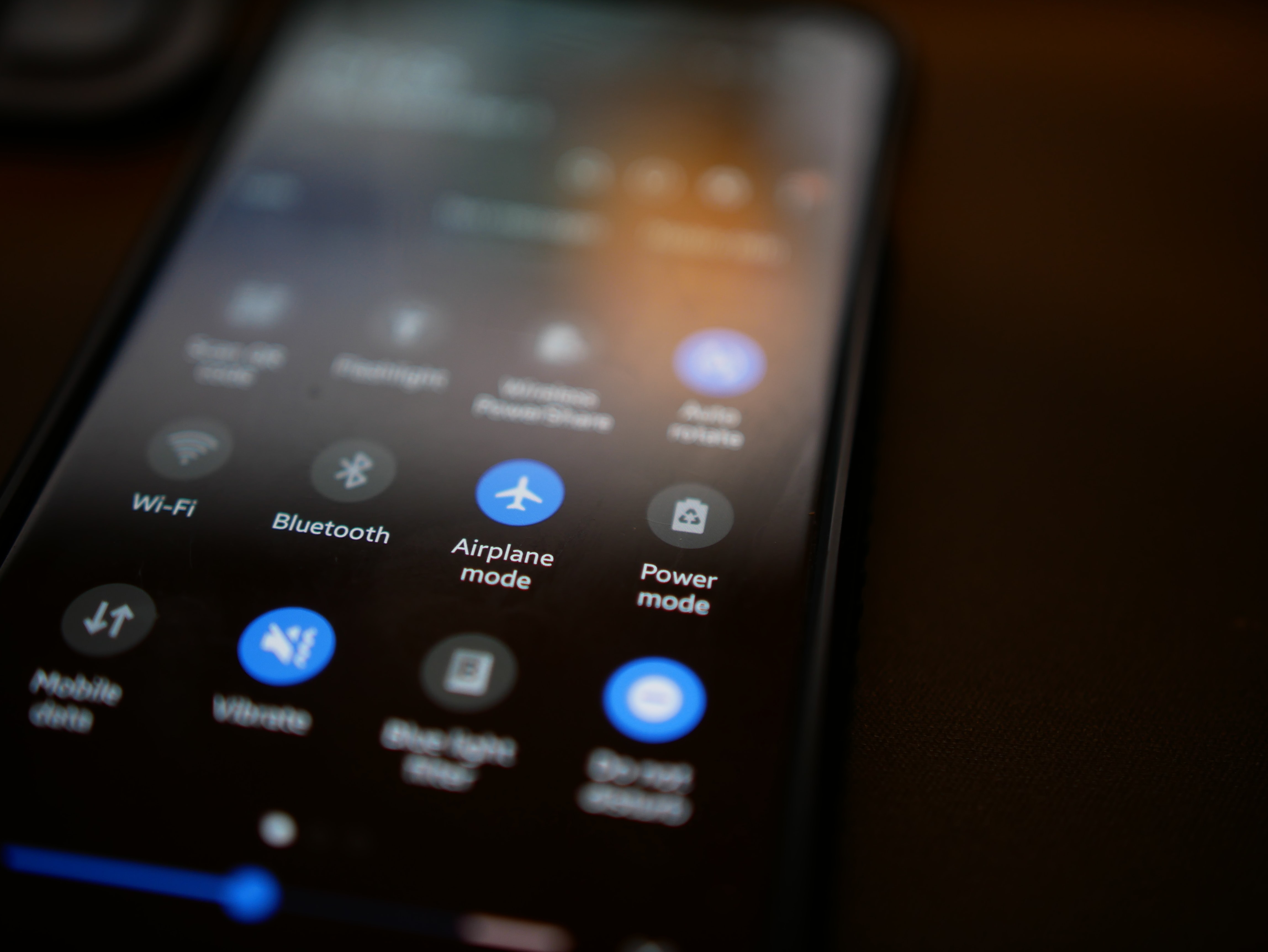
How to reset a phone (Credit: unsplash)
Resetting a Vivo phone can be done by utilizing the available button combination. The buttons are volume up, home, and power. To avoid any mistakes, please follow the steps in the following explanation.
- First, please turn off your phone.
- Next, press Volume Up, Home, and Power buttons simultaneously.
- Wait until the Vivo logo appears on the phone screen.
- After that, use the Volume Down button for navigation and select Wipe Data/Factory Reset.
- Then, select the Power button to confirm the chosen option.
- Choose Delete all user data and the power button to verify.
- Once the reset process is complete, there will be an option to Reboot system now. Press the power button to allow the phone to restart automatically.
3. How to Reset Vivo Phone to Factory Settings

How to reset a phone (Credit: unsplash)
In addition to the above steps, you can also reset your Vivo phone by restoring it to factory settings. You can do this by following these steps.
- Turn off the phone by pressing the power button for a long time.
- Press and hold the volume down and power buttons together for a few seconds.
- Usually, the phone will display the Android logo, then release the buttons.
- Please enter the recovery mode.
- Next, select wipe data/factory reset. This section is intended to execute the next command.
- You can use the volume and power buttons to confirm.
- Wait for a moment, then select the menu reboot system now and press the power button again to confirm.
- The reset process is in progress, wait until it finishes.
4. Advantages and Disadvantages of Resetting Vivo HP

Resetting HP (Credit: unsplash)
1.Advantages
- Removing Viruses and Malware
Your HP device is at risk of being infected by viruses and malware. This also applies to other devices, such as laptops and computers. Therefore, you need to be careful with any suspicious activities.
Activities that can potentially be an entry point for viruses are accessing random websites or downloading applications from unreliable sources. By performing a reset, you are eliminating the viruses that have infected your HP.
- Cleaning Storage
Many users are unaware that there are various useless files in their storage space. Therefore, you need to know how to reset Vivo HP and do it regularly to ensure smooth performance when using your HP.
- Optimizing Performance
Decreased performance of HP can be caused by the storage space being full. Too many applications, files, and data stored can make your HP slow.
By performing a reset, the files inside it can be deleted. Empty storage space can improve the performance of the HP.
2. Disadvantages of Resetting Vivo HP
Not without risks, when applying the procedure to reset Vivo HP, there are also disadvantages that may make you uncomfortable. These disadvantages can be taken into consideration.
- Causing Problems with Software
One of the disadvantages of resetting the HP that may target its users is the emergence of problems with software and applications. Of course, you don't want this to happen, but you still need to know the risk of errors after this reset.
- Possibility of Deleting Applications
You need to know that resetting the HP means deleting files and applications that are in it. When successfully restored to factory settings, only the pre-installed applications will remain.
Therefore, you need to back up all important files and data before performing the reset.
5. How to Reset Vivo HP to Factory Settings using the Settings Menu

How to Reset Vivo Phone (credit: pexels.com)
To ensure data security and smoothness, KLovers can make various preparations before resetting Vivo HP to factory settings. The way to reset Vivo HP to factory settings can be done through the Settings menu. The following is a guide on how to reset Vivo HP using settings. This step can also be used for all types of Android phones.
- Go to the Settings menu on your phone.
- Look for the System menu option to reset the device.
- After that, go to the Reset Options menu.
- Look for the Reset to Factory Settings option.
- The device will start resetting to factory settings.
- Wait until the process is complete to return to the original settings.
However, the above method for some types of Android phones may have different locations. Therefore, it is necessary to be more careful in checking the menu for factory reset or how to restore the phone to factory settings. In Vivo HP, this menu can be found in the Funtouch OS feature.
6. Tips on How to Reset Vivo Phone to Factory Settings
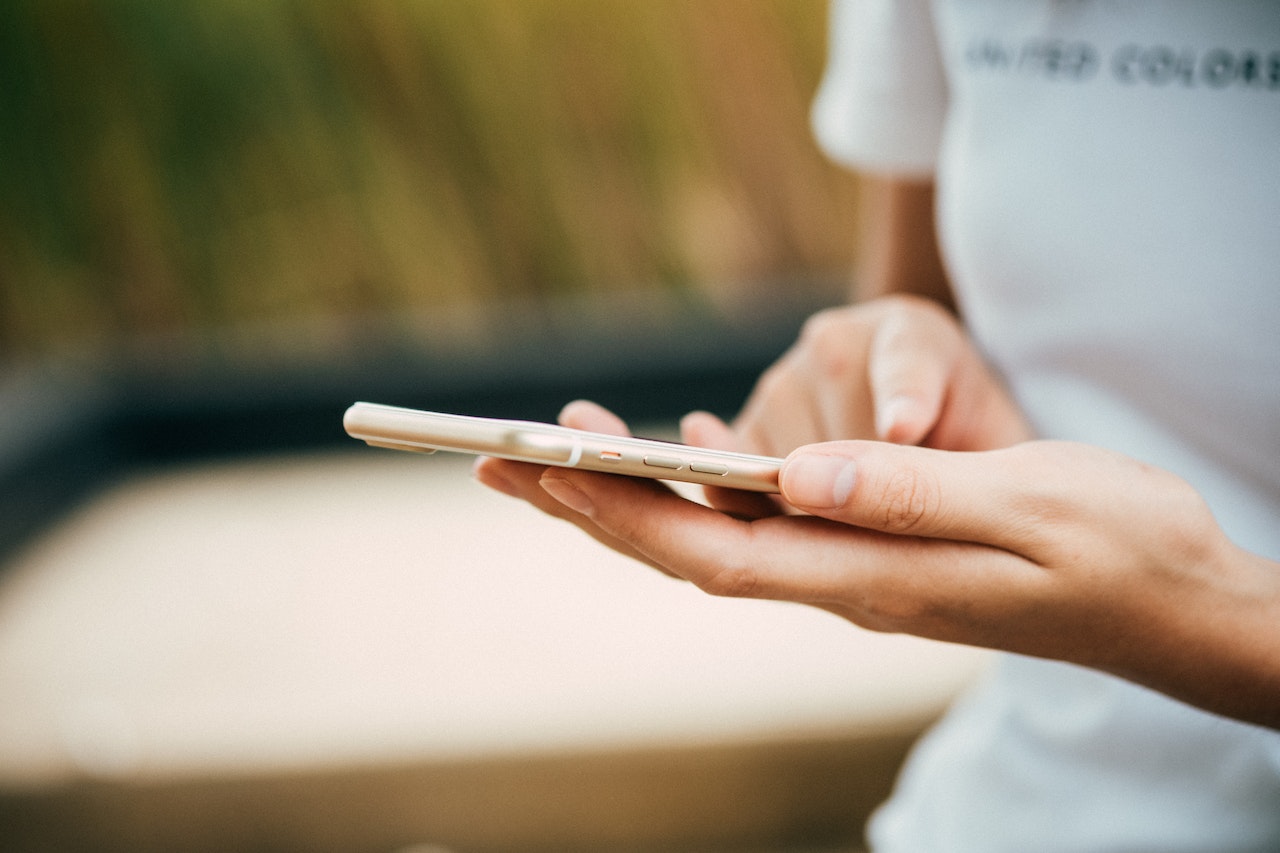
Tips on how to reset Vivo HP (credit: pexels.com)
Resetting a Vivo phone is a method used when the device encounters several problems. Among the reasons why a phone user would perform a reset on a Vivo phone to factory settings is when the device experiences errors, malware attacks, and other issues.
However, before performing a reset on a Vivo phone to factory settings, phone users need to know the following tips. These tips on how to reset a Vivo phone to factory settings will help facilitate the reset process.
- Backup WhatsApp chats to restore later.
- Save important messages and contacts, including phone numbers, easily.
- Backup applications if you have installed many APKs on your phone to make it easier when restarting the phone without needing to reinstall them.
- Save photos, videos, music, and important files on a computer or storage device.
- Prioritize document files and store them securely.
- Remove SD Card (optional) to secure the data inside.
With the above steps, you can confidently reset your Vivo phone without worrying about losing valuable data. Make sure to follow the specific factory reset instructions for your Vivo model on your device. Good luck!
7. Differences between Factory Reset and Hard Reset Vivo HP

Difference between factory reset and hard reset (credit: pexels.com)
After knowing how to reset Vivo HP to factory settings, also understand the differences between factory reset and hard reset. Smartphone users are certainly familiar with these two terms, which apparently have their own functions. The differences between factory reset and hard reset of Vivo HP are as follows.
1. Factory Reset
Factory reset is a term used to restore the device to factory settings or all settings. So, factory reset can fix a number of problems that appear on the device. This situation is usually done for several reasons, including when you want to sell the phone or when it encounters difficult problems.
In addition, the main difference from hard reset is that the factory reset feature can be done through the Settings menu. Performing a factory reset can also delete data stored on the phone. Therefore, preparation needs to be done by backing up files. This factory reset makes it easier for users to reset with the user interface.
2. Hard Reset
Hard Reset is an action that can restart the phone. However, it is different from a factory reset because this hard reset does not affect the storage on the phone. In addition, the main function of a hard reset is to easily reboot the device if it experiences various problems such as forgetting the password. This hard reset can be done by entering the Recovery Mode menu. Furthermore, a hard reset makes it easier for users to reset without entering the user interface.
So, the essence is that a factory reset deletes all data and restores the device to factory settings, while a hard reset only restarts the device without deleting user data, although it doesn't hurt to back up.
KLovers, those are some ways to reset Vivo phones that you can apply when the phone experiences a performance decline. There is also information about the advantages and disadvantages that you can consider before actually doing it.
(kpl/gen/ans)
Disclaimer: This translation from Bahasa Indonesia to English has been generated by Artificial Intelligence.