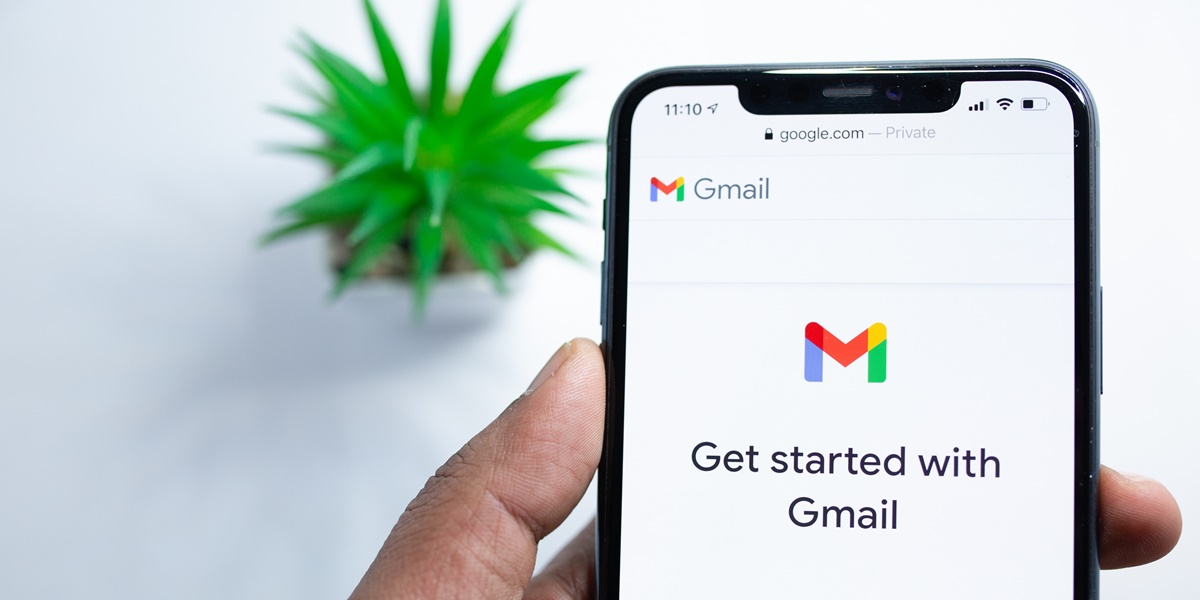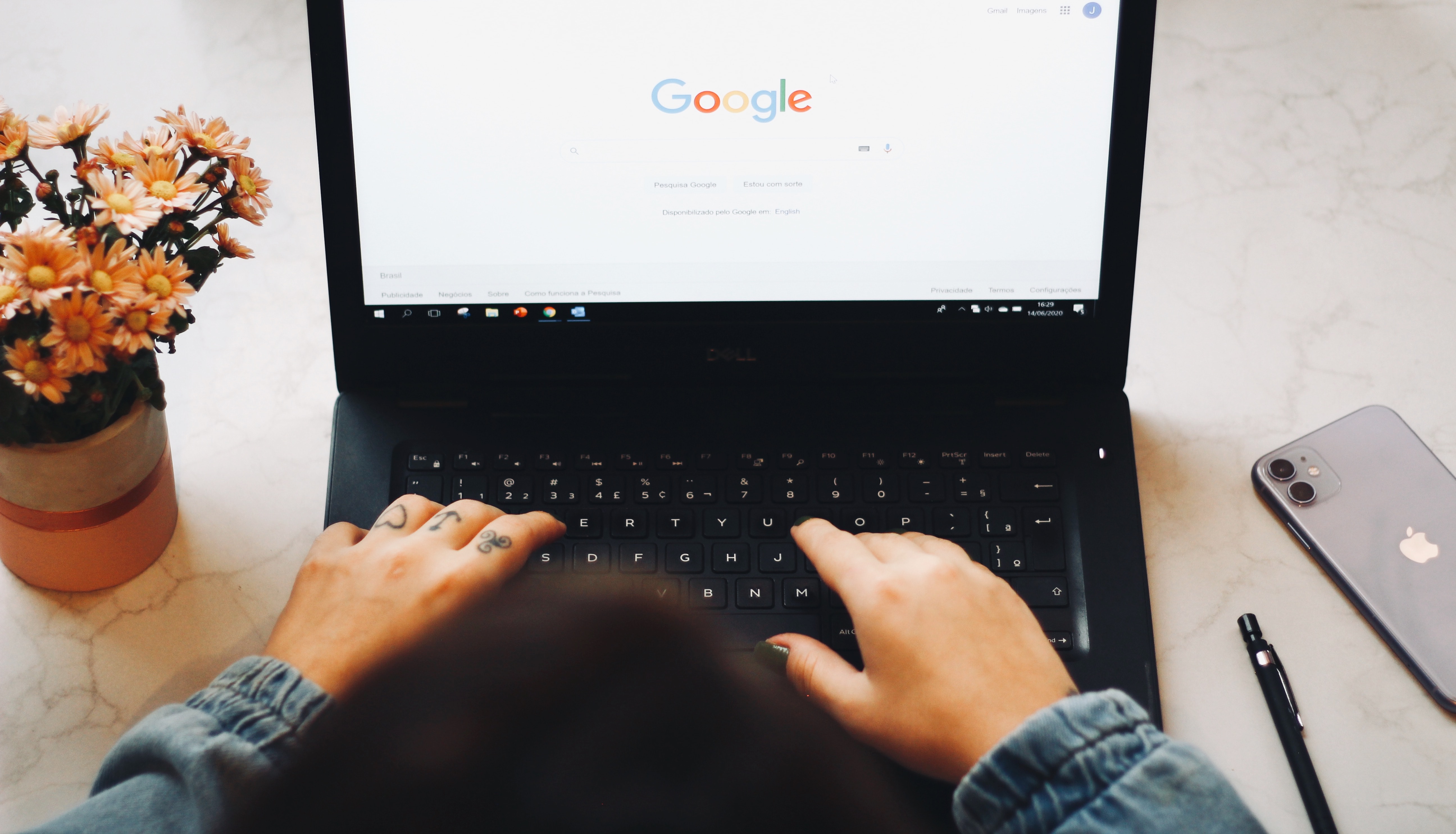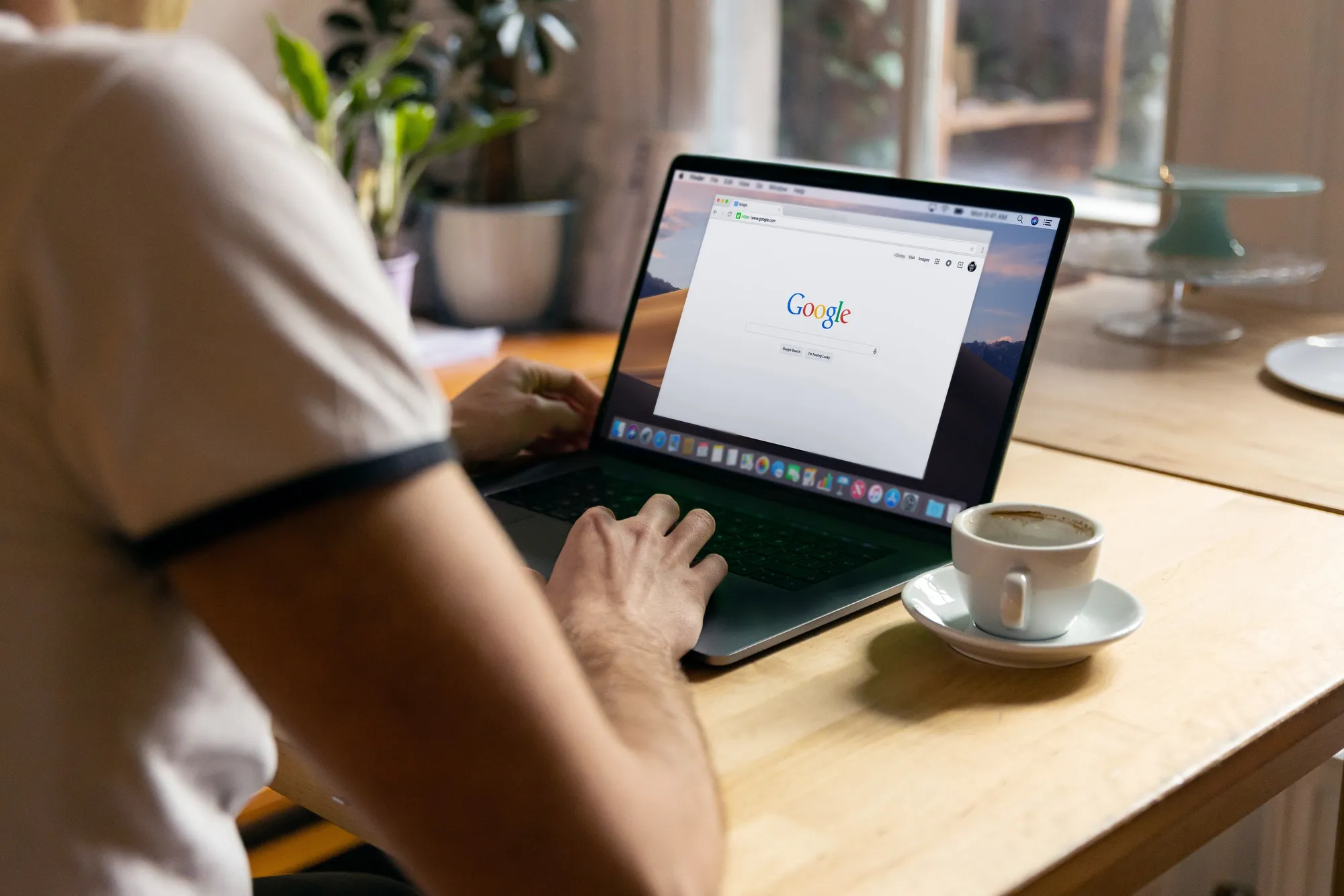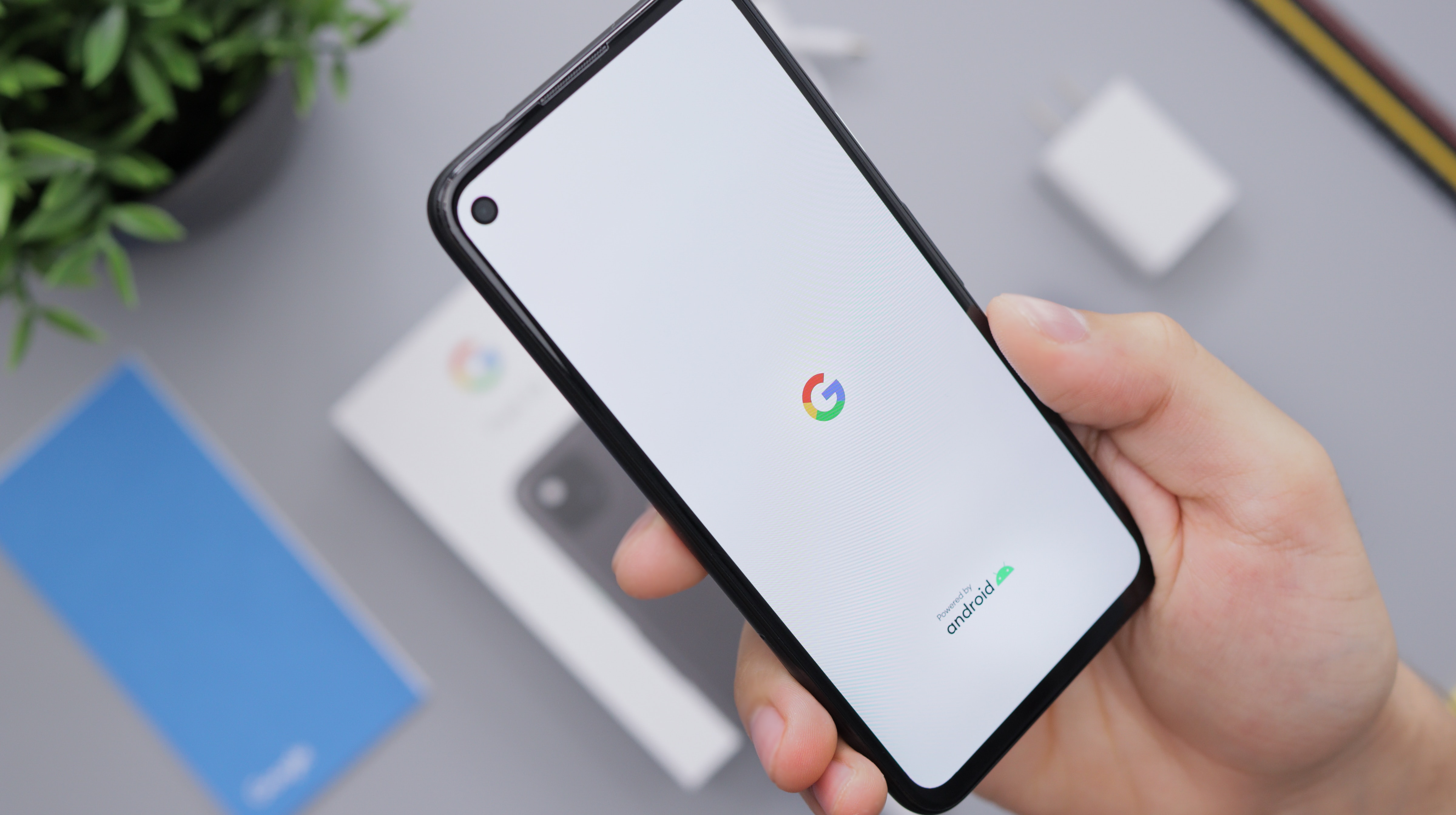Kapanlagi.com - You must have used a Google account on various devices at the same time, whether it's a smartphone, tablet, or computer. Sometimes you also need to log out or even remove a Google account from other devices that are now out of reach. This needs to be done for the sake of data security on that Google account. If so, there are several ways to remove a Google account from remote devices.
Yes, Google has actually provided a special feature that can be used to log out or remove an account from remote devices. This feature is clearly very helpful and will greatly assist users in ensuring the security of their Google account. Removing a Google account from remote devices is also very easy and practical.
To find out some ways that can be done, just check out the following reviews.
1. How to Remove Google Account Remotely Most Commonly
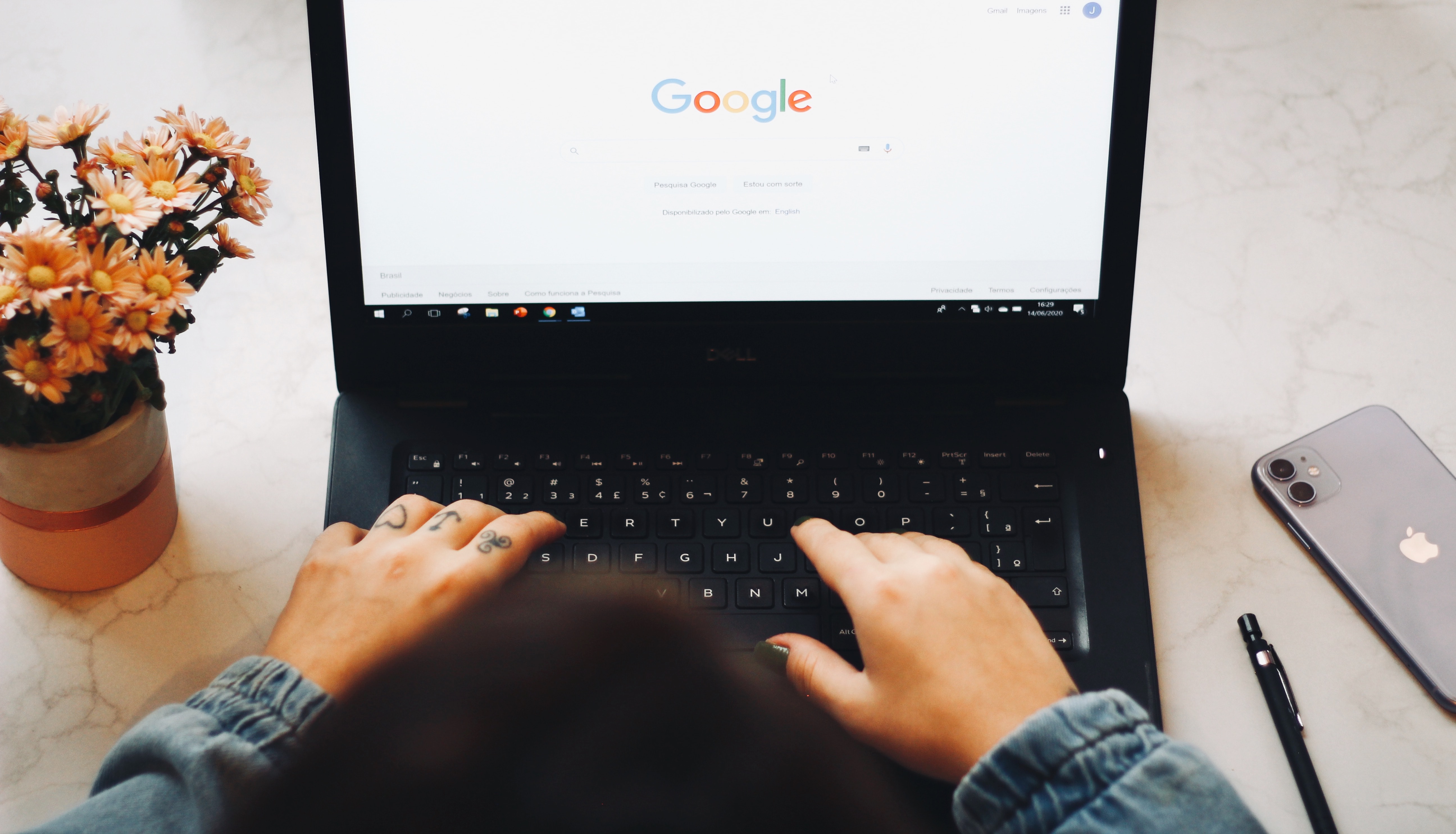
How to Remove Google Account Remotely Most Commonly (credit: unsplash)
As mentioned earlier, removing a Google account remotely from a device is actually very easy. The most common way is to access the Google account through a device that is currently in your possession. Here's the most common way to remove a Google account remotely:
1. Access the Google account through another device that you own.
2. After logging into the account, navigate to the security settings or device security within the Google account.
3. There, you will find options to log out of all devices or remove access from specific devices.
4. Follow the steps provided by Google to complete the logout process from specific devices or all devices.
5. After completing these steps, your Google account will be logged out from the selected devices.
2. How to Remove Google Account Remotely via Browser
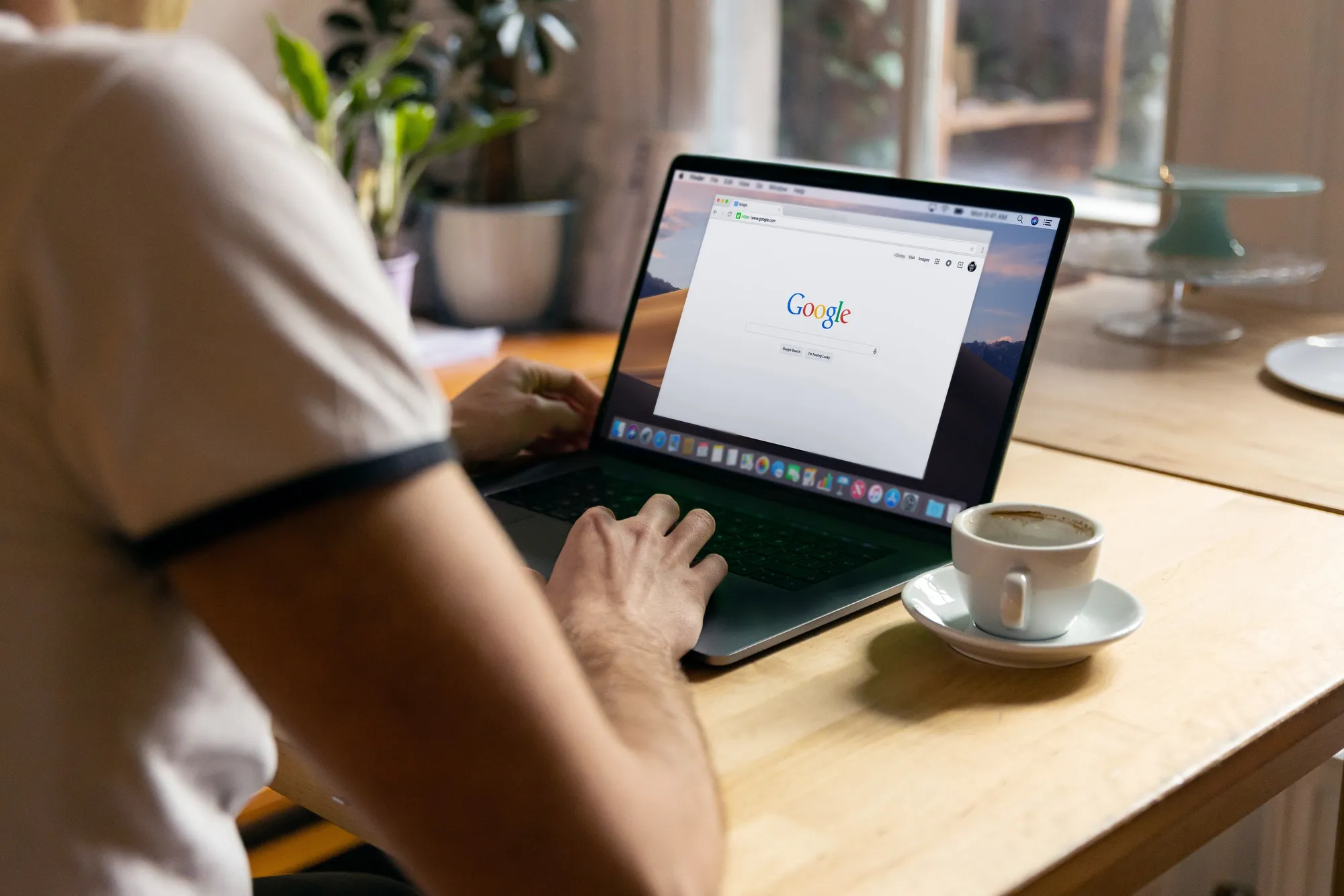
How to Remove Google Account Remotely via Browser (credit: unsplash)
In addition to using the application or settings menu on the device, you can also delete a Google account remotely using a browser. The steps are just as easy, you can follow the following steps:
1. Open the browser and access the official Google website.
2. After entering the homepage, enter the email address and password of the Google account connected to the device you want to delete.
3. After successful login, go to Google account settings. Usually, your profile icon or initials are in the top right corner, click to find the option "Google Account" or "My Account".
4. In the account settings, look for security or device options. You may need to navigate through several menus or options to find it.
5.After finding the security or device option, look for a list of devices connected to your Google account.
6.Find the device you want to remove from the list of connected devices. Click or select the option that allows you to remove the device.
7.After selecting the device, the system will prompt for confirmation again before removing the account from the device. Make sure you are ready to take this action because the deletion process will restore the device to its factory settings.
8.Follow the instructions provided by the Google website and confirm the deletion action. You may be asked to enter a password or perform other verification steps to confirm that you do want to remove the Google account from the device.
9.Wait for a few moments until the process of removing the Google account from the device is complete.?
3. How to Remove Google Account Remotely via PC or Laptop

How to Delete Google Account Remotely via PC or Laptop (credit: unsplash)
To log out of Gmail remotely via PC or laptop, you can follow these easy steps:
1. Open your Google account on your laptop or computer.
2. Click on the account icon in the top right corner of the screen and select "Google Account".
3. In the Google Account, select the "Security" option in the left panel.
4. Scroll down and find the "Devices & Activity" option. Click on this option to see which devices are currently connected to your account.
5. After viewing the list of connected devices, select the device you want to log out from.
6. Click on the "Logout" option to remove access from that device.
4. How to Delete Google Account Remotely with Find My Device Feature
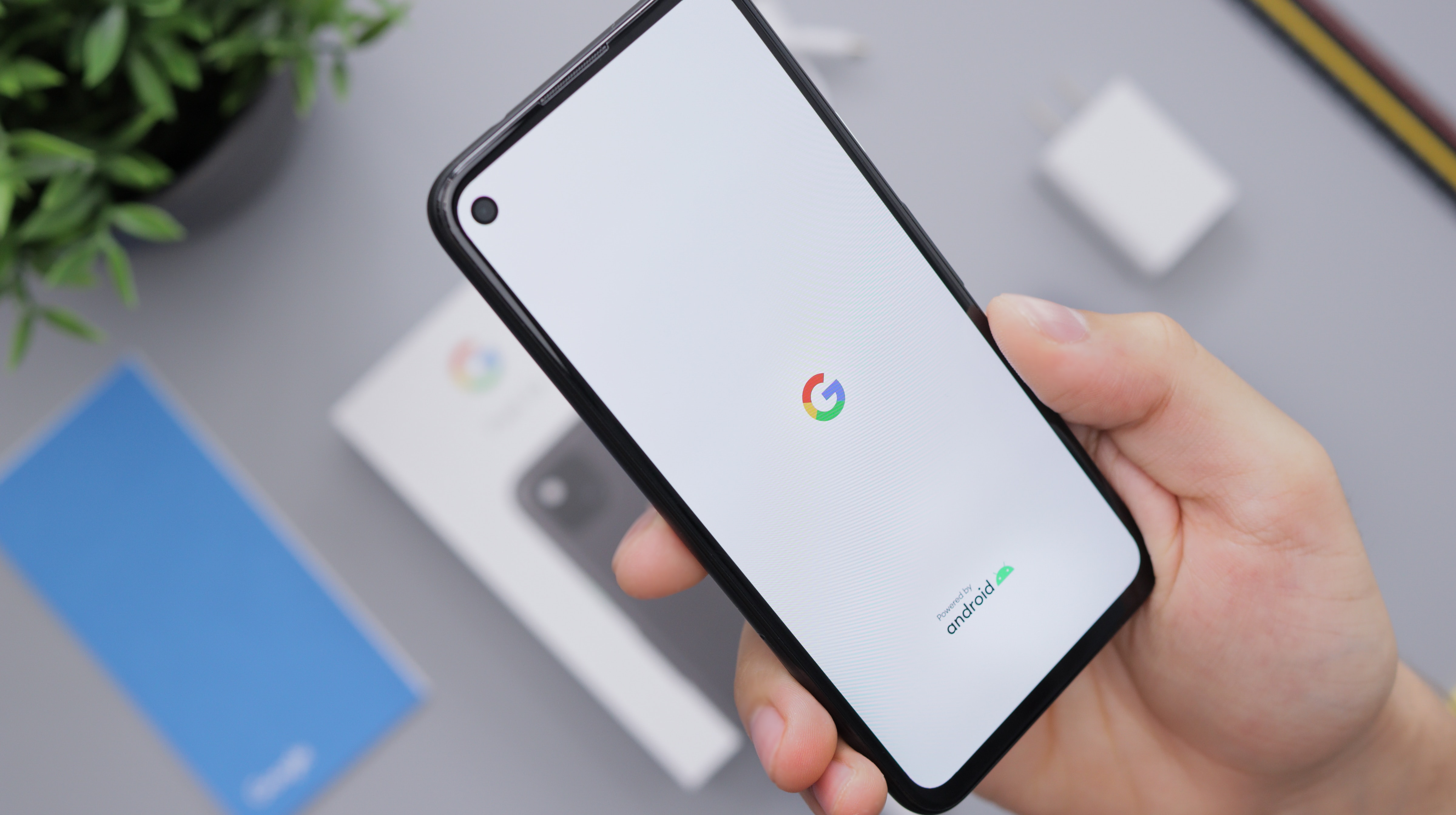
How to Delete Google Account Remotely with Find My Device Feature (credit: unsplash)
In addition to the above methods, you can also use the "Find My Device" feature provided by Google to log out of your Google account. This feature is usually used to track and secure your lost or stolen device. Additionally, you can also use it to log out of your Google account.
1. Open the Find My Device Website: Visit the Find My Device website (https://www.google.com/android/find) from another device or computer.
2. Login with your Google Account: Log in using the Google account connected to the lost device.
3. Select the Lost Device: On the Find My Device page, select the lost device from the list of devices associated with your Google account.
4. Choose the "Erase Device" Option: Usually, there is an option to erase or reset the device. Choose the "Erase Device" Option.
5. Verify the Action: After selecting that option, the system will ask for confirmation. Make sure you are ready to erase all data on the lost device as this process will restore the device to its factory settings.
6. Click or Tap "Erase": Click or tap the button to confirm and start the deletion process.
7. Wait for the Process to Finish: The device will receive the command to erase data when connected to the internet. Wait for this process to complete.
Those are some of the ways to remotely delete a Google account through another device. Hopefully, it is useful and good luck trying it out!
JOIN THE WHATSAPP CHANNEL OF KAPANLAGI.COM SO YOU DON'T MISS THE LATEST UPDATES AND NEWS ABOUT THE ENTERTAINMENT WORLD, BOTH DOMESTIC AND INTERNATIONAL.?CLICK HEREYES, KLOVERS!
(kpl/psp)
Disclaimer: This translation from Bahasa Indonesia to English has been generated by Artificial Intelligence.