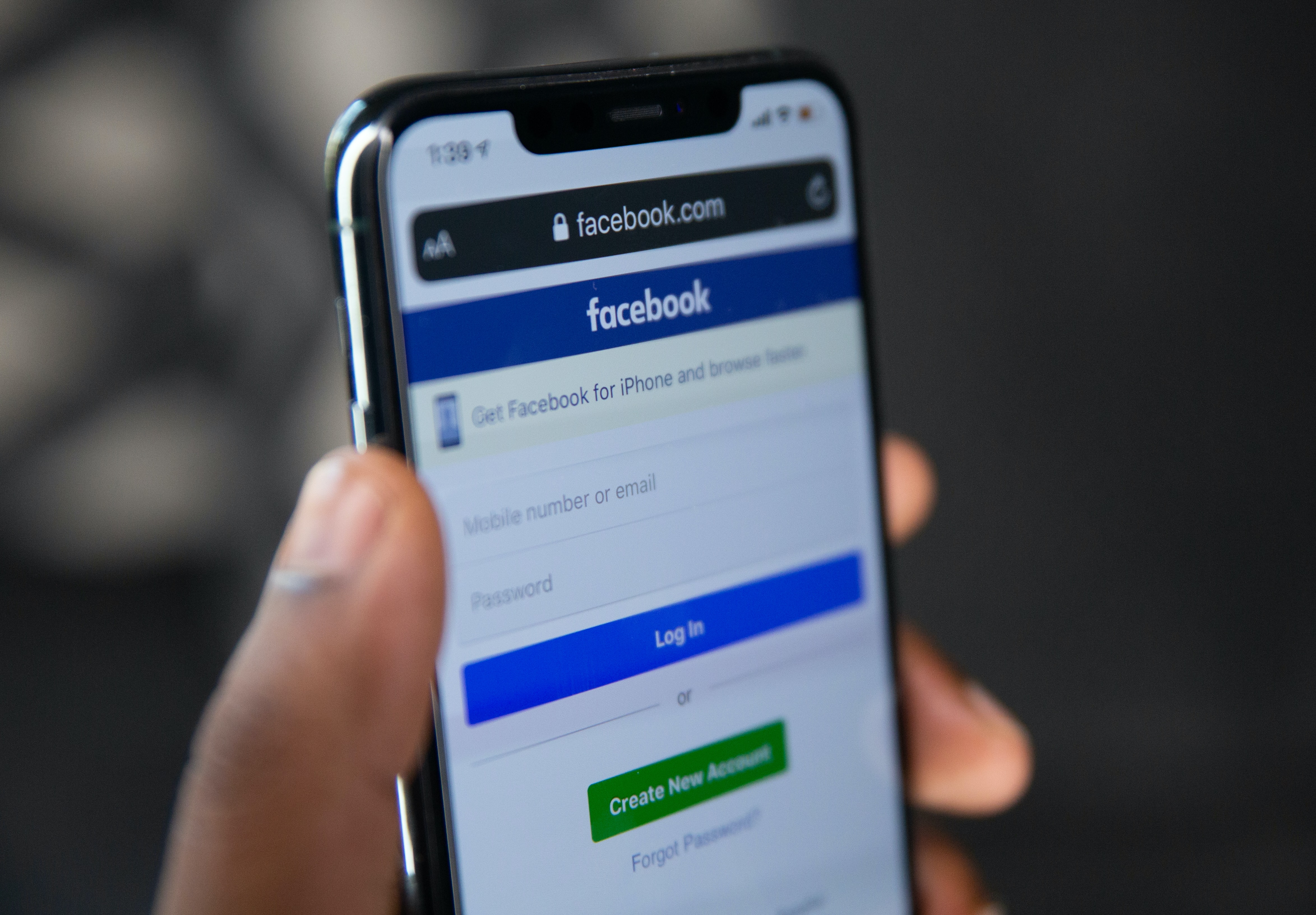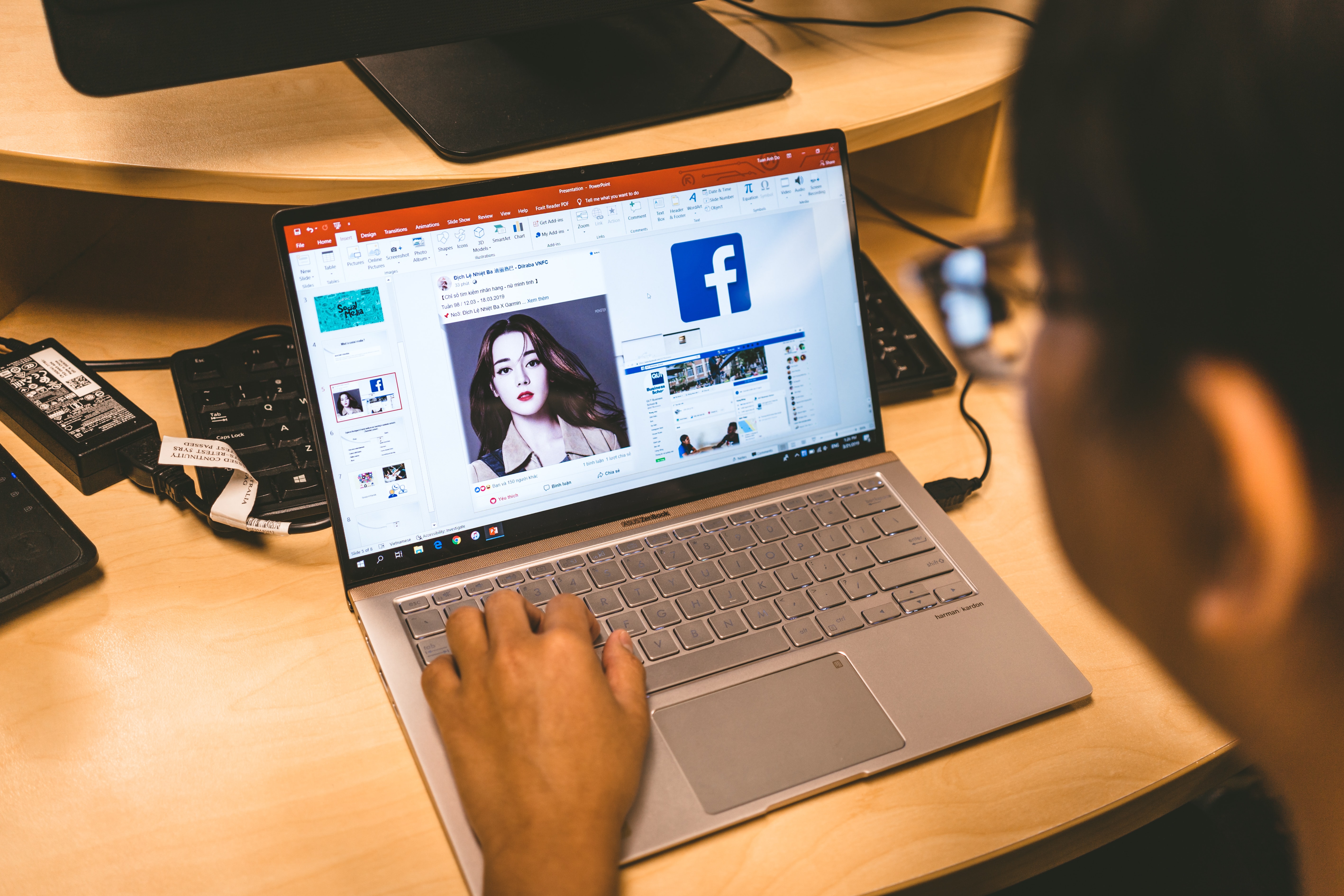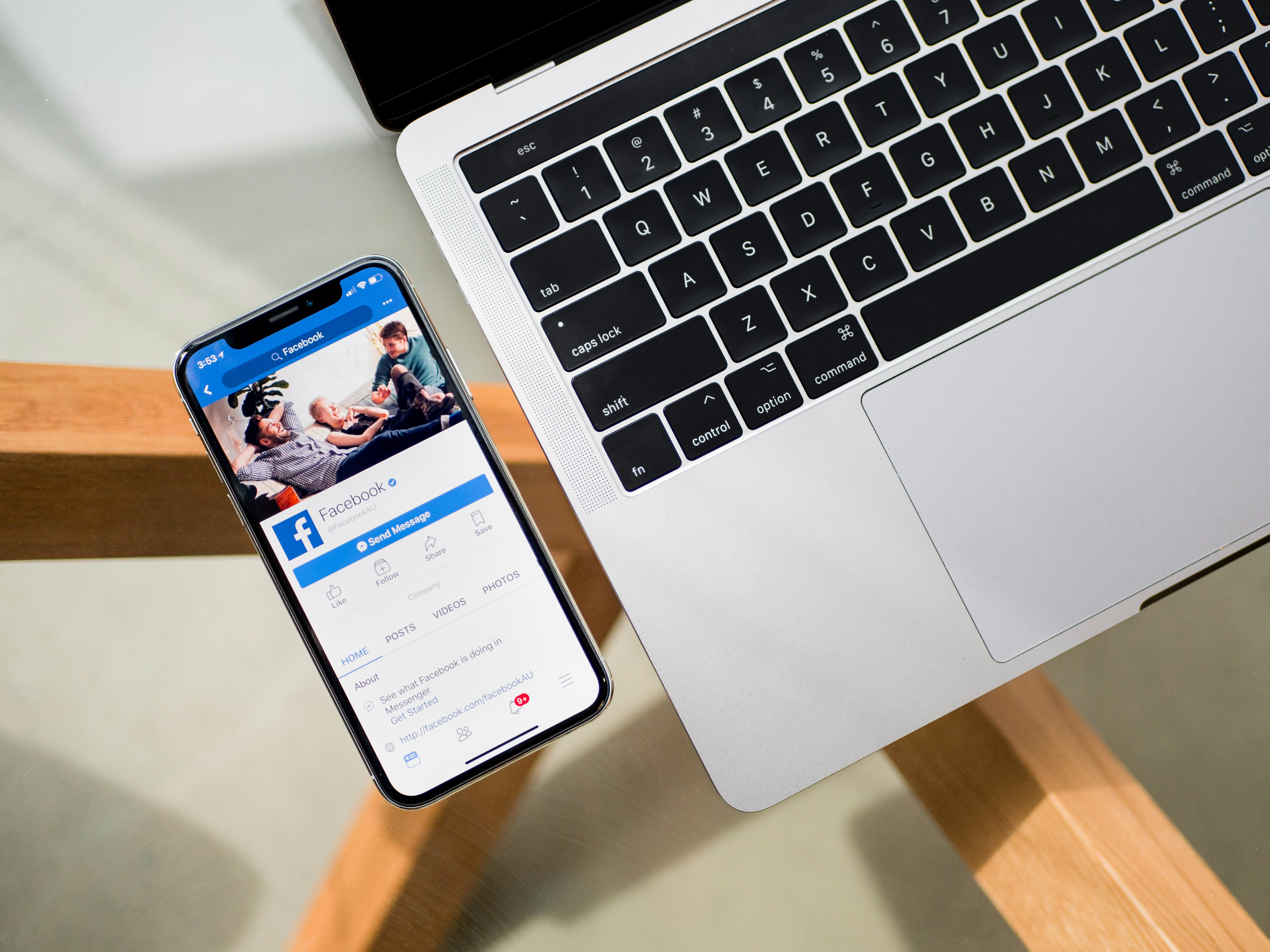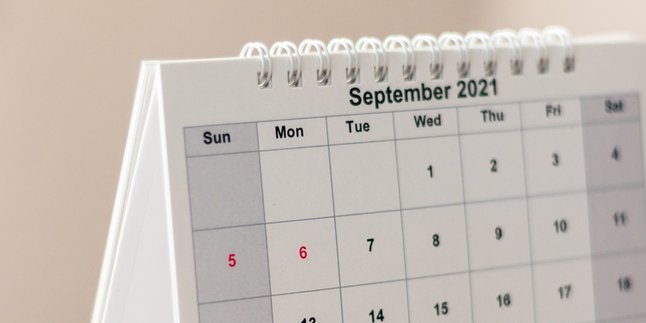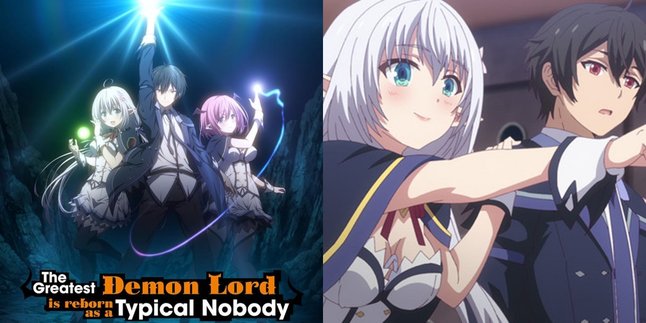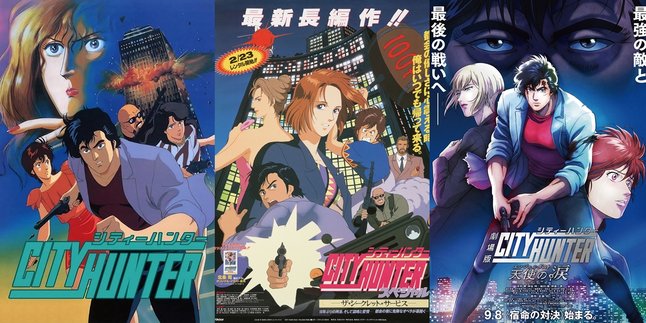Kapanlagi.com - As technology advances, privacy becomes an important thing to be protected by everyone. Because not everything needs to be known by just anyone, there are several ways to protect your privacy on Facebook that you can apply as a solution.
The privacy methods on Facebook mentioned in the following information are also useful for blocking stalkers. Dealing with people who are actually not interested, but always curious about personal matters is indeed not easy.
Therefore, you need to be tech-savvy to secure your own account. Through the explanation of Facebook privacy methods in the following information, you can limit information and hide photos as needed.
1. How to Make Your Facebook Profile Private
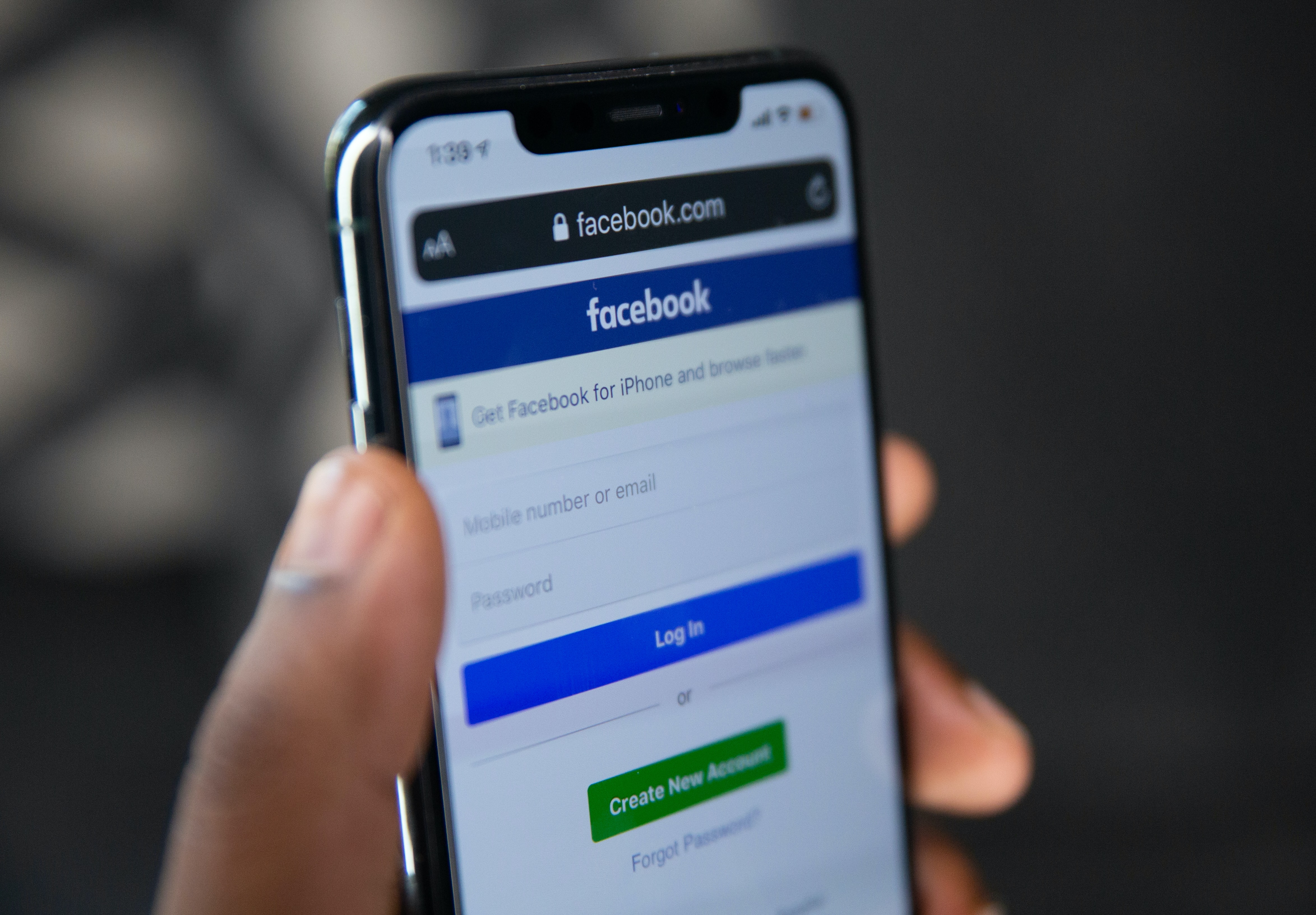
Illustration (Credit: Unsplash)
Sometimes, there are people who don't want their social media accounts to be easily found when others type keywords into search engines. So, if you're looking for ways to make your Facebook profile private and difficult to find, just follow these steps:
- First, open the 'settings' page on Facebook.
- Next, click on the 'Privacy' section in the left sidebar.
- Then, find the 'How People Find and Contact You' section.
- You can adjust it in the 'Who can look you up using the email address you provided?' and 'Who can look you up using the phone number you provided?' sections according to your preferences.
- Next, in the 'Do you want search engines outside of Facebook to link to your Profile?' section.
- You can choose 'No' to prevent search engines like Google, Bing, and others from linking to your profile.
- Your account will then be difficult to find.
2. How to Set Privacy for Facebook Latest Posts

Illustration (Credit: Unsplash)
You can also set privacy for your Facebook by limiting your latest posts. You can choose which accounts can see your latest updates. If you don't know how, just follow the explanation below.
- First, open your Facebook.
- Then open the 'settings' page and click on the 'Privacy' section on the left sidebar.
- Look for 'Your activity' and check the segment 'Who can see your future posts?'.
- Click 'Edit' and you will see several options: 'Public', 'Friends', 'Friends except...', 'Specific friends', and 'Only me'.
- 'Public' means your posts can be seen by everyone.
- 'Friends' is limited to people who are your friends.
- 'Friends except...' means friends on this list cannot see your posts.
- The option 'Specific friends' allows friends on this list to see your posts.
- And finally, 'Only me' means only you can see the posts.
3. How to Privacy Facebook Old Posts

Illustration (Credit: Unsplash)
Not only new posts can be restricted. Because sometimes people also want to hide old posts, so there is a Facebook privacy method that you can apply as explained below.
- Open Facebook, then access the 'settings' page.
- Click on the 'Privacy' section in the left sidebar.
- Look at the 'Your activity' section, check the segment 'Limit the audience for posts you've shared with friends of friends or Public.'
- Click 'Limit Past Post.'
- After that, old posts that you have created and shared publicly will now be limited to friends only.
4. How to Privacy Facebook So Photos Cannot Be Seen
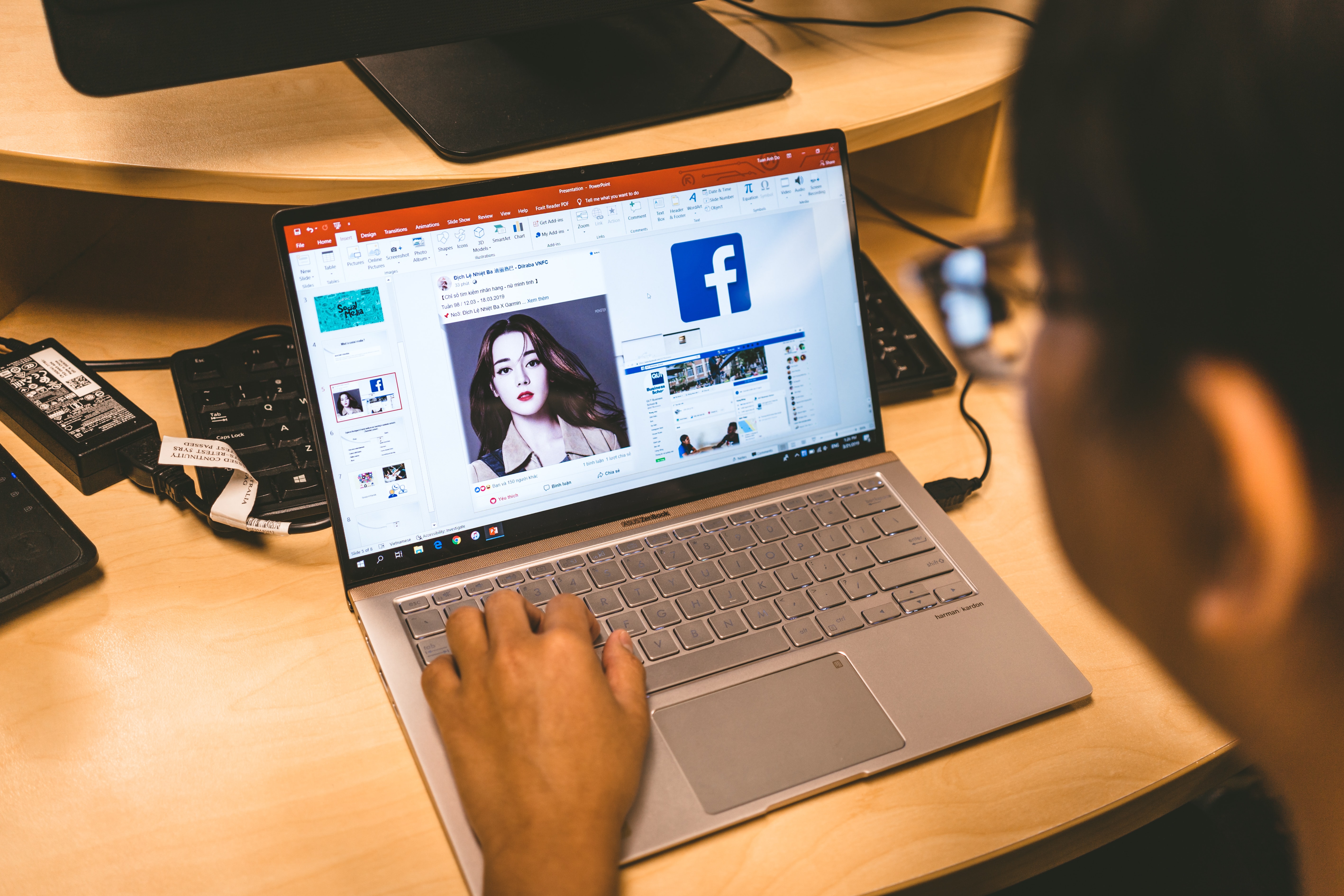
Illustration (Credit: Unsplash)
Speaking of Facebook privacy methods, photos often become the main issue to be restricted or hidden. Therefore, here are several methods that you can easily follow.
- Open Facebook and find the photo you want to hide.
- Click on the icon next to the date.
- Then, change the privacy of who can see the photo. If you don't want the photo to be seen by everyone, choose Only Me.
- Done.
5. Photos About You on Facebook
- First, please open Facebook and click on the Settings & Privacy menu.
- Next, select the Timeline & Tagging menu on the left.
- After that, you can set the privacy by clicking on Edit on the left.
- After several options appear, please click on the desired option.
- However, if you really don't want everyone to see tagged photos, then choose Only Me.
6. Photo Albums
- Open Facebook and click on Albums.
- Next, select the album that you want to hide the photos from.
- After that, click on the three dots at the top of the album, then select Edit album.
- Like the previous method, please click on Edit Privacy and select the desired privacy menu.
- You can also hide all album photos from everyone by choosing Only Me.
5. How to Set Privacy for Chat on Facebook
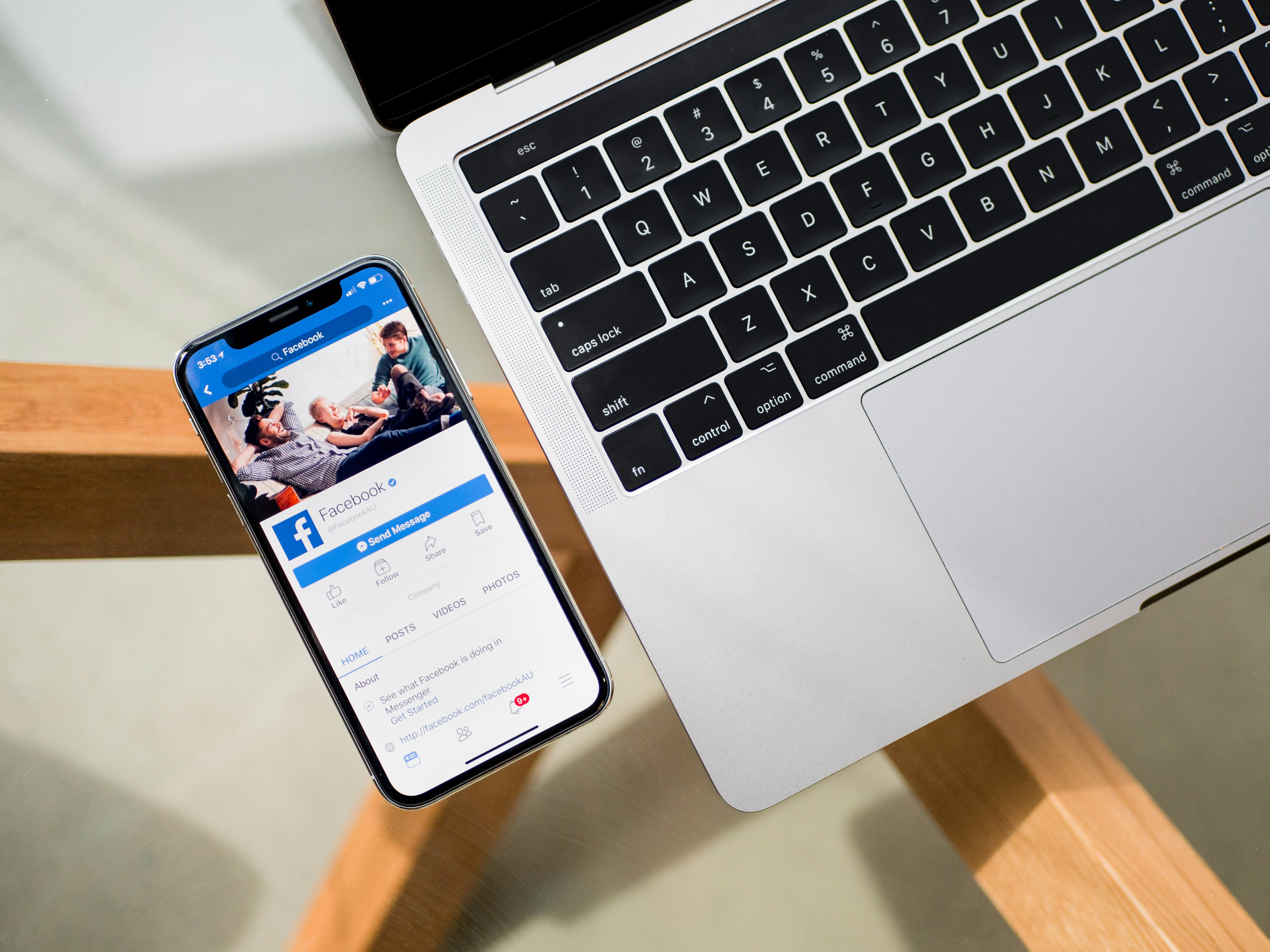
How to Set Privacy Chat on Facebook (credit: unsplash)
Not only for profiles, new posts, and old posts, you can also set the privacy for messages or chats on Facebook. By enabling chat privacy on Facebook, you can avoid spam from unknown accounts. To set the privacy for messages or chats on Facebook, you can follow these steps:
7. Through the Messenger Application:
- Open the Facebook Messenger app on your device.
- Open the conversation or chat that you want to adjust the privacy for.
- Tap the contact's name at the top of the screen.
- Select the "Privacy Settings" option.
- Here, you can adjust various preferences, such as enabling or disabling message encryption, allowing or blocking messages from specific users, or setting who can send message requests to you.
8. Through Facebook Desktop (Web Page)
- Open the Facebook website and open Messenger by clicking the message icon at the top of the page.
- Select the conversation that you want to adjust the privacy for.
- Click the contact's name at the top of the conversation.
- Select the "Details" or "Settings" option (depending on the version of Facebook you are using).
- Here, you can adjust privacy options such as blocking users, disabling notifications, or setting who can send messages to you.
6. Benefits of Setting Facebook Privacy

Benefits of Setting Facebook Privacy (credit: unsplash)
Many Facebook users set privacy for various reasons. One of them is to maintain the privacy and security of their accounts. In addition to maintaining privacy, setting Facebook privacy offers several benefits. Here are some benefits of setting Facebook privacy:
1. Allows users to determine whether their posts can be seen by the public, friends, or specific groups.
2. Allows users to control who can see information on their profile, such as email address, phone number, or date of birth.
3. Gives control over who can tag you in photos, posts, or locations, as well as approving tags before they appear on your profile.
4. Allows users to organize their friend list with the option to restrict their access to certain posts or information.
5.Security features such as two-factor authentication and authorized device settings to log in to Facebook accounts.
6.Provides control over the information shared with third-party applications and websites connected to Facebook accounts.
7.Allows users to check the privacy change history and set who can see old posts.
8.This feature allows users to customize the audience for each individual post before sharing it.
Well, KLovers, those are some Facebook privacy methods that you can apply to limit or hide content and accounts according to your needs.
COME JOIN OUR WHATSAPP CHANNEL KAPANLAGI.COM SO YOU WON'T MISS THE LATEST UPDATES AND NEWS ABOUT THE ENTERTAINMENT WORLD, BOTH DOMESTIC AND INTERNATIONAL. CLICK HEREYES, KLOVERS!
(kpl/gen/ans)
Disclaimer: This translation from Bahasa Indonesia to English has been generated by Artificial Intelligence.