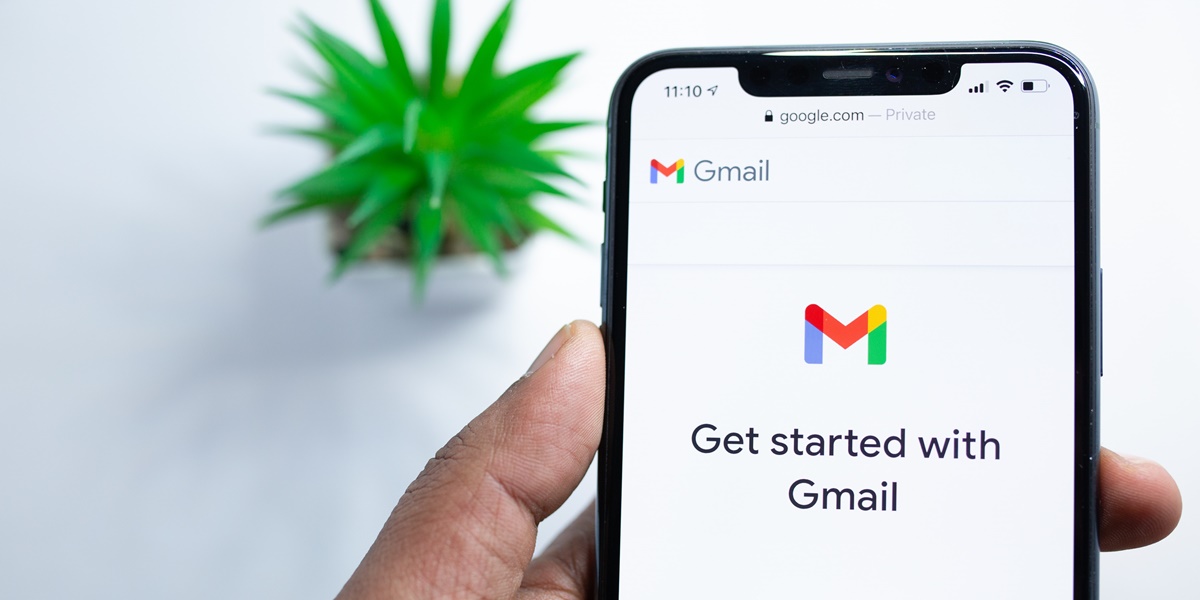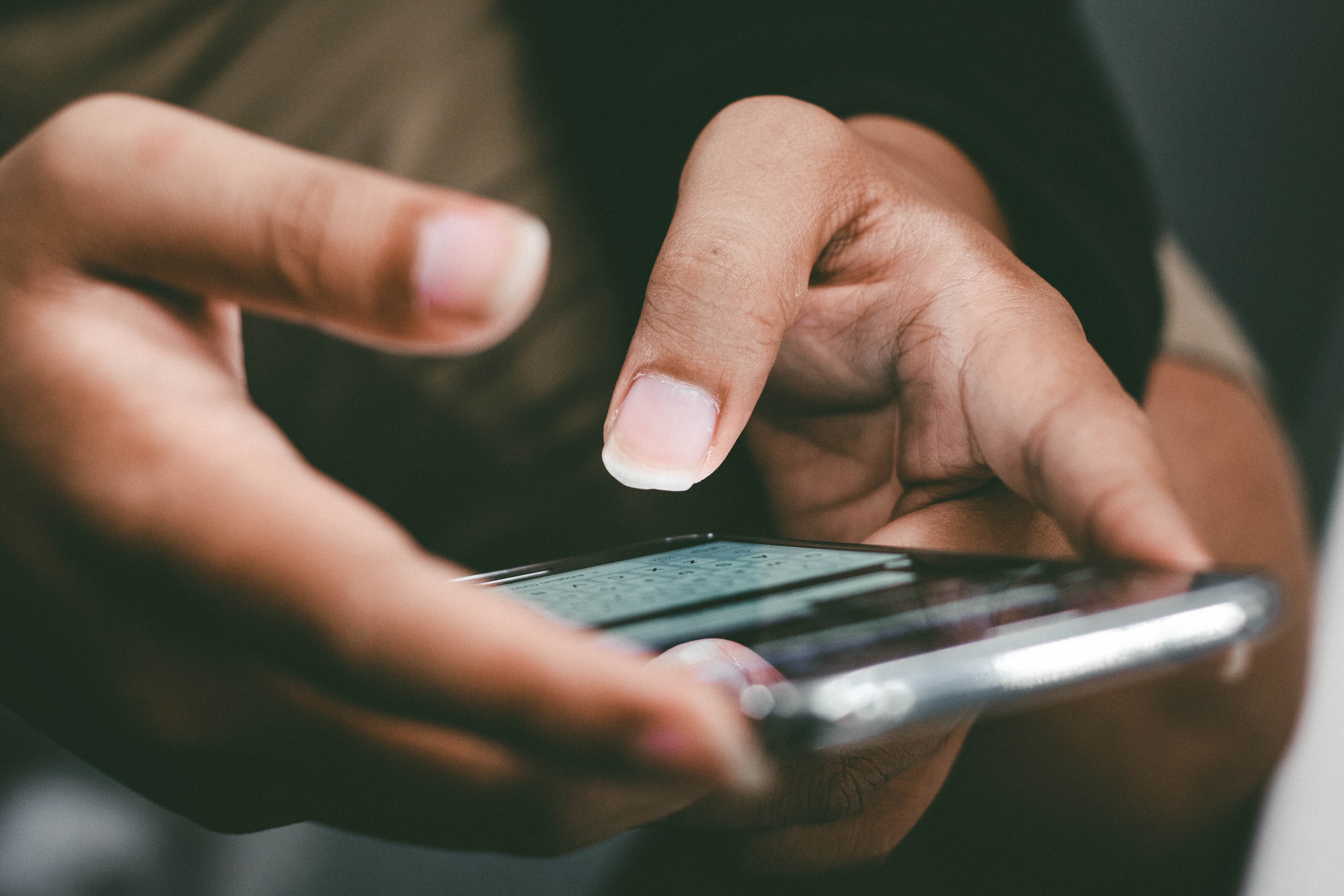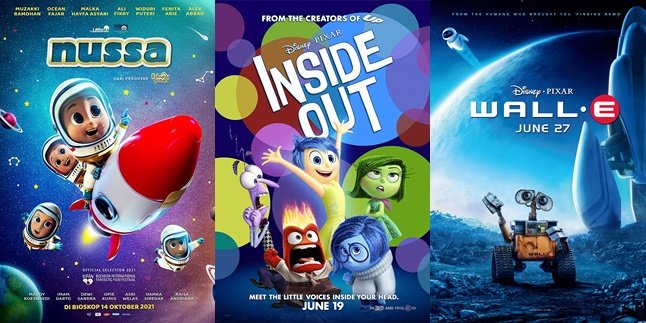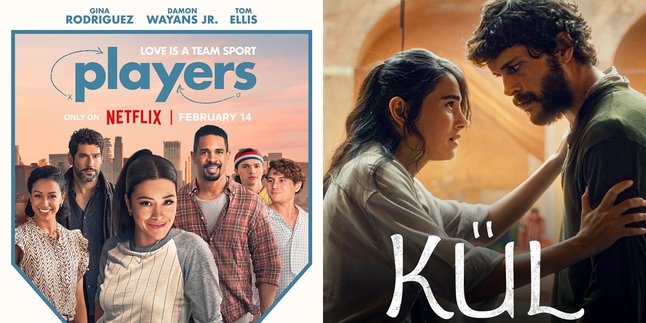Kapanlagi.com - Email has become an important necessity in this modern era. Email supports the speed of communication in various aspects of life. It is not only used for work purposes, but also as a means of personal, academic, and business communication. Now email can also be accessed practically through mobile phones. Now, everyone can also try to create a new email on their personal mobile phone.
Yes, in the modern era, access to email is no longer limited to computer devices only. With the development of technology, users can now easily access and create their emails directly from their smart phones. So, it is clear that the speed and flexibility in managing communication through email becomes more practical.
Creating a new email on your mobile phone is also very easy. With a few simple steps, you can create and use a new email directly from your favorite mobile phone screen. Curious about how to create a new email on your mobile phone? Just take a look at the following review:
1. How to Create a New Email in the Android HP Application

How to Create a New Email in the Android HP Application (credit: unsplash)
As mentioned earlier, creating a new email on HP is very easy. You can do it directly through the installed Android HP application. Here's a guide on how to create a new email on Android HP:
- First, open the email application like Gmail on your Android HP. Make sure the application is already installed on your device.
- Next, select the option "Create account" or "Create new email" from the application. This option is usually available on the main screen of the Gmail application.
- Fill in each form requested with your personal information, such as name, date of birth, desired email address, and password. Make sure to fill in the form correctly for account security and identification purposes.
- After finishing filling in the form, click the "Create account" or "Register" button to complete the process of creating a new email through the email application on your Android HP.
- Wait a few moments for the information verification process.
- Once declared successful, you can immediately use the email to send, receive messages, and perform various activities related to email services.
2. How to Create a New Email in the iPhone HP Application

How to Create a New Email in the iPhone HP Application (credit: unsplash)
For iPhone users, you can also create a new email from the Mail application on your HP. The method is just as easy, you can follow these steps:
- Open the Mail application that has been installed on your iPhone HP. Make sure the application is already installed on your device.
- Choose "Add account" or "Create new email" from the options available in the Mail application.
- Next, choose an email service provider such as Gmail, Yahoo, or iCloud according to your preference.
- Fill in the requested personal information on the form, including your name, desired email address, and secure password.
- After filling out the form, click the "Create account" or "Register" button to complete the process of creating a new email in your iPhone Mail application.
- Wait a moment until you receive confirmation that the registration of the new email has been successfully completed.
- After receiving this confirmation, you can immediately use the email to send, receive messages, and perform various email-related activities.
3. How to Create a New Gmail Email on HP via Browser
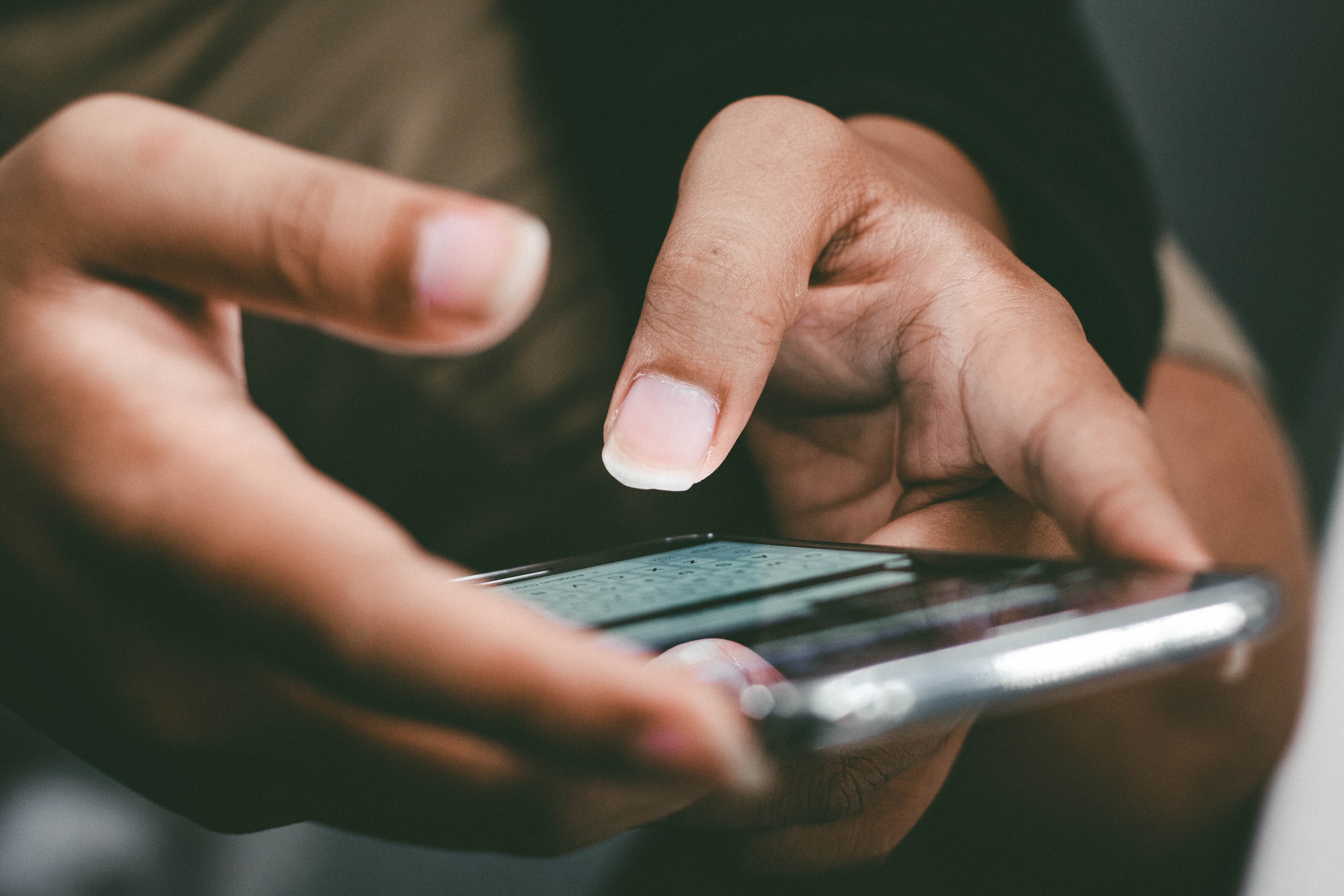
How to Create a New Gmail Email on a Mobile Phone via Browser (credit: unsplash)
In addition to using the application on your HP, you can also create a new email through the browser. This method is very flexible because it can reach all email provider platforms. If you are interested in creating a new Gmail email on your HP, here are the steps you can follow:
- Open the browser installed on your HP.
- Access the gmail.com site in the search bar or URL.
- Select the option to create a new account, which is usually available on the Gmail site's homepage, and click on that option.
- Fill out the registration form with personal information such as name, date of birth, desired email address, and password. Make sure to fill in the data accurately and easy to remember.
- After filling out the form, verify your email address by following the instructions given, such as sending a link or verification code to the registered email address.
- Open your email through the browser on your HP and verify it according to the given instructions.
- After the verification process is complete, you have successfully created a new Gmail email on your HP through the browser.
- Next, you can use this email to send, receive messages, and perform various activities related to Gmail services with your new email.
4. How to Create a New Yahoo Email on a Mobile Phone via Browser

How to Create a New Yahoo Email on Mobile via Browser (credit: unsplash)
Not only Gmail, you can also create a Yahoo email from your mobile phone browser. Here is the procedure for creating a new Yahoo email on a mobile phone:
- Open the browser, then access the login.yahoo.com website to start the account creation process.
- Click on the "Create Account" option.
- Fill in the required registration form fields such as first name, last name, desired email address, and others.
- Create a unique and secure password.
- Enter an active mobile phone number for verification and account recovery purposes.
- Include your date of birth as an indicator to meet the age requirements for creating a Yahoo account.
- Click "Continue" and follow the on-screen instructions to verify your phone number.
- After the verification steps are completed, wait a few moments until the creation process of the new Yahoo account is declared successful.
- Once it is declared successful, you can immediately use the Yahoo account according to your needs.
5. How to Create a New Outlook Email on Mobile via Browser

How to Create a New Outlook Email on Mobile via Browser (credit: unsplash)
In addition to Gmail and Yahoo, Outlook can also be an alternative email provider platform. Outlook also provides various interesting features. Creating a new Outlook email on mobile is also very easy, the steps are as follows:
- Open the browser on your mobile, then access the outlook.com website to start the process of creating a new Outlook email.
- After entering the main page, select the option "Create a New Account".
- Choose the desired email address, and choose the email ending between outlook.co.id, outlook.com, or Hotmail.com.
- Create a unique and secure password for your new email.
- Enter your first name and last name in the registration form.
- Include country information, date of birth, and other required information.
- Complete each registration step by answering puzzles as a verification that you are not a robot.
- Wait a few moments until it is declared successful. If so, the new Outlook email is now active and ready to be used as needed.
Those are some of the ways to create a new email on mobile that can be done easily and practically. Hopefully, it is useful and good luck!
JOIN THE WHATSAPP CHANNEL OF KAPANLAGI.COM SO YOU DON'T MISS UPDATES AND THE LATEST NEWS ABOUT THE ENTERTAINMENT WORLD BOTH DOMESTIC AND INTERNATIONAL. CLICK HERE, KLOVERS!
(kpl/psp)
Disclaimer: This translation from Bahasa Indonesia to English has been generated by Artificial Intelligence.