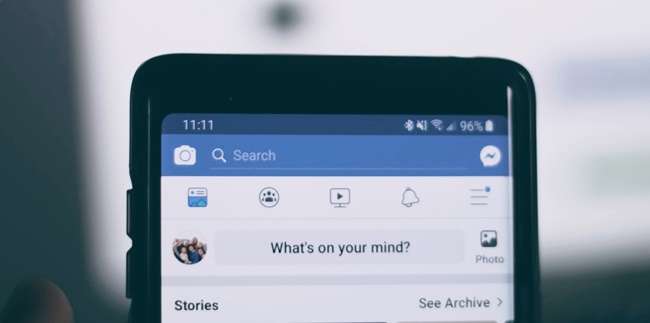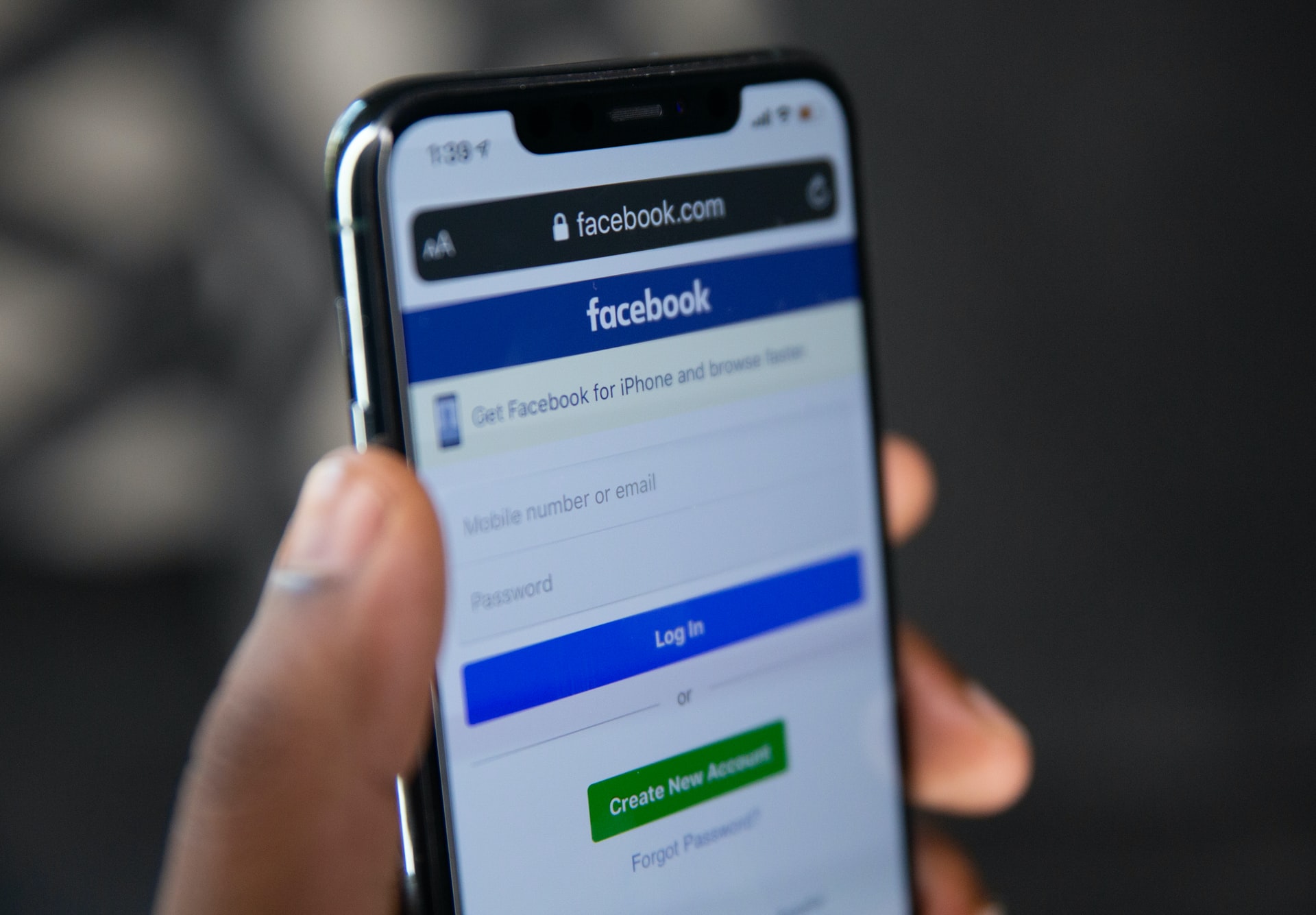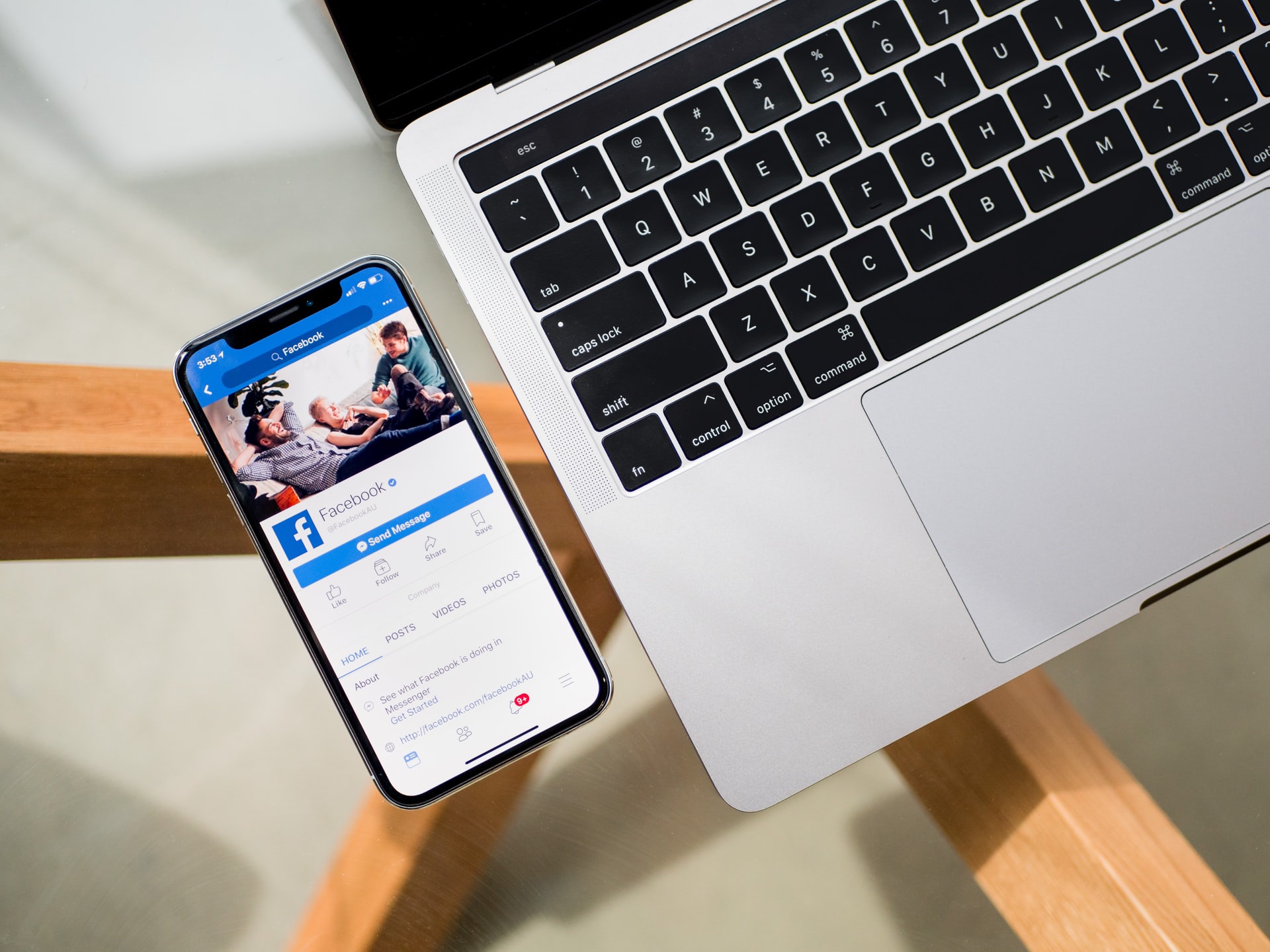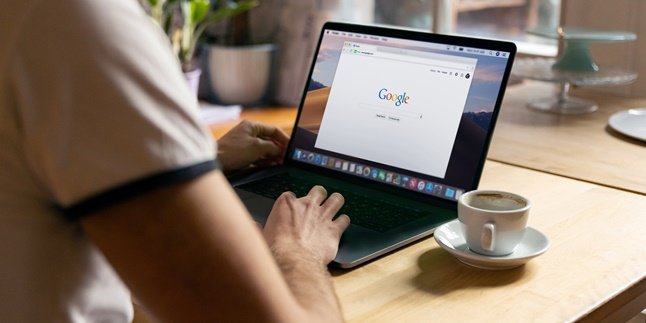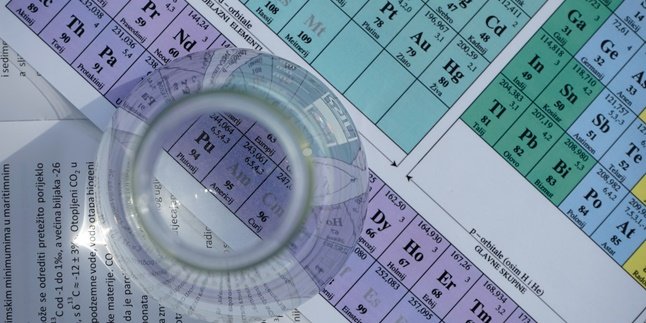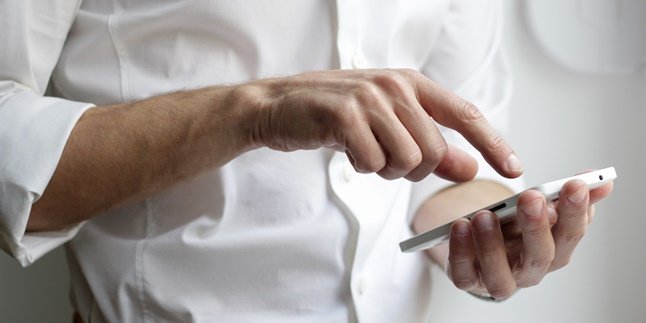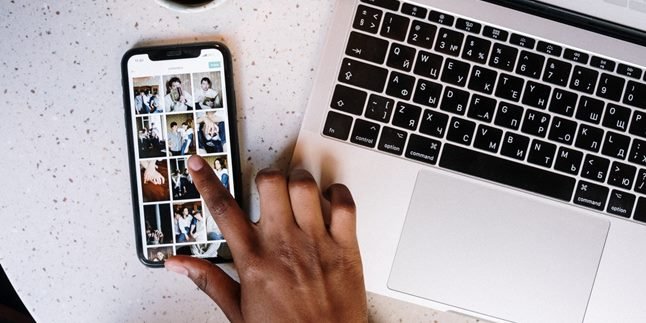Kapanlagi.com - The social media platform Facebook is very popular all over the world. Facebook, which has now been renamed to Meta, has a number of interesting features offered to users.
Using Facebook is quite easy. Previously, you need to register your FB account with your personal email. If you already have an account, then you can use many interesting features on Facebook starting from posts, stories, messages, or businesses.
Meanwhile, some beginners may still be confused about how to inbox on FB. However, the steps are quite simple. This is because users can inbox on FB through applications or websites.
The steps for inboxing on FB through applications and websites can be found below. Learn the complete guide to inboxing on FB along with how to delete messages.
1. Understanding Inbox on Facebook

(credit: unsplash.com)
Before discussing how to inbox on FB, first understand the meaning of Facebook inbox. The word inbox comes from English which means inbox. For example, when you open an email, you will see several menu options that have their own features.
One of them is the Inbox which contains various messages that come into your email. Similarly, the function of FB inbox is actually similar to email. Where if FB inbox means messages that enter your Facebook account from other users.
Usually when a FB user sends a message, a notification will appear on your account homepage. Similarly, the use of the term inbox in various communications, both in the business world and in social media chat languages.
Well, to open the FB inbox, users can enter the inbox or messenger menu. There you can find out who has sent a message. Similarly, you can reply to other users' inboxes. That is an explanation of the meaning of FB inbox.
2. How to Inbox on FB via Application
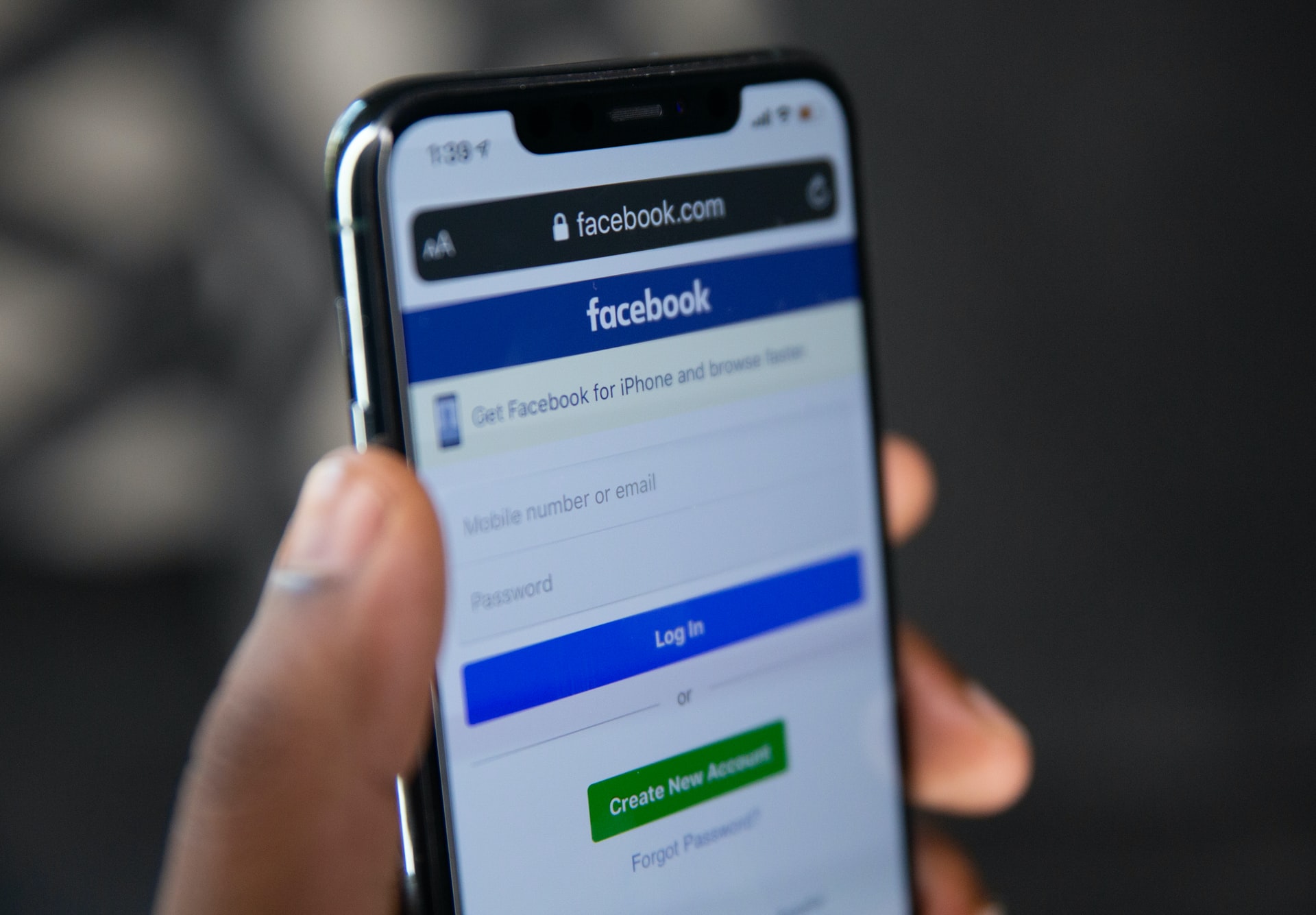
(credit: unsplash.com)
To do FB inbox, it can actually be done in various ways. Moreover, Facebook is now easily accessible through various types of devices. Both laptops and mobile phones, how to inbox on FB is very simple and easy. But in this point, we will first discuss how to inbox on FB via the application.
Facebook users can use the FB application installed on their mobile phone. If you don't have the Facebook application yet, you can download it first through the Playstore. Well, you can also choose to install the Facebook application or the Facebook Lite version. If it has been installed, below is how to inbox on FB via the application.
1. How to Inbox on FB via Facebook Application
- Open the Facebook application on your phone.
- Login to your FB account.
- Then you can click the Messenger menu in the upper right corner.
- After that, click the option to Open the Latest Chat.
- Then you have entered the FB inbox menu.
- Check if there are incoming messages or you want to create a new message sent to users.
2. How to Inbox on FB Using the Facebook Lite Application
- Open the Facebook Lite application on your phone.
- Log in to your FB account.
- Then select the messenger option on the menu with the messenger icon.
- Done.
How to Inbox on FB via the Facebook Application
Open the Facebook application on your phone.
Login to your FB account.
Then you can click the Messenger menu in the upper right corner.
After that, click the option to Open the Latest Chat.
Then you have entered the FB inbox menu.
Check if there are incoming messages or you want to create a new message sent to users.
How to Inbox on FB Using the Facebook Lite Application
Open the Facebook Lite application on your phone.
Log in to your FB account.
Then select the messenger option on the menu with the messenger icon.
Done.
3. How to Inbox on FB via Website
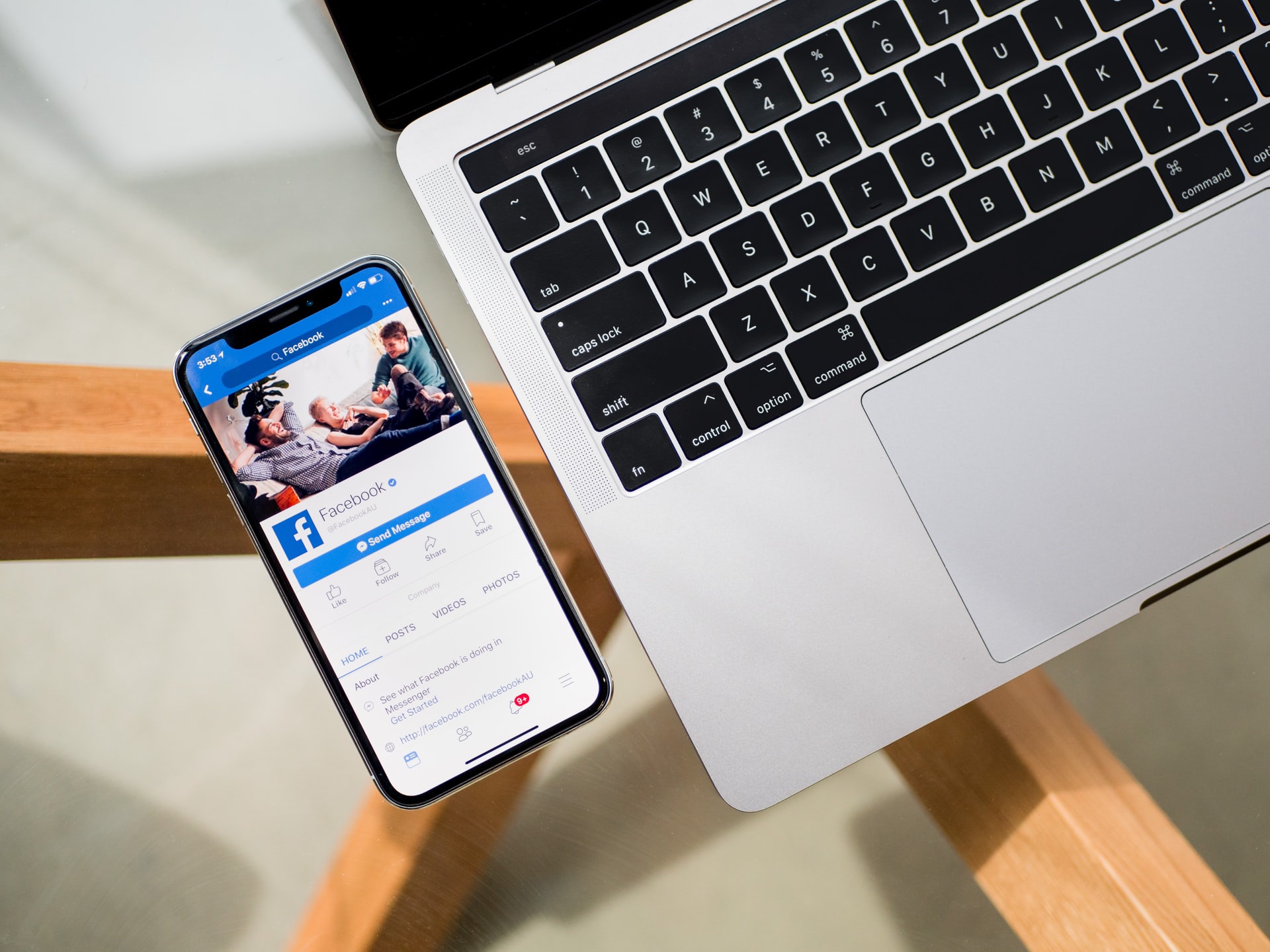
(credit: unsplash.com)
In addition to using the application, users can also access and view their inbox via the website. The guide on how to inbox on FB via the website can be accessed through the application or browser. Here are the steps to inbox on FB via the website.
3. How to Inbox on FB via Laptop Website
- Open your laptop browser.
- Then visit the website https://m.facebook.com/.
- Next, log in with your FB account.
- After successfully logging in, click the messenger icon in the top right corner.
- This will open a chat with other users.
- You can check your inbox or create a new one.
- Done.
4. How to Inbox on FB via Website on Mobile
- Visit the website https://m.facebook.com/ on your mobile device.
- Log in with your Facebook account.
- Then select the messenger menu in the top menu.
- This will automatically take you to the FB inbox menu.
- Done.
4. How to Inbox on FB for Groups

(credit: unsplash.com)
Not only can you inbox individuals on FB, but you can also inbox groups. The steps to inbox on FB via a group are also very easy. Here are the steps to inbox on FB via a group.
- Open your FB account on your mobile device or PC.
- Then go to the messenger menu on FB to open the inbox.
- Then search for the group on FB.
- Then create a new message in the group via FB inbox.
- Send the inbox to other users in the FB group.
- Done.
5. How to Delete Inbox on FB

(credit: unsplash.com)
Meanwhile, there are several guides on how to delete FB inbox. The steps to delete inbox on FB can be seen below.
1. How to Delete Inbox on FB Completely
- Log in to your FB account.
- Then log in to the account.
- Next, enter the inbox menu on FB.
- After that, select the chat you want to delete all of them.
- Press and hold the chat.
- Then select Delete.
- Done.
2. How to Delete Inbox on FB One Message Only
- Open your FB account.
- Then go to the messenger menu.
- After that, open the inbox from the user you want to delete the sent message.
- Press and hold one of the messages to be deleted.
- Select Delete to delete the message.
- Done.
Those are some easy guides on inbox in FB. So it helps you to know the steps to inbox on FB.
(kpl/gen/nlw)
Disclaimer: This translation from Bahasa Indonesia to English has been generated by Artificial Intelligence.