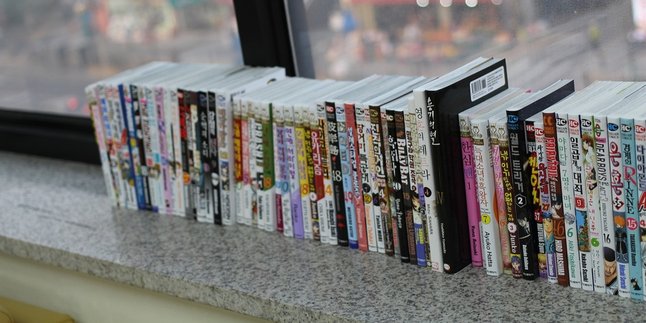Kapanlagi.com - Oppo has become one of the popular mobile phone brands. Oppo phones are known to have various excellent features that make it easier for users. However, Oppo users often feel uncomfortable because of the sudden appearance of ads on the screen. Because it is annoying and very disturbing, many users are looking for ways to remove ads on Oppo phones.
It cannot be denied that the sudden appearance of ads can reduce user comfort. Moreover, ads often appear covering important parts of the display on the phone screen. Therefore, the appearance of these annoying ads is often considered a problem that needs to be solved.
Actually, there are several ways to remove ads on Oppo phones that suddenly appear. Curious about how? To find out, just read the following review:
1. Check Newly Installed Applications

How to Deal with Ads on Oppo Phones by Checking Newly Installed Applications (credit: unsplash)
One way to remove ads on Oppo phones is by checking newly installed applications. Some applications may include sudden ads. To do this, you can follow these steps:
- Open the Settings app on your Oppo phone.
- Access the "Apps and Notifications" menu in Settings.
- Pay attention to newly installed applications, check for suspicious ones.
- Delete or disable applications suspected of causing ads.
- Make sure all apps are up to date and consider updating or reinstalling suspicious apps.
2. Privacy and Security Settings Menu

How to Overcome Ads on Oppo Phones with Privacy and Security Settings Menu (credit: unsplash)
Another way to remove ads on Oppo phones is by accessing the settings menu, specifically the "Privacy and Security" option. For more details, you can follow these steps:
- First, open the Settings app on your Oppo phone.
- In the Settings menu, search for and select the "Privacy and Security" option.
- In the Privacy and Security menu, look for the option labeled "Interactive Ads".
- In the Interactive Ads option, you can turn off or disable this feature.
- Additionally, check the privacy and ad settings in the apps you frequently use.
3. Install Third-Party Applications

How to Overcome Ads on Oppo Phones by Installing Third-Party Applications (credit: unsplash)
If the above two methods do not work, you can also download third-party applications designed to overcome suddenly appearing ads. Here are some applications that you can use to overcome ads on Oppo phones along with the steps to activate them:
1. AdAway
- Download and install the AdAway application officially from the Google Play Store.
- After the application is successfully installed, open the application and follow the installation instructions that appear on the screen.
- The AdAway application will require root access, so make sure your device is rooted beforehand.
- On the main AdAway screen, activate the function of using the host list provided by the application to block ads.
- After activating the AdAway function, apply the changes. This application will automatically modify the host file on the device to block ads.
- To fully apply the changes, reboot your Oppo phone after using AdAway.
- After rebooting, check if the ads on your Oppo device have been successfully removed. Make sure to check several applications and browsers to ensure the effectiveness of AdAway.
2. AdGuard
- First, download the AdGuard application from the Google Play Store and install it on your Oppo device.
- After successfully installing, open the AdGuard application on your Oppo device.
- Go to the "Settings" option to access the configuration and customization menu.
- Find and activate the option that provides protection against ads. AdGuard has advanced features that automatically filter ads that appear in applications and browsers.
- Adjust additional settings according to your needs. AdGuard provides more detailed control, such as privacy settings and protection from trackers.
- After configuring AdGuard, make sure to save the changes and reboot your Oppo device.
- After rebooting, check if ads on your Oppo device have been successfully removed. Test some apps and browsers to ensure the effectiveness of AdGuard.
3. Adblock Plus
- Download and install the Adblock Plus app from the Google Play Store.
- After the installation is complete, open the Adblock Plus app on your Oppo device.
- Follow the guide's steps to configure Adblock Plus.
- Find the option to enable the Adblocking function. Make sure to allow Adblock Plus to work on all apps and browsers on your device.
- If you want to further customize the settings, check the advanced settings option in the app. Adblock Plus usually provides additional control over ads and trackers.
- After setting up Adblock Plus, save the changes and reboot your Oppo device.
- Open some apps and browsers that you frequently use to see if suddenly appearing ads have been removed. Test the effectiveness of Adblock Plus by browsing some commonly ad-displaying websites.
Those are some ways to remove ads on Oppo phones. Hopefully, they are helpful and good luck!
LET'S JOIN THE WHATSAPP CHANNEL OF KAPANLAGI.COM SO YOU DON'T MISS UPDATES AND LATEST NEWS ABOUT THE ENTERTAINMENT WORLD, BOTH DOMESTIC AND FOREIGN. CLICK HERE YES, KLOVERS!
(kpl/psp)
Disclaimer: This translation from Bahasa Indonesia to English has been generated by Artificial Intelligence.