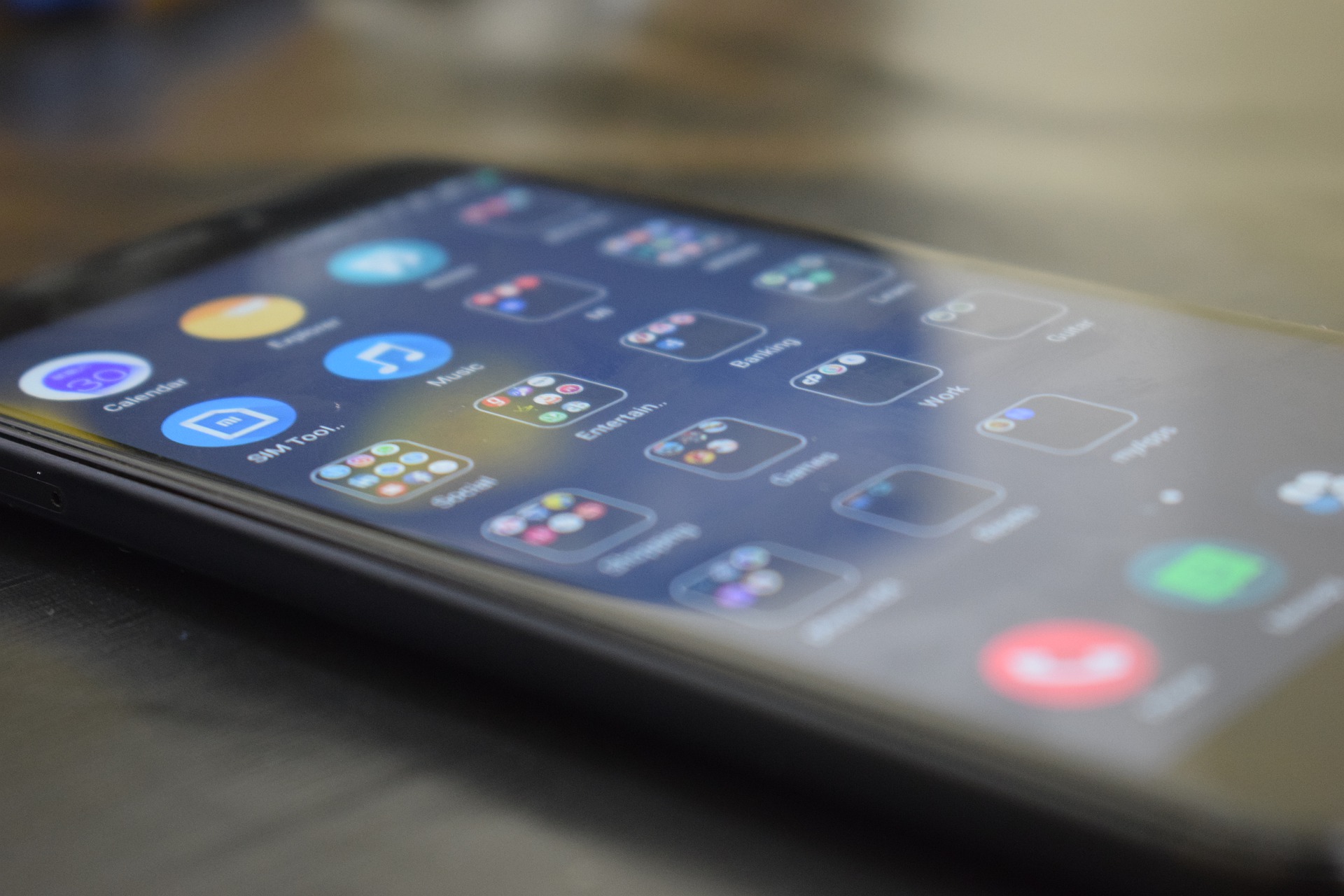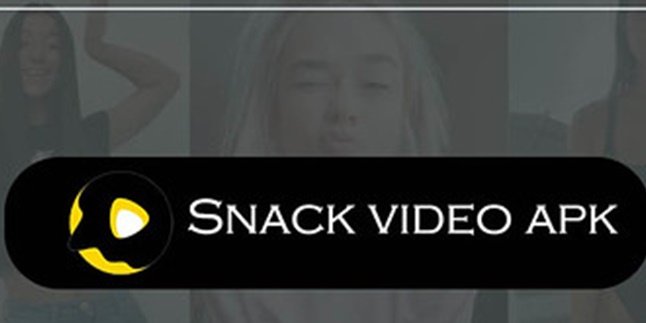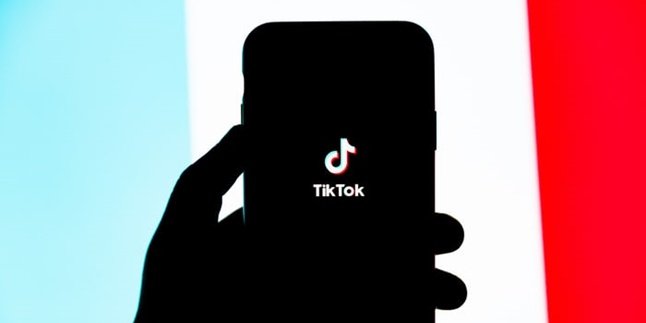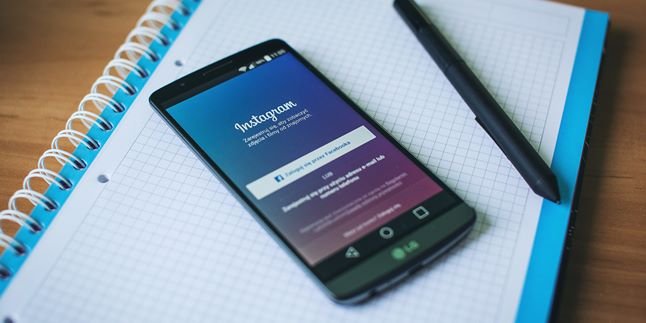Kapanlagi.com - Forgetting your own phone pattern seems impossible, but in fact, it often happens. Therefore, you need a way to reset Oppo phone as a solution.
You should also know that resetting Oppo phone is not only useful when you forget the pattern or password, but also when the phone experiences errors. You need to reset the phone, especially if the error occurs repeatedly.
In addition, there is also a way to reset Oppo phone to factory settings when you experience interference from third parties. For this method, you need to back up your files first because if you don't, you will lose all your data.
1. How to Reset Oppo Phone Forgot Pattern

Illustration (Credit: Pixabay)
If you forget the pattern or password, this method of resetting Oppo phone with fingerprint can be a solution.
- First, enter the pattern randomly 5 times, usually the phone will be locked and can only be tried again after 30 seconds.
- At that time, force restart the phone by pressing the Power button.
- Next, press the volume up button and the power button at the same time and hold for approximately 5 seconds until the screen lights up again.
- The screen will display a request to enter the password or pin again, select the Fingerprint option and then scan your fingerprint to enter the phone.
2. How to Reset Oppo Phone with Factory Reset Feature

Illustration (Credit: Pixabay)
- First, open 'Settings'.
- Then select 'Additional Settings'.
- After that, 'Backup and Reset'.
- Click 'Reset to Factory Data' to reset your Oppo phone.
According to the official website, there are five ways to reset Oppo phone, including:
- Reset System Settings
By choosing this, it means you are resetting all system settings without deleting data or media files.
- Delete Downloaded Apps and App Data
This option will delete uninstallable apps and all app data except for the apps you have saved, such as photos and music.
- Clear All Data
As the name suggests, this option will delete all data on the OPPO phone, including content, settings, photos, and music. The OPPO phone will be reset to its inactive initial state, namely the factory state.
- Clear Contacts and Call History on This Phone
All contacts and call history on your SIM card will be deleted if you choose this option. Other data on the OPPO phone will not be affected.
- Clear SMS and MMS Messages on This Phone
This option will delete all SMS and MMS messages on your SIM card, and other data on the OPPO phone will not be affected.
3. How to Reset OPPO HP with Recovery Mode
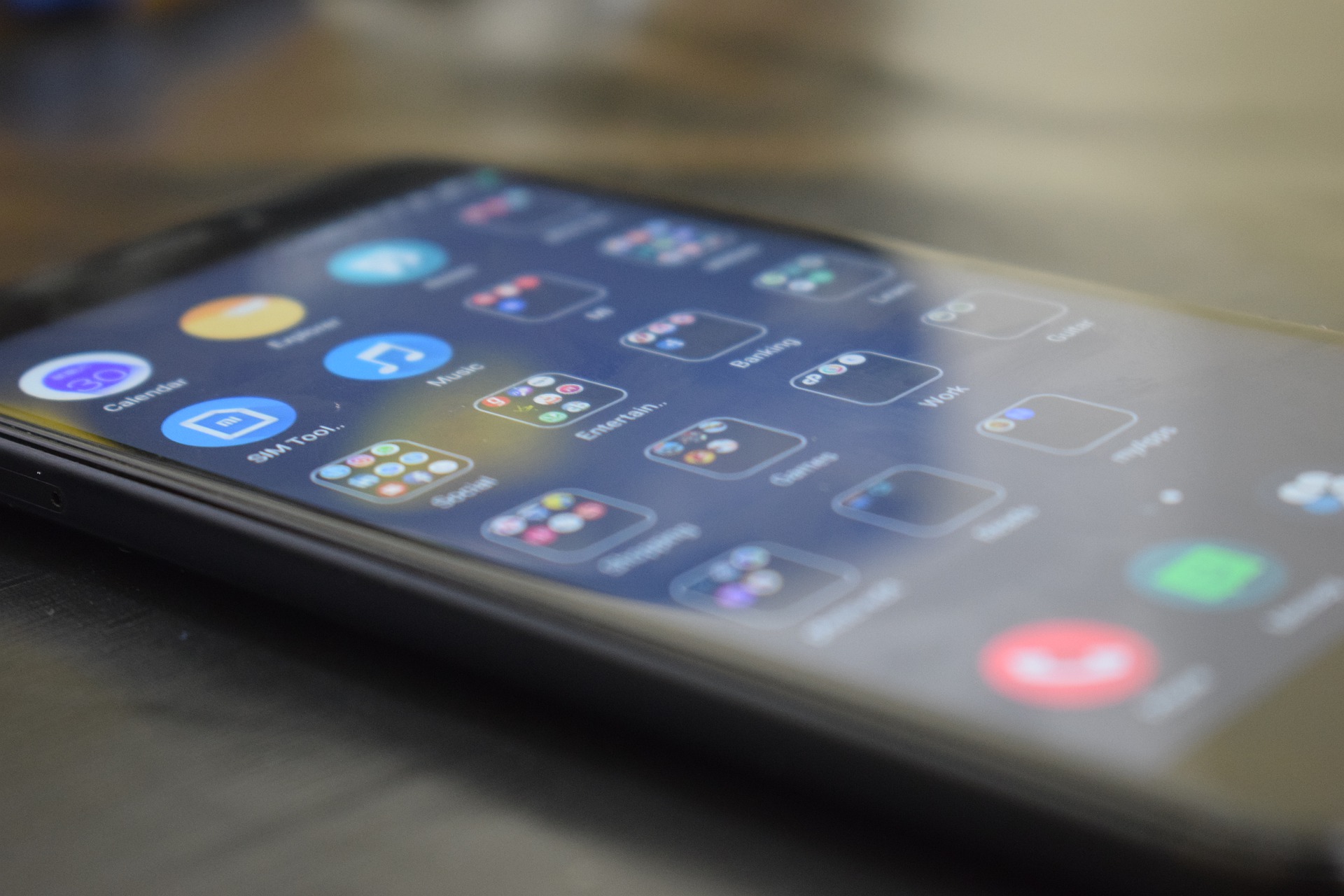
Illustration (Credit: Pixabay)
You can reset your OPPO HP using recovery mode if you experience failure when performing a factory reset.
- First, turn off your HP, then press and hold the Power button and the Volume Down button simultaneously and you will enter Recovery Mode.
- Select the language for easy following of the steps.
- Next, click 'Delete Data' then 'Save SMS, Contacts and Photos' to delete.
- All your data will be deleted except for Contacts, SMS, Installed Applications, and saved files such as Photos, Music, Videos, and Zip files.
- As an effort to maintain your mobile privacy and security, the Screen Lock Password will also be saved.
4. How to Reset OPPO HP When Bootloop

Illustration (Credit: Pixabay)
You can use this method to reset your OPPO HP to overcome bootloop problems. You can also do it when you encounter problems such as forgetting your password, hardbrick, total shutdown, and so on.
- First, turn off your HP by pressing and holding the Power button until your phone turns off.
- Next, press and hold the Volume Down button and the Power button simultaneously until you see the Recovery Mode display.
- The Volume Up and Down buttons can be used as navigation and the Power button as confirmation. However, on some OPPO phones, the latest types already have navigation and confirmation buttons on the touch screen.
- Find the 'Wipe Data and Cache' menu, then click.
- After a notification appears, click OK to start the OPPO hard reset action.
- Wait for a while until the notification 'Data and Cache Wiped Successfully' appears as a sign that the OPPO hard reset process has been successful.
- After that, you need to restart your OPPO HP by clicking Reboot and confirming by pressing the OK button.
- This process usually takes quite a long time, so you can leave it.
5. How to Reset Oppo Phone via Settings

Illustration (Credit: Pixabay)
Resetting your Oppo phone will result in the loss of all data in your internal memory. Therefore, it is recommended to back up your data and important files first.
- First, open the 'Settings' menu on your Oppo phone.
- Look for the 'Additional Settings' option below, then click it.
- Select the Backup and Reset option.
- After that, two options will appear.
- If you want to reset your phone but still want to keep some data such as photos and music, select 'Erase Phone Storage'.
- If you want to reset and erase all data without any remaining, select 'Remove All Contents and Settings/Reset Phone'.
- Wait for the reset process to finish and your Oppo phone is ready to be used again.
KLovers, those are several ways to reset your Oppo phone to overcome any problems you may encounter.
(kpl/ans)
Disclaimer: This translation from Bahasa Indonesia to English has been generated by Artificial Intelligence.