9 Ways to Find Out Nearby WiFi Passwords, Both Previously Connected or Not
In order to access WiFi, you must first enter a password. Therefore, many people try to find ways to find out WiFi passwords around them. Curious, how do you do it?
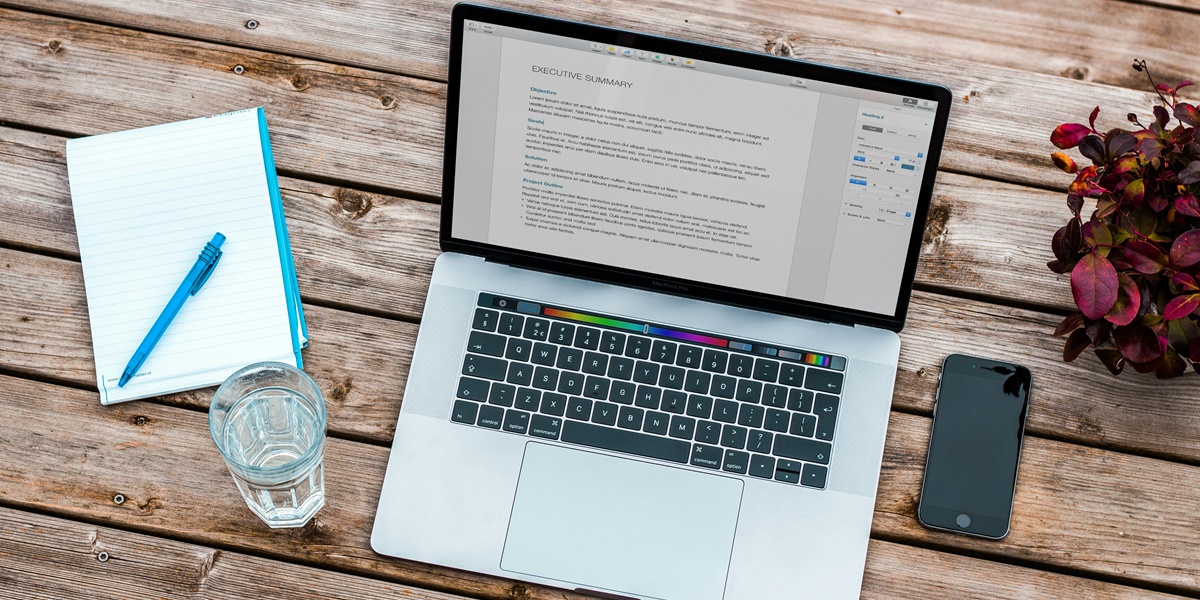
Kapanlagi.com - PDF has become one of the common document formats found in the digital era like today. Sharing PDF files is quite popular because it minimizes the risk of damage and can be an anticipation of plagiarism. Despite having various advantages, PDF files also have some disadvantages. One of these disadvantages is the difficulty of merging PDF files.
Yes, for some people, merging two or more PDF files into one is actually a difficult task. However, there are several ways that can be done to merge PDF files into one complete document. Moreover, these methods are quite simple and can be done in seconds.
Curious about how to merge PDF files? To find out, just read the following reviews.

How to Merge PDF Files via Google Drive (credit: unsplash)
One of the easiest ways to merge PDF files is by using the feature available in Google Drive. Here's how to merge PDF files via Google Drive:
- Open Google Drive in your browser.
- Click the "+ New" button and select "File upload".
- Select all the PDF files you want to merge.
- After the files are uploaded, create a new folder and move all the PDF files into that folder.
- Right-click on the folder, select "Open with", and choose "Google Docs".
- In Google Docs, click "File" and select "Download" > "PDF Document (.pdf)".
- Go back to Google Drive, find the newly created PDF file, and download it to your computer.

How to Merge PDF Files via PDF Element (credit: unsplash)
PDF Element is a powerful and intuitive application for editing and managing PDF files. This application provides a file merging feature that is very easy to use, allowing you to quickly merge multiple PDF files into one file. The steps are also very simple. Here are the steps to merge PDF files via PDF Element:
- Open PDF Element on your device.
- Select the "Merge PDF" option.
- Choose the files you want to merge.
- Click "Merge".
- The files will be merged into a complete PDF file.
Adobe Acrobat is also one of the most popular software used to edit and manage PDF files. One very useful feature of Adobe Acrobat is its ability to merge multiple PDF files into one file. Here's how to merge PDF files with Adobe Acrobat:
- Open the Adobe Acrobat program on your computer or device.
- Select the "File" option and click "Create" at the top of the screen.
- In the window that appears, select "Merge Files into a Single PDF".
- Click "Add Files" to add the PDF files you want to merge. You can also add multiple files at once by pressing the Ctrl button while selecting files.
- After selecting the PDF files, click "Combine" or "OK" to start the merging process.
- Adobe Acrobat will merge the files into a single PDF file.
- After the merging process is complete, you can save the merged PDF file by giving it a name and selecting the desired storage location.

How to merge PDF files via Smallpdf (credit: unsplash)
Smallpdf is one of the easy-to-use online tools to merge PDF files. By using Smallpdf, you can easily merge multiple PDF files into one document with this application. The steps are as follows:
- Open the Smallpdf website in your internet browser.
- Click on the "Merge PDF" option at the top of the website's homepage.
- Upload the PDF files you want to merge by clicking "Choose file" or dragging and dropping the files into the designated area. Smallpdf supports up to five PDF files at a time.
- After all the files are uploaded, arrange their order by clicking and dragging the files as desired. Remove unnecessary files by clicking the "X" icon.
- Click the "Merge PDF" button after selecting and arranging all the files. Smallpdf will start merging the files into one PDF file.
- Once the process is complete, download the merged PDF file by clicking the "Download" button. The file will be saved on your computer and ready to use.
To merge PDF files online, you can also use iLovePDF. You can easily and quickly merge multiple PDF files into one document using the free iLovePDF service.
- Open the iLovePDF website in your browser.
- Look for the "Merge PDF" option in the top menu bar after accessing the website. Click on that option to start merging PDF files.
- Once you are in the merging tool, you will see options to add the PDF files you want to merge. You can add files directly from your computer or drag and drop files from a folder into the provided area.
- After adding all the files, arrange the file order by dragging and dropping them in the desired sequence. Click the "Merge PDF" button to start the merging process.

How to Merge PDF Files via Pdfmerge (credit: unsplash)
Pdfmerge is a tool specifically designed to merge multiple PDF files into one file. By using Pdfmerge, users can easily combine various PDF files without requiring complicated technical skills. To use Pdfmerge, follow these steps:
- First, download and install the Pdfmerge program on your computer.
- Open Pdfmerge and select the "Merge PDF" menu.
- Add the PDF files you want to merge by clicking the "Add PDF" button.
- Arrange the order of the PDF files as desired by clicking and dragging the files.
- Once all the PDF files have been added, adjust the merging settings, such as clarity and rotation.
- After all the settings are complete, click the "Merge" button and wait for the merging process to finish.
- Once finished, you will have one PDF file containing all the merged files.
- Save the PDF file by clicking the "Save As" button and give it a desired name.
Those are some ways to merge PDF files into one. Hope it is useful and good luck!
JOIN THE WHATSAPP CHANNEL OF KAPANLAGI.COM TO STAY UPDATED WITH THE LATEST ENTERTAINMENT NEWS FROM INDONESIA AND ABROAD. CLICK HERE, KLOVERS!
(kpl/psp)
Cobain For You Page (FYP) Yang kamu suka ada di sini,
lihat isinya
In order to access WiFi, you must first enter a password. Therefore, many people try to find ways to find out WiFi passwords around them. Curious, how do you do it?
There are many young actors and actresses who have managed to capture attention in the Thai drama industry, one of them being Pon Nawasch. Here is a list of the latest Thai dramas starring Pon Nawasch as the main actor.
For KLovers who are curious about the ongoing Korean dramas in 2024. Here is a list of ongoing Korean dramas in 2024 that must be watched by drama lovers worldwide.
The signs within Javanese primbon can describe a person's character. Like women's primbon, there is a discussion about the nature and character of women based on their birth day and physical characteristics. Check it out here KLovers.
Many people speculate and eventually feel anxious because they worry that it is a bad sign. Whereas the meaning of cheek twitching can be either good or bad depending on the exact location of its occurrence.
Chinese dramas about programmers have been the main highlight in the entertainment industry recently. Here is a list of Chinese dramas about programmers airing from 2022 to 2023.
In the match prediction according to weton calculation, each result number has a meaning that can be either good or bad. For the result of weton match 28, it turns out to be one of the results that is considered less favorable, so it is better to avoid it. Why is that?
Curious about the explanation of primbon honocoroko or hanacaraka and its calculations? To find out, just read the following review.
Anime SUPER CUB follows the story of Koguma, a high school girl who finds solace in riding her Super Cub motorcycle. For KLovers who are curious about the story of this anime. Here is the complete synopsis of anime SUPER CUB, along with recommendations of anime with similar stories.
Using the live feature on TikTok is not just about appearing in front of followers. Unfortunately, there are still many TikTok users who cannot maximize the Live TikTok feature because they don't know how to do it.
Curious about how to remove ads on your phone? To find out, let's discuss it below.
So, are you getting more curious about the meaning of nose twitching according to the Javanese primbon? To find out, you can read the following review.