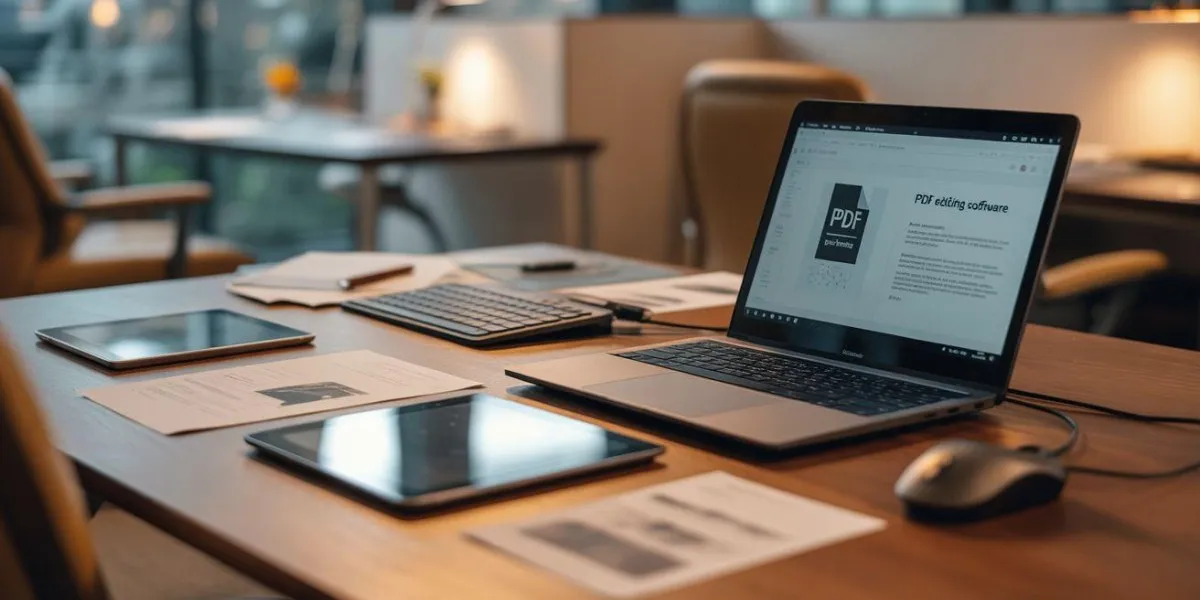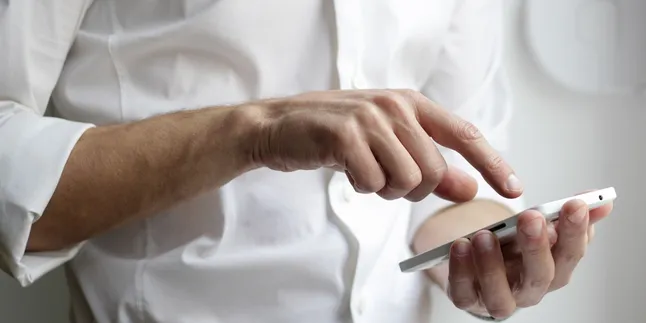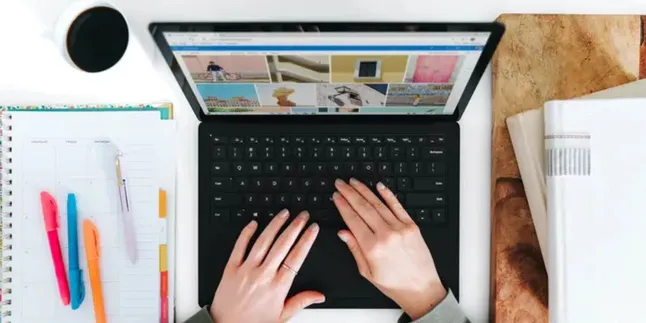Kapanlagi.com -
The method to split PDF files is often needed at certain moments, whether for work or study purposes. You may want to separate some important pages from a document or split a file into smaller parts according to your needs.
Currently, there are various tools available that can be used to easily split PDF files. Various tools or methods for splitting PDF files can be accessed both online and offline.
Read also: The Most Complete and Practical Ways to Merge PDF Files.
Here is a review of the steps to split PDF files using six different methods. You can choose which one is the easiest and suits your needs.
1. How to Split PDF Files with SmallPDF
SmallPDF is one of the most popular platforms for various PDF file-related needs, including splitting pages. This platform offers a very intuitive interface and supports large-sized files. However, the free version of SmallPDF has limitations on the number of files that can be processed per day, so make sure to use this service wisely.
Here are the steps or guide on how to split PDF files with SmallPDF:
- Open the SmallPDF website and select the "Split PDF" option.
- Upload the PDF file you want to split.
- Select the splitting mode: extract all pages or choose specific pages.
- If choosing specific pages, specify the desired page range.
- Click "Split PDF" and wait for the process to complete.
- Download the results of the split file.
2. How to Split PDF Files with ILovePDF
ILovePDF provides various tools for managing PDF files, including a splitting feature. This service does not require registration for basic use and offers flexibility in splitting methods. However, it is important to note that the free service of ILovePDF has a file size limit that can be processed.
Here’s how to split a PDF file using ILovePDF:
- Visit the ILovePDF website and select "Split PDF".
- Upload the target PDF file.
- Select the splitting method: by page range, extract all pages, or split by file size.
- Adjust the settings as needed.
- Click "Split PDF" to start the process.
- Download the results of the split.
3. How to Split PDF Files with PDF24 Tools
PDF24 Tools is a comprehensive suite for managing PDFs that provides various splitting options without file size limitations. Although the interface of PDF24 Tools is not as intuitive as some other alternatives, the flexibility of its options is highly beneficial. Therefore, this method is still worth trying.
Here are the steps or guide on how to split a PDF file using PDF24 Tools:
- Open the PDF24 Tools website and select "Split PDF".
- Upload the PDF file to be split.
- Select the splitting method: per page, by range, or extract specific pages.
- Set additional options such as page rotation if needed.
- Click "Split pages" to start the process.
- Download the results of the split in ZIP format.
4. How to Split a PDF File with Adobe Acrobat Reader (Free)
The free version of Adobe Acrobat Reader also allows you to extract specific pages from a PDF file. This feature is quite useful, although it has limitations compared to the Pro version.
Here is a guide on how to split a PDF file using the free version of Acrobat Reader:
- Open the PDF file in Acrobat Reader.
- Select the "Tools" menu > "Organize Pages".
- Select the pages you want to extract.
- Right-click and choose "Extract Pages".
- Specify the name and location for the new file.
- Click "Save" to save the extracted pages as a new PDF file.
5. How to Split a PDF File with Adobe Acrobat Pro (Paid)
Adobe Acrobat Pro provides more control in splitting PDF files, including options based on bookmarks. Unfortunately, the licensing cost for Adobe Acrobat Pro is quite expensive for personal use. However, with the advantages it offers, the Pro or paid version of Adobe Acrobat is still worth trying.
Here’s how to split a PDF file using Acrobat Pro (paid version):
- Open the PDF file in Acrobat Pro.
- Select the "Tools" menu > "Organize Pages".
- Click "Split" on the top toolbar.
- Select the splitting method: by number of pages, file size, or top-level bookmarks.
- Set additional options such as the output file name.
- Click "OK" to start the splitting process.
- Select the destination folder to save the split files.
6. How to Split PDF Files with Google Chrome
Google Chrome can be used as a simple alternative to split PDF files without the need to download additional software. This method is very practical for simple splitting without any extra cost.
Here are the steps to split a PDF file with Google Chrome:
- Open the PDF file in Chrome by dragging it to a new tab or using the File > Open menu.
- Once the PDF is open, click the Print icon in the upper right corner (or press Ctrl+P).
- In the print menu, change the "Destination" to "Save as PDF".
- In the "Pages" section, select "Custom" and enter the page numbers you want to extract (for example, "1-3, 5, 7-9").
- Click "Save" and choose the location to save the new file.
That’s a review of several ways to split PDF files, all of which can be done easily and practically. Try it now, if not now, when else?
(kpl/psp)
Disclaimer: This translation from Bahasa Indonesia to English has been generated by Artificial Intelligence.