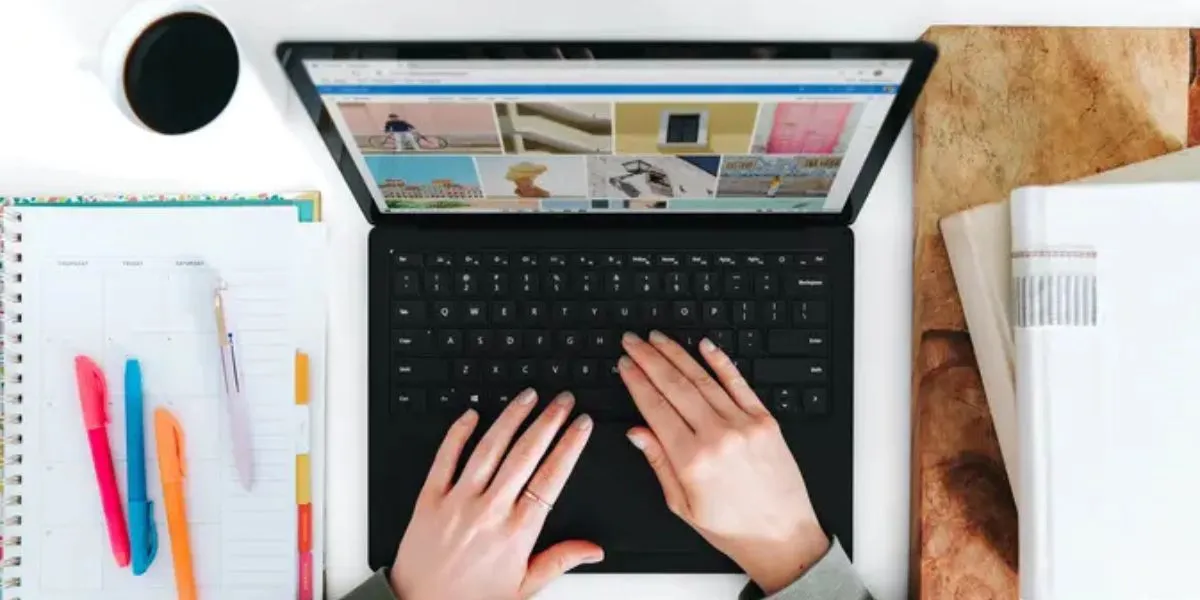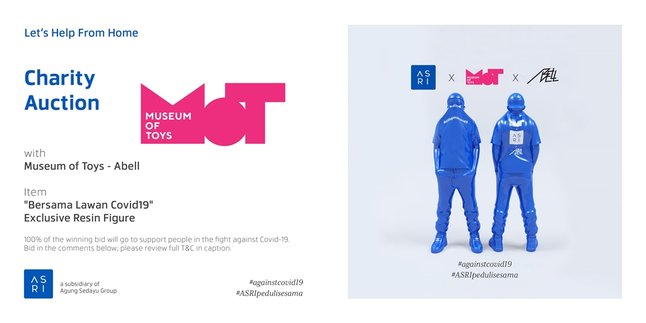Kapanlagi.com - In everyday life, many people use laptops for work or study. To support learning or work activities, laptops have various interesting features. One feature of laptops that is still relatively underutilized is the screenshot feature. Knowing how to take a screenshot on a laptop is very important in this digital era because it can greatly ease your tasks.
Each laptop has a different method for taking screenshots, depending on the operating system and model. Specifically for Windows 10 laptop users, there are several special ways to easily take screenshots using just the keyboard. By mastering these techniques, you can enhance productivity and efficiency in your daily work or learning activities.
Curious about how to take a screenshot on a laptop? To find out, here’s a review of how to take screenshots on Windows 10 laptops that you can easily practice.
1. How to Screenshot on Windows 10 Laptop with Prtscn Button
The simplest method to take a screenshot on a Windows 10 laptop is by using the Prtscn or Print Screen button. This method allows you to capture the entire screen with just one button.
To take a screenshot, you just need to press the Prtscn button on the keyboard. After that, the screen image will be saved to the clipboard. You can open applications like Paint or Word, then paste the image by pressing Ctrl + V and save the file.
2. How to Screenshot on Windows 10 Laptop with Win + Print Screen
In addition to using the Prtscn button directly, you can also combine it with the Windows key. This method of taking a screenshot on a laptop allows you to automatically save the screenshot to a folder.
To do this, simply press the Win + Print Screen buttons, and the screen will dim slightly to let you know that the screenshot has been taken successfully. The screenshot will be automatically saved in the Pictures > Screenshots folder.
3. How to Take a Screenshot on Windows 10 Laptop with Alt + Print Screen
Another practical method is to use the Alt + Print Screen key combination. This method allows you to take a screenshot of only the active window, not the entire screen.
For example, if you are working on an application and want to capture just that application's window, simply press Alt + Print Screen. The resulting screenshot can then be pasted into another application like Paint or a document by pressing Ctrl + V.
4. How to Take a Screenshot on Windows 10 Laptop with Windows + Shift + S
For those who want to be more selective in choosing the part of the screen to screenshot, the Windows + Shift + S key combination can be the right choice. After pressing this combination, the screen will dim and you can use the cursor to select the specific area you want to capture. After that, the screenshot will be saved to the clipboard and can be pasted into applications like Paint or Word.
5. How to Screenshot on Windows 10 Laptop with Fn + Windows + Space
On some laptops, especially those with specialized keyboards, the combination of Fn + Windows + Space can be used as an alternative method for taking screenshots on the laptop.
This method works similarly to the Print Screen button, where you can capture the entire screen and save it to the clipboard. You just need to open an editing application or document and paste the result using Ctrl + V.
6. How to Screenshot on Windows 10 Laptop with Windows + Volume Down
If you are using a hybrid device or a laptop with a touchscreen, this method is very useful. You can press the combination of Windows + Volume Down to take a screenshot of your device's screen.
Similar to the screenshot method on laptops with the Win + Prtscn buttons, the screenshot will be automatically saved in the Pictures > Screenshots folder. This method is perfect for laptops or tablets with Windows 10 that support touchscreen functionality.
7. How to Screenshot on Windows 10 Laptop with Win + H
The last method you can try is using the Win + H combination. In addition to taking screenshots, this combination also allows you to directly share the screenshot results through various applications connected to Windows.
So, you can not only take a screenshot but also send it to email applications, social media, or other platforms directly. This method is very efficient if you want to share visual information with others right away.
Those are some ways to take a screenshot on a Windows 10 laptop that can be easily done using the keyboard. By mastering various screenshot methods on Windows 10 laptops, you will find it easier to document important information, share content, or even report technical issues on your laptop.
From the 7 methods above, you can choose the one that best suits your needs. Don't hesitate to experiment with different screenshot methods on your laptop to find the most efficient one. Happy trying!
(kpl/psp)
Disclaimer: This translation from Bahasa Indonesia to English has been generated by Artificial Intelligence.