6 Best Affordable Gaming Earphones, Making Gaming More Exciting
Summarized from various sources, here are some quality gaming earphone recommendations at affordable prices.

Kapanlagi.com - Some professions require someone to be able to record audio with the device they have. If you are in such a profession, you should know how to easily record audio on a laptop. This knowledge will support your work to produce more optimal results.
Recording audio on a laptop also makes your work simpler. In fact, you don't need to provide additional devices if you're only recording audio. There is already a built-in application on the Windows operating system on your laptop. The recording results are good enough to listen to again at a later time.
If you want better and clearer recording results, there are also suggestions for some additional applications that you can use. Recording audio on a laptop with these additional applications is also quite simple. You don't need to be afraid of confusion when using them. Well, if you're curious, just read the explanation about how to record audio on a laptop below.
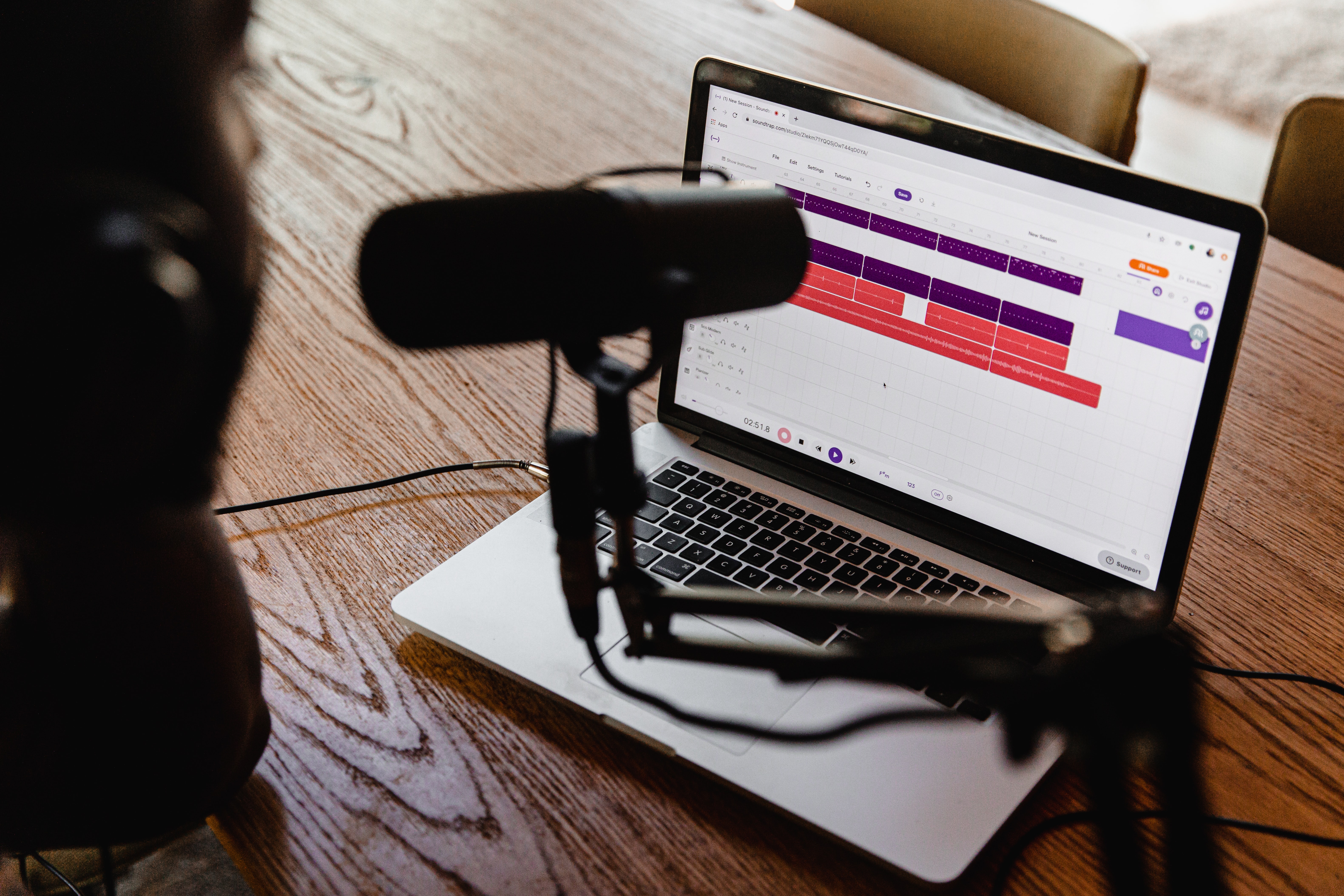
Illustration (Credit: Unsplash)
As previously explained, recording sound on a laptop can easily be done through Windows. If your laptop uses Windows 8, the following are the steps you can follow.
- Just like before, press the Windows button on the keyboard.
- Find "Sound Recorder" through search and click "enter".
- The application will open, click the microphone button on the screen to start recording. After that, you can start recording.
- If you want to pause during recording, click the pause button at the bottom.
- When the recording process is complete, you can stop the recording by clicking the 'Stop' button.
- After that, you can listen to the results directly through the recording list.

Illustration (Credit: Unsplash)
Not much different from Windows 8, recording sound on a Windows 10 laptop is quite easy. For more clarity, you can follow the steps in the following information.
- First, please click on the Windows key on the keyboard.
- Search for "Voice Recorder" in the search feature and when found, please click "Enter'.
- The application will open and there is a record button in the middle.
- If you are ready to start recording, please click that button.
- If you want to pause the recording, please click the small button in the bottom left corner.
- When the recording is finished, you can end it with the "Stop" button and the recording will be automatically saved.
- Next, if you want to open the recording, please click the horizontal three-dot icon in the bottom right corner of the screen, click the "open file location" option and you can listen to the recording.

Illustration (Credit: Unsplash)
The sound recording process does not actually stop when the "Stop" button is pressed. Sometimes, the recording still needs to go through an editing process first to fit the needs. Not to mention the quality of the sound produced, you may need clearer sound than the recording results on Windows above.
Therefore, here are some additional applications that you can use to record sound on a laptop to meet the needs as mentioned above. You can download the application according to your needs.
3. Audacity
Audacity application can not only be used to record sound. This application also helps you in multi-track editing. In addition, the Audacity display is simple and easy to use. Another advantage is that the application can be obtained for free and is equipped with the SVT plugin.
4.Free Sound Recorder
The next way to record sound on a laptop can easily be done through Free Sound Recorder. As the name suggests, this application can also be obtained for free. In addition, this application is also suitable for beginners because it is very easy to use. The quality of the recording results is also good and clear. You can save the recording files in MP3 and WAF formats.
5.RecordPad Studio Recording
RecordPad Studio Recording is an application developed by NCH Software. Although this application cannot be used for editing processes, the recorded sound results are very clear. You can even use it for sound or music testing processes. And most importantly, you can get good recording results through this application for free.
6.Wavosaur
The recording results of this application are not inferior compared to the previous applications. You also have the option of MP3 and WAF formats when you want to save recording files. You can download and use this application for free.
Well, KLovers, that is an explanation of how to record sound on a laptop, whether using an application or not, which you can easily follow.
(kpl/gen/ans)
Cobain For You Page (FYP) Yang kamu suka ada di sini,
lihat isinya
Summarized from various sources, here are some quality gaming earphone recommendations at affordable prices.
Recommendations for horror movies with a comedy genre are certainly suitable for horror movie fans. Starting from stories about zombies, unraveling mysteries to action genres, here are a number of the best and funniest horror comedy movie recommendations.
What are the recommendations for healthy late night snacks? According to various sources, here are some recommendations for late night snacks that can help eliminate hunger without making you fat. Let's check it out KLovers.
For KLovers who want to know what travelling means, here is the complete definition of travelling along with its differences with holiday and its benefits. Let's check it out, KLovers.
Watching TV on your mobile phone without an application is not complicated either. Because you only need to use a browser to watch TV without installing a special application. Here's the guide, KLovers.
From lessons in school and various media, we are familiar with English vocabulary such as heater. So, what is the meaning of heater?
Resetting a prepaid electricity meter is actually very easy, but many users do not know the steps to do it. Read on for the following explanation.
There are various cool action scenes that will make you thrilled while watching the storyline of the hit and popular action films. Curious about what the hit action film titles are? Check them out here.
Not only the meaning of saha, to learn Sundanese language, you also need to understand question words or other vocabulary. Here is information that will help you understand this.
There are many popular words in English among the general public. Female and male are examples. So, what is the actual meaning of female and male?
Curious about the best action anime recommendations? Just check out some of the lists below.
Here is an explanation of the meaning of competence in general and from experts along with its types and benefits.