Content of Ronggowarsito's Primbon Prediction, Often Associated with the 2024 Presidential Election
So, are you curious about who Ronggowarsito is and what his predictions are like? Just read on for some explanations.
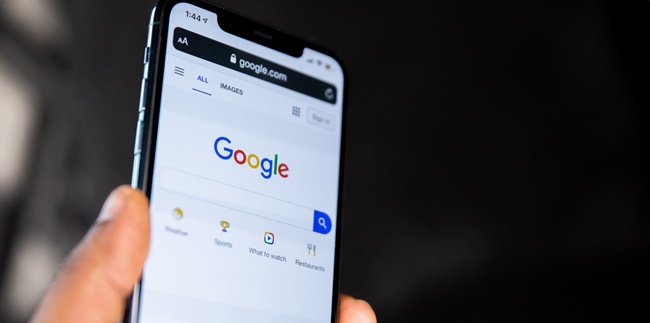
Kapanlagi.com - Every social media account or internet user certainly has a password. The password is useful for securing the account from irresponsible people. However, some users often experience problems forgetting their Google account password. When this condition occurs, it turns out there is an easy way to see the Google and Gmail account passwords.
Passwords are needed to maintain the security of accounts such as Google and Gmail. Usually, when creating a Google account for the first time, users are asked to create a password with a combination of numbers, letters, or certain symbols.
Because the more difficult the password is, the more secure it can be. However, sometimes users forget the password of their Google account. This condition often makes users anxious when they forget their Google account password.
But don't worry, it turns out there is an easy solution to see the Google and Gmail account passwords when forgotten. Here is a complete review of how to easily see Google and Gmail accounts without having to create a new password. Just check out the reference on how to see Google account passwords that has been summarized by kapanlagi.com from various sources.
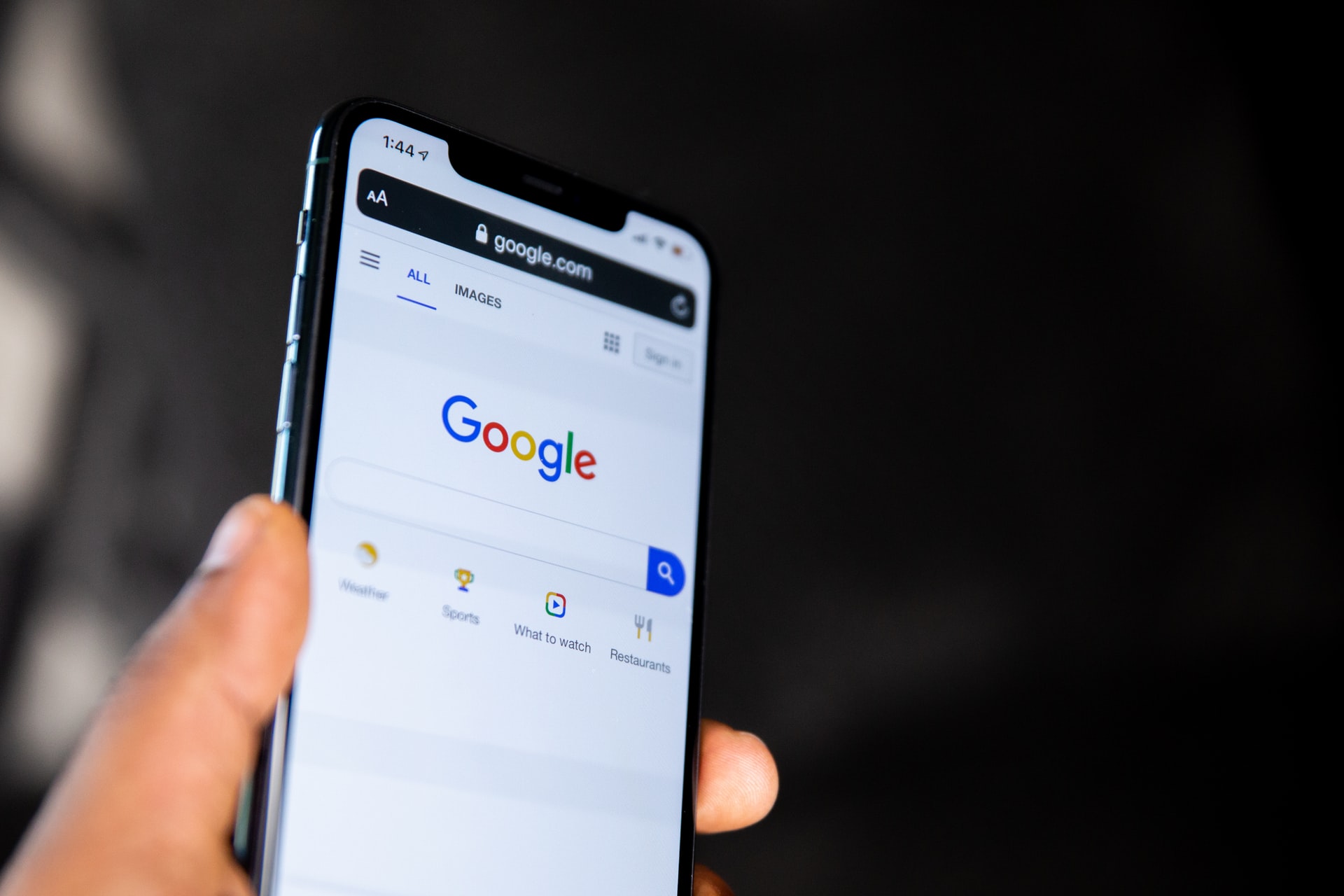
Illustration of How to View Google and Gmail Account Passwords on a Mobile Phone (credit: unsplash.com)
Viewing Google or Gmail account passwords can be done through a mobile phone or PC. If you want to view your Google password on a mobile phone, there are several ways to do it. Here's how to view your Google account password on a mobile phone.
- First, open Google Chrome on your phone.
- After that, tap the three dots in the upper right corner.
- Next, select the settings menu, then choose Passwords.
- Type the word Google in the search feature.
- Then select the Google account to view the account password.
- Tap the three dots, then the Google account information and password will be displayed.
- Tap the eye icon to view the Google account password.
- Select the copy icon if you want to directly copy the Google password.
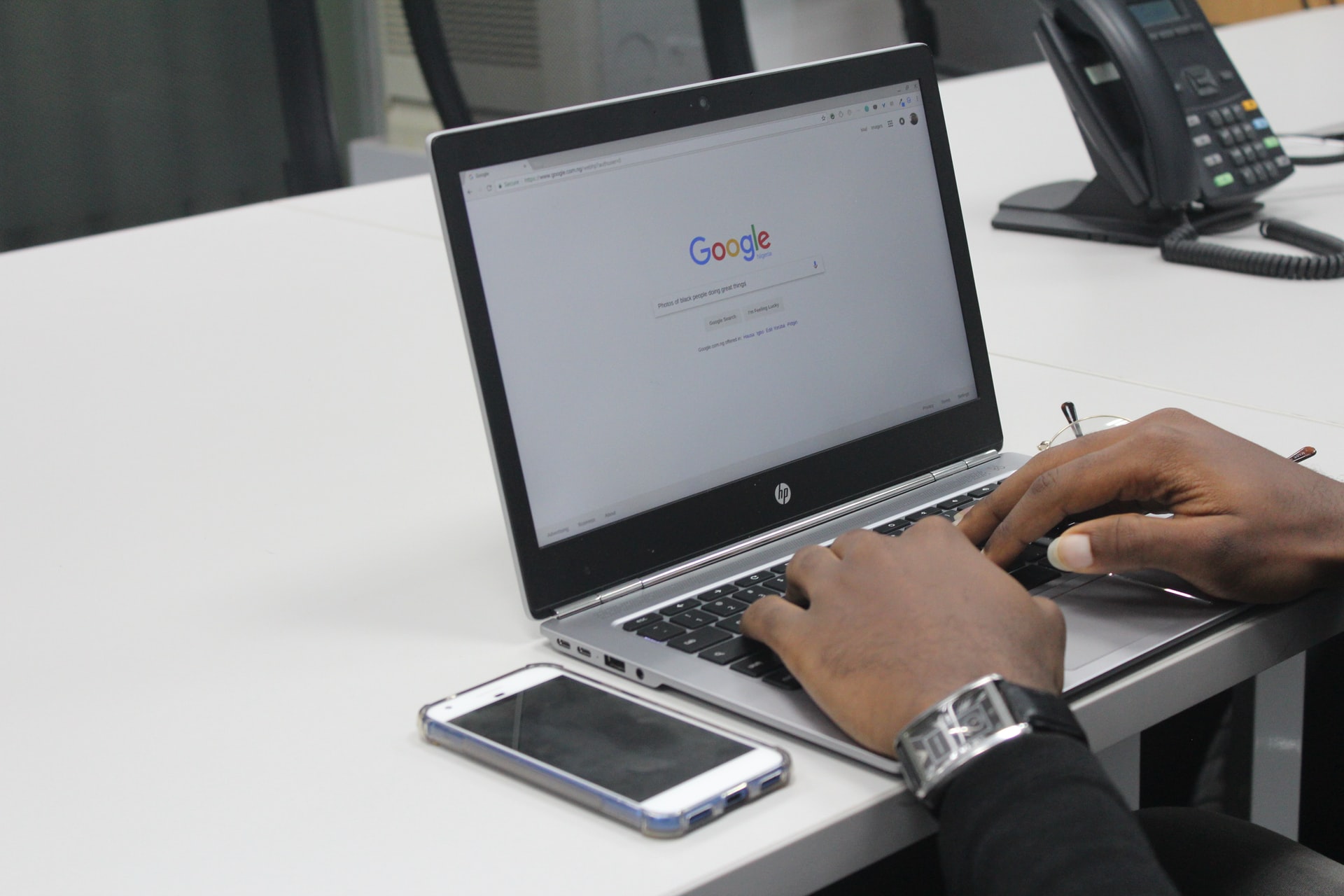
Illustration of How to View Google and Gmail Account Passwords on PC (credit: unsplash.com)
After knowing how to view Google account passwords through a mobile phone, you can also use a PC to find out your Google password. Equally easy, the way to view Google account passwords on a PC can be known with simple steps. However, make sure that you have saved password information when logging into your Google account. Here is a review of how to view Google and Gmail account passwords through a PC.
- First, open the Google Chrome application.
- Then click the three-dot symbol in the upper right corner.
- Next, select Settings.
- Select Password.
- Then there will be information about the username and password that have been saved.
- In the search bar, type Google.
- Then select your Google account.
- To view the Google account password, click the eye symbol.
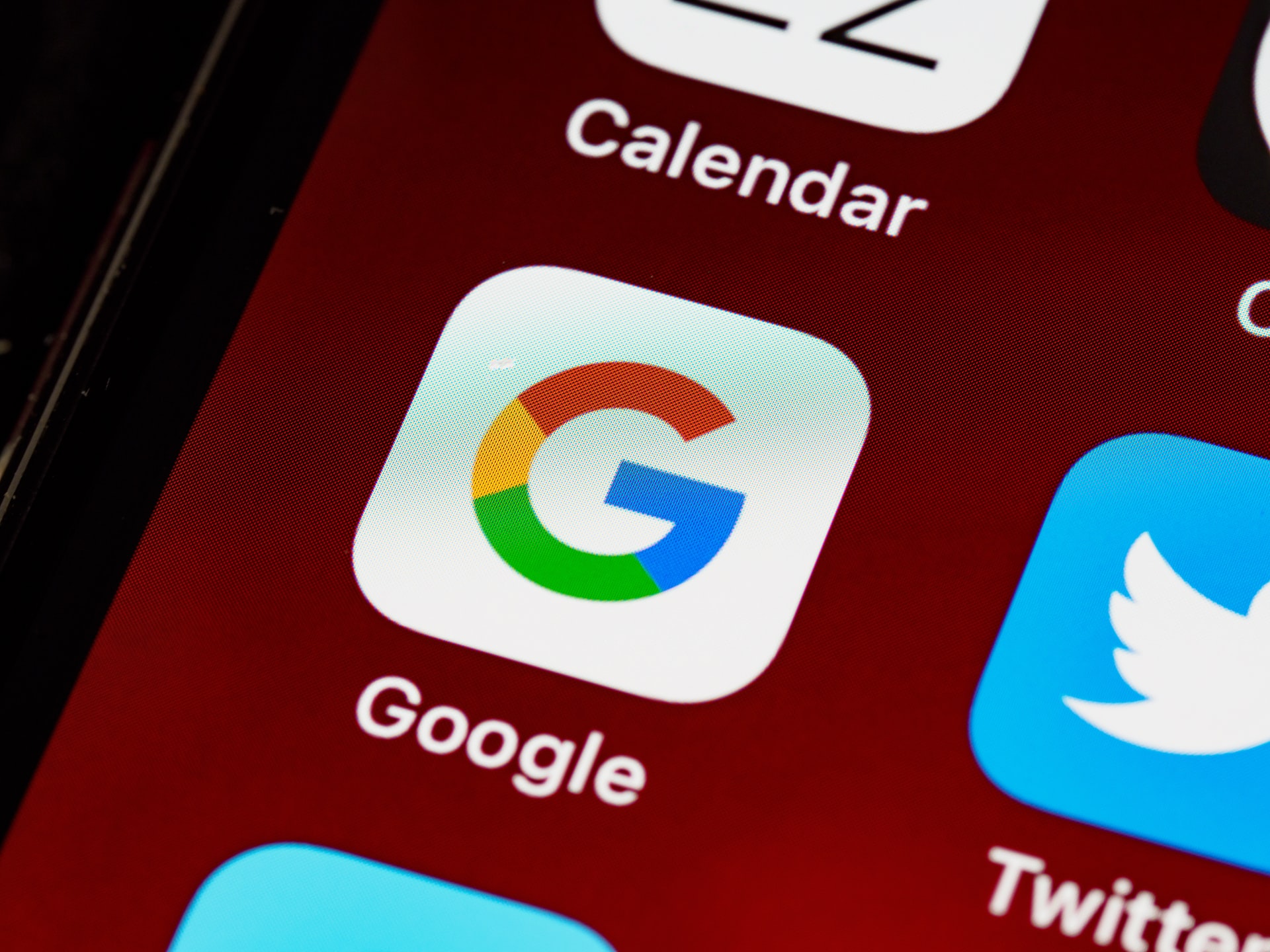
Illustration of How to View Google Account Password When Not Saved (credit: unsplash.com)
The way to view the Google account password above can easily be done if you have saved the password and account information when you log in. However, it's a different case if you forget to save the account password information. So, what is the solution for viewing the Google account password when it is not saved?
If you experience this condition, there are several tips for viewing the Google account password when it is not saved. You can recover your Google account password by using email or phone number.
- First, go to the Google account address accounts.google.com.
- Next, you can follow several steps that appear such as entering email or phone number.
- If you use email, the next information will appear, then try another way. You can follow those steps until it's done.
- If you use a phone number, a verification code will be sent to access the email account.
- After accessing the account, you can change the old password to a new one.

Illustration of How to View Google Passwords in Mozilla Firefox (credit: unsplash)
Mozilla Firefox is one of the popular web browsers used by many people around the world. With advanced features and high security, Firefox is the preferred choice for many internet users. If you often access Google and Gmail through this browser, you can also view passwords from Mozilla Firefox. Here's how to view Google password in Mozilla Firefox:
- Open Firefox and click the menu icon in the top right corner of the browser window. Select "Options" from the drop-down menu that appears.
- In the Options window, navigate to the "Privacy & Security" tab on the left side.
- In the "Logins and Passwords" section, select "Saved Logins". A list of all websites that store passwords in Firefox will be displayed.
- Find the desired website and click "Show Passwords". You may need to enter your Windows user account password as an additional security measure.
- After entering the password, the password for the selected website will be displayed in plain text. Now, you can take note of it or use it as needed.

How to Check Google Account Password on iPad and iPhone (credit: unsplash)
For iPhone or iPad users, you can also directly view your Google password on your device. The method is just as easy, you just need to use the "How to Check Saved Passwords on Google Through iPhone/iPad" feature to retrieve forgotten passwords.
- First, open the Google app on your device and select the "Forgot Password" option. This will take you to the password recovery page.
- Enter the email address or phone number associated with your Google account.
- You will receive a verification code via text message or email. Use this code to reset your password.
- After entering the verification code, you will be asked to create a new password for your Google account.
- Make sure to save your new password in a secure place. You can also use the autofill feature on your iPhone or iPad to save passwords for easier access in the future.

How to View Google Password in Microsoft Outlook (credit: unsplash)
Outlook also has a feature that allows you to easily view your saved Google password. Here are the steps to view your Google password in Outlook:
- Open the Outlook program and log in to your email account.
- Click the "File" tab at the top of the screen after logging in.
- Select the "Info" option on the left side of the screen.
- Continue by selecting "Account Settings" from the menu that appears.
- Choose the email account you want to view the password for.
- Double-click on that email account to open a pop-up window with account information.
- At the bottom of the pop-up window, look for the "Password" option.
- Click the "Show Password" button and you will automatically see the password stored in that field.
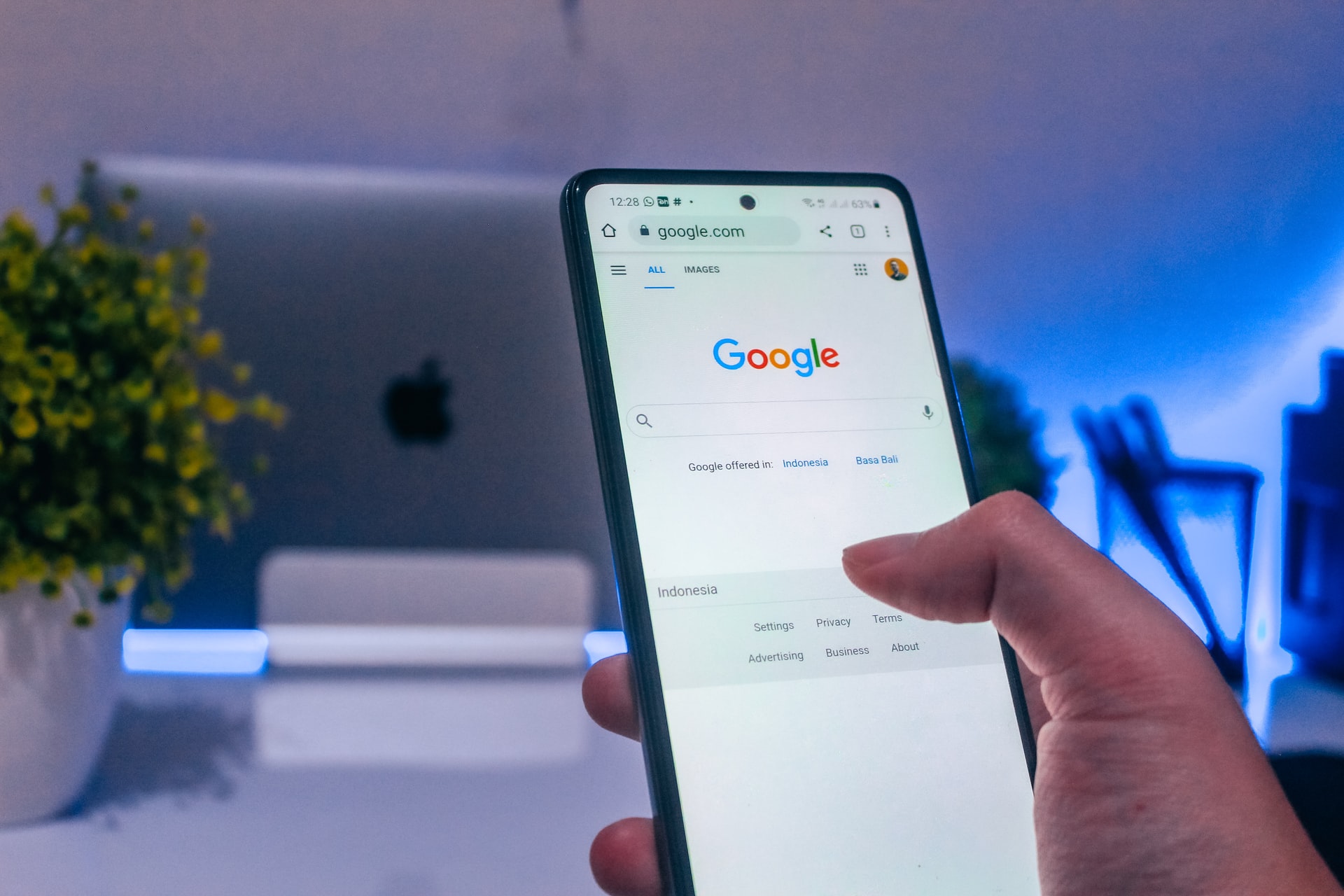
(credit: unsplash.com)
After you successfully log in to your Google account through recovery method, you can change your new Google account password with the following steps. The steps to change a new Google account password when forgotten are as follows.
- First, log in to your Google account.
- Then select the Security menu, then select the Security Tab.
- After that, Login to Google.
- If you forget your Google account password, you can select Forgot Password?
- Next, you will be asked to enter the last password you remember. If you forget, select Try Another Way.
- After that, there are several options, one of which is using the lock screen.
- Next, if you have activated the lock screen on your phone, you will be asked to enter a new password and confirm the password, then select save password.
- You can also try other methods using Finger Print or registered phone number.
- Once you have received the verification code, you can create a new password and save it.
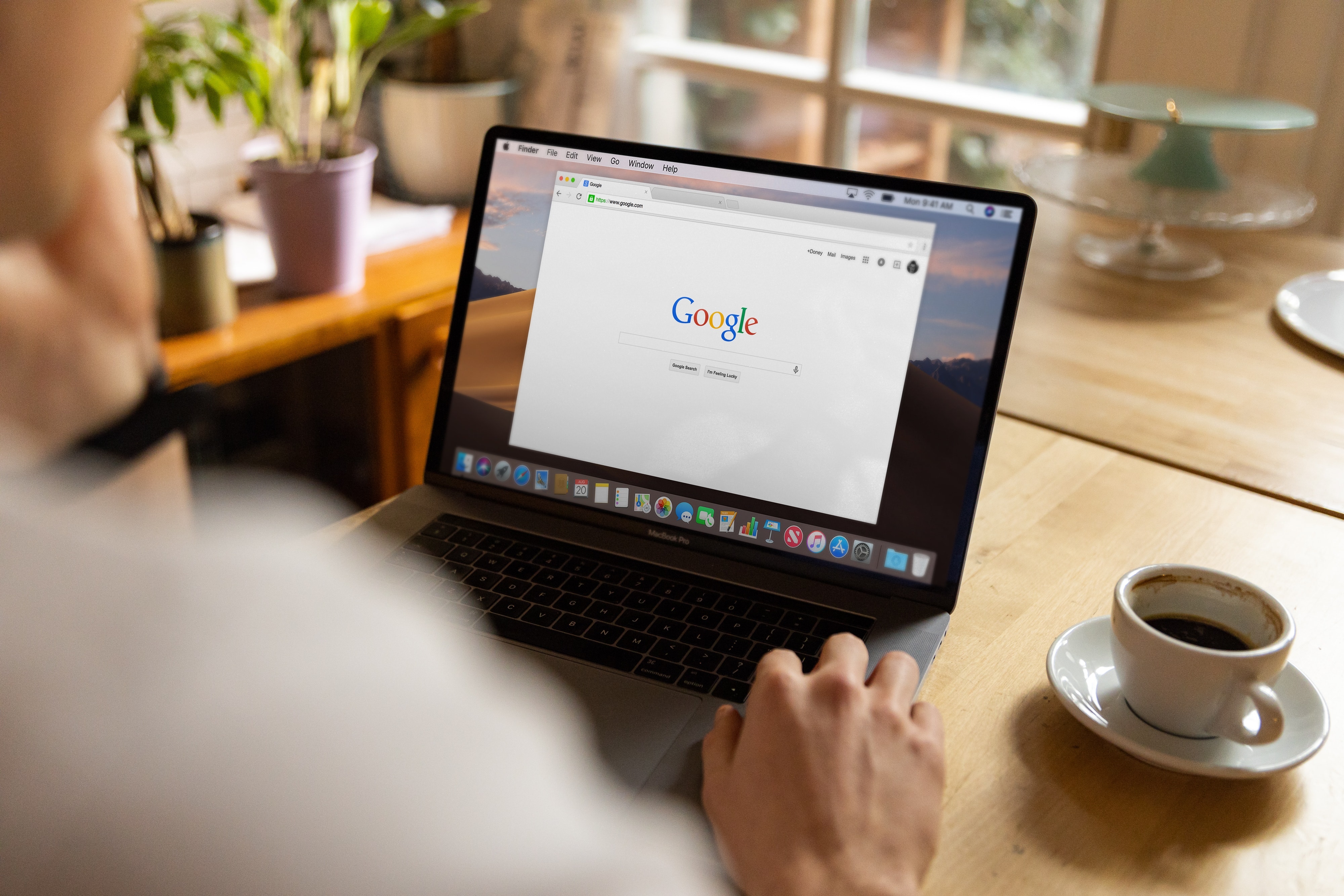
Illustration Tips for Creating a Google Password (credit: unsplash)
Here are some simple steps you can follow to create a secure password for your Google account:
1. Use a variety of characters and both uppercase and lowercase letters to create a password that is difficult for others to guess.
2. Longer passwords are generally harder to guess. A minimum of 12 characters is highly recommended.
3. Avoid using passwords such as birth dates, nicknames, or other common words. Use a combination of letters and numbers that are not easily guessed.
4. Make sure to have a different password for each online account you have. This helps maintain security if one account is accessed by someone else.
5. In addition to creating a strong password, you can also enhance the security of your Google account by enabling two-step verification. With this feature, when logging in, you will be asked for a code sent to your device in addition to the password.
That's how to easily view Google and Gmail account passwords, a solution when you forget your password. Some of these methods can help you log in to your account.
JOIN THE WHATSAPP CHANNEL KAPANLAGI.COM SO YOU DON'T MISS THE LATEST UPDATES AND NEWS ABOUT THE ENTERTAINMENT WORLD, BOTH DOMESTIC AND INTERNATIONAL. CLICK HERE YES, KLOVERS!
(kpl/gen/nlw)
Cobain For You Page (FYP) Yang kamu suka ada di sini,
lihat isinya
So, are you curious about who Ronggowarsito is and what his predictions are like? Just read on for some explanations.
Known for his expertise in martial arts, Jet Li has starred in a number of iconic films in the action genre. And here is a list of Jet Li's most popular films that are worth watching.
Furthermore, Chinese astrology based on zodiac signs has special predictions related to individuals born in the year of the goat. Curious to know more? Just take a look at the following review.
Johan Liebert is considered one of the cruelest villain characters in anime history. And here are some interesting facts about the cruelest villain in anime history.
Korean Drama THE MATCHMAKERS takes place in a company that provides matchmaking services in the Joseon era. Here is the synopsis of Korean Drama THE MATCHMAKERS along with the list of cast members.
To be more detailed, the horoscope reveals various predictions or forecasts related to someone born in the year of the snake. Curious about the explanation? To find out, just read the following:
BUNGO STRAY DOGS is one of the most popular anime. In this article, we will discuss about Osamu Dazai. For KLovers who are interested in this character, here are some interesting facts about Osamu Dazai, a character in the anime BUNGO STRAY DOGS that attracts attention.
When you're bored, watching funny Korean dramas on Netflix can be one of the options. The platform has comedy dramas with high ratings. According to Mydramalist, the titles below have achieved ratings above 8.0/10.
Actually, logging out of a Gmail account can be done very easily. Check out the following steps.
Knowing the remaining credit periodically is an anticipatory step so that you don't run out in urgent situations. Therefore, for you Smartfren users, know how to check Smartfren credit and quota as well as how to transfer credit. This knowledge will be quite useful for daily life.
Curious about the explanation of the myth of stale rice according to Javanese primbon? To find out, just read the following review.
If you still don't know how to do it, just listen to the following explanation. There is an explanation about how to remove ads on Samsung and Android phones in general that you can learn.