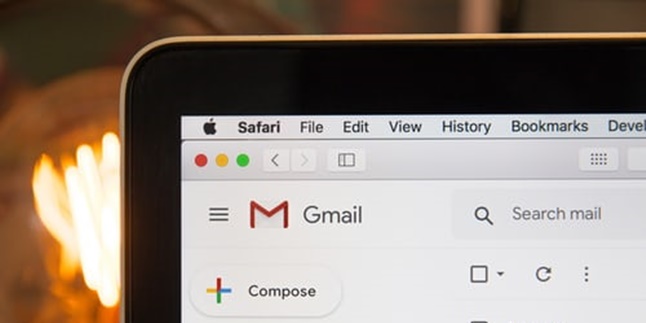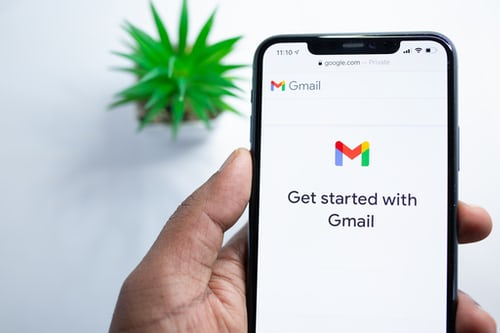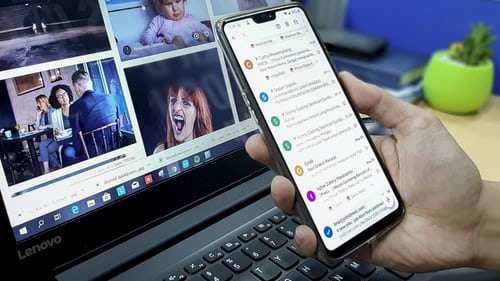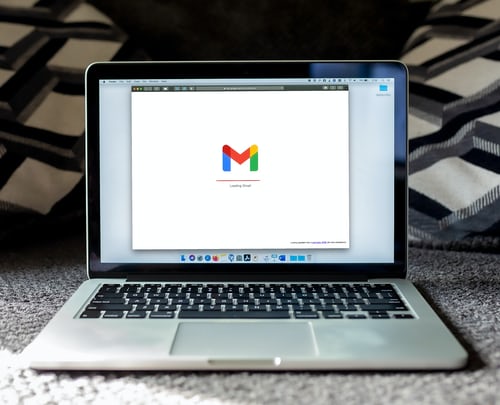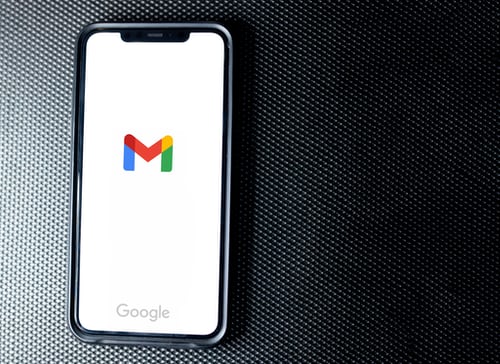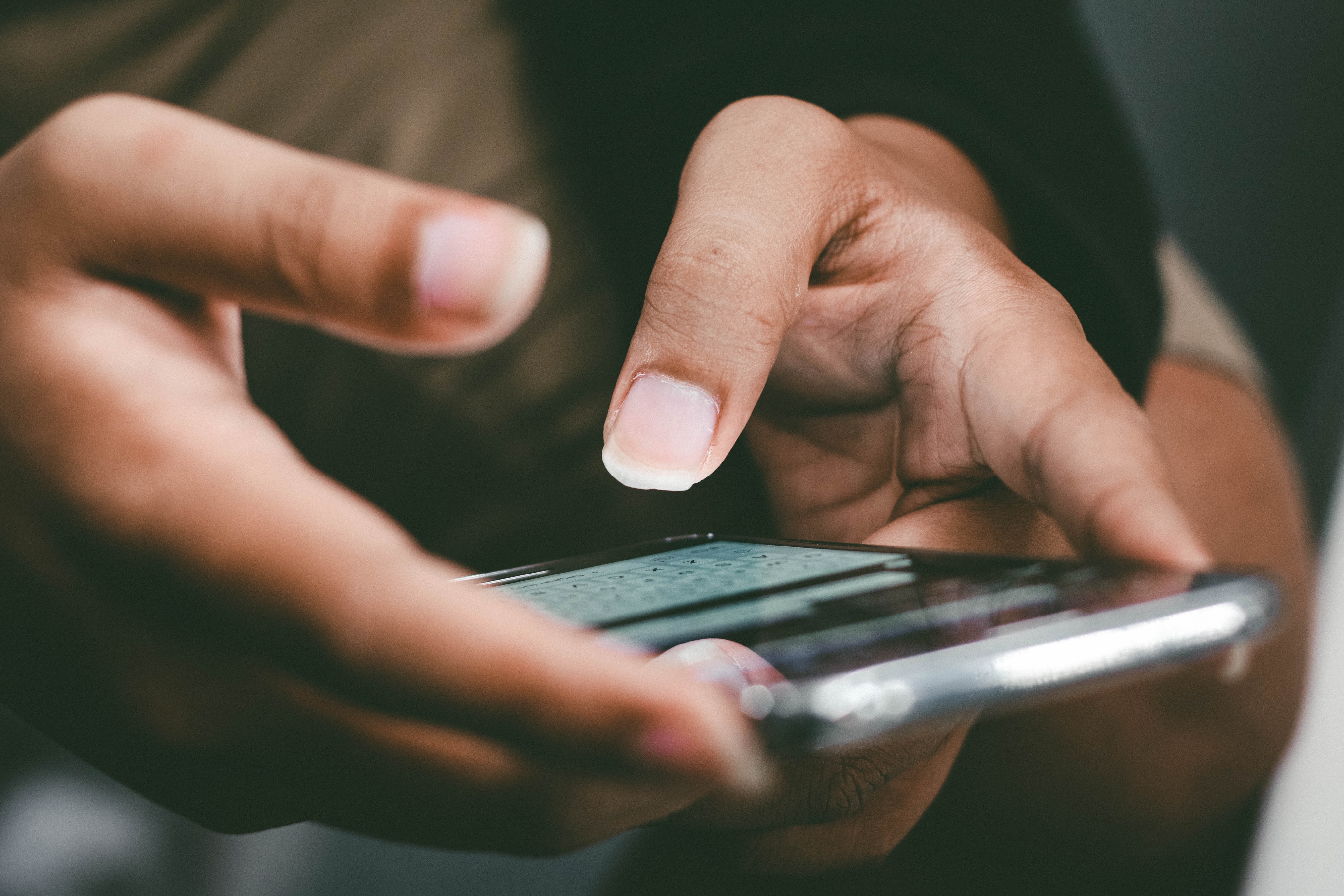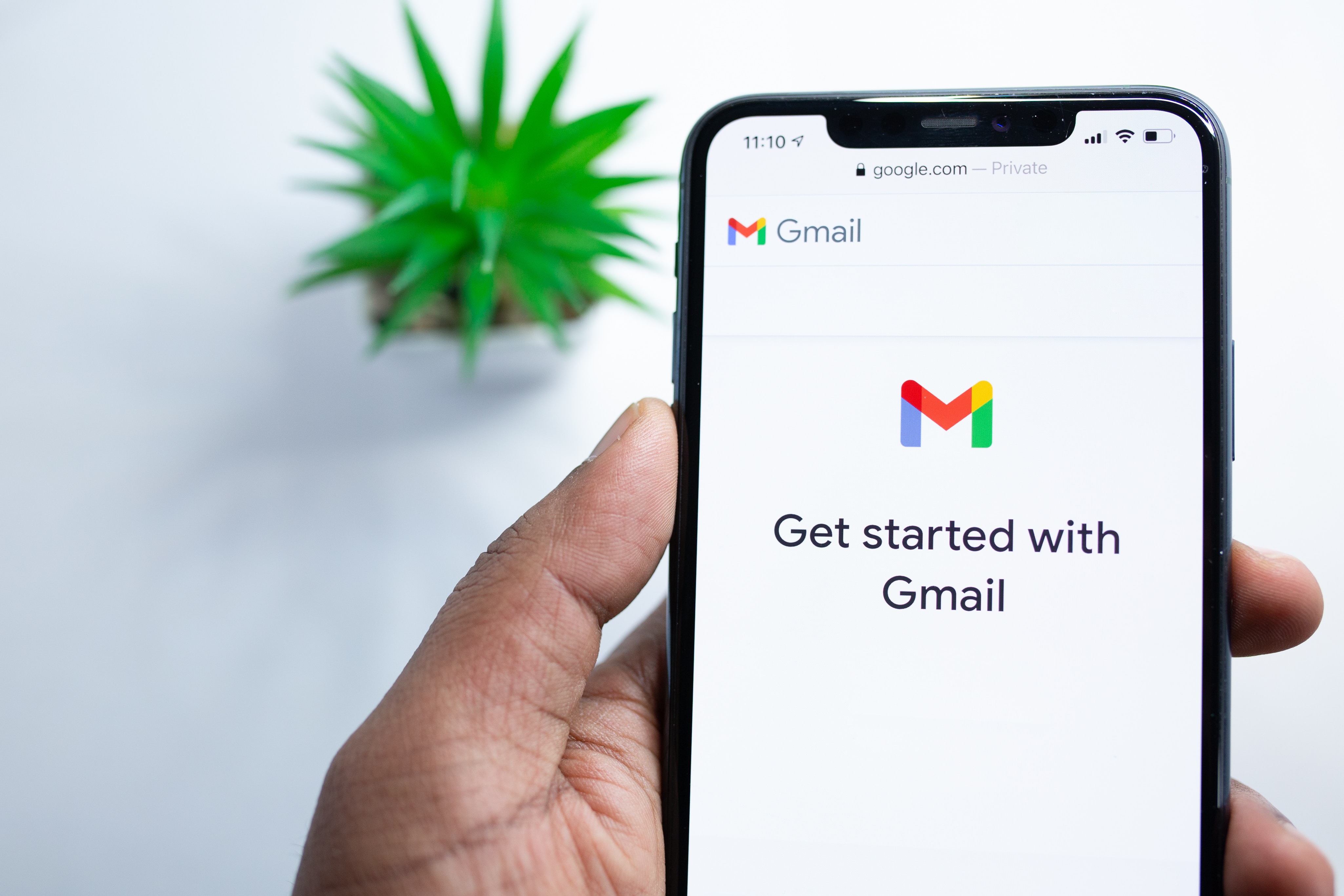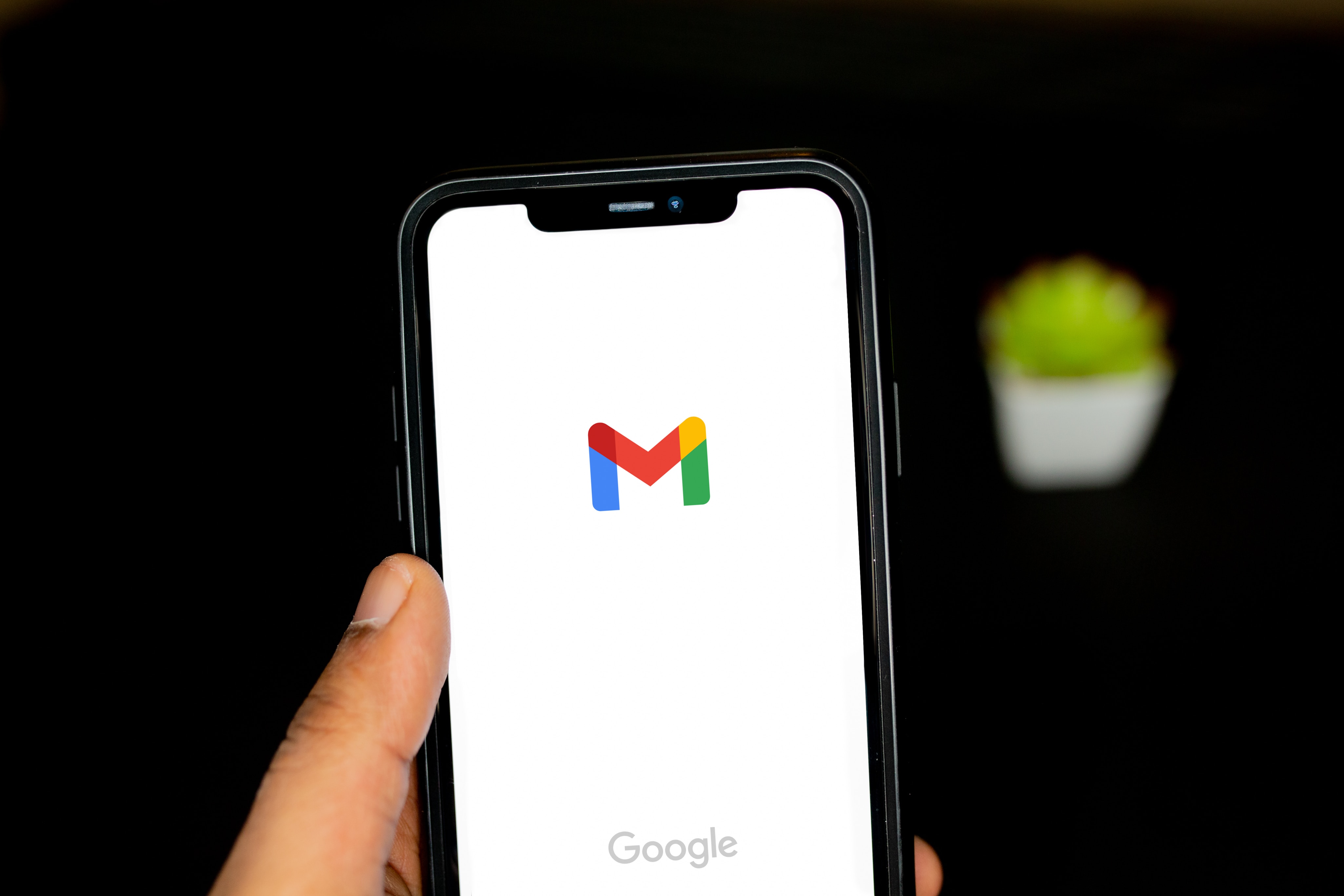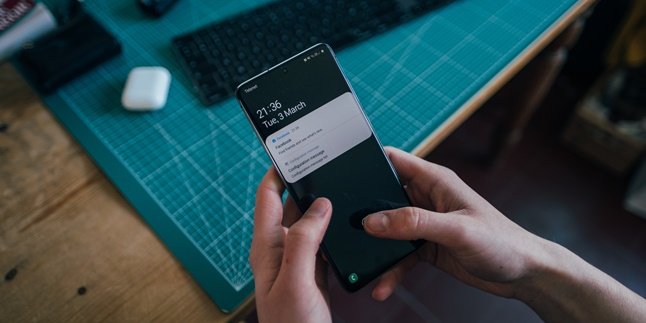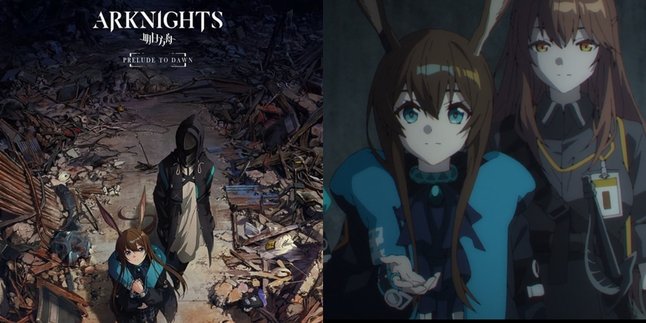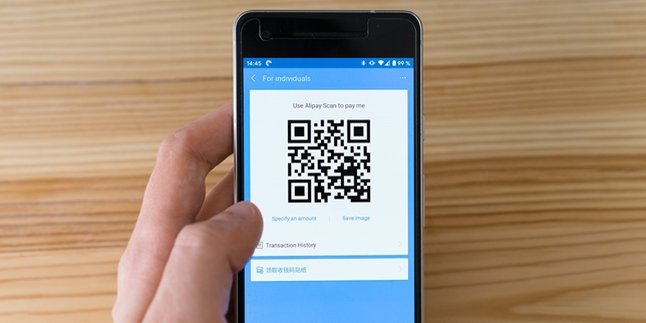Kapanlagi.com - In the internet era like today, a Gmail account is very important. This is because Gmail or Google accounts are used for various purposes, such as sending messages, logging in to social media, and so on. Sometimes, a person can have multiple Gmail accounts on one device. Therefore, it is important to know how to logout of a Gmail account to avoid accumulation on one device.
Having more than one Gmail account is actually allowed. Often, someone creates multiple Gmail accounts for different purposes. For example, one for sending emails, and another one for logging in to social media.
However, sometimes having multiple Gmail accounts installed on one device can be confusing. Therefore, it is better to logout of the accounts that are not being used. Moreover, logging out of a Gmail account can actually be done very easily. Compiled from various sources, check out the following steps.
1. How to Logout Gmail Account on Android Phone
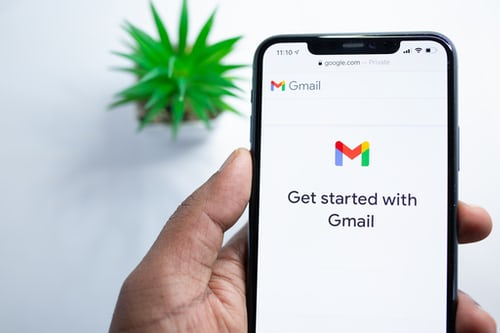
(credit: unsplash)
It can be almost certain that every phone currently has the Gmail application installed. Therefore, one way to logout of Gmail can be easily done through the installed application on the phone. However, before doing so, it should be noted that by doing this, data such as contacts and messages may be lost from your phone. So it is better to do this with careful consideration.
The following are the steps to logout of a Gmail account through the application on an Android phone.
1) Activate your phone, then open the Gmail application on your phone.
2) Next, tap on the profile picture in the top right corner.
3) After that, a list of registered Gmail accounts on your phone will appear.
4) Select "manage accounts on this device" at the bottom.
5) After tapping, a list of your Google accounts will appear. Select the one you want to logout of on your phone. Then, click.
6) Next, the data contained in that account and the option to "remove account" will appear at the bottom. Click, remove account to logout.
7) Done, you have automatically logged out of that Gmail account.
2. How to Logout Gmail Account for IOS Users
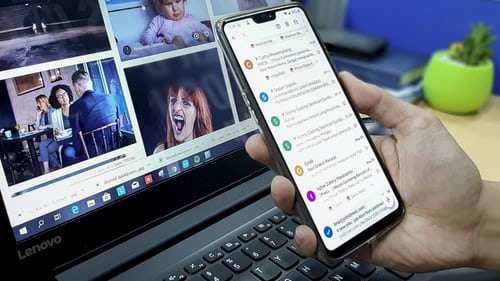
(credit: unsplash)
Previously, we have discussed how to logout of a gmail account using the application on an android phone. If you are an IOS user, the method will be different. However, you don't need to worry, because logging out of a gmail account on an IOS phone is also easy. To be more clear, you can follow these steps:
1) First, open the Gmail application.
2) Then, click on the menu option on the top left.
3) After that, click on the profile section.
4) Click on "Manage Account".
5) Then, you can click on "Edit", and then "Remove".
3. How to Logout Gmail Account using Browser on PC
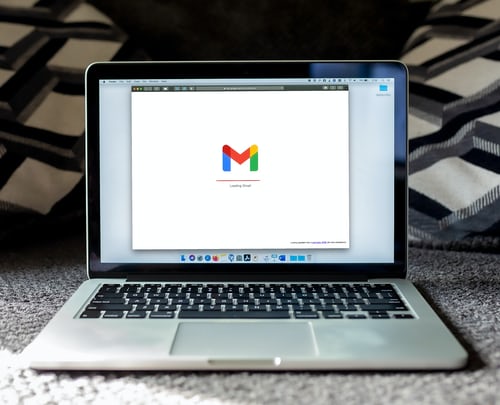
(credit: unsplash)
Not only through the application, some people also access gmail through a browser. To ensure security, it is recommended to logout of gmail that was previously accessed through a browser. Logging out of gmail through a browser is also very easy and practical. Here are the steps:
1) Click or press on the profile section (gmail account name).
2) Then, you can choose "logout" or "sign out".
3) You can also logout of all accounts at once by selecting "logout of all accounts".
4) Done, you will automatically be logged out of the gmail and google accounts that were previously registered.
4. How to Logout Gmail Account Logged in on Lost Device
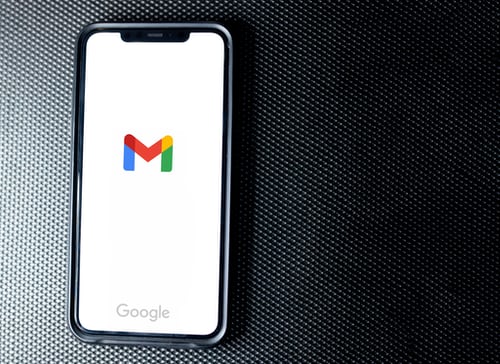
(credit: unsplash)
However, a Gmail account is currently important. Because, in a Gmail account, users' personal data and information are stored. So, what if the device that contains the Gmail account is lost? No need to worry too much, because users can still logout even from other devices.
The way to logout of a Gmail account from a lost device is also very easy. For more details, just follow the steps below.
1) Open the browser and access the Gmail account.
2) Then, click on the profile photo in the top right corner.
3) After that, you can select "manage your Google account".
4) Then, select the "security" tab, and click on the "manage devices" button at the bottom left.
5) Next, a list of devices that have logged in using the Gmail account will appear.
6) You can search for the lost device. Once found, click on the "menu" button (three horizontal dots icon) in the top right corner.
7) Finally, you can directly select "sign out".
5. How to Log Out of Gmail Account Through the Settings Menu
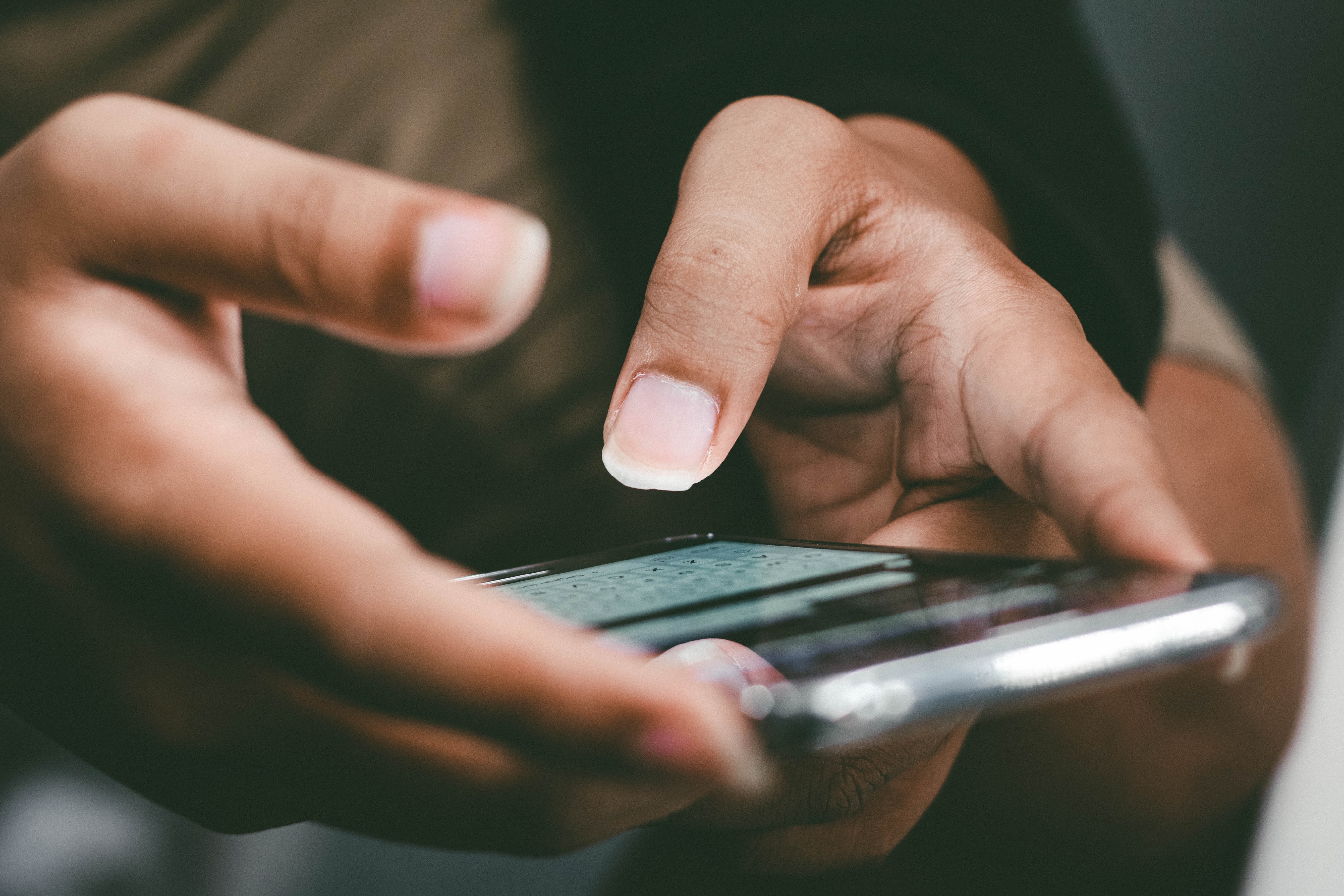
How to Logout of Gmail Account Through Settings Menu (credit: unsplash)
To log out of your Gmail account on your phone, you can use the logout option provided in the Gmail app or through settings. Here are the steps to log out of your Gmail account through settings on your Android device.
1) Open the Gmail app on your device and log in to your Gmail account. Once logged in, touch the profile icon located in the top right corner of the screen.
2) Select "Manage accounts on this device" to view the list of accounts saved on your device.
3) In the list, choose the Gmail account you want to log out of. Touch the "Remove account" option available in the menu.
4) Wait for a moment until the device completes the logout process from the selected Gmail account.
6. How to Logout of Gmail Account Through Browser on Mobile Phone
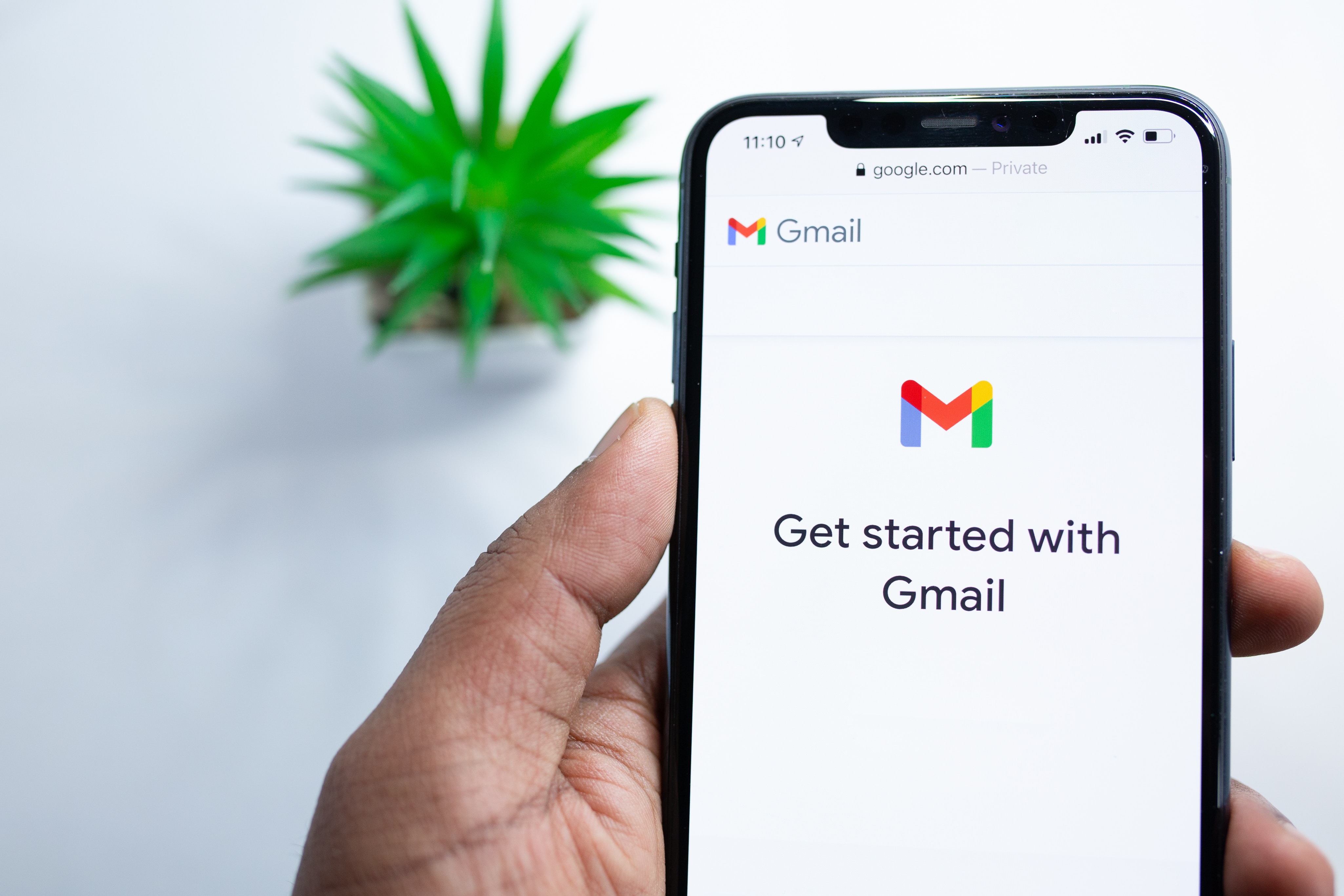
How to Logout of Gmail Account Through Browser on Mobile Phone (credit: unsplash)
Logging out of a Gmail account on a mobile device or smartphone can easily be done through the browser used to access the account. One way to logout is through the browser installed on your device. Here are the practical steps to logout of a Gmail account on a mobile device:
1) Open the browser on your mobile device and visit the email.google.com address.
2) Log in to your Gmail account using the correct username and password.
3) After successfully logging in, find and tap on the profile icon or your initials located in the top right corner of the screen.
4) Next, select the "Logout" or "Sign out" option to exit your Gmail account.
5) After the logout process is complete, you will automatically be logged out of your Gmail account and return to the browser's home page.
7. How to Logout of Gmail Account Through Play Store
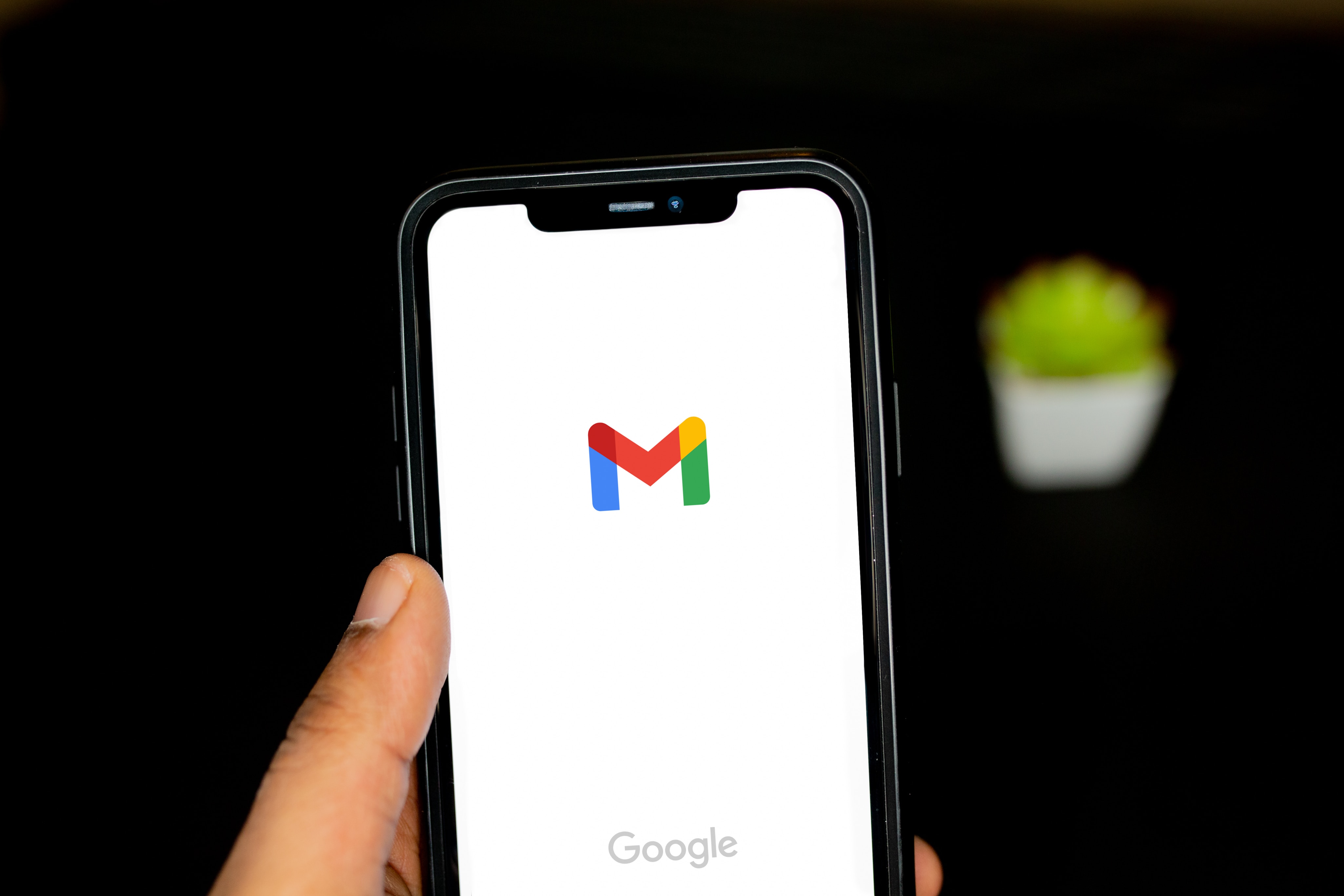
How to Logout of Gmail Account via Play Store (credit: unsplash)
Another easy way to logout of a Gmail account is through the Play Store. The steps are just as easy and practical, you can follow the steps below.
1) Open the Play Store app on your device. Once the app is opened, tap on the menu icon usually located in the top left corner of the screen. This will open a menu with various options.
2) Select the "Settings" option from the menu. In the settings menu, there should be an option to switch or logout from your Google account. Tap on this option to continue.
3) After selecting the option to switch or logout from your Google account, you will be asked to confirm your decision. Tap the "Logout" button to confirm that you want to logout of your Gmail account.
Those are some of the easy and practical ways to logout of a Gmail account. Hopefully, they are useful and good luck trying them out!
JOIN THE WHATSAPP CHANNEL OF KAPANLAGI.COM TO STAY UPDATED WITH THE LATEST ENTERTAINMENT NEWS FROM INDONESIA AND ABROAD. CLICK HERE, KLOVERS!
(kpl/gen/psp)
Disclaimer: This translation from Bahasa Indonesia to English has been generated by Artificial Intelligence.