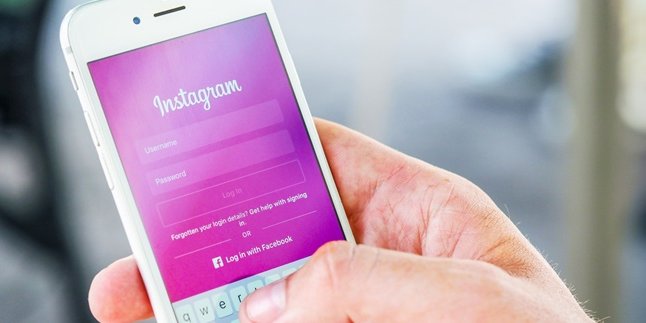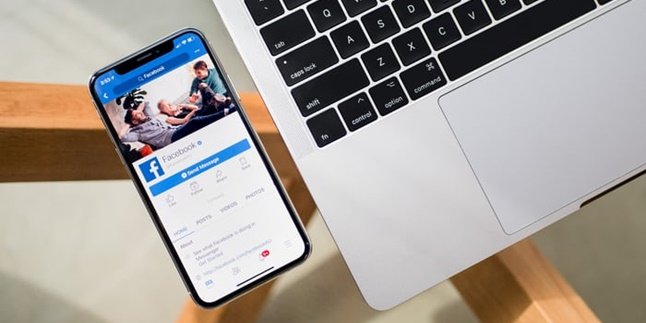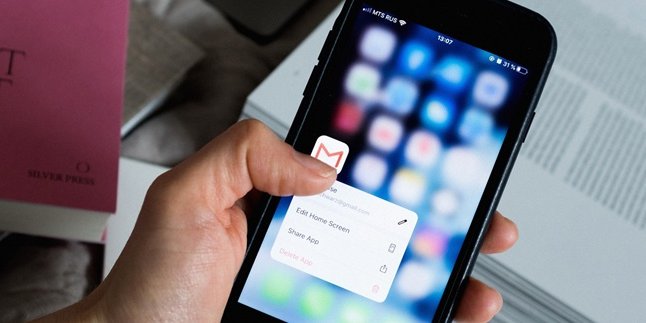Kapanlagi.com - Laptops can be said to be essential devices in supporting work, especially for those of you who work in the digital field. However, like other electronic devices, laptops can experience problems, such as going blank or completely dead. Therefore, as active users, you should also pay attention and learn how to overcome a black screen laptop as a form of vigilance.
You never know when you will experience such a thing. Of course, you also don't want to be stuck with these problems because you don't know how to overcome a black screen laptop. At least, you can first check the possible causes of a blank laptop and the black screen display.
Usually, the problem lies in the graphics driver, LCD screen, flexible cable, and so on. It can also be caused by other problems, such as the Windows operating system or a damaged battery. Well, next, you need to pay attention to several ways to overcome a black screen laptop as reported from various sources below.
1. Boot to Safe Mode

Illustration (Credit: Unsplash)
There is a step or way to overcome a black but live laptop that you can rely on. If you are interested in doing it, please immediately follow some steps to boot to Safe Mode below.
- First, please click 'Startup Settings'.
- But if you don't see it, please click 'See more recovery options', then click Startup Settings.
- Next, press the Restart button. After a while, you will see this screen and select 'Enable Safe Mode'.
- You will see the screen display again. Next, uninstall any application installations that can interfere with booting, such as graphics drivers, audio drivers, network drivers, and so on.
- Also, turn off all startup items using 'Task Manager'.
- To do this, right-click on the taskbar and select 'Task Manager'.
- Continue to enter 'Startup'. Disable everything by right-clicking on each item and selecting 'Disable'.
2. Perform Checks on Several Components

Illustration (Credit: Unsplash)
1. LCD Screen
The LCD screen can be the cause of a blank laptop that you may be experiencing. Checking the condition of the LCD can be one way to overcome a black but functioning laptop. You can try connecting the laptop to another external monitor, such as a computer or TV. You can easily connect it with an HDMI or VGA cable.
Now, if you find that the external screen can be connected and has a normal display, it can be confirmed that the problem with your laptop's LCD needs to be addressed immediately. You can replace the LCD or come to a service center to fix it.
2. LCD Flex Cable
Not only the LCD, problems can also come from the LCD flex cable. It is possible that the cable is damaged, disconnected, or not properly installed. If you understand laptop hardware, you can disassemble it yourself to determine if there is a problem with the LCD or not.
3. Remove the Battery
Removing the battery can be one way to overcome a black but functioning laptop that you can try. First, please remove the installed battery, then turn on the laptop with the charger. This can happen when the battery has problems, such as short circuit, battery leakage, and so on.
4. Screen Resolution
Screen resolution that is too high or exceeds the laptop screen can cause a blank and black display. To overcome this problem, you can enter Safe Mode. First, please turn off and restart your laptop. After that, please repeatedly press f8 until you enter Safe Mode. You can also adjust the display and set a lower screen resolution than the system.
3. Reinstall Windows

Illustration (Credit: Unsplash)
The way to overcome a black screen on a laptop that is still on is by reinstalling Windows. This can happen when the laptop's specifications do not support the installed operating system. Therefore, it is important for you to adjust the laptop specifications and Windows operating system.
For example, when using the latest version of Windows 10, you can reinstall Windows 8.1. In addition, you can also install a lower version of Windows to overcome the black screen on the laptop.
4. Clean Laptop Physical Components

Illustration (Credit: Unsplash)
The cleanliness of laptop components also contributes to the optimal performance of the device. This can also be one of the ways to overcome a black screen on a laptop that is still on. You can clean the dust or dirt that is attached using a small brush. You can clean it at a service center or if you understand laptop components, you can dismantle it yourself. Proceed to clean it thoroughly and slowly. After that, restart the laptop and use it as usual.
So, those are some ways to overcome a black screen on a laptop that is still on with a few easy steps that you can follow.
(kpl/gen/ans)
Disclaimer: This translation from Bahasa Indonesia to English has been generated by Artificial Intelligence.