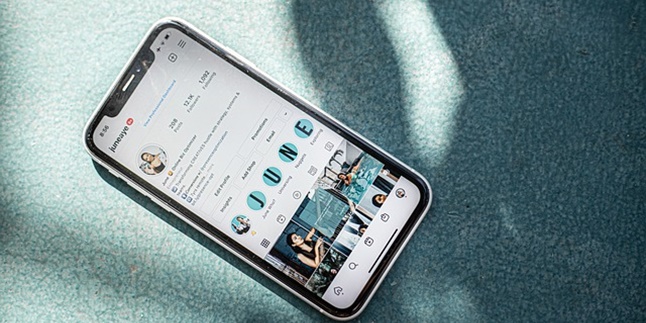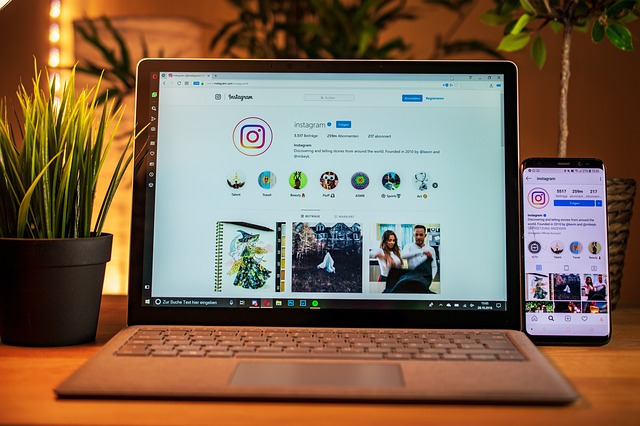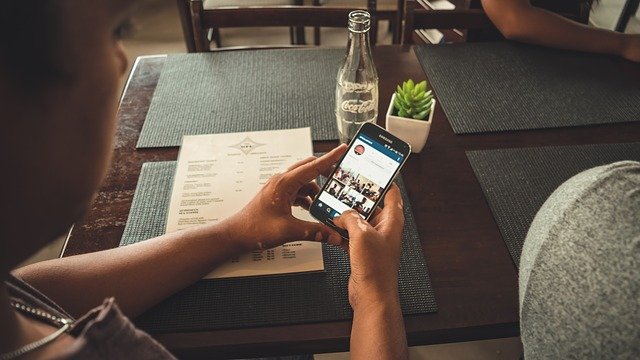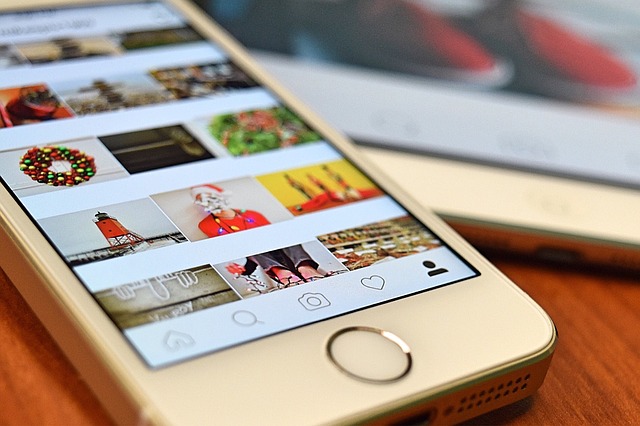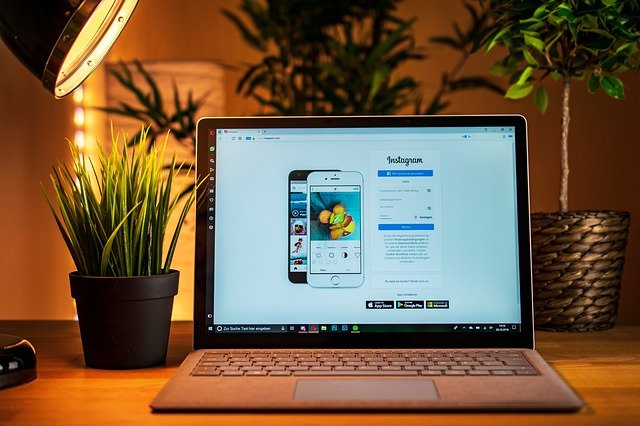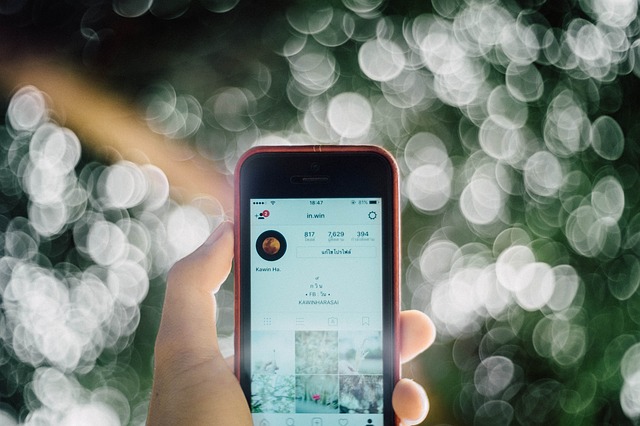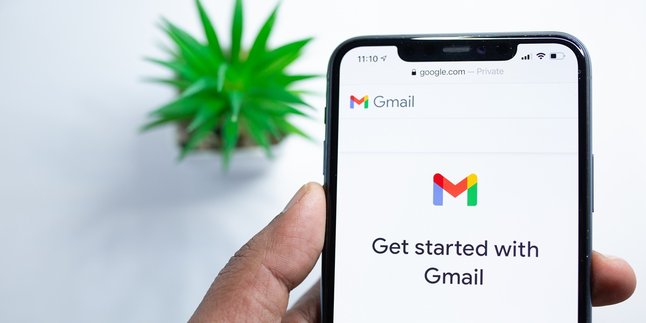Kapanlagi.com - It can't be denied, Instagram has now become one of the most popular and widely used social media platforms. Every day, there are people who post photos or videos on Instagram. Therefore, it's not uncommon to come across interesting videos on Instagram that you want to save. That's why it's important to know how to download videos from Instagram.
Unfortunately, Instagram still doesn't provide a feature to download Instagram videos. So, we have to think creatively and find ways to download Instagram videos from the internet. However, there are several easy ways to download videos on Instagram. Curious about how to do it?
Summarized from various sources, here are how to download videos from Instagram.
1. How to Download Videos from Instagram with DownloadGram
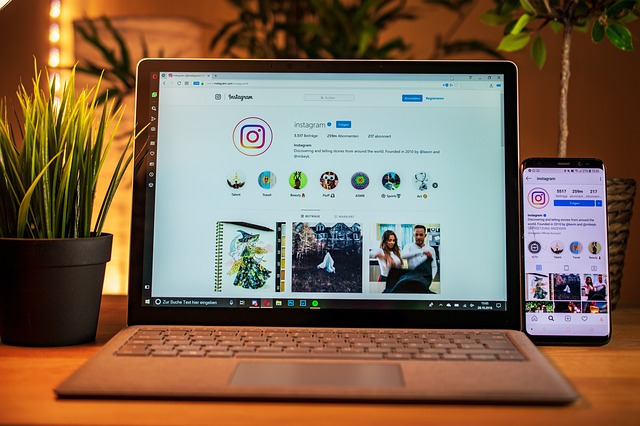
How to download videos from Instagram (credit: pixabay)
One way to download videos from Instagram is by accessing a website through a browser. One of the websites for downloading Instagram videos is downloadgram.com. This method is considered practical as it does not require you to download and install an application beforehand. For a clearer explanation, here are the steps to download Instagram videos through the website https://downloadgram.com/.
1) First, open a browser and access the website https://downloadgram.com/
2) Open Instagram and find the video post you want to download.
3) Copy the link of the Instagram video you want to download.
3) Paste the video link into the box provided on the downloadgram.com website.
4) Then click the download button, and you can directly download the video.
2. How to Download Videos from Instagram with Video Downloader
You can also download videos from Instagram with the help of a video downloader application. You can get a video downloader application from the Google Store or App Store. Once the application is installed, you can follow the steps below.
1) Open the video downloader application.
2) Open Instagram and find the video you want to download.
3) Copy the video link from Instagram that you want to download.
4) After that, go back to the Video Downloader application, then click paste and the video will be automatically downloaded.
3. How to Download Videos from Instagram with Gramsave
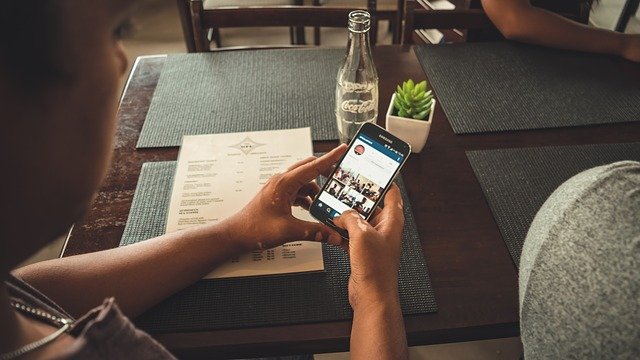
How to download videos from Instagram (credit: pixabay)
In addition to downloadgram.com, there are several other sites that can be used to download Instagram videos. One of them is gramsave.com. The usage of this site is also easy compared to downloadgram.com. Here's how to download Instagram videos using the gramsave.com application.
1) Find the video you want to download on Instagram.
2) Next, copy the link of that Instagram video.
3) Open a browser, then access the gramsave.com page.
4) Paste the previously copied Instagram video link in the link column, then press ok or enter.
5) After that, the image of the video in the link will appear.
6) You will be directed to a new tab. The tab contains the video that will be downloaded. Click the three dots in the lower right corner and click download. Wait a moment and the video will be downloaded.
4. How to Download Videos from Instagram with igram.io
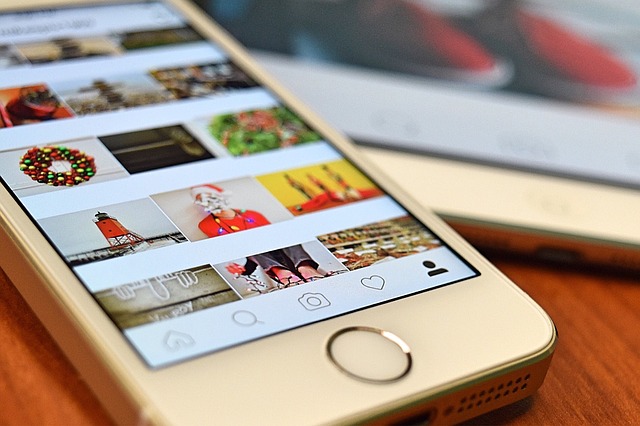
How to download videos from Instagram (credit: pixabay)
Next, you can also download videos from Instagram by accessing the website instagram.io. The way to download Instagram videos on this website is actually not much different from the previous two websites. You just need to access the igram.io website through your browser, then follow these steps:
1) Open Instagram (preferably through a browser).
2) After that, find the video you want to download.
3) Click the three dots button in the top right corner, then click "Copy Link".
4) Access the igram.io website, then enter the copied link into the "Insert Instagram link here" field.
5) Once done, simply click the "Download" button.
6) Next, the video will appear, select the "Download .mp4" button.
7) The download process will run automatically, just wait for it to finish.
5. How to Download Video from Instagram with Dredown
Next, you can also try to download videos from Instagram using Dredown. Dredown has advantages in downloading videos. On this site, you can choose and determine the size and quality of the video you want to download. Here's how to download Instagram videos through the dredown.com site.
1) Open Instagram, find the video you want to download, then copy the link or URL.
2) Next, open a browser and access the website https://www.dredown.com/.
3) There are several platform options available, choose Instagram by clicking the Instagram icon.
4) After that, paste the URL link that you previously copied into the available column. Then, click download
5) Choose the video quality you want to save. Click ok, and the video will be downloaded immediately.
6) The video will be automatically downloaded and saved in the internal storage of your phone.
6. How to Download Videos from Instagram with instadownloader.co
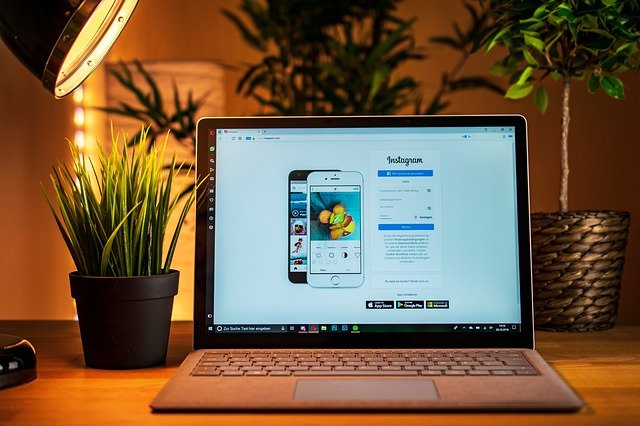
How to download videos from Instagram (credit: pixabay)
Sixth, you can try downloading videos from Instagram by accessing the instadownloader.co website. Compared to the previously explained sites, this site also works very easily. It can even be said to be just as practical as the previous methods. For more details, here are the steps you can follow.
1) First, open Instagram, find the video you want to download.
2) Click the three-dot button in the top right corner, then select "Copy Link".
3) Open the instadownloader.co website, then enter the copied link into the "Put Instagram link here" column.
4) Next, click on the "Download" icon.
5) Click the HD MP4 button, then the video will start downloading automatically.
7. How to Download Videos from Instagram with FastSave
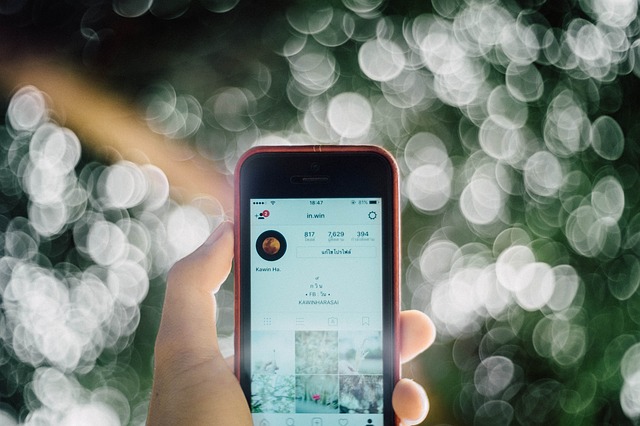
How to download videos from Instagram (credit: pixabay)
The seventh and last option is to download videos from Instagram with the help of an application called FastSave. This application can be obtained from the Google Store or App Store. The steps to download videos from Instagram with FastSave are as follows.
1) After installing the FastSave application on your phone, open the application and activate it by sliding the button next to FastSave Service.
2) The activated application will be marked with a blue color.
3) Once the application is activated, you can directly open Instagram and search for the video you want to download.
4) Next, copy the link or URL of the video. The video will be automatically downloaded.
8. How to Download Instagram Videos via Snapinsta
Snapinsta is an application that allows users to easily and quickly download videos from Instagram. By using Snapinsta, users can download Instagram videos without the need to install additional applications on their devices. The process of downloading Instagram videos with Snapinsta is very simple.
1) Download and install Snapinsta from Google Playstore or App Store.
2) After successfully installing Snapinsta, open the Instagram application on your device and find the video you want to download.
3) Select the video you want to download. Press the 'Share' option below the video and select 'Copy Link' to copy the video URL to your device's clipboard.
4) Open the previously downloaded Snapinsta. Inside the application, you will find an area where you can enter the previously copied video URL.
5) Paste the video URL into the available column and press the download button to start the process of downloading the video from Instagram.
6) After the download is complete, the video will be automatically saved in the gallery or download folder on your phone.
9. How to Download Instagram Videos with SnapSave
SnapSave is an application that allows users to download photos and videos from Instagram without the need to log in or upload again. This application is easy to use and can be downloaded for free from the Google Play Store or Apple App Store. To use SnapSave, you can follow the following steps:
1) Download and install the SnapSave application from the Google Play Store.
2) Log in to your Instagram account through the SnapSave application.
3) Find the video you want to download directly within the application.
4) Select the "Download" option to save the video directly to your phone's gallery.
10. How to Download Instagram Videos via Laptop with Browser Add-on
There is another way to download Instagram videos, especially for those who often access it through a laptop during work breaks. You can activate a browser add-on specifically for downloading Instagram. For the steps, you can follow the following guide:
1) Search and install a Browser Add-On that supports video downloading function from Instagram on Chrome or Firefox browsers.
2) After the add-on is installed, open the browser and visit Instagram. Find the video you want to download.
3) Once you find the desired video, click on the installed add-on icon in the browser toolbar. Usually, the add-on will appear as a button or option that you can click to download the video.
4) When you click the add-on button, you will be given the option to download the video. Follow the instructions provided by the add-on to start the download process.
5) After the download is complete, the video will be automatically saved in your download folder.
11. How to Download Instagram Videos through the Share Feature
Recently, video posts on Instagram are more popularly known as reels. In reels, Instagram users can upload edited and interesting videos with various effects and background music.
However, it seems that not many people know that Instagram actually provides a hidden feature to download reel videos. Here are the steps to download Instagram reel videos through the share feature:
1) Open the Instagram app on your phone.
2) Find the reel video that you want to download to your phone's gallery.
3) Once you find it, you can click on the paper airplane symbol commonly used to share posts.
4) Next, you will find several options, one of which is download. Click on the download option.
5) Wait for a few moments until the download process is completed. However, please note that to protect copyright, the downloaded reel videos will have a watermark of the creator's account name.
Those are some of the 11 ways to easily download videos from Instagram. Hopefully, it is useful and good luck trying it out!
JOIN OUR WHATSAPP CHANNEL ON KAPANLAGI.COM SO YOU WON'T MISS ANY UPDATES AND LATEST NEWS ABOUT THE ENTERTAINMENT WORLD, BOTH DOMESTIC AND INTERNATIONAL. CLICK HERE, KLOVERS!
(kpl/psp)
Disclaimer: This translation from Bahasa Indonesia to English has been generated by Artificial Intelligence.