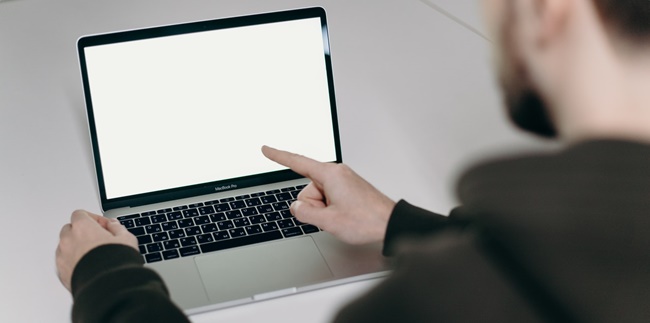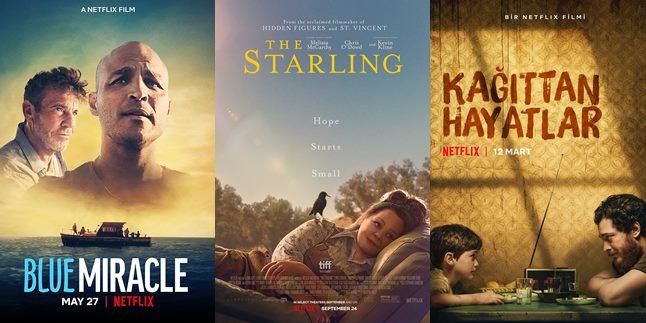Kapanlagi.com - Keyboard or typing board on a laptop is very important. However, it is not uncommon for some users to experience problems with the physical keyboard keys that do not work. Relax, there is a solution to overcome it by displaying an on-screen keyboard on the laptop.
Laptops are equipped with various complete features that make it easy for users to perform digital activities with a laptop. One of them is an on-screen keyboard on a laptop. On-screen keyboard on a laptop means you can display the keyboard on the laptop screen.
As the name implies, this feature is a non-physical keyboard display. Even so, the appearance is also the same as a physical keyboard complete with its buttons.
Various types and series of laptops also provide easy ways to display the keyboard on a laptop. If you don't know how to display the keyboard on a laptop, the review below is important to understand. The guide on how to display the keyboard on a laptop can be seen as follows, summarized by kapanlagi.com from various sources.
1. How to Quickly Bring Up the Keyboard on a Laptop

(credit: unsplash.com)
Bringing up the keyboard on a laptop can be done quickly and easily. With just two steps to bring up the keyboard on a laptop, you can see the keyboard display directly on the laptop screen. This guide is suitable for those of you who need a quick and hassle-free keyboard display. The guide on how to bring up the keyboard on a laptop can be seen as follows.
- Right-click on Task View.
- Then select the Show Touch Keyboard Button option.
- Activate the option to bring up the on-screen keyboard display.
- Then, if it's already active, the keyboard icon will appear in the bottom right corner.
- Click the icon to bring up the keyboard on the laptop.
- Done.
2. How to Bring Up the Keyboard on a Laptop via Command Prompt

(credit: unsplash.com)
In addition, there is also a guide on how to bring up the keyboard on a laptop through other menus. One of them is the command prompt. To enter the menu, you can use shortcut keys to make it faster. The guide on how to bring up the keyboard on a laptop can be seen as follows.
- First, press the Windows + X keyboard keys together.
- Then the Command Prompt menu will appear.
- Then open the option and enter the OSK command.
- Click enter to create the On-Screen Keyboard.
- Done, the keyboard will appear directly on the laptop screen.
3. How to Bring Up Keyboard on Laptop via Search Menu

(credit: pexels.com)
There is also another guide on how to bring up the keyboard on a laptop. One way is to go to the search menu. Meanwhile, the steps to bring up the keyboard on a laptop can be seen through the review below.
- Go to the search menu on your laptop in the Start menu.
- Then type On-Screen Keyboard.
- If the search results have appeared, click On-Screen Keyboard.
- Then the keyboard will automatically appear on your laptop screen.
- Done.
4. How to Bring Up Keyboard on Laptop via Settings Menu

(credit: pexels.com)
On the settings menu on your laptop, you can also use it to bring up the keyboard on your laptop. The steps are also very easy to practice. The guide for how to bring up the keyboard on a laptop can be seen as follows.
- Click the Windows icon on your laptop.
- Then click Settings.
- Select Ease of Access.
- Then Keyboard.
- You can activate the On-Screen Keyboard.
- Then the keyboard will automatically appear on your laptop screen.
5. How to Bring Up Keyboard on Laptop via Control Panel
The control panel can be used to manage various features on the laptop, including how to display the keyboard. The steps for displaying the keyboard on the laptop through the Control Panel menu are also very easy to try. The guide for displaying the keyboard on the laptop can be seen as follows.
- Click the Windows icon to enter the Start menu.
- Then type Control Panel.
- Click on the Control Panel that appears after the search.
- Then select Ease of Access.
- Then click on Ease of Access Center again.
- Click Start On-Screen Keyboard.
- Then the keyboard will automatically appear on the screen.
- Done.
6. Easy Way to Display Keyboard on Laptop

(credit: unsplash.com)
There is an easy way to display the keyboard on the laptop, one of which is to use the shortcut button on the physical keyboard. The guide for displaying the keyboard on the laptop can be seen as follows.
- First, press the Ctrl + Windows + O key combination.
- Wait for the keyboard to appear on the screen.
- Then it can be used automatically like a regular keyboard.
- Done.
7. How to Display Keyboard on Laptop via Run

(credit: pexels.com)
Through the Run menu, you can use it to display the keyboard on the laptop. However, you need to enter the Run menu first. To enter the Run menu, you can use the shortcut button. Below is how to display the keyboard on the laptop via the Run menu.
- To open the Run menu, press the Windows + R keys together.
- Then type osk.
- Click OK.
- Then click On-Screen Keyboard.
- Wait for the keyboard to appear on the screen.
- Done.
Those are some easy and fast guides for displaying the keyboard on the laptop. Hopefully, it can help you activate the keyboard display on the laptop.
(kpl/gen/nlw)
Disclaimer: This translation from Bahasa Indonesia to English has been generated by Artificial Intelligence.