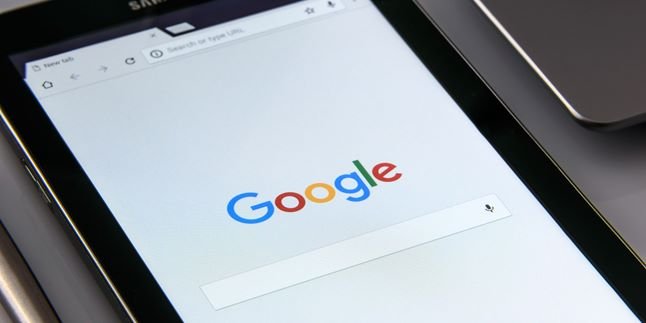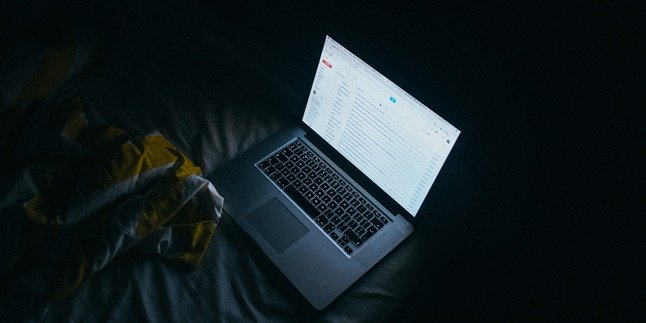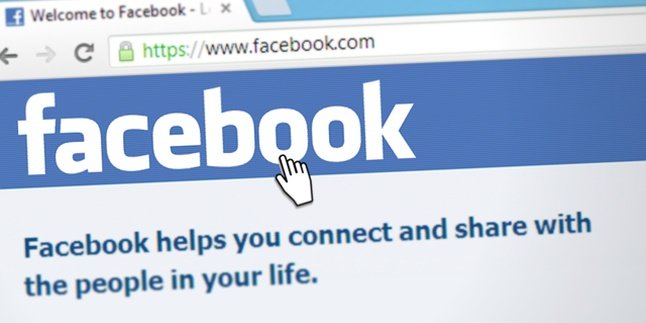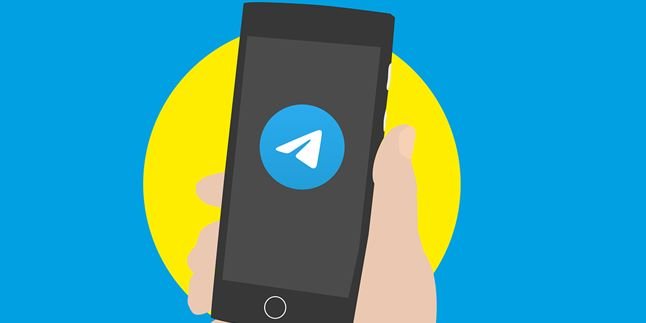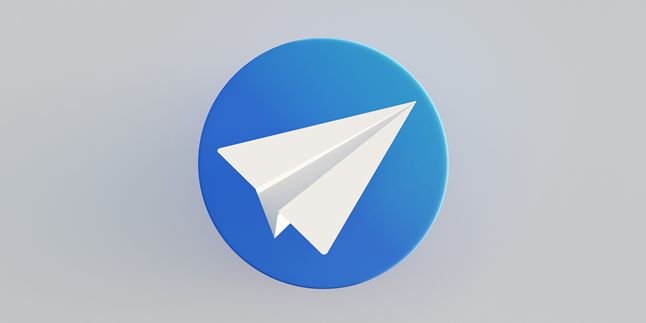Kapanlagi.com - The existence of the internet has brought many impacts to our lives today. With the internet, we can download various applications that can be used to perform tasks more quickly and easily. It is no wonder that many people are looking for ways to download applications on a laptop. Because laptops are commonly used devices for work.
Downloading applications has become a common thing that we do every day. However, in reality, people are more likely to download applications on their mobile phones than on laptops. This is because the technology in mobile phones or smartphones already allows us to download and install various applications.
Moreover, downloading and installing applications on a mobile phone is considered practical and easy. Therefore, more people download applications on their mobile phones compared to laptops. So, it is understandable that many people are not familiar with how to download applications on a laptop.
But there is no need to worry, because actually downloading applications on a laptop is not difficult. As reported by liputan6.com, here are several ways to do it.
1. How to Download Applications on a Laptop with APK Downloader

(credit: unsplash)
The first way to download applications on a laptop can be done with the help of APK Downloader. With this application, downloading and installing applications on a laptop can be done more conveniently and quickly. Here's how to download applications using APK Downloader.
1) First, open a browser and access the website play.google.com/store/.
2) Then, in the search column, you can directly search for the desired application.
3) Click on the required Android application to enter the application link and proceed with the download process.
4) Next, copy the application link at the top starting with https://.
5) After that, open the website https://apps.evozi.com/apk-downloader/ in the browser. Ignore any ads that appear.
6) Paste the previously copied application link into the available column.
7) Finally, click on generate download link, then a notification will appear, click on "Click here to download".
8) Done, the application you are looking for on the PlayStore will be automatically downloaded.
2. How to Download Applications on a Laptop with Windows Store

(credit: unsplash)
The second way to download applications on a laptop is through the Windows Store and Mac. This method is just as easy and practical as the previous one. For more clarity, you can directly follow the steps below.
1) Open the Windows Store through the start menu on your Windows laptop.
2) Please log in first using your account, or you can also create a new account if it's your first time accessing the Windows Store.
3) Once you have successfully entered the Windows Store, you can directly type the desired application in the search column.
4) After finding the desired application, simply click "download".
6. Make sure you choose a free application, so you don't have to buy it.
7. Finish and wait for the download to complete.
3. How to Download Applications on a Mac Laptop
If you are a MacBook user, you cannot download applications from the Windows Store. Instead, you can download applications on your Mac through the app store. The process is just as easy and convenient. For more details, here is how to download applications on a Mac laptop.
1) Visit the App Store.
2) After that, simply search for the desired application on the App Store.
3) It is recommended to choose free applications. This is because the process of downloading applications on a Mac laptop can be faster.
4) However, if you have to choose and need a paid application, the process of downloading applications on a Mac laptop must go through the payment process first.
5) The process of downloading applications on a Mac laptop is as simple as clicking "Get". This way, you can start the downloading process.
6) After the downloading process is complete, simply click the Install app button.
4. How to Download Applications on Laptop with Apkpure

(credit: unsplash)
Another way to help the download process on a laptop is Apkpure. Downloading applications through apkpure is also very easy to do. You only need to open a browser and access https://apkpure.com/id/. For more details, you can follow the following steps.
1) Open the browser that is usually used.
2) Visit the page https://apkpure.com/id/ by pasting it into the address bar of the opened browser.
3) Write the name of the application you want to download in the search column.
4) Pay attention to the search results that have been done and click continue reading.
5) If a clear display about the application appears, directly click "download" or "download apk".
6) The last step to download applications on a laptop is to wait for the download process to finish.
5. How to Download Applications on Laptop with Apk Mirror
Fifth, you can also download applications to be installed on a laptop through Apk Mirror. The way to download applications on a laptop with apk mirror is very easy. You can follow the following steps.
1) First, open the browser that is usually used.
2) Access the site https://www.apkmirror.com/ by pasting it into the address of the already opened browser.
3) Write the name of the application you want to download in the search column.
4) Select the search results that have been done and click continue reading.
5) When a clear display about the application appears, simply click download or download apk.
6) Finally, you just have to wait for the download process to finish.
6. How to Download Applications on a Laptop with Chrome Extension

(credit: unsplash)
Next, downloading applications on a laptop can also be done easily with the help of chrome extension. Just like some previous methods, you can use this method, simply through the browser. For more details, here's how to download applications on a laptop with chrome extension.
1) After opening the browser, you can directly visit the page with the keyword APK Downloader for Google Play Store.
2) Next, click the "Add to Chrome" button.
3) After that, click "Add Extension", if it is already installed, then there is an APK Extension icon.
4) Next, open the application on that icon.
5) Write the name of the application you want on the laptop in the search column.
6) After it is found, click download on the right side of the search column.
7) Finally, simply click download and wait until the process is complete.
7. How to Download Applications on a Laptop with Android APK Free

(credit: unsplash)
The seventh and final way to download applications on a laptop is by using Android APK free. You can do this by accessing it through a browser. For more details, here's how to download applications on a laptop using Android APK Free.
1) First, open a browser.
2) Go to the website https://androidapksfree.com/ by pasting it into the address bar.
3) Type the name of the application you want to download in the search box.
4) Choose the search result and click on continue reading.
5) After a clear display of the application, click on "download" or "download apk".
6) Finally, wait for the download process to finish.
Those are 7 ways to download applications on a laptop. Hope it's useful and good luck!
(kpl/gen/psp)
Disclaimer: This translation from Bahasa Indonesia to English has been generated by Artificial Intelligence.