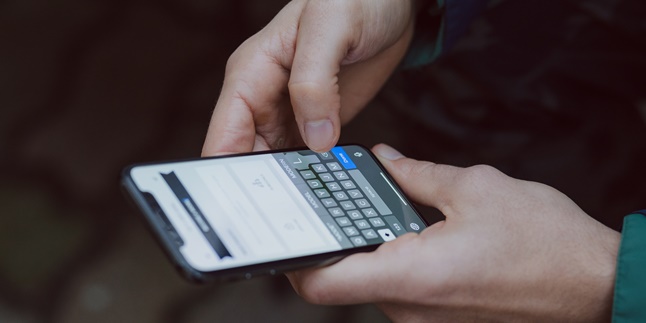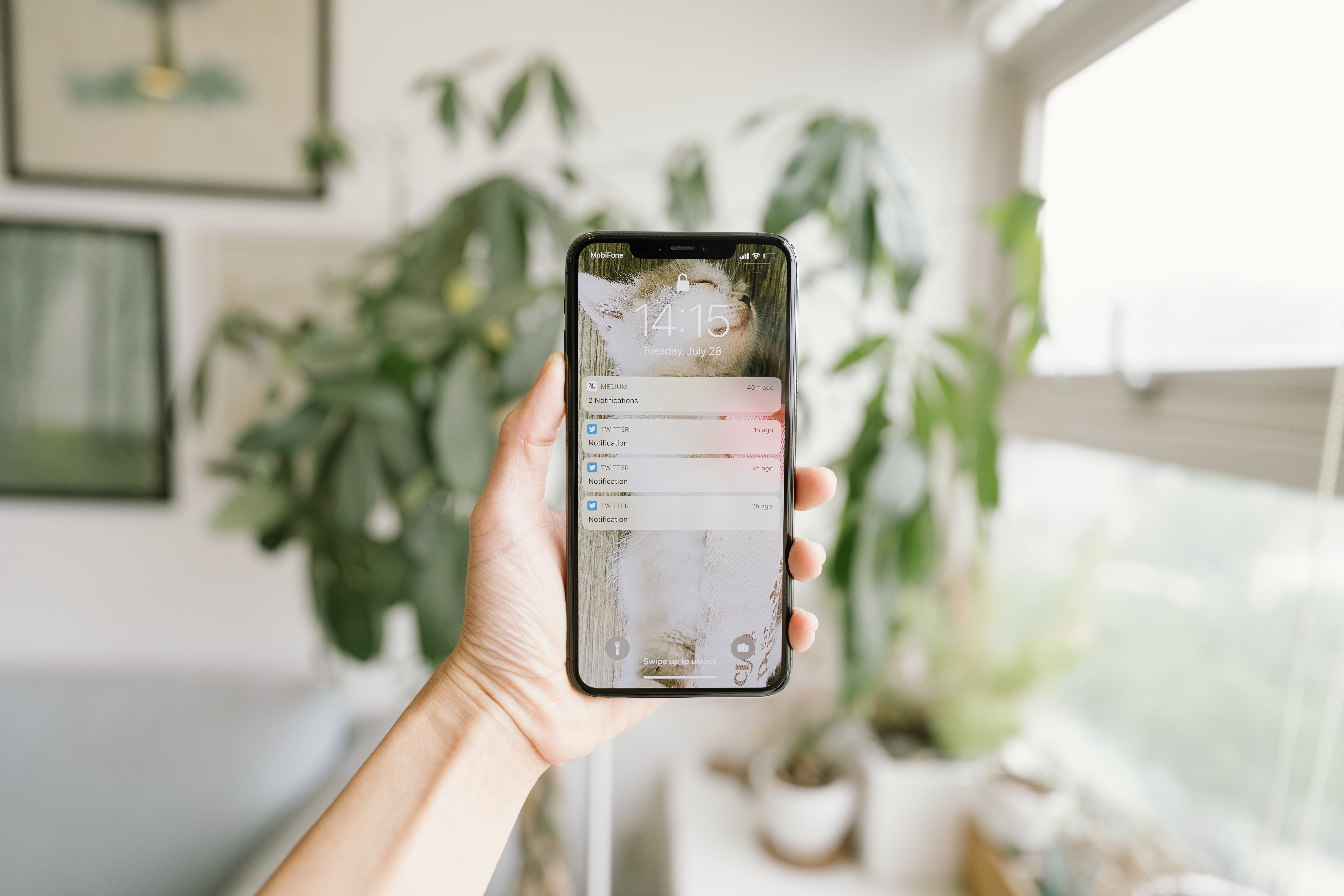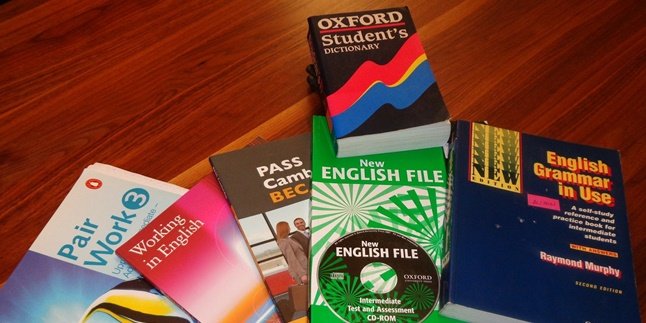Kapanlagi.com - Google Form is a service provided by Google that allows users to create questionnaires and surveys. You can collect various data, from schools, communities, to companies through this service. So, how do you create Google Form on a mobile phone?
Don't worry, creating Google Form on a mobile phone is very feasible, even considered quite simple. You don't need to force yourself to work with a laptop if the situation doesn't allow it. You can create surveys just by using your phone.
Knowing how to create Google Form on a mobile phone and laptop will provide its own advantages for you. The convenience offered by technological advancements must be fully utilized. Now, for those of you who are curious about its ease, please read the following explanation.
1. How to Create a Google Form on Mobile
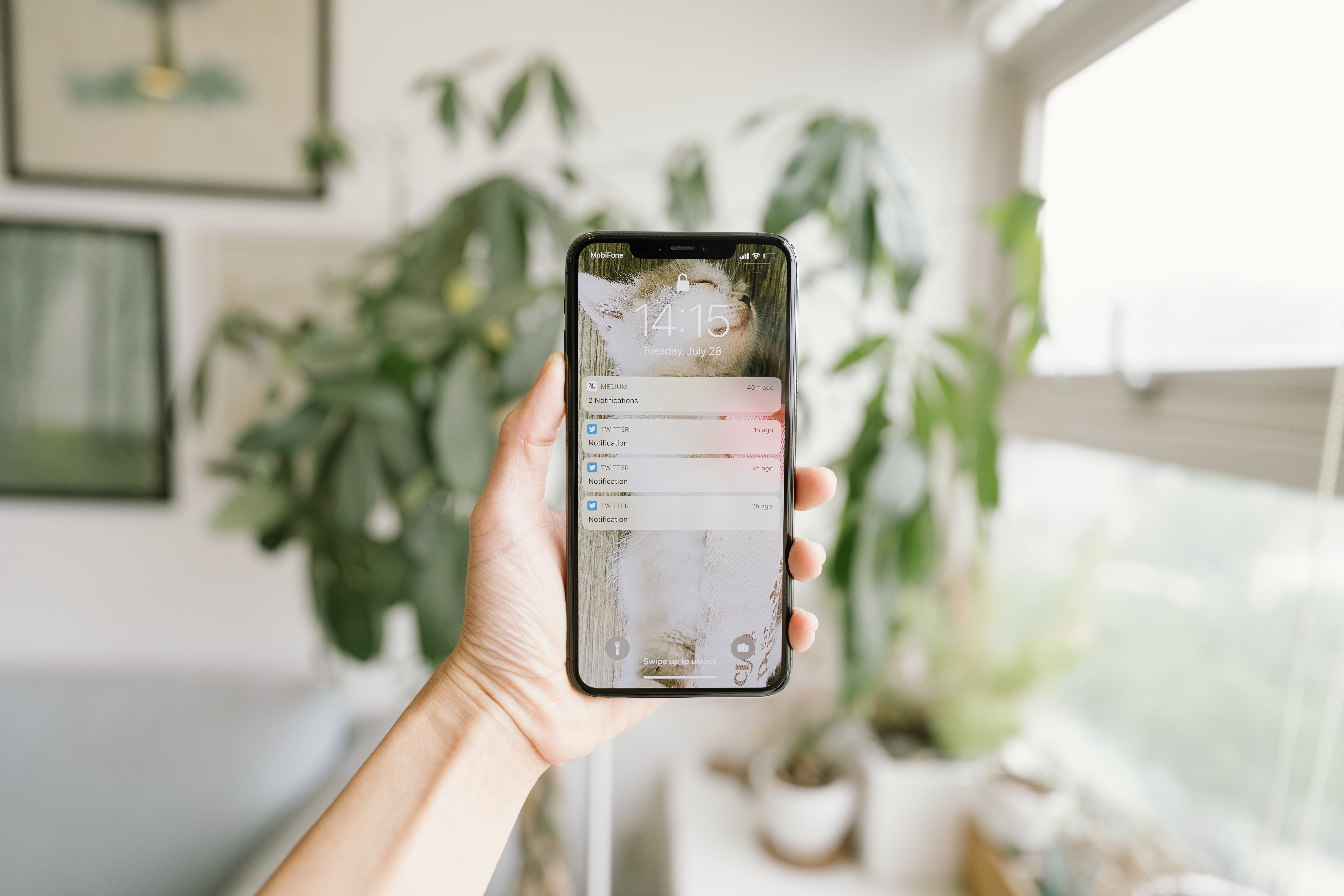
Illustration (Credit: Unsplash)
Creating a Google Form on mobile is quite simple. You just need to download the 'FormApp for Google Form' application and choose the form you want to create. If you want to know in detail, please read the following explanation.
- First, install the 'FormApp for Google Form' application. This application has the same function as the Google Form website on PC.
- Login with your Google email, which is gmail.com.
- Read and agree to all the terms and conditions.
- Start creating the form as you wish.
- There are several ready-to-use form options, just like on PC.
- You can also create your own Google Form from scratch by selecting 'blank Form'.
- Edit the form according to your needs. Fill in the title, insert images, provide descriptions, and so on.
- After you finish creating and editing, click 'save' or 'submit'.
- Copy the link to share this form with others.
2. How to Create a Google Form on an iPhone

Illustration (Credit: Unsplash)
The steps to create a Google Form on an iPhone are not much different. You can also follow the steps below to create a form on an iPad. Let's directly review the explanation of the following steps.
- Open the browser (Safari) on your iPhone or iPad.
- Next, open the page Forms.Google.com.
- Sign in with your Gmail account.
- Read and accept all the required terms and conditions.
- Create the form according to your preferences.
- A new form will automatically open.
- Edit the form according to your preferences.
- Next, you can fill in the title, description, and even add images.
- Choose the location to store the form responses.
- Click 'submit' to save the created form.
- Copy the Google Form link and share it with the intended people.
3. How to Create a Google Form on a Laptop

Illustration (Credit: Unsplash)
In addition to the steps to create a Google Form on a mobile phone, you also need to know how to create it on a laptop. Although it is generally similar, there are a few steps that you need to pay attention to in the process. Let's proceed to the following explanation.
- First, please sign in to your email account using Gmail.
- Open the page www.Google.com/Form
- Next, click or select 'Go to Google Form'
- Choose a template according to your needs under the 'start a new Form' menu. There are several ready-to-use forms that you can choose from. There are event forms, personal data forms, employee recruitment forms, and request forms.
- You can now edit the form according to your preferences. The edit option is available on the right side of the form.
- If the above form is not suitable to your liking, you can start a new form. Click or select the 'blank' menu in the top corner.
- There is an empty form available that you can use to design its content according to your preferences, add dates, photos, and so on. The edit option is available on the right side.
- After finishing creating and editing, click save or 'submit'.
- Copy the link to share this form with others.
4. Functions and Advantages of Google Form

Illustration (Credit: Unsplash)
After knowing various ways to create Google Form on mobile phones and laptops, you may need further explanation about this service. Yes, there are functions and benefits of Google Form that you need to know.
Not only for creating surveys or attendance, you can also develop its functions according to your needs. To get inspiration, please read the explanation about its functions and advantages below.
1. Google Form Functions
Google Form functions as a medium to easily collect data through surveys or the following methods.
- Google Form to collect research survey data.
- Google Form to collect community/organization questionnaire data.
- Google Form to create online registrations.
- Google Form for purchasing specific products.
- Collecting feedback and suggestions.
- Business documentation.
2. Advantages of Google Form
As a very helpful service for data collection, Google Form has become popular thanks to various advantages, including:
- Google Form can be used for free without any charges.
- Data collected through Google Form will be directly connected to Google Sheets.
- Users can easily process and edit the data.
- Saves time, energy, and costs.
- Up-to-date and fast results.
- Can use features such as summary, Add-ons for data creation and processing.
Well, Klovers, those are some easy ways to create Google Form on mobile phones and laptops.
(kpl/gen/ans)
Disclaimer: This translation from Bahasa Indonesia to English has been generated by Artificial Intelligence.