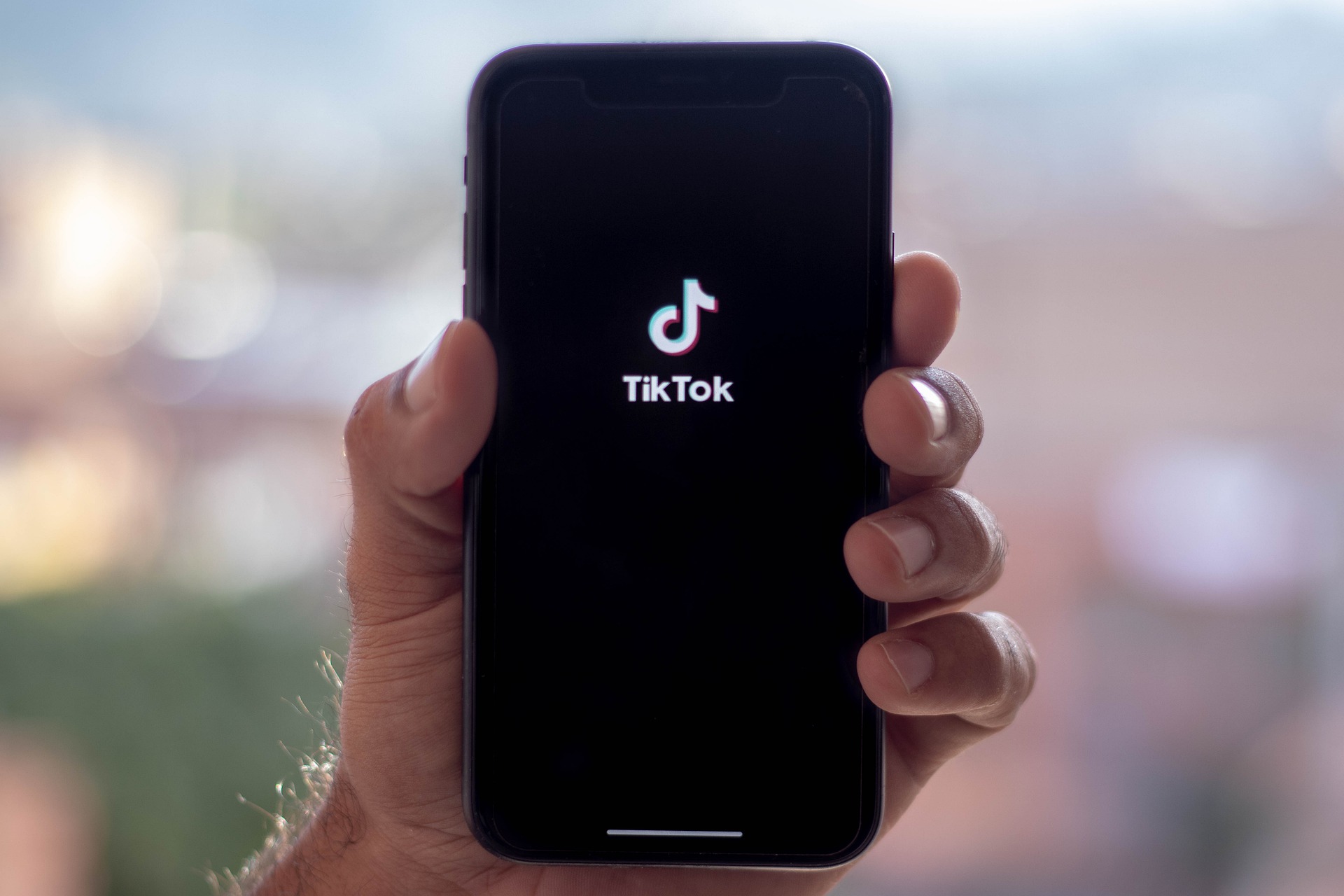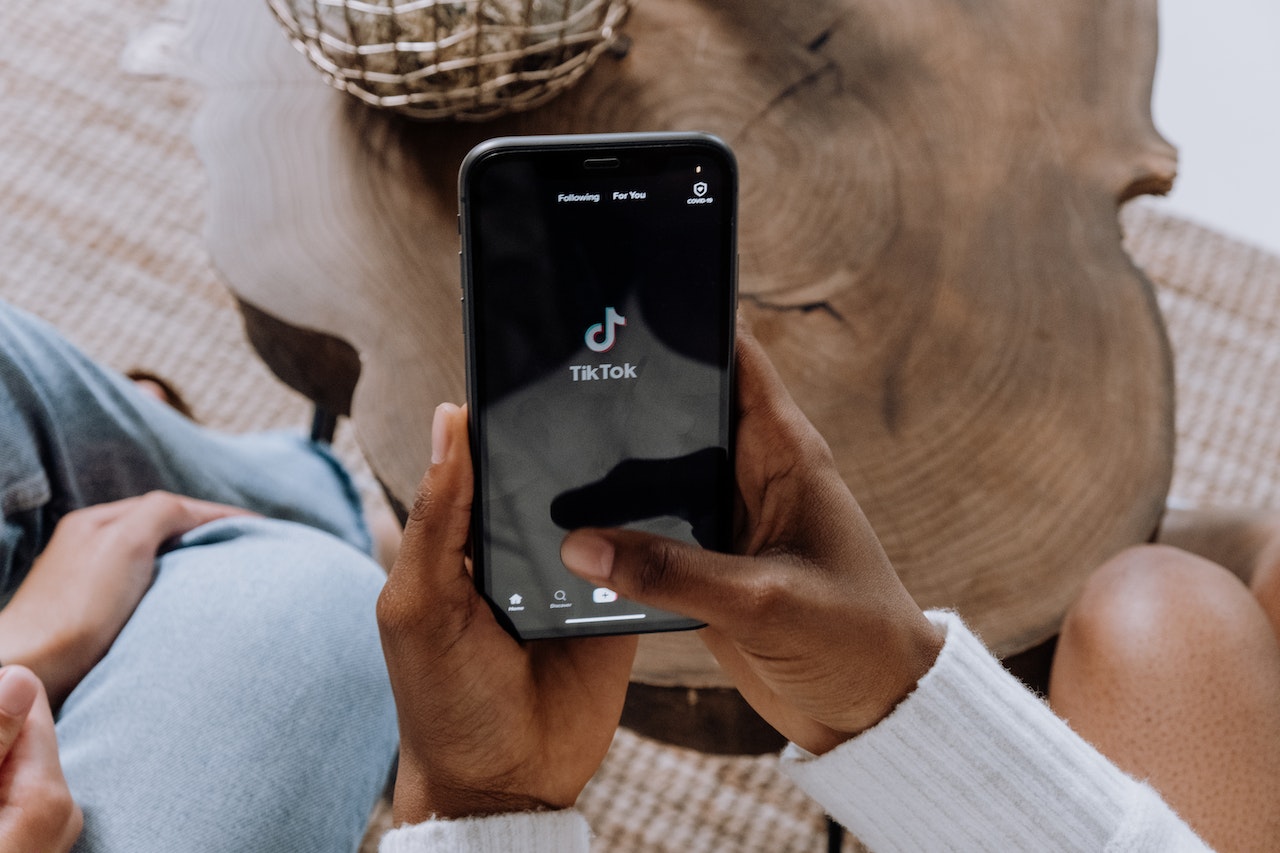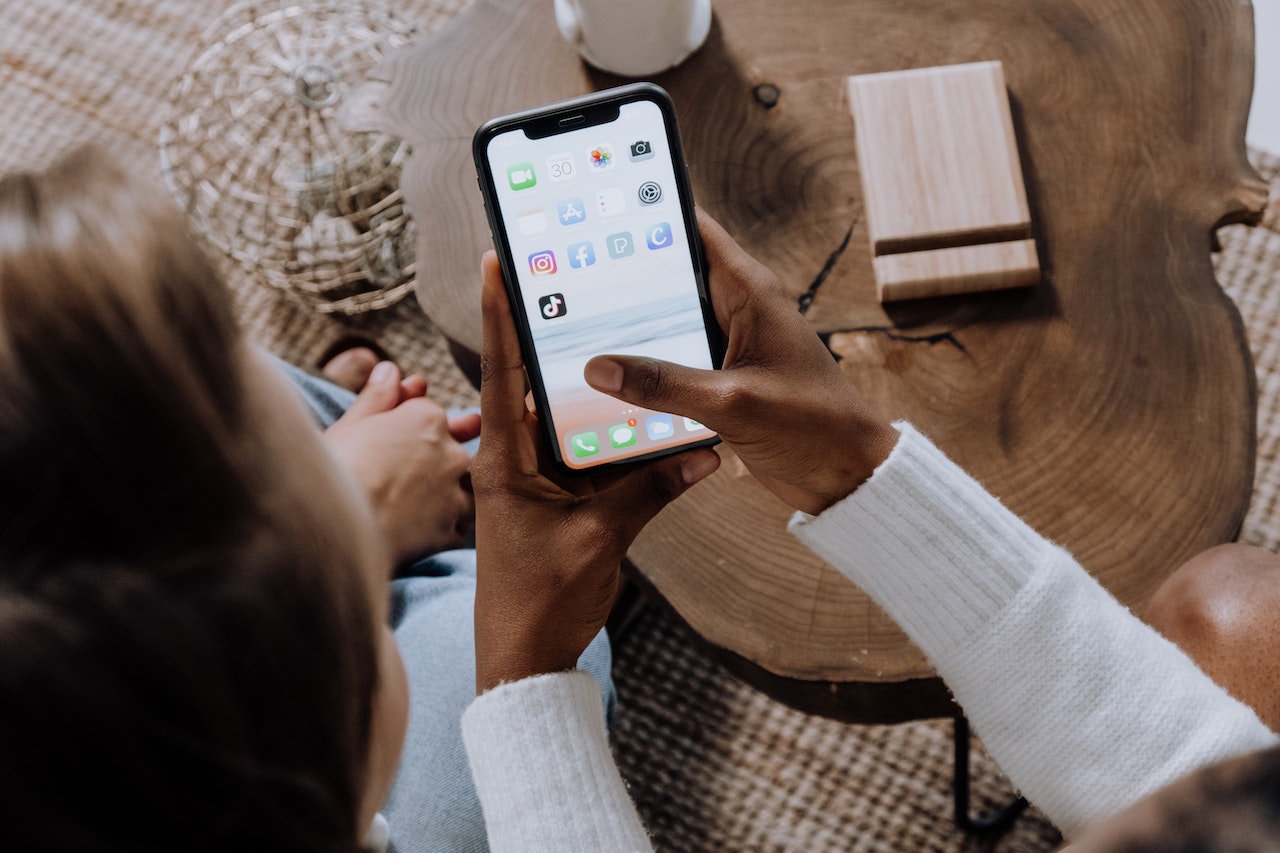Kapanlagi.com - In this era, there are many applications used as a means of communication and entertainment for us. There is even an application called TikTok that is currently popular and widely used. However, not everyone fully understands how to use TikTok correctly. There are even some of you who do not know how to delete videos on TikTok.
However, deleting videos on TikTok is not difficult. So don't panic, KLovers, if your video has been uploaded but you want to delete it. You just need to follow a few simple steps so that the video can be permanently deleted from the TikTok application. You can even learn how to delete videos on TikTok in the draft.
For those of you who still do not know how to delete videos on TikTok, here are some steps that you can take as a way to delete videos on TikTok that have been uploaded. Let's check it out, KLovers.
1. Features on TikTok

Features on TikTok (credit: Pixabay)
Before knowing how to delete videos on TikTok, you also need to know the features available on TikTok. So that when you have uploaded a video and don't want to delete it again. Actually, there are several features on TikTok, here are some of them:
1. Video Filters
The first feature is video filters, this feature can be used by all TikTok users. Users can add filters to videos to change the color tone of the video. Besides that, you can also adjust the tone and hue according to your video object.
2. Music
Next is the music feature on TikTok. You can add various types of music that match the content of the video you want to create. Besides that, you don't need to worry about using the music freely because all the music available in the application has obtained permission from the owner, so it will not be subject to copyright.
3. Video Effects and Stickers
Currently, all video and photo applications already have effects. TikTok provides at least 5 categories of effects that you can try. These effects include visual effects, sticker effects, transition effects, split effects, and timing effects.
In the sticker effects, you can also find various options such as hot, classic, selfie, hair, funny, interactive, heart, vlog, animal, and glasses. These filters aim to make the created videos more creative.
4. Voice Changer
What is a voice changer? It is a voice changer feature that you can create on TikTok. With various different sound effects, users can now easily add fun and creativity to their videos.
5. Auto Captions
Then there is also the auto captions feature that can be used by us in making TikTok videos. The purpose of this feature is actually to make it easier for everyone to access or enjoy the videos, especially for those who have difficulty hearing.
The way to use it is easy, you just need to click on the Caption feature on the editing page before uploading the video. After that, the words spoken by the creator in the content will be automatically transcribed by the application. So you can see and edit the subtitles that have been made so that the text is not wrong.
6. Live
And the last feature is the live feature. Perhaps not many people know that TikTok also has a live feature that can be used by its users. However, unlike other social media platforms, not all TikTok users are allowed to start Live Videos on the platform. This is because only users with a minimum of 1000 followers can go live on TikTok.
2. How to Delete a Video on TikTok

How to delete videos on TikTok (credit: Pixabay)
After knowing what features we can use to create a video on TikTok, you can learn how to delete a video on TikTok. Yes, the first way is that you can delete a video on TikTok even after it has been uploaded. Here are some steps or ways to delete a video on TikTok:
1. The first way is that you can open the TikTok application on your smartphone.
2. After you have opened the TikTok application, click on the "My Profile" menu located in the bottom left corner.
3. The next step is that you can select the video you want to delete.
4. Remember, KLovers, when the video is already open, click on the three-dot icon located on the right side of the screen. This icon will display various other menus.
5. Then you can slide the menu that appears to the left, and select the trash can icon that says "Delete".
6. After that, a notification will appear to confirm the process of deleting the TikTok video. Click on Confirm to permanently delete the video.
7. The process of deleting the video from the TikTok account has been completed.
3. How to Delete Videos on TikTok in Draft
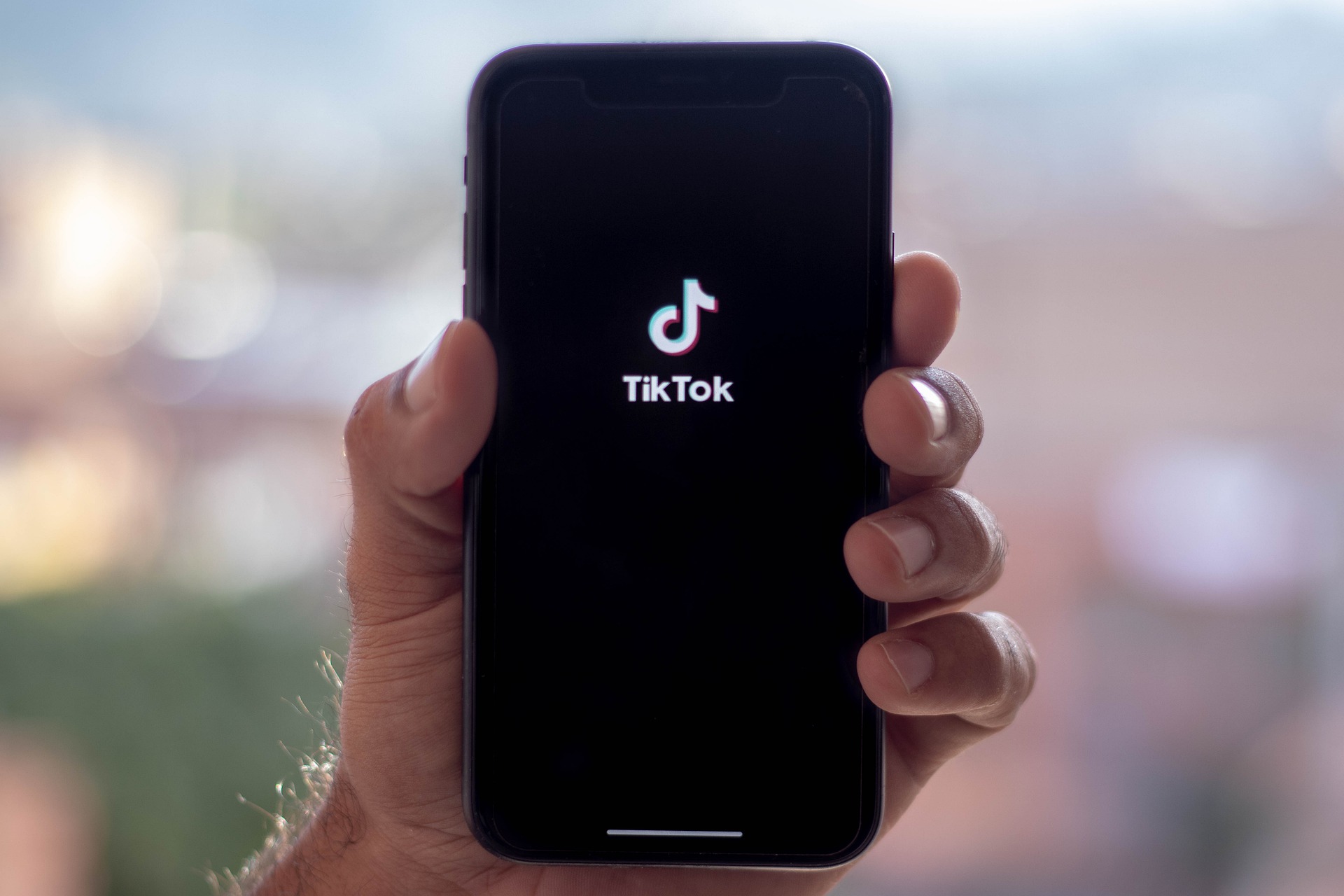
How to delete videos on TikTok (credit: Pixabay)
Not only that, you can also delete videos on TikTok that are in Draft. Deleting videos on TikTok in Draft is also easy, KLovers. Here are some steps and ways to delete videos on TikTok in Draft:
1. As usual, you can open the TikTok app on your smartphone, then go to the profile section.
2. After that, you can select the Draft menu below the following and followers menu.
3. Once the draft is open, you can press select.
4. Next, check the video that you want to delete and select the Delete menu.
5. If a notification appears on your smartphone, tap Confirm to permanently delete the video.
6. Done, the video in the draft will be permanently deleted.
4. How to Delete Videos on TikTok Completely
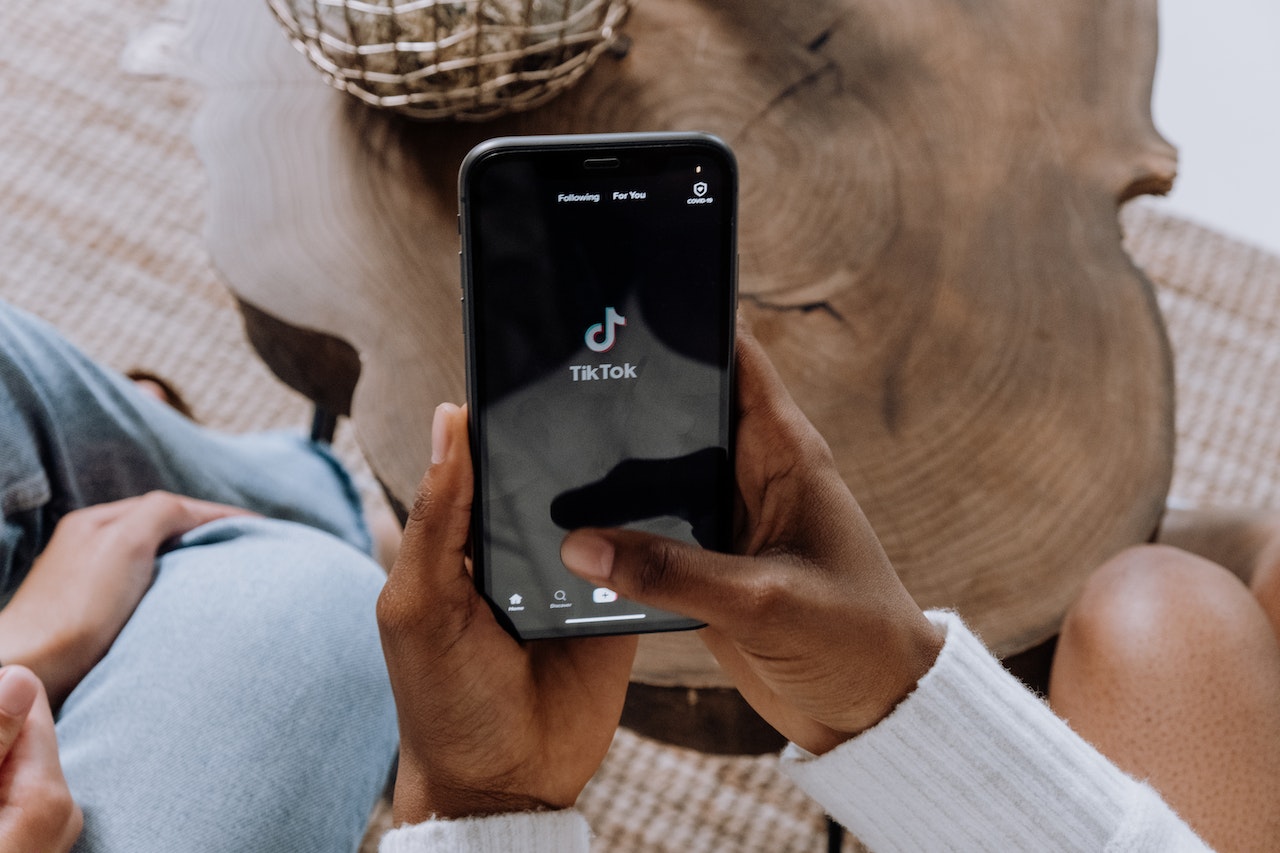
How to delete videos on TikTok (credit: pexels.com)
The next way to delete videos on TikTok is if you want to do it completely or all of them. However, the steps to delete all TikTok videos cannot be done at once. Therefore, users need to manually delete each video on their TikTok account.
Just like deleting videos on TikTok before, here is a complete guide to selecting the content to be deleted. Check here for how to delete videos on TikTok completely.
1. Open the TikTok app and log in to your account.
2. Then click on Profile and find the video you want to delete.
3. Next, click on the three-dot icon in the corner of the video to be deleted.
4. Swipe the options that appear until you find the trash can icon.
5. Click on the trash can icon, then confirm by selecting Delete.
6. Done, your TikTok video will be automatically deleted.
To delete videos on TikTok completely, you need to repeat the steps above. That's how to quickly delete all videos on TikTok.
5. How to Delete Videos on TikTok Through the Website

Illustration of TikTok (credit: pixabay)
Not only through the TikTok application, it turns out that the guide on how to delete videos on TikTok can also be done through the website. The steps to delete videos on TikTok through the website can be done on a laptop or mobile phone. Check out the guide here KLovers.
1. Access your TikTok account through the website on a laptop or mobile browser.
2. Then click on the Profile menu of your TikTok account.
3. Choose the TikTok video that you want to delete.
4. You can click on the three-dot icon, look for the Delete option.
5. To delete it, click on the confirmation Delete.
6. The TikTok video will be deleted immediately.
6. How to Delete Private Videos on TikTok
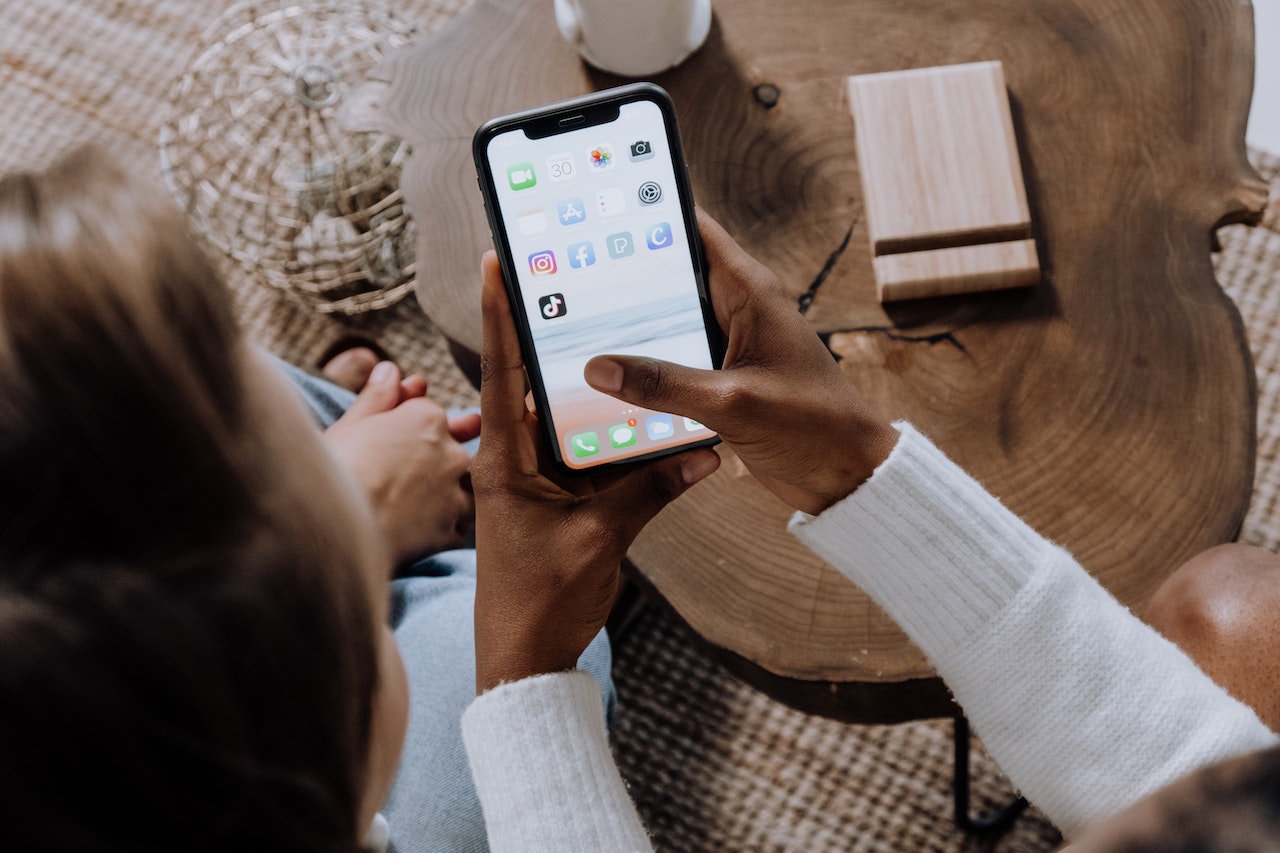
How to delete a video on TikTok (credit: pexels.com)
There are several features on TikTok that can be used by account users. One of them is when you want to post a TikTok video but for personal collection. If you want to delete a private video on TikTok, there is an easy way to do it. The steps are similar to deleting a video on TikTok before. Here is a guide on how to delete a video on TikTok.
1. Open your TikTok account, then select the Profile icon.
2. Click on the Private menu to delete private videos on TikTok.
3. After that, select the video you want to delete.
4. Click on the three-dot icon, then select the delete icon.
5. Confirm the deletion of the video by clicking Delete.
6. The video will be automatically deleted.
7. Done.
7. How to Delete a Reposted Video on TikTok

How to delete reposted videos on TikTok (credit: unsplash.com)
TikTok now has a feature to repost videos from other TikTok accounts. When TikTok users choose this feature, the video will automatically be saved to their TikTok account profile. However, if you want to delete a reposted video on TikTok, follow the steps below. Here is how to delete a reposted video on TikTok.
1. Open your TikTok account, then select the Profile menu.
2. You can click on the reverse arrow or repost button.
3. Select the video you want to delete from the repost menu.
4. Open it, and click on the arrow icon in the bottom right corner of the video.
5. Select the Delete Post option, and the video will be automatically deleted from your profile.
6. Done.
Those are some easy and practical ways to delete videos on TikTok that have been uploaded. Not only that, you also know what features are available on TikTok.
(kpl/gen/dhm)
Disclaimer: This translation from Bahasa Indonesia to English has been generated by Artificial Intelligence.