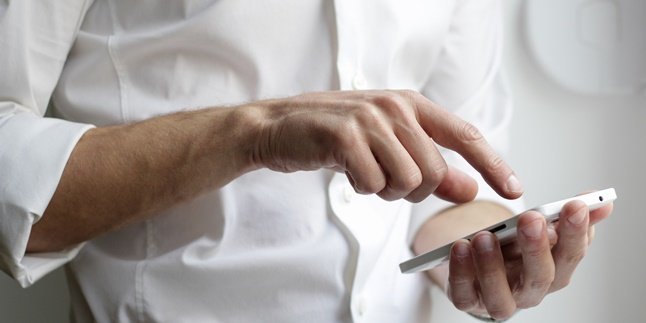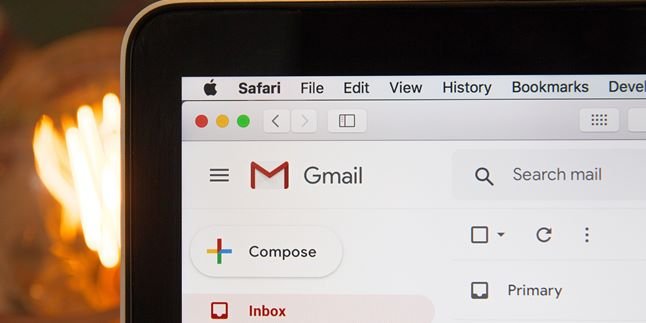Kapanlagi.com - Games are currently one of the popular entertainment choices. It is suitable for teenagers, children, and even parents. In addition to being able to play games on smartphones, you can also play your favorite games on laptops. Here is how to download games on laptops, it's not difficult KLovers. You can do it through applications or official sites without using applications.
Playing games on laptops is fun, not only because the screen is wider than on smartphones, but also because you have more freedom to play the game. And don't worry KLovers, you can choose whether to download paid or free games. Even the process is easy and not complicated, as easy as downloading games on smartphones.
Now, for those who are still curious about how to download games on laptops, here are several ways you can do it. Both downloading games on laptops using applications and official sites. Let's check it out KLovers.
1. How to Download Games on a Laptop with Windows Store

How to download games on a laptop (credit: Pixabay)
The first way to download games on a laptop is by using the Windows Store. This method is one of the quick and easy ways you can do. Here are several ways to download games on a laptop that you can do:
1. First, you can run the Windows Store application in the Windows Start Menu.
2. Once you've done that, you can select the Game category.
3. Then, search and select the game you want in the Windows Store application.
4. After that, you can click Install.
5. Finally, wait for the download process to finish, and Windows will directly download the game to your laptop.
2. How to Download Games on a Laptop from Official Websites

How to download games on a laptop (credit: Pixabay)
In addition to using the Windows Store application, you can also do it on official websites. The method is also quite easy, just like when you do it on the Windows Store. Here are several steps you can take to download games on a laptop using official websites:
1. First, you can open the Google page.
2. After that, you can directly type the title of the game you want in the search field.
3. Next, select the official website that provides the game.
4. Then, follow the required process, and you will be able to play the game on your laptop.
3. How to Download Games on a Laptop with CNET

How to download games on a laptop (credit: Pixabay)
In addition, you can also use CNET as one of the easy and practical ways to download games on a laptop. This is because you don't need to download an application to use CNET. Here are some ways to download games on a laptop:
1. As usual, open your browser on the laptop and go to the official CNET page.
2. After that, you can choose the game you want to play.
3. Then, click Download Now to download the game.
4. Once done, a browser consent window will appear to download the game.
5. Done, you just need to wait for the download process and the game will be ready to play on your laptop.
4. How to Download Games on a Laptop with Steam

How to download games on a laptop (credit: Pixabay)
Another way to download games on a laptop is by using Steam. Steam is a platform that you can use to download games. Similar to the Windows Store, Steam provides both free and paid games in its application. If you don't have it yet, you can first download the Steam application. And here are some ways to download games on a laptop using Steam:
1. If you are using this application for the first time, you can open the Steam application and log in through your Steam account.
2. After that, you can open the Store menu and select Games then search for the game you want.
3. After finding the game, click Play Game and check the Create Desktop Shortcut option, then select Next.
4. Wait until the download process is complete and you can immediately play the game.
5. How to Download Games on a Laptop with Discord

How to download games on a laptop (credit: Pixabay)
Then you can also download games on your laptop using Discord. The method is not difficult, KLovers, it's easy and practical. In addition to communicating with friends, Discord also provides several games that you can download, both free and paid games. Here are some ways to download games on your laptop using Discord:
1. Because it is an application, you can download the Discord application and log in through your Discord account.
2. After that, you can open the Store menu and select the game you want to play.
3. Next, you can choose the Add to Library option on the game page you want.
4. Then select the Library menu and click on that option.
5. Finally, you can wait for the download process to finish and play the game by clicking the Play button on the game.
6. How to Download Games on a Laptop using GOG

How to download games on a laptop (credit: Pixabay)
And the last way to download games on a laptop is by using GOG. Just like Discord, GOG is also an application. If you don't have the application, you can download it first. Here are some steps and ways to download games on a laptop using GOG:
1. First, you can open the GOG application and log in with your GOG account.
2. After that, select the Store menu and search for the game you want to download.
3. Next, you can click on the Download and Install Now option once you have found the game you want to play.
4. Finally, wait for the download process to finish and you can immediately play the game.
7. How to Download Games on a Laptop via GameTop

How to Download Games on Laptop via GameTop (credit: unsplash)
Downloading games on a laptop has now become easier thanks to websites like GameTop. GameTop is one of the leading platforms for downloading PC games for free. With a diverse and high-quality collection of games, users can find popular games as well as interesting indie games.
1. Visit the GameTop website at www.gametop.com to start the game download process.
2. Browse through the various game options provided, ranging from action games to puzzle games, that suit your gaming preferences.
3. Select the desired game and click on the download button available on the game page.
4. Wait for the download process until the game is successfully downloaded to your laptop.
5. Once the game is downloaded, follow the provided steps to install the game on your laptop without any difficulties.
8. How to Download Games on Laptop through Epic Game Store

How to Download Games on Laptop via Epic Game Store (credit: unsplash)
Epic Game Store is the perfect platform to download the latest games. Not only does it provide a wide collection of games, but it also offers various promotions and attractive discounts. If you want to try downloading games on your laptop through Epic Game Store, here are the steps:
1. Make sure you have an account on Epic Game Store. If not, easily create an account through the official Epic Game Store website.
2. Open the Epic Game Store application on your laptop after creating an account.
3. Inside the application, you will see various available games. Use the search feature or check popular games to find the desired game.
4. Once you find the desired game, click on its title to go to the detail page.
5. On the game detail page, look for the "Get" or "Download" button at the top right and click to start the download.
6. Wait until the download process is complete, and then proceed with the installation process.
7. After the installation is complete, make sure your laptop has adequate specifications to run the downloaded game.
9. How to Download Games on Laptop via Akpure

How to Download Games on Laptop via Akpure (credit: unsplash)
Apkpure is also one of the platforms used to download popular games and applications for laptops. Apkpure offers convenience and a complete collection of games. In addition, the download process is also simple and fast. Here are the steps to download games on a laptop via Akpure:
1. Open the Apkpure website or download the Apkpure mobile application on your device.
2. Use the search feature to find the game you want to download. After finding the game, select it from the search results.
3. On the game page, read the complete description, reviews from other users, and view screenshots and videos before proceeding to the next step.
4. Select the download button. You will be asked for permission to install the application. After granting permission, the download will start and can be monitored through the download manager.
5. After the download is complete, you can open the game and start playing it without going through other app stores or waiting for the game to be available in your region.
Those are some ways to download games on a laptop that you can do, either using the application or directly through the official website. Good luck, KLovers.
COME JOIN THE WHATSAPP CHANNEL OF KAPANLAGI.COM SO YOU DON'T MISS UPDATES AND LATEST NEWS ABOUT THE ENTERTAINMENT WORLD, BOTH DOMESTIC AND INTERNATIONAL. CLICK HERE, KLOVERS!
(kpl/gen/dhm)
Disclaimer: This translation from Bahasa Indonesia to English has been generated by Artificial Intelligence.