7 Tips Parenting ala Ayudia Bing Slamet and Ditto, Be Careful in Behaving in Front of the Little One
Let's take a look at a series of parenting tips from this young couple!
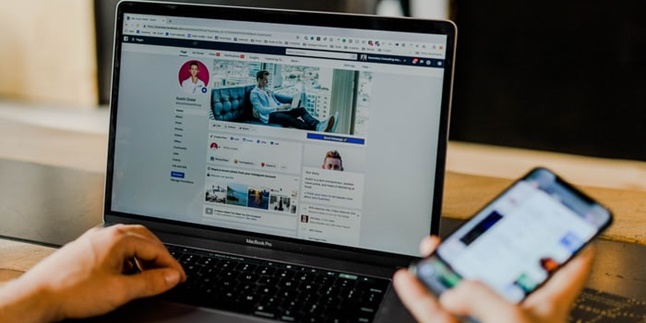
Kapanlagi.com - Email account becomes an important thing in the internet era like today. Not only used to send messages, email accounts are also commonly used to log in to social media like Facebook or FB. Yes, to be able to log in to FB, users must enter their email and password. But, did you know that there is a way to change your FB email?
Yes, it seems that not many people know that the email registered on FB can actually be changed. Because changing email on FB or other social media is a rare thing. But it doesn't hurt for you to know how to change your FB email. Because who knows, you might need to do it at some point.
The way to change your FB email can actually be done easily and quickly. Summarized from various sources, here are the steps to change the email registered on FB.
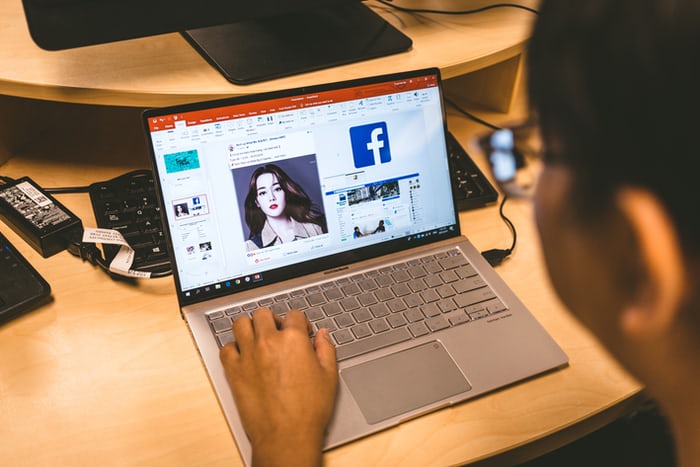
(credit: unsplash)
Email on FB not only serves as a medium for logging in. The email registered and listed on FB can also be a contact to reach the account owner. Therefore, it is advisable to use an active email on FB. Now if you want to try changing your FB email via PC, here are the steps you need to take.
1) Open the browser and access the website www.facebook.com
2) Login using your email and password to enter your FB account.
3) After successfully entering the FB homepage, go to the settings menu by clicking the "down arrow" on the top right. Choose the "settings and privacy" menu at the bottom.
4) Then select "settings". Automatically, you will enter the general account settings page. There are various information about contacts and personal data of the account owner.
5) Click the "edit" option on the right side of the email contact.
6) Next, click the "Add another email or mobile number" option.
7) Fill in the email column with the new email, then click "add".
8) After that, a notification will appear stating that Facebook has sent a notification to the newly added email.
9) Open your email, then find the message sent by FB. After meeting, confirm by clicking the confirmation button.
10) After confirming, the next step to change your FB email is to go back to the previous FB page and click the confirmation button on that page.
11) Then, click "save changes".
12) Next, FB will ask you to enter your password. Once done, just click send and you're done. The email registered on your FB account has been changed.
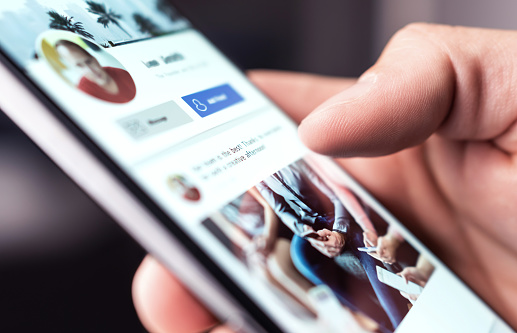
(credit: unsplash)
Besides using a PC or laptop, you can also change your FB email through your mobile phone. Yes, currently more people access FB through their mobile phones instead of using a browser on a PC or laptop. This is because accessing FB through a mobile phone is considered more practical and easy. Similarly, changing your FB email through the application on your mobile phone can be done easily and quickly. Here are the steps.
1) Open the FB application on your mobile phone, then log in using your email and password.
2) After successfully accessing the FB homepage, you can click the three-line icon on the top right to access the "settings and privacy" menu.
3) Next, click "general settings".
4) Then, select the "Edit" option in the email section.
5) After that, you can directly add the new email address in the available column.
6) Once done, enter your FB account password.
7) Then, confirm the new email address. Next, FB will notify you that the confirmation email has been sent to the new email address.
8) You can open the new email address to confirm. Click the "confirmation" button in the email.
9) After confirming the email, you can choose "Continue".
10) Go back to the FB page and make changes to the main address settings. Set new email as the primary email address.
11) Then enter the password, and click save. Done, the primary email registered on your FB has been changed.
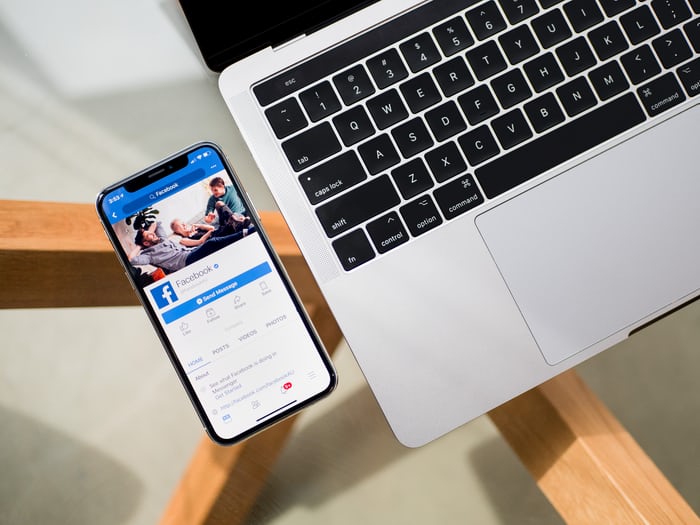
(credit: unsplash)
In addition to using email, FB users can also log in using their phone number. So, is adding a phone number as easy as changing the FB email? Apparently, adding a registered phone number to FB is just as easy. Here are the steps.
1) Open a browser and access the website www.facebook.com
2) Then log in to your account.
3) After that, click the triangle icon on the top right to enter the "Settings" menu.
4) Find the mobile option on the left. Then click "Add a phone number" or "Add another phone number".
5) Choose which number will receive the SMS confirmation code.
6) Open the SMS on your phone, then confirm by clicking on the provided link.
Those are two ways to change FB email that can be done easily, practically, and quickly. Hopefully, it is useful and good luck!
(kpl/gen/psp)
Cobain For You Page (FYP) Yang kamu suka ada di sini,
lihat isinya
Let's take a look at a series of parenting tips from this young couple!
The term dear is commonly interpreted as a term of endearment, but it is also often used to address someone with respect. In fact, it is a common form of address in formal situations. To avoid confusion about the meaning of this word, let's take a look at the following explanation.
It is important to keep up with the development of slang language today in order not to be left behind and avoid misunderstandings. Here is an explanation of the meaning of japri and some other slang terms.
Not always with long sentences, sometimes someone expresses condolences briefly, simply by writing RIP. So, what is the actual meaning of RIP?
What does how are you mean in the dictionary is used to greet or inquire about someone's news, condition, and state. Check out the review, KLovers!
Creating Google Form on a mobile phone is very feasible, even considered quite simple. You don't need to force yourself to work with a laptop if the situation doesn't allow it. You can create surveys just by using your phone.
Registering attendance in class usually involves using paper. However, now, with the online classes due to Covid-19, attendance has become simpler through Google Form. Therefore, for those of you who don't know how, please take a look at the following steps to create attendance in Google Form.
Deleting a post on FB can actually be done easily and quickly. However, until now, many people are still confused about how to do it.
Finding out who he chats with on Whatsapp can be done with a few practical steps. Here's the review, KLovers!
The meaning of how are you itself is a question about today's news. However, besides asking about news, it turns out there are several ways to express news, other than using how are you. Here is the meaning of how are you along with its response and alternative phrases besides how are you.
The meaning of insomnia is a disorder that makes it difficult for someone to sleep. This then causes a decrease in sleep quality. Over time, it will affect the health condition or feeling unenergetic every time waking up.
The word true is often used in various phrases, such as true love, true beauty, true story, and so on. So, what is the actual meaning of true?