Meaning of Boring and Differences with Bored, Also Know the Trendy Slang Term
The word boring is actually very commonly used. Because the word is included in everyday conversation. Then what is the actual meaning of boring?
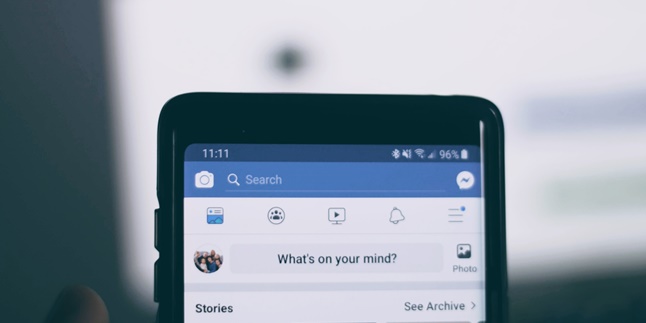
Kapanlagi.com - Facebook or FB is also one of the earliest social media platforms. Therefore, there are many memories stored on FB in the form of writing or photo images. Not only good photos, but embarrassing photos can also be found on Facebook. Even though they are embarrassing, it still feels sad to delete them because there are memories in them. Therefore, many people then try to find out how to hide photos on FB.
Yes, for those of you who experience this kind of thing, hiding photos can be a solution. Because hidden photos cannot be accessed by other accounts. But if you want to occasionally see them, you can still access them privately. So, how to hide photos on FB?
Instead of being more curious, let's just take a look at the review that kapanlagi.com has summarized from various sources, below.
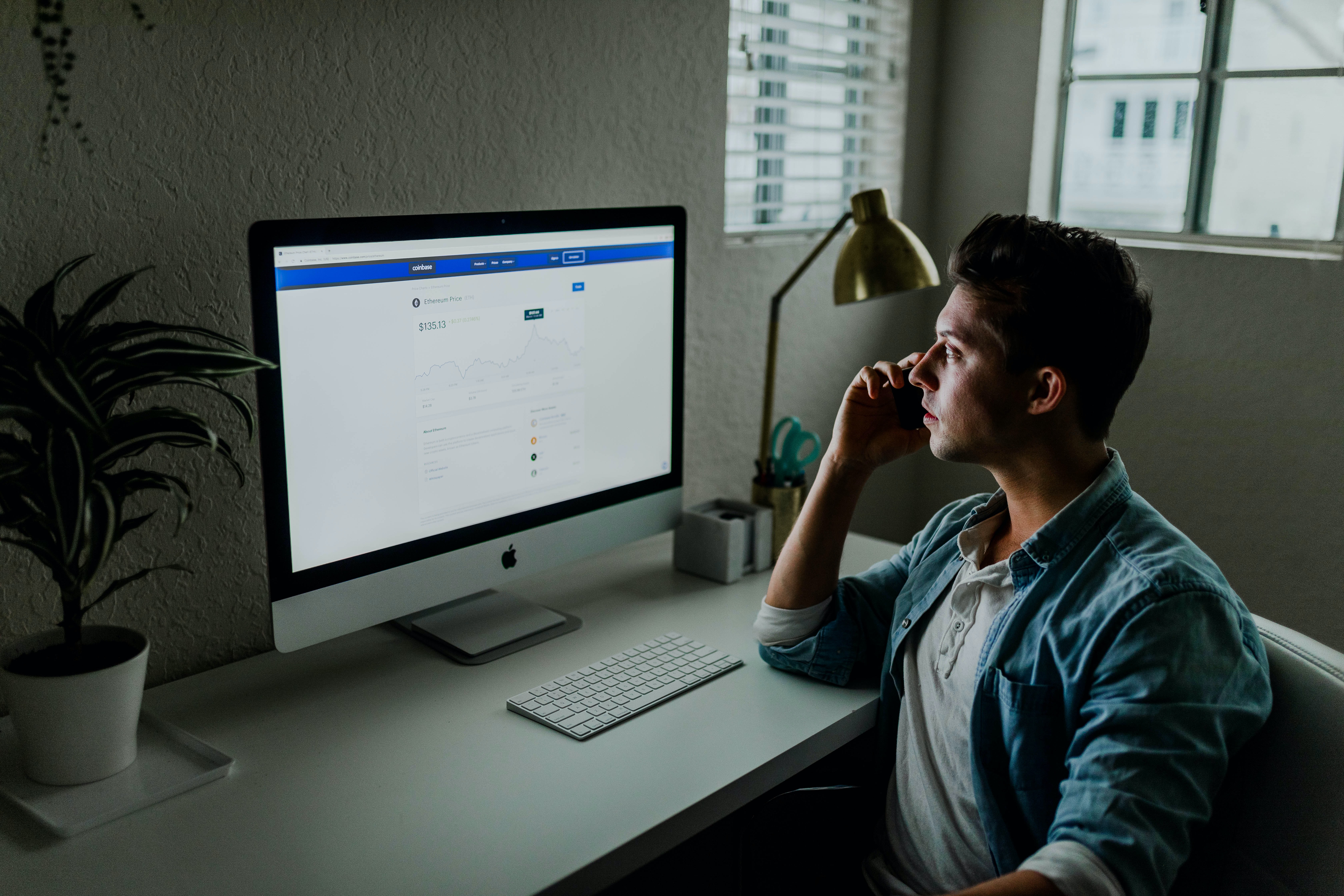
(credit: unsplash)
Before learning how to hide photos on FB, we need to know the terms and conditions. Yes, there are several requirements that must be met to do so. This means that hiding photos on FB is not something that can be done at will.
You need to know that only the person who posted the album can change its privacy settings. This means that you cannot hide photos uploaded by others, including photos in which you are tagged. So, if you don't like a photo in which you are tagged, you can remove the tag.
In addition to hiding photos on the timeline, FB users can also hide profile photos and cover photos on their accounts.
As mentioned earlier, you can only hide and delete photos that you have uploaded yourself. Not only in the form of one photo, you can also hide several photos that are grouped in one album. The way to hide FB photos in the form of an album is also very easy. You can follow the following steps.
- First, please open the facebook.com site and log in to your account.
- After successfully logging in to the facebook homepage, go to the profile by clicking the profile photo in the upper right corner.
- Next, scroll down and then click the album option.
- Find the FB photo album that you want to reset the privacy settings for.
- Then, click the three-dot icon in the upper right corner.
- Select the Edit Album option.
- Click the privacy settings section, then set who is allowed to see or access the album to "only me".
- Then, click save.
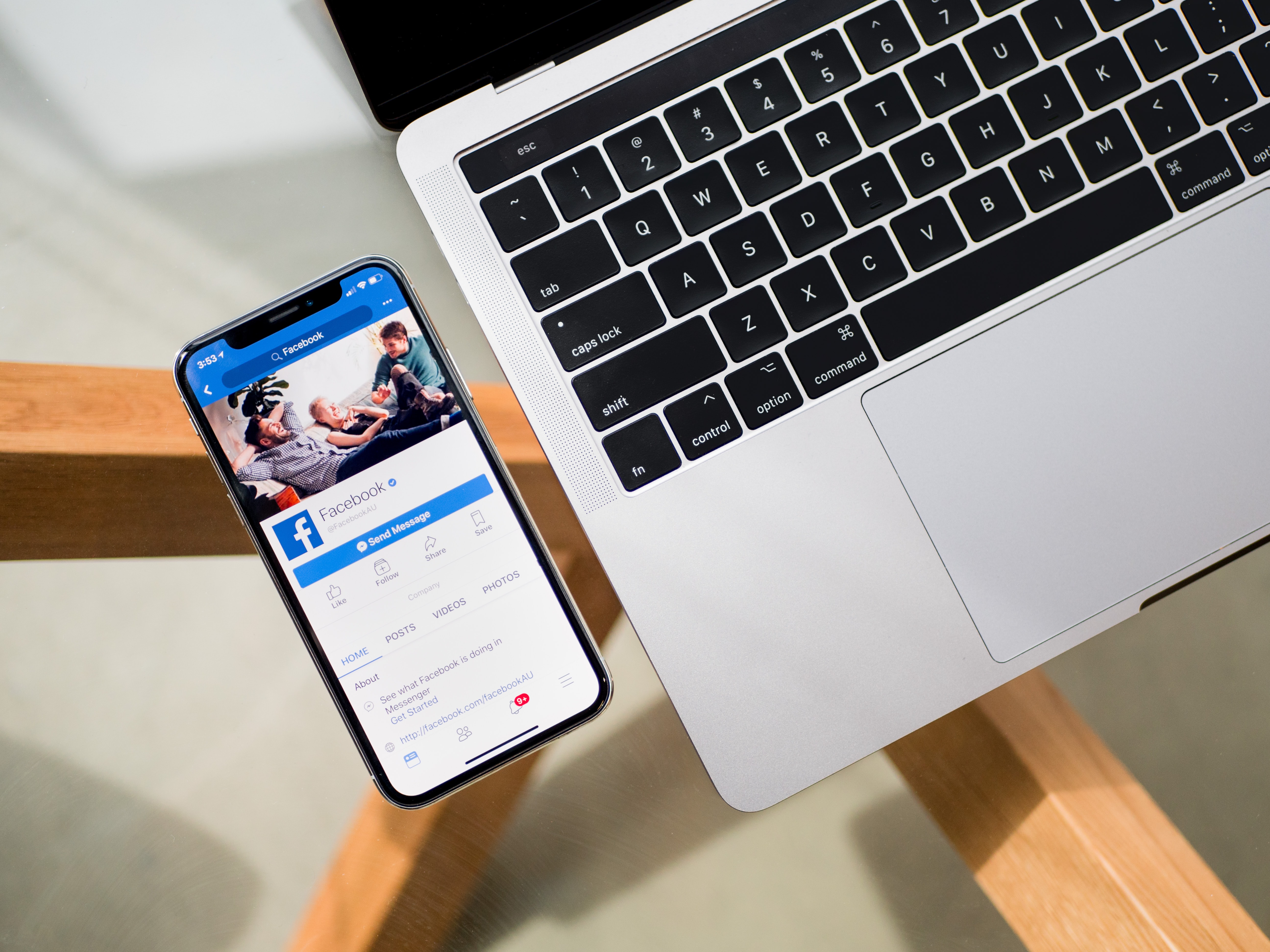
(credit: unsplash)
Currently, many people access Facebook through the application installed on their mobile phones. Not only to view the newsfeed and update status, but you can also change FB settings via mobile phones, including hiding photos. Here are the steps to hide photos on FB via mobile:
- First, open the FB application on your mobile phone.
- Make sure you have logged in to your FB account that contains the photo you want to delete.
- Next, go to the profile section by clicking the profile photo.
- After that, find the photo you want to set the privacy or hide.
- Open the photo, then click the three-dot icon in the upper right corner of the photo.
- Then, select Edit Privacy.
- Change the privacy option to "only me".
In addition to photos in album form, you can also hide photos one by one. Hiding photos on FB one by one is also easy. Just follow these steps.
- First, open Facebook and go to the profile section by clicking on the profile photo in the upper right corner.
- Next, click on the option for Photos, then click on your photo.
- After that, select the photo you want to change the privacy settings for.
- Then, click on the three dots icon in the upper right corner.
- Click on Edit privacy.
- Choose which friends can see the photo. If there are no options, you can choose the "only me" option.
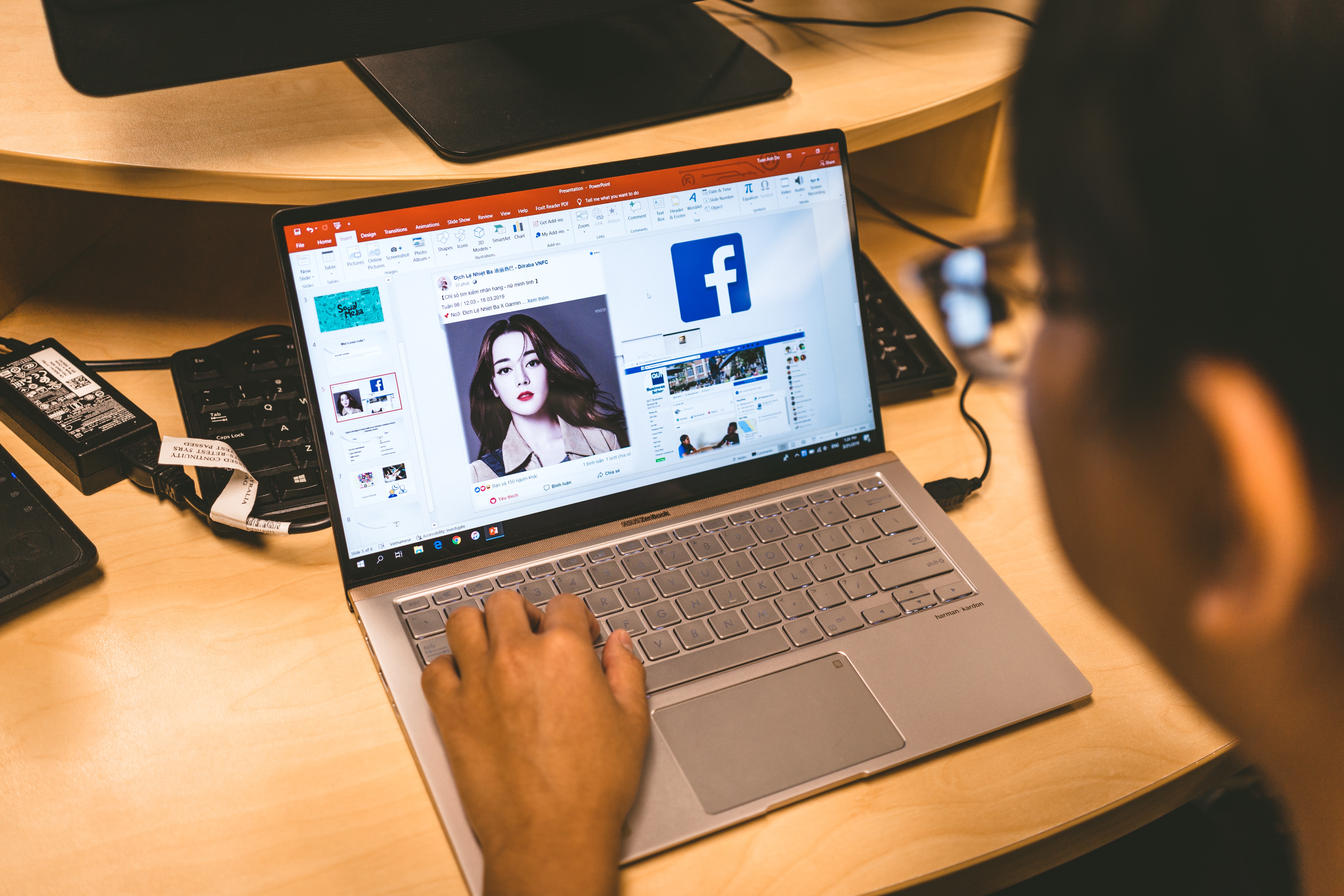
(credit: unsplash)
In addition to album photos and photos posted on the timeline, you can also hide profile photos. The process is also easy, you just need to reset the account's privacy settings. Here are the steps to hide photos on FB, specifically profile photos.
- First, open Facebook and go to the profile section by clicking on the profile photo in the upper right corner.
- Next, click on the option for Photos, then click on the profile photo.
- Select the profile photo you want to hide. A pop-up notification will appear.
- To reset the privacy settings, click on the globe icon.
- After that, choose the privacy settings. Change it to "only me".
- Done, no one will be able to see your profile photo.
Those are the steps to hide photos on FB that can be done easily. Hopefully, this is helpful and good luck trying it out!
(kpl/gen/psp)
Cobain For You Page (FYP) Yang kamu suka ada di sini,
lihat isinya
The word boring is actually very commonly used. Because the word is included in everyday conversation. Then what is the actual meaning of boring?
In the FB privacy feature, users can freely set it up. Such as how to hide friends on FB, which is actually quite easy to do with a smartphone or PC. Well, here's the guide for KLovers.
It's not wrong if you understand the meaning of recommended as one of the keywords in a promotion. However, the word cannot be used carelessly. A reviewer's statement about a product must be reliable so as not to mislead.
As a debut feature film, here is the synopsis of the latest Korean film in 2023, HEAVY SNOW, which will soon be released along with interesting facts starring Han So Hee.
Although the meaning of fine is often used to indicate that everything is okay, there are several other meanings besides being okay. Here are the meanings and explanations for KLovers.
Some professions require someone to be able to record audio with the device they have. If you are in such a profession, you should know how to easily record audio on a laptop. This knowledge will support your work.
Summarized from various sources, here are some quality gaming earphone recommendations at affordable prices.
Recommendations for horror movies with a comedy genre are certainly suitable for horror movie fans. Starting from stories about zombies, unraveling mysteries to action genres, here are a number of the best and funniest horror comedy movie recommendations.
What are the recommendations for healthy late night snacks? According to various sources, here are some recommendations for late night snacks that can help eliminate hunger without making you fat. Let's check it out KLovers.
For KLovers who want to know what travelling means, here is the complete definition of travelling along with its differences with holiday and its benefits. Let's check it out, KLovers.
Watching TV on your mobile phone without an application is not complicated either. Because you only need to use a browser to watch TV without installing a special application. Here's the guide, KLovers.
From lessons in school and various media, we are familiar with English vocabulary such as heater. So, what is the meaning of heater?