Meaning of Male: Differences with Man and Men, Examples of Usage in Sentences
The meaning of male in Indonesian is, a man or male. Here is the meaning of male in English along with its differences from men and man.

Kapanlagi.com - For those of you who love capturing moments through your phone, it will be very difficult to store all the photos on your phone. So for those of you who love to save a collection of photos or videos, you definitely need a large SD card capacity. Moving photos to an SD card can also be done in several ways, KLovers.
Moving photos to an SD card will prevent your phone from getting slow. By adding the number of SD cards in your phone, it will make it easier for you to store various photos and videos, especially for those of you who work in the realm of social media. Storing a large number of videos or photos is not unusual.
Now, for KLovers who are curious about how to move photos to an SD card. Here are a few practical ways to move photos to an SD card that you can do. Let's check it out, KLovers.

Illustration (credit: Pexels)
The first way to move photos to the SD card is by doing it automatically. Yup! Setting it up automatically so that photos or videos can be saved to the SD card is a method that you can do. This method of automatically moving photos to the SD card is easy to do, KLovers. Here are some ways to automatically move photos to the SD card that you can do:
1. The first way is to open "Settings" on your phone.
2. After that, you can click on "Storage".
3. Then, you can choose your preferred "Storage".
4. Click on SD Card/External Memory/SD Card.
5. Done, so that newly taken or downloaded photos or files will automatically go into the external memory.

Illustration (credit: Pexels)
Then how to move photos to the second SD card is by using a file manager. Yes, this can be one of the easy and practical ways to move photos to an SD card. Here are some ways to move photos to an SD card through a file manager:
1. First, you can open "File Manager".
2. After that, open the internal memory folder.
3. Select the photo/file that will be moved or you can click and hold to select several photos/files.
4. Click the scissors icon below.
5. Then go back, open the external memory/SD card folder, and click the paste icon below.
6. Done, so the photo or file is transferred to the external memory.
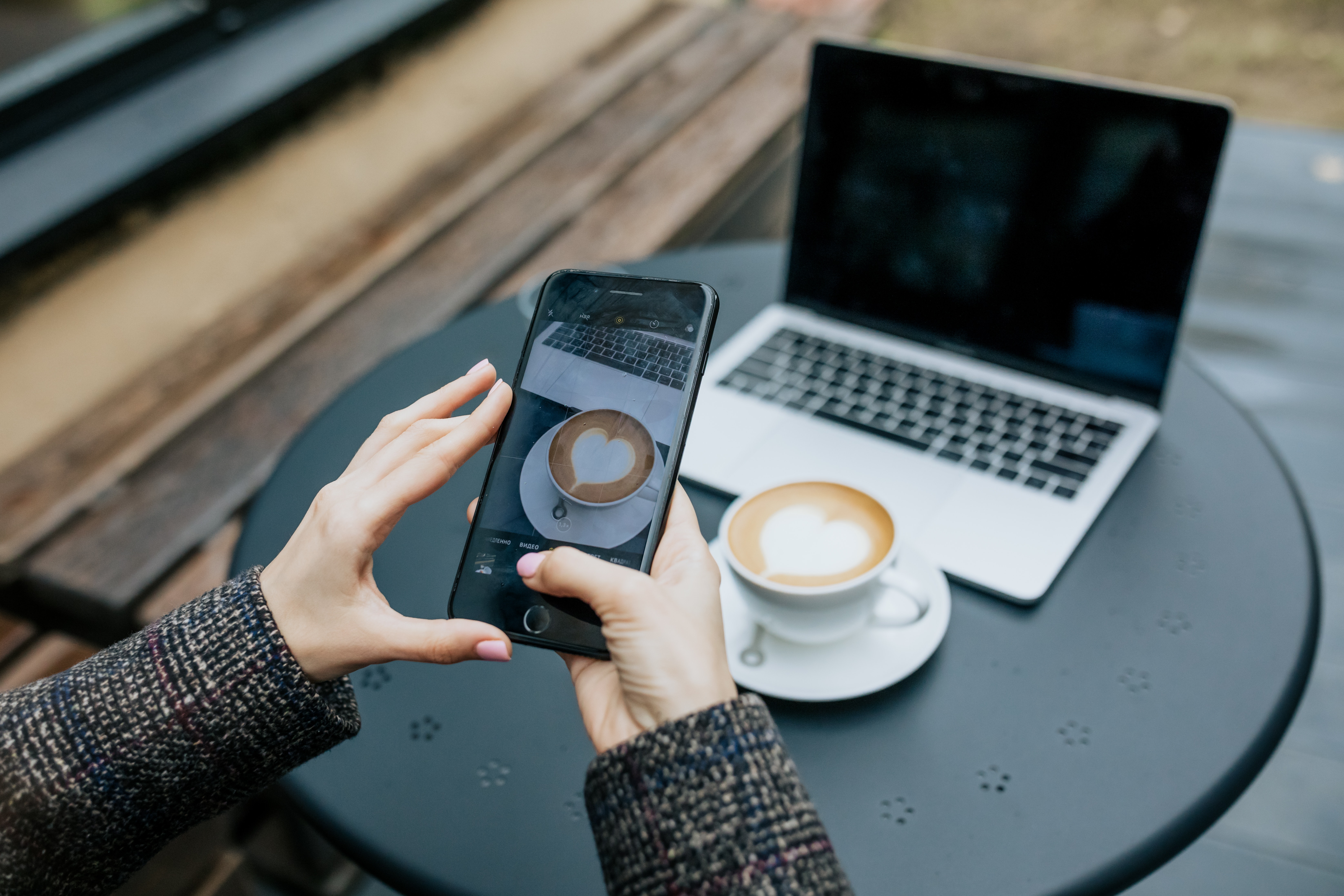
Illustration (credit: Pexels)
Not only with software, you can also use hardware by using a data cable. Yes, moving photos to an SD card via data cable is commonly done by some people. Well, here are some ways to move photos to an SD card via data cable:
1. The first way is to connect the data cable to your phone and laptop.
2. After that, wait for a moment until a notification window appears on your phone.
3. You can choose the "Transfer File" option.
4. If successful, the next step is to open the laptop and a new drive will appear with the name of your smartphone.
5. After that, you can enter that drive and find which file you want to move.
6. Right-click on the folder on the laptop and choose copy or cut to move the folder you selected earlier to the laptop.
7. Choose which folder you want to make a place to move the folder from your phone to the laptop.
8. Once you find it, right-click and choose paste.
9. Done, you just need to wait until all the transferred files are successful.
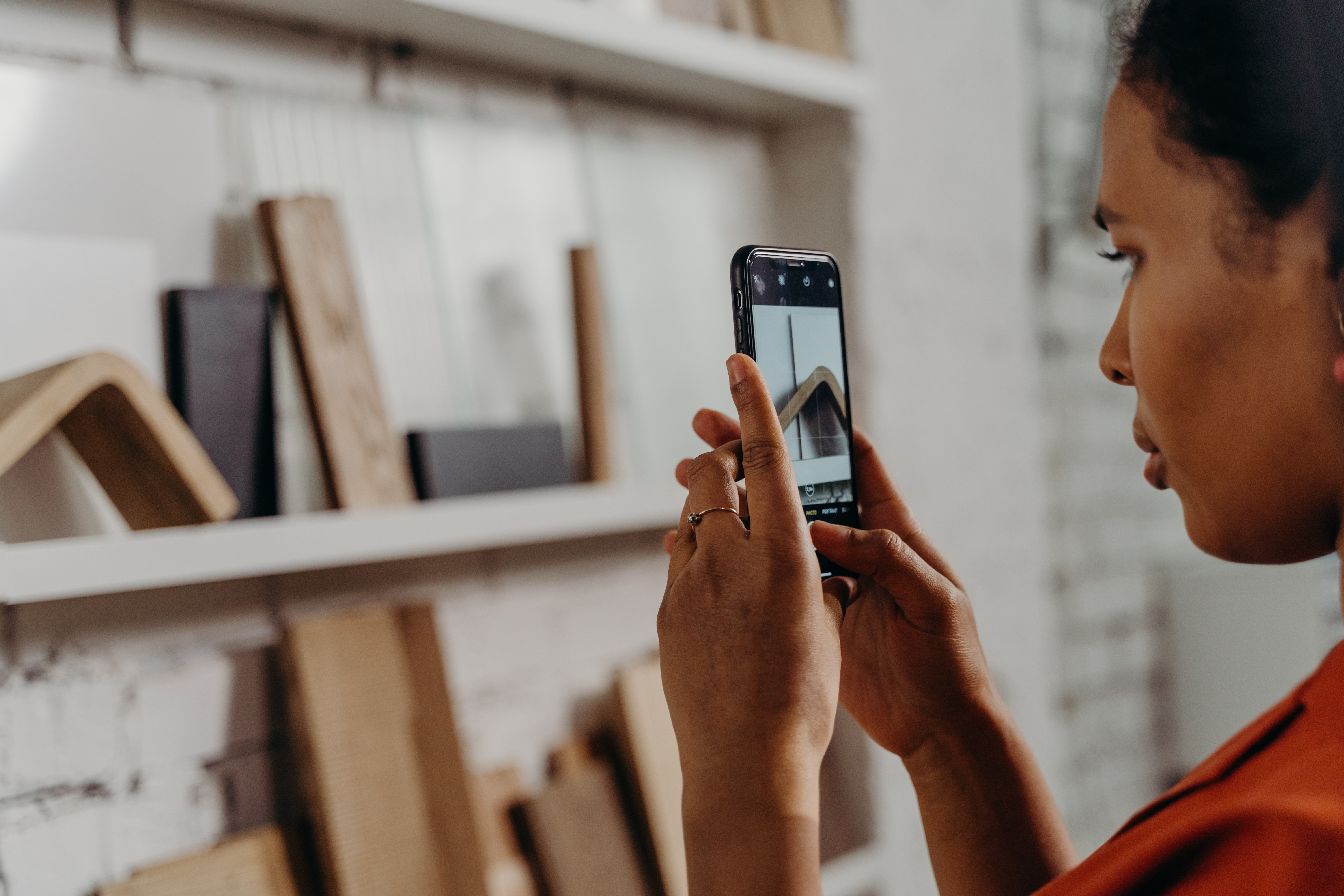
Illustration (credit: Pexels)
Actually, you can move photos to an SD card using a file transfer application. This method of moving photos to an SD card with a file transfer application will definitely make it easier for you. Moving photos to an SD card with a file transfer application is also not difficult, KLovers. Here are some ways to move photos to an SD card using a file transfer application:
1. First, you can download the file transfer application from the Google Play Store.
2. After successfully downloading, you can open the application.
3. Choose which photo or file you want to move.
4. Then, you can find the menu to move it to external memory.
5. Finally, move the file or photo to internal memory.

Illustration (credit: Pexels)
And the last way to move photos to an SD card is by using a mobile phone camera. Actually, this method is also one of the automatic ways to save pictures that you take with a mobile phone camera directly to the SD card. And here are some ways to move photos to an SD card via the camera that you can do:
1. First, you can open the camera application on your mobile phone.
2. After that, select "Settings" in the camera application.
3. Then you can search for the storage location "SD Card".
4. And done, so that the newly taken photos or files will automatically be saved to the external memory.
Those are some ways to move photos to an SD card that you can do. Not only can you do it automatically, but you can also use a data cable or a file transfer application to move photos to an SD card. Good luck KLovers.
(kpl/gen/dhm)
Cobain For You Page (FYP) Yang kamu suka ada di sini,
lihat isinya
The meaning of male in Indonesian is, a man or male. Here is the meaning of male in English along with its differences from men and man.
"Stay Humble" is an expression that is quite often heard in social interactions. Not only that, people on social media often write this expression in the comment section of friends who achieve something or idols whose popularity is increasing. So, what does stay humble mean?
Not only in English sentences, the word nice also often appears in conversations in Indonesian. So, what is the true meaning of nice and why is this word frequently used?
The meaning of brother can refer to a male sibling of the same age or an older brother. However, how is brother used in slang language? Here are some explanations about the meaning of brother.
Because ornaments have various meanings according to their functions on each object, you need to learn some basic things to understand them. Here is information about the function and various types of ornament motifs that you can learn.
In Islamic birthday greetings, we often come across the term yaumul milad. So, what is the actual meaning of yaumul milad?
TWICE went viral for showcasing stylish office OOTD stage costumes that are simple yet elegant while promoting SCIENTIST.
Everyday vocabulary in English is very diverse. The meanings of everyday vocabulary in English are certainly important to understand their meanings and usage. Here's the review, KLovers!
The meaning of skip in the language is to pass or skip. But besides that, there is also the meaning of skip in slang language. For that, here is the meaning of skip along with the use of the word skip in slang language.
How to display Instagram filters in stories and reels is actually quite easy. You can directly add the filter during the content creation process. You can also use it directly when you see interesting content from other users.
An active mobile SIM card can be used to enjoy various services and features. Unlike deactivated or expired cards, there are restrictions and even blocking of access to certain services. Find out how to activate a deactivated Indosat SIM card below, KLovers!
Before we delve into the explanation of how to clean trash on your laptop, you also need to know that trash on your laptop consists of various types. There are temporary files, recycle bin files, and cache. It is these trash files that make your laptop's performance decline and disrupt your activities.